Finding out how your members discover your site can be extremely beneficial to improving your marketing strategy. It shows you exactly where you should apply your marketing efforts and it’s also a great way to increase your business’s credibility.
Offering a referral program to your current members helps your new members respect and trust your membership site quickly through the power of word-of-mouth.
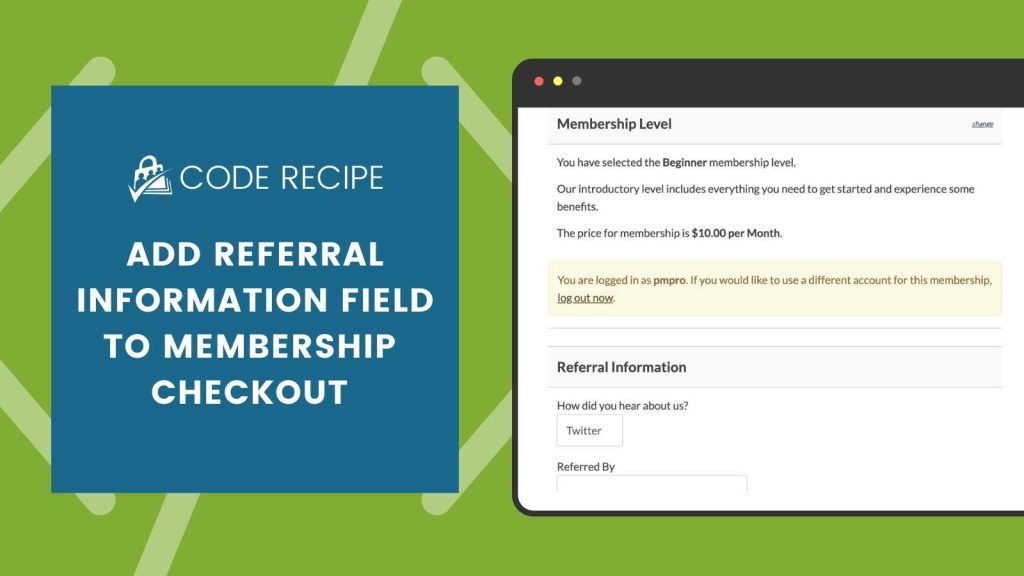
Capturing Referral Information with PMPro
Since most membership sites want to capture this field for all membership levels at checkout, PMPro’s core User Fields allows you to add the Referral Information fields through a simple settings page.
You can use a referral field to:
- ask members for potential referrals
- find out how members are hearing about you
- or even ask newly signed up members who referred them to your membership site
You can even add a conditional field—a field that only shows up if the member chooses a specific referral option such as “Other”. Keep reading to learn how to add the referral field, with a bonus code recipe to add a conditional field to capture even more referrer info.
Add Referral Fields With No-Code
- Navigate to Memberships > Settings > User Fields
- Choose to add your field to an existing field group or create a new field group called “Referral Information”.
- Click “+ Add Field” to create a new field for your referral information.
- Set the field label to “How did you hear about us?” or another label of your choice.
- Choose a field type like “text” or create a “select” dropdown field with a pre-populated list of referral sources (such as Twitter, Facebook, A Friend, Other).
- Refer to our full documentation on adding user fields if you need help adjusting the field settings.
- If you want to capture a specific referral source, add a second text field with the name “Referred by” or “Referral source”.
- Click Save Settings.
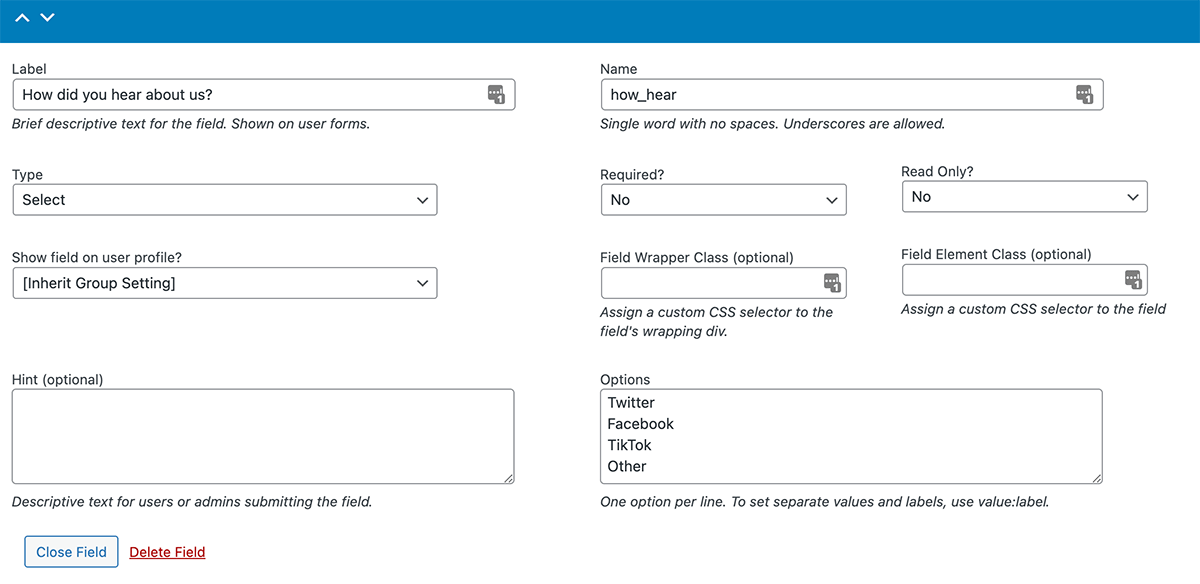
The field label can easily be changed to better suit your needs, for example, consider changing the question to “How did you hear about us?” or “Do you know of someone who would be interested in this membership?”
You are able to view this data on the “Edit User” page in your Admin Dashboard or via the members list CSV export. The data is also included in the admin checkout confirmation emails for your convenience.
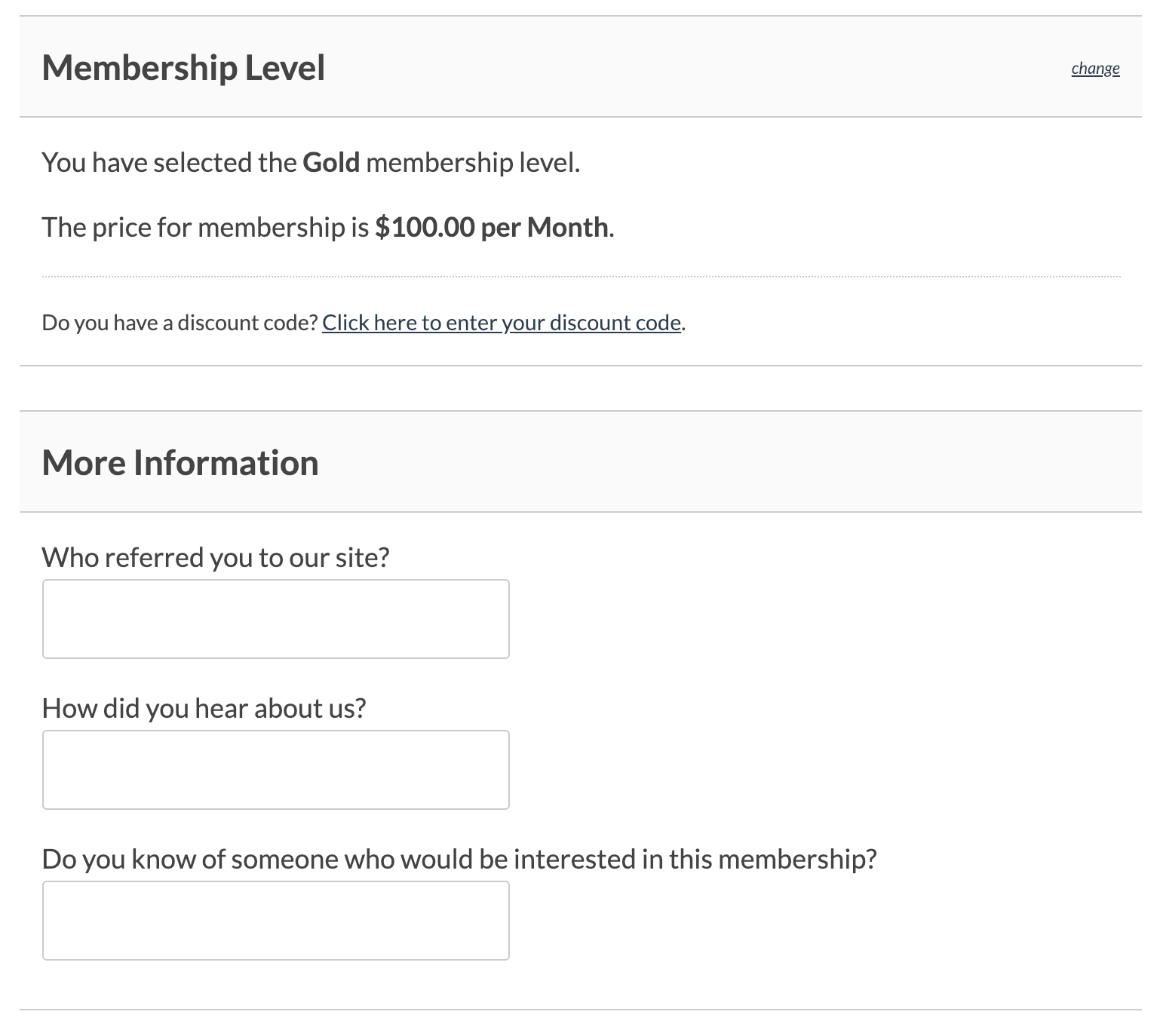
Add a Conditional Text Field to Capture Referrer Source
Any registered field can be dynamically hidden or shown with JavaScript depending on another field’s value. We call this feature a “conditional field“. Right now, you must use custom code to set up a conditional field in the User Fields API.
To create a conditional field, pass an array of conditions as the “depends” option. Below is the custom code for adding a text field that only shows if your “how_hear” field is set to “Other”.
The Code Recipe
Adding the Recipe to Your Website
You can add this recipe to your site by creating a custom plugin or using the Code Snippets plugin available for free in the WordPress repository. Read this companion article for step-by-step directions on either method.
If you are concerned about the number of fields on your checkout page, you can capture this field later on the member’s user profile page or limit the field to certain membership levels.
To limit a field group for specific members only, change the “Restrict Fields for Membership Levels” settings on the group. Read the full documentation for creating field groups.
Referrals are a natural way to validate whether affiliate marketing is the right fit for your membership site. An affiliate is a person or group that recommends a business or organization’s product or service to their community. In exchange for this recommendation, the affiliate will receive a monetary payment or some other exchange of value from the business.
Add an Affiliate Program to Your Membership Site
There are many ways to grow a membership site—one popular option many sites leverage is an affiliate program. Affiliate marketing programs reward referrers for any new member signups. Some programs even give a commission on recurring subscription payments received from long-term members.
Learn how to set up an affiliate program with Paid Memberships Pro in this companion guide.


