The Abandoned Cart Recovery Add On helps maximize your membership site’s revenue by re-engaging users who did not complete checkout. Through automated, customizable email reminders, you can recover orders and convert interested visitors into paying members. Plus, the Add On includes reports to track recovered revenue and carts along the three-stage recovery in process.
- Select which levels should send abandoned cart emails.
- Automatically sends up to three email reminders for abandoned carts.
- Fully customizable email templates for each reminder with opt-out options.
- Detailed reporting of recovery attempts, recovered orders, and recovered revenue.
- Privacy-focused integration with your site’s existing privacy policy.
How Cart Recovery Works
When a user begins membership checkout but doesn’t complete their purchase, the Abandoned Cart Recovery Add On activates. This Add On creates a recovery attempt, and a series of reminder emails are sent to the user over a specified period, prompting them to return and complete their purchase. You can configure the reminder schedule and customize each email’s content to align with your site’s branding or include a discount ladder to encourage conversions.
By default, recovery emails are sent at these intervals:
- 1 Hour After Abandonment: Send the first email reminder.
- 24 Hours After Abandonment: Send the second email.
- 7 Days After Abandonment: Send the final reminder.
Each email includes a link to stop the sequence and opt-out of the recovery process.
Currently, Abandoned Cart Recovery only works with payment gateways that create a token order when checkout is not completed. This includes Stripe Connect and PayPal Express.
Settings
The Abandoned Cart Recovery Add On has three settings areas to consider: your membership levels settings, three recovery email templates, and recommended updates to your site’s privacy policy.
Select Levels to Activate Cart Recovery
To enable abandoned cart recovery for a membership level:
- Navigate to Memberships > Settings > Levels.
- Select a membership level and locate the Abandoned Cart Recovery Settings section.
- Check the box to Enable Abandoned Cart Recovery for this level.
- Save the level settings.
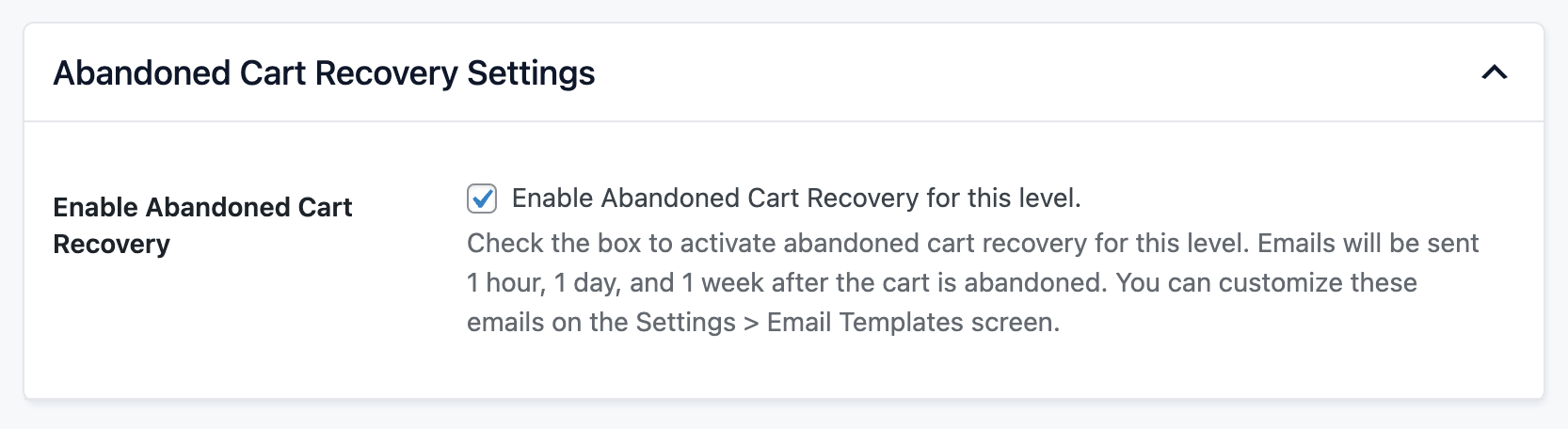
Customize Abandoned Cart Emails
The Add On includes three pre-configured email templates for recovery reminders. You can edit these templates to match your messaging. Here’s how:
- Navigate to Memberships > Settings > Email Templates.
- Select the email you want to edit (e.g., Reminder 1, Reminder 2, or Reminder 3).
- Customize the subject line and body text using template variables:
- !!checkout_url!!: A link to the user’s abandoned cart for easy recovery.
- !!opt_out_url!!: A link to unsubscribe from future reminder emails.
- !!membership_level_name!!: The name of the abandoned membership level.
- Save your changes or send a test email to preview.
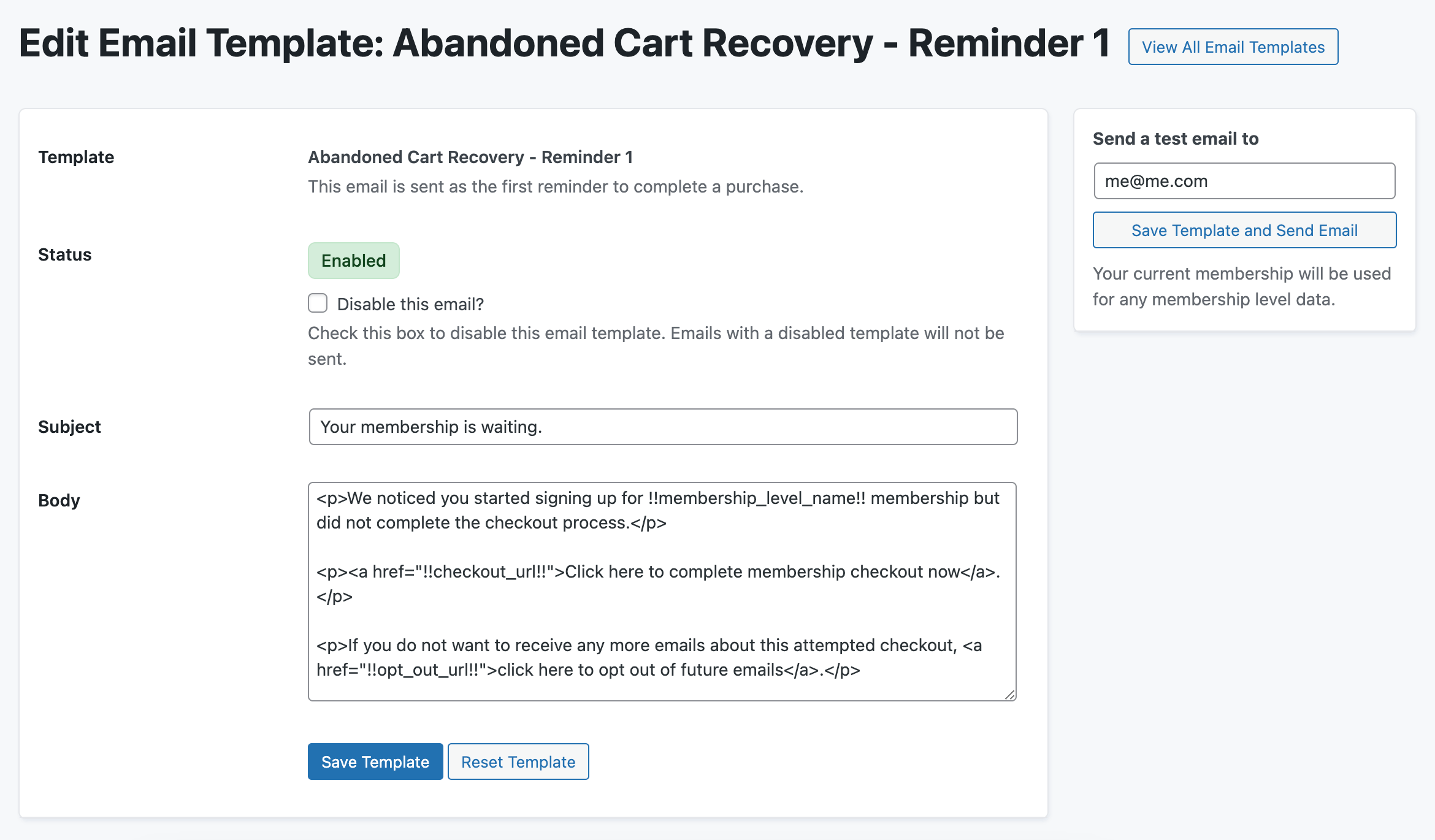
Emails will be sent at the configured intervals of 1 hour, 1 day, and 7 days by default. You can adjust these intervals using the filters documented later in this guide.
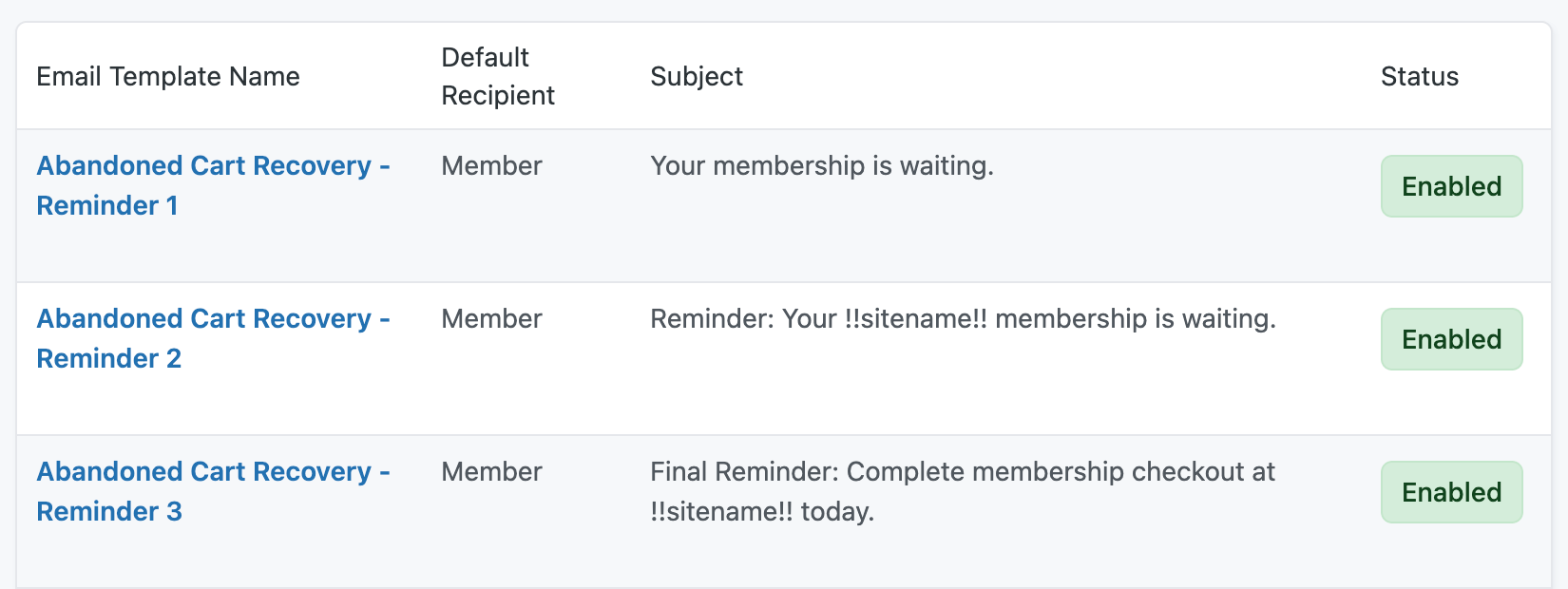
Update Your Privacy Policy
The Add On includes built-in support for privacy compliance when you choose to send reminders following an abandoned checkout. If your WordPress site already has a Privacy Policy page assigned, you can update this page with the suggested text.
- Navigate to Settings > Privacy in the WordPress admin.
- Use the dropdown to assign your page or generate a new page.
- The generated page will include suggested text based on your WordPress setup and installed plugins.
- You can also update an existing page with the suggested text from the Policy Guide > Paid Memberships Pro – Abandoned Cart Recovery section.
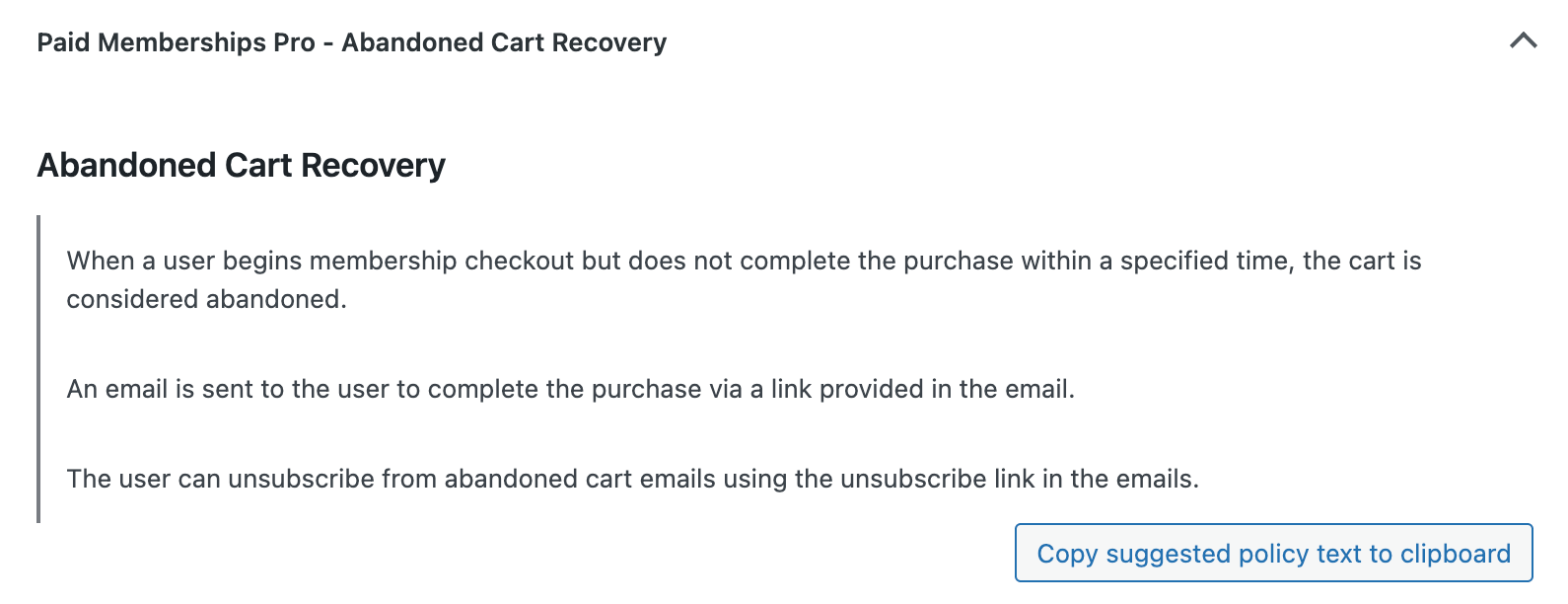
The Add On shows users a privacy message during checkout. If your Privacy Policy page is assigned in WordPress settings, the message will link to the proper page with full text about how their data will be used for abandoned cart recovery.
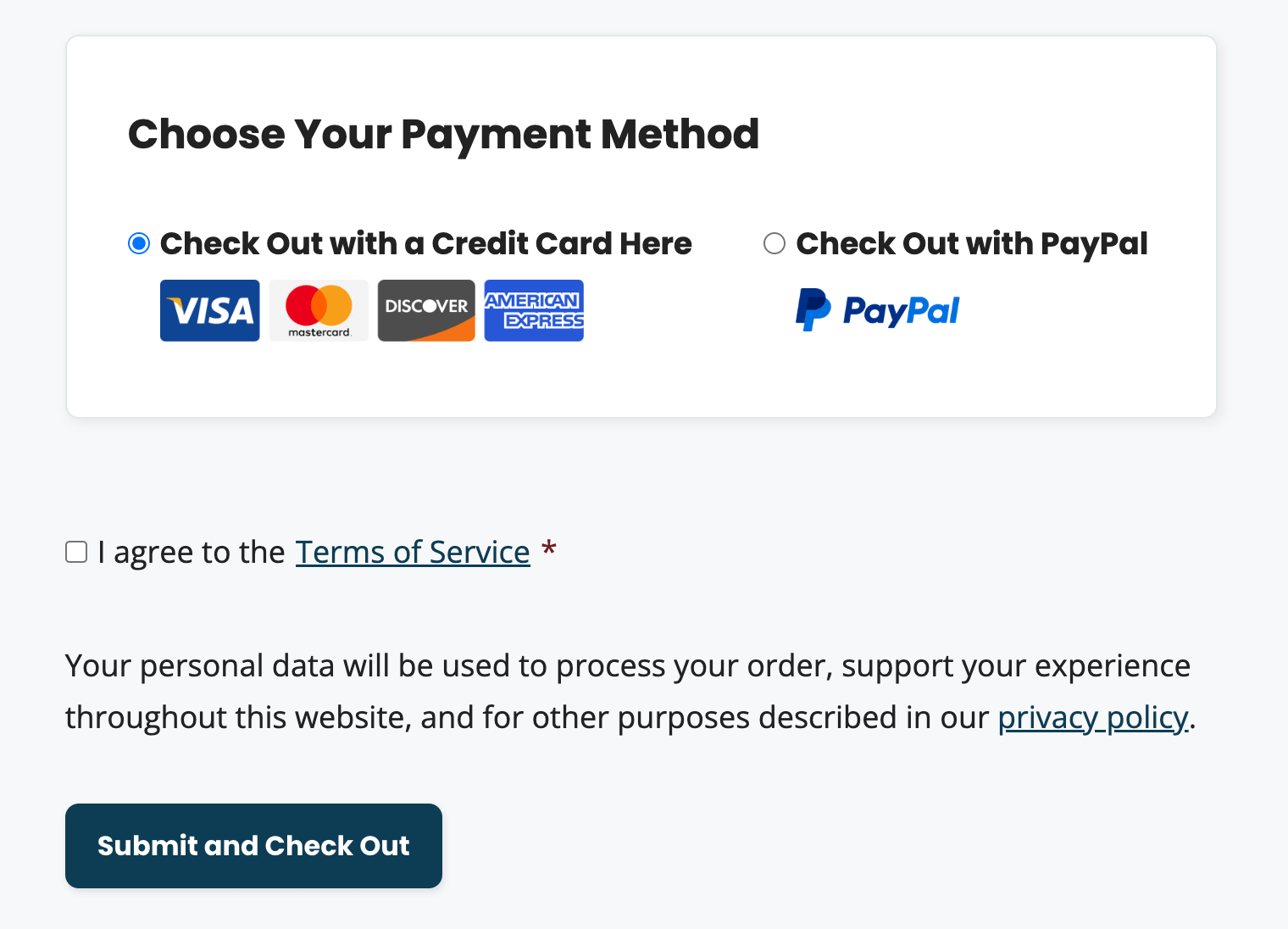
Reports on Cart Recovery Performance
This Add On includes a report widget and reports detail view to help you track the effectiveness of your recovery campaigns. Use these reports to understand how your cart recovery campaign is performing and make decisions on whether to optimize your recovery emails, change the email timing, or eliminate this process altogether.
Cart Recovery Summary Widget
The Cart Recovery widget is shown on the Memberships > Reports screen in the WordPress admin. This report provides an at-a-glance view of:
- Recovered Revenue: Total revenue recovered through abandoned cart emails
- Recovered Orders: Number of abandoned carts that converted into completed order
- Recovery Attempts: Total number of email reminders sent to users.
Summary report data is shown for the past 30 days, past 12 months, and for all time.
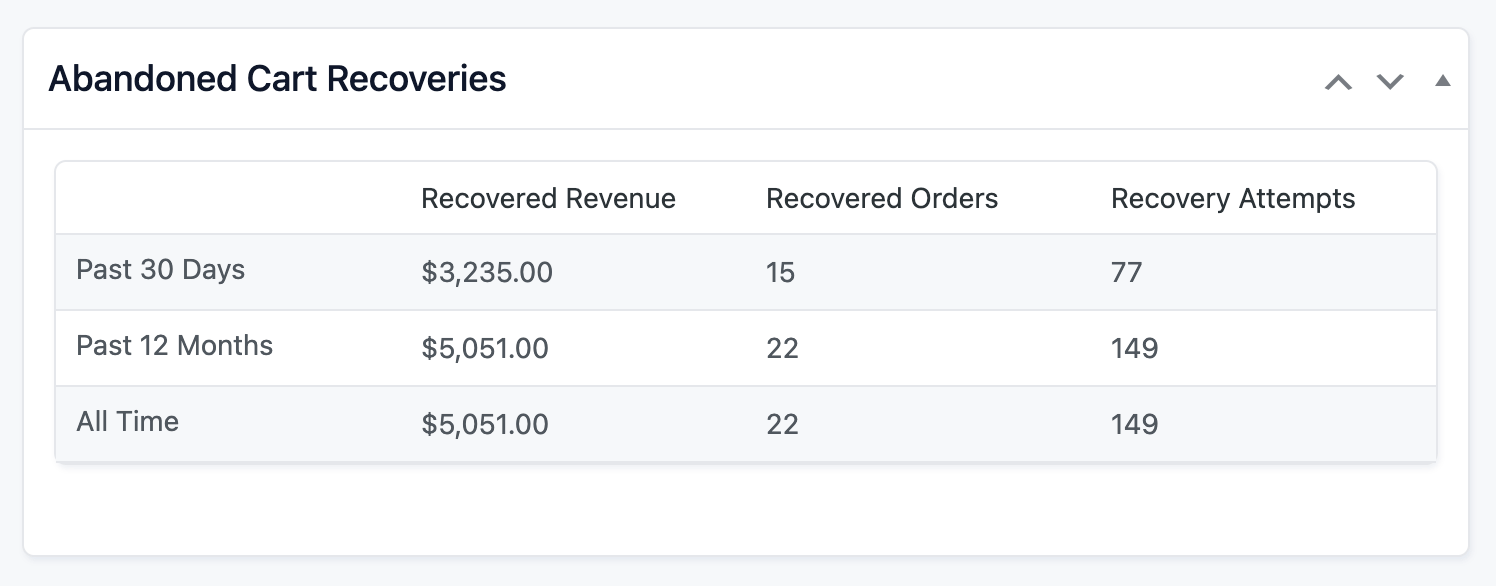
Cart Recovery Detailed Report
Navigate to Memberships > Abandoned Cart Recovery to view detailed information about each recovery attempt. The log includes:
- User Information: User’s display name and email address.
- Token Order: The order created for the abandoned cart.
- Status: Recovery status (e.g., In Progress, Recovered, Lost).
- Reminder History: Dates and times when reminders were sent.
- Recovered Order: Information about the recovered order, including the membership level purchased and recovery date.
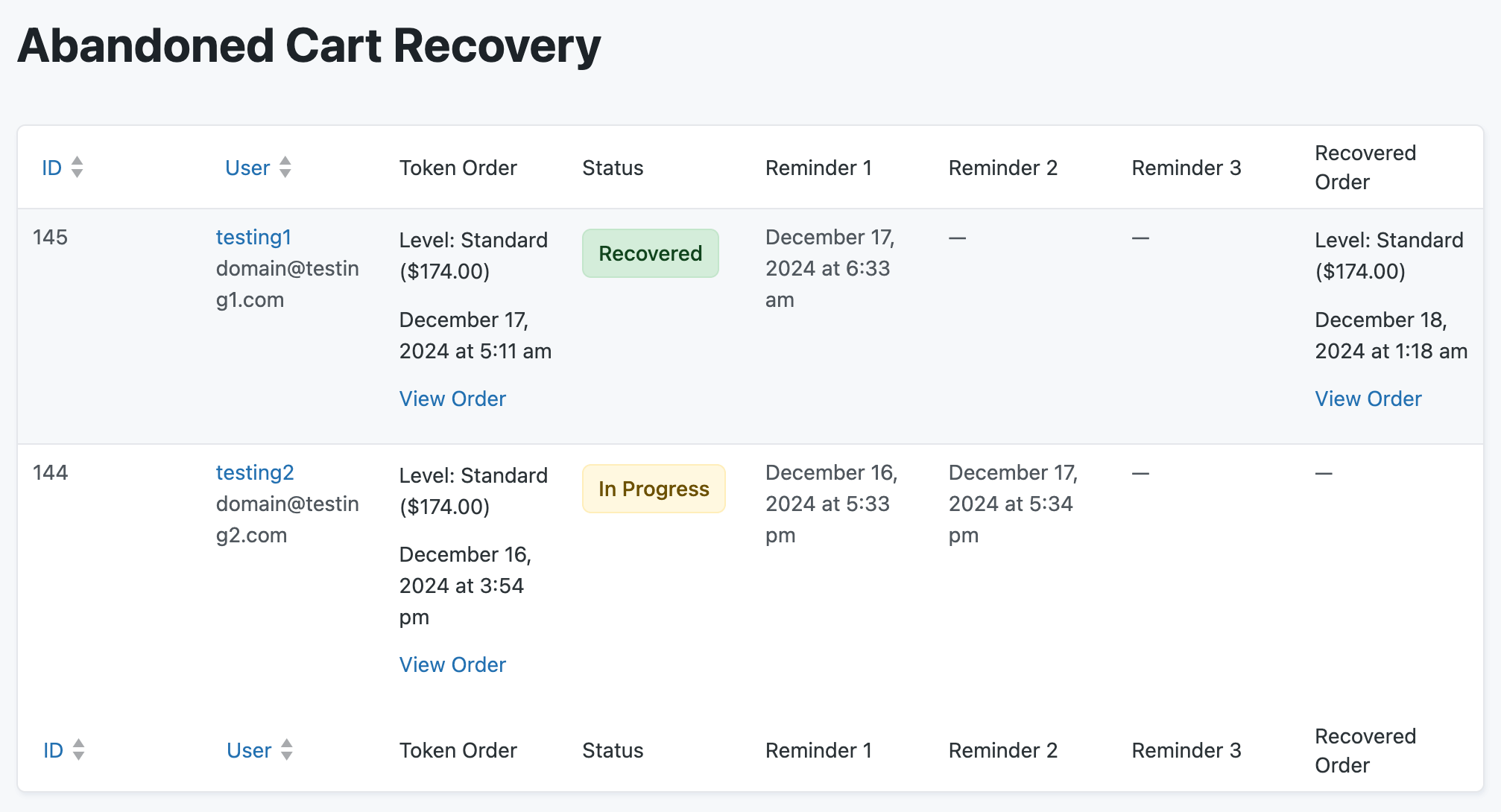
Action and Filter Hooks
apply_filters( 'pmproacr_privacy_message', $pmproacr_privacy_message );
Adjust the privacy message shown at checkout for levels with abandoned cart recovery enabled.
apply_filters( 'pmproacr_time_until_reminder_1', HOUR_IN_SECONDS );
Delay between the attempted checkout and the first reminder email (in seconds). The default time frame is 1 hour.
apply_filters( 'pmproacr_time_until_reminder_2', HOUR_IN_SECONDS * 23 );
Delay between the first and second email reminder (in seconds). The default time frame is 23 hours from the previous email (1 day after the cart was first abandoned).
apply_filters( 'pmproacr_time_until_reminder_3', DAY_IN_SECONDS * 6 );
Delay between the second and third (final) email reminder (in seconds). The default time frame is 6 days hours from the previous email (1 week after the cart was first abandoned).
apply_filters( 'pmproacr_should_attempt_recovery', $recover_order, $order_to_recover ) );
Filter whether to attempt to recover an order for a user. By default, we will attempt to recover an order for a user if the user does not already have a level. This filter can be used to change this behavior, for example, to ignore a free level. The filter passes in the token order that we are trying to recover.
Screenshots
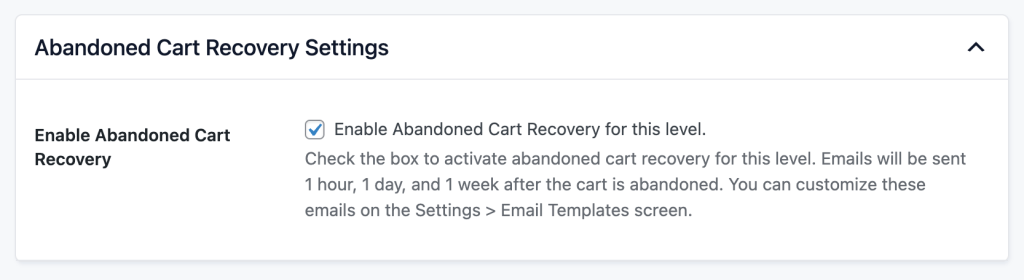
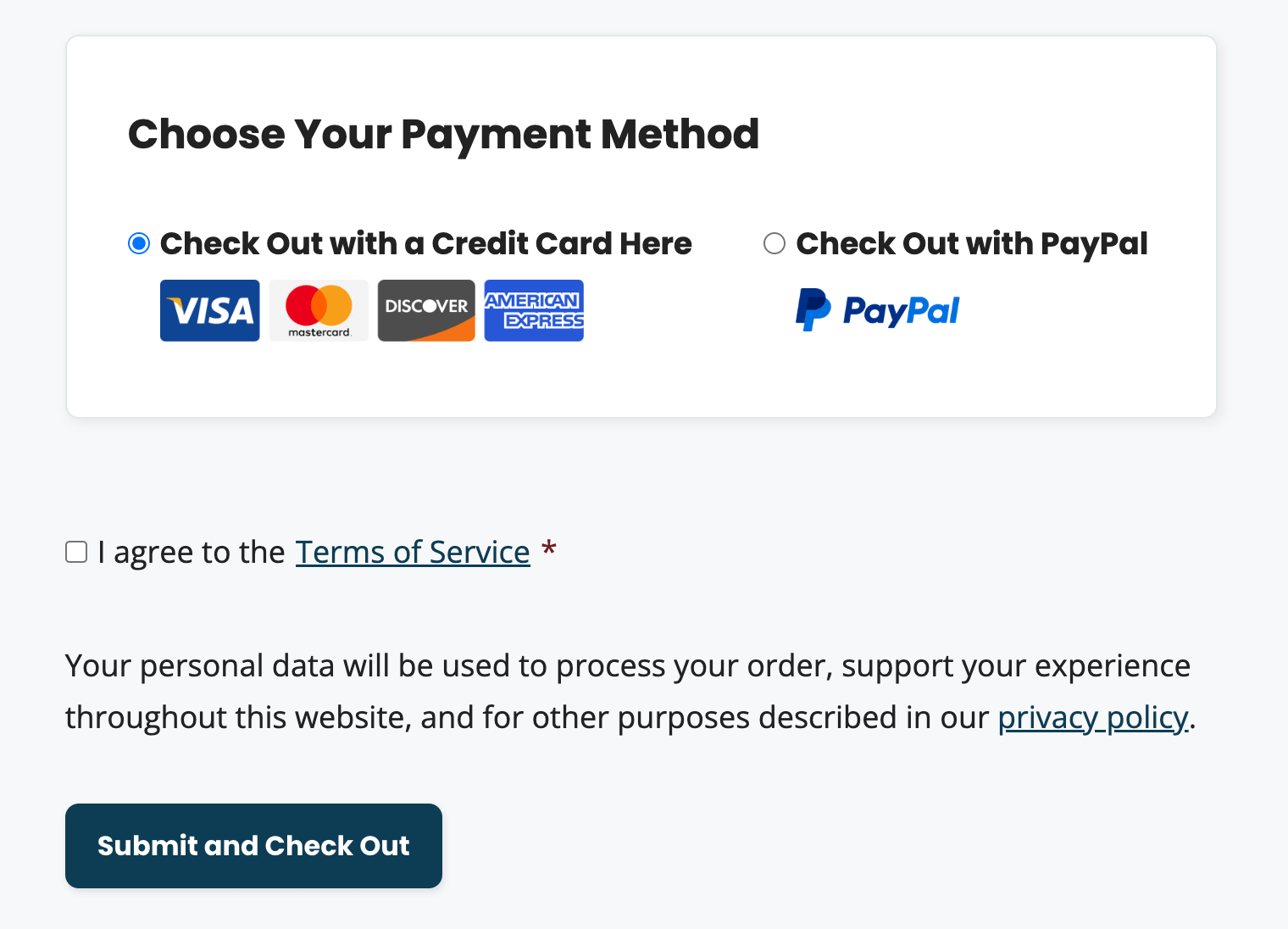
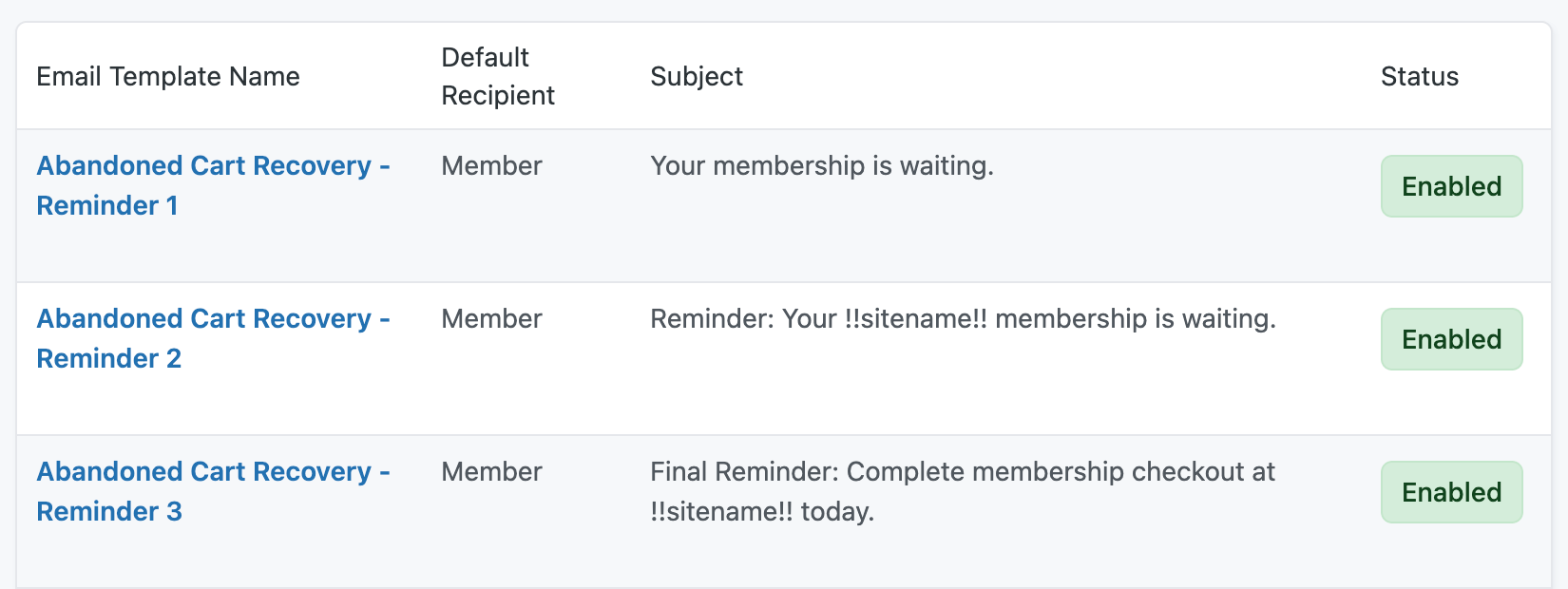
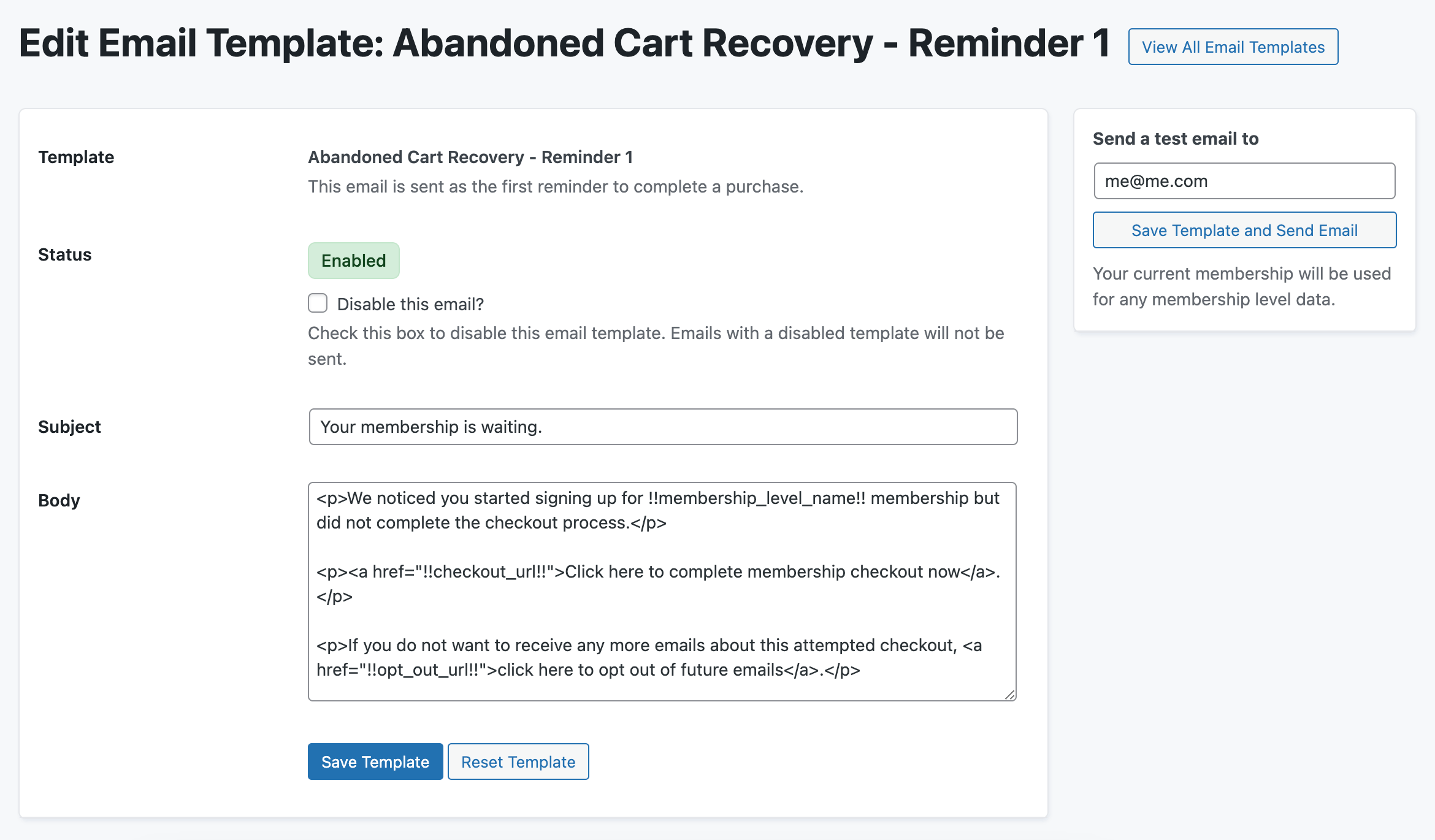
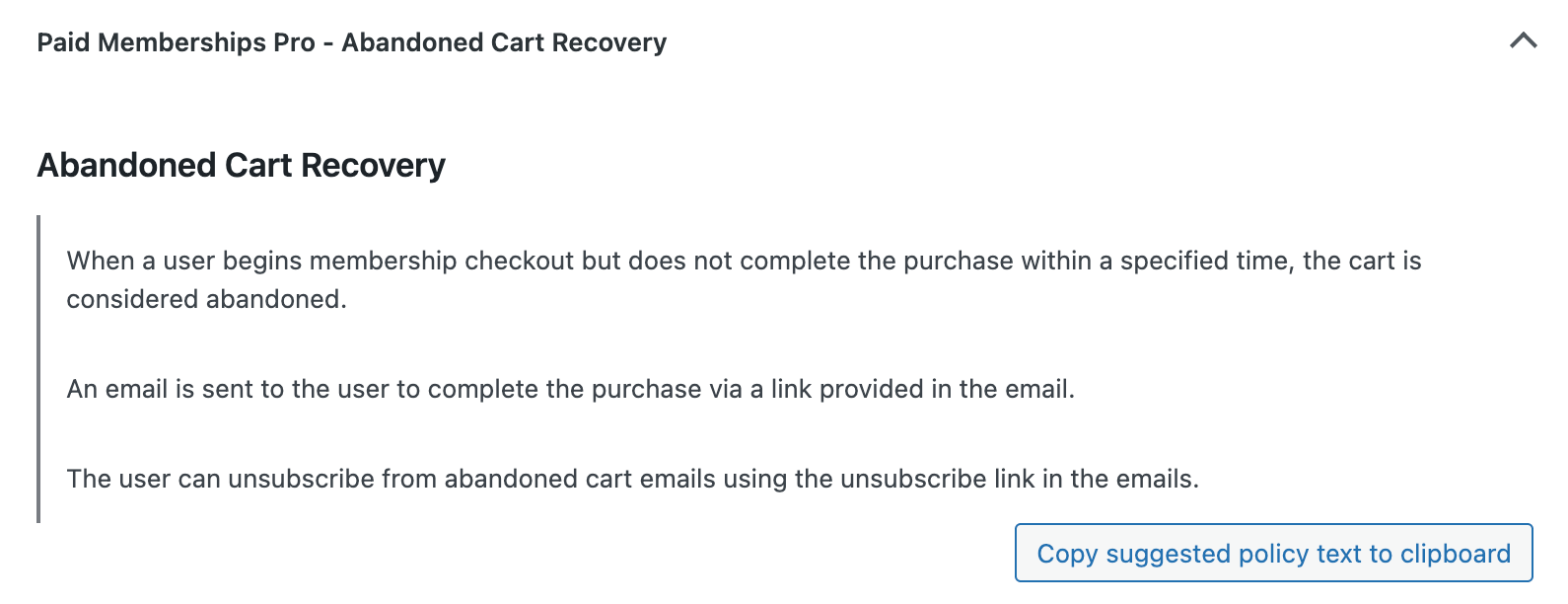
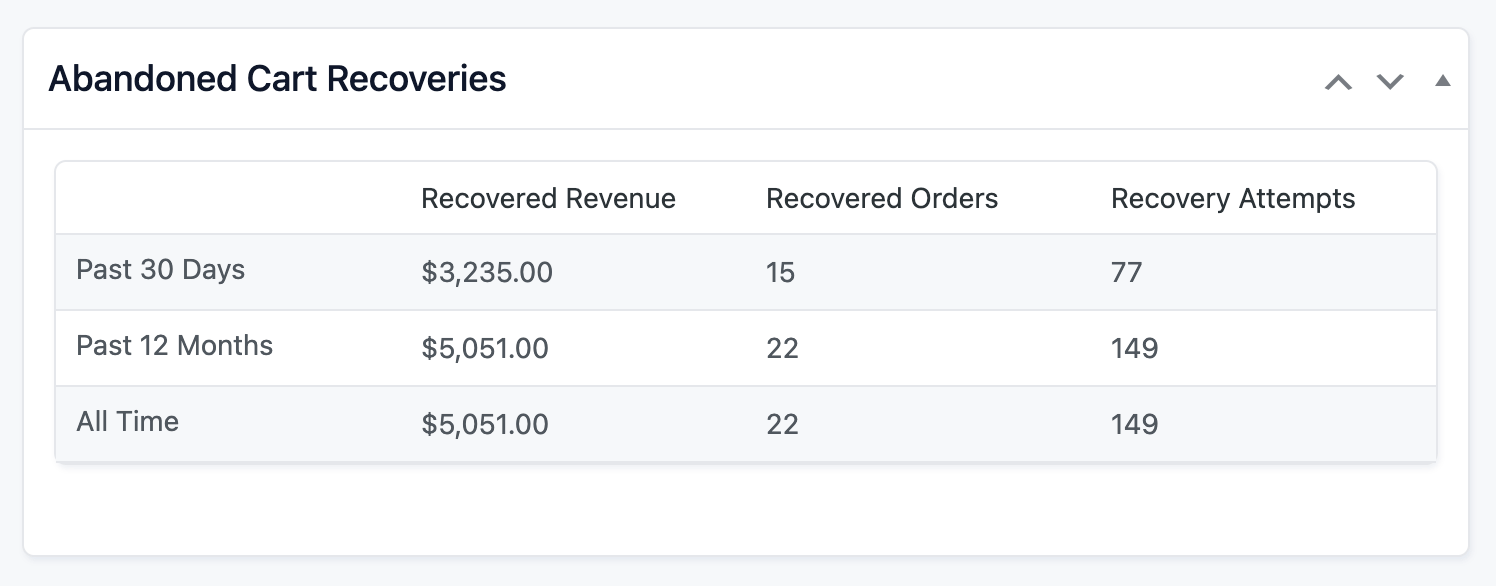
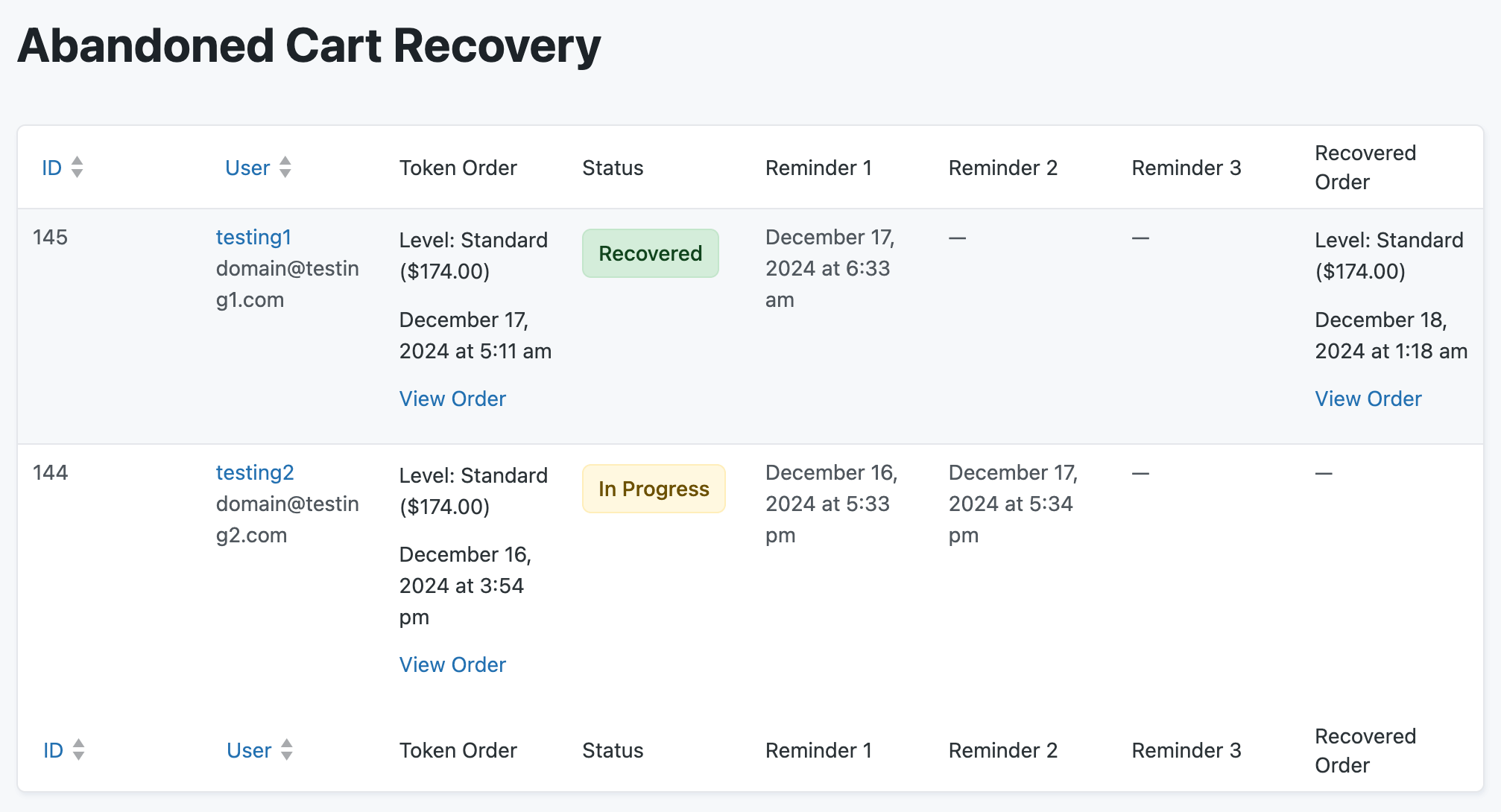
This is a Plus Add On.
Plus membership includes all Add Ons, unlimited priority support, automatic updates, and additional benefits.


