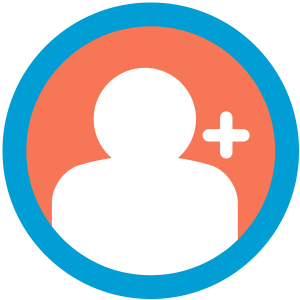The Add Member From Admin Add On allows users with the admin or membership manager role to create a new user, add membership level settings, and optionally create an order in one single step. The Add On does not currently offer the ability to charge the member via the admin dashboard.
We have a complete guide on adding and updating members as a membership site owner that includes this Add On as one of many options to create users and members in your PMPro site. You don’t need to use this Add On to create members.
Please read this article for alternative methods for creating users as the site owner.
Video Demo of the Add Member Admin Add On
Installation
You must have the Paid Memberships Pro plugin installed and activated with a valid license type to use this Add On.
- Navigate to Memberships > Add Ons in the WordPress admin.
- Locate the Add On and click Install Now.
- To install this plugin manually, download the .zip file above, then upload the compressed directory via the Plugins > Add New > Upload Plugin screen in the WordPress admin.
- Activate the plugin through the Plugins screen in the WordPress admin.
Setup
When the plugin is activated, you will see a new “Add Member” page under “Memberships” in your WordPress admin. The form includes the fields for:
- user account (email address, password – entered or random, first name, last name, role)
- membership level
- expiration (The expiration configured in the membership will not populate here.)
- payment (only cash or check; we’re currently developing the admin credit card processing component)
- order total
- order notes
- existing filters in place for adding additional fields to the user registration will also appear here.
How to Add a New Member
- Complete the form fields under Memberships > Add Member
- Once you submit the form, the user account will be active and appear in the member’s list with the membership settings you entered.
- Create an order under Memberships > Orders for the membership “checkout”.
- If you need to make updates to the corresponding order (i.e. if they pay you via check offline and you want to record receipt), locate it in the Memberships > Orders list.
User Notes
User Notes are saved as user meta to the wp_usermeta table using the meta key user_notes. Follow the steps below to create a User Fields to display and edit User Notes.
- Navigate to Memberships > Settings > User Fields in the administrative area of WordPress.
- On the User Fields page, if you do not already have a group that is excluded from checkout and only displays on the user profile page for administrators, create a new group and set the “Show fields at checkout?” option to “No” and the “Show fields on user profile?” option to “Yes (only admins)”
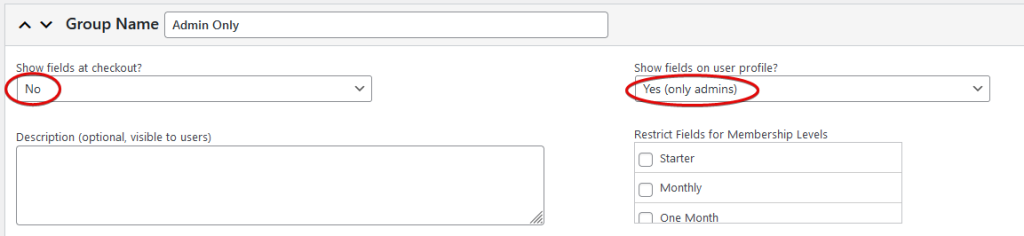
- Add a new field for the group that is excluded from checkout and only displays on the user profile page for administrators.
- In the field settings add a “Label” of your choice, set the field “Name” to
user_notes, and set the “Type” option to “Text Area“.
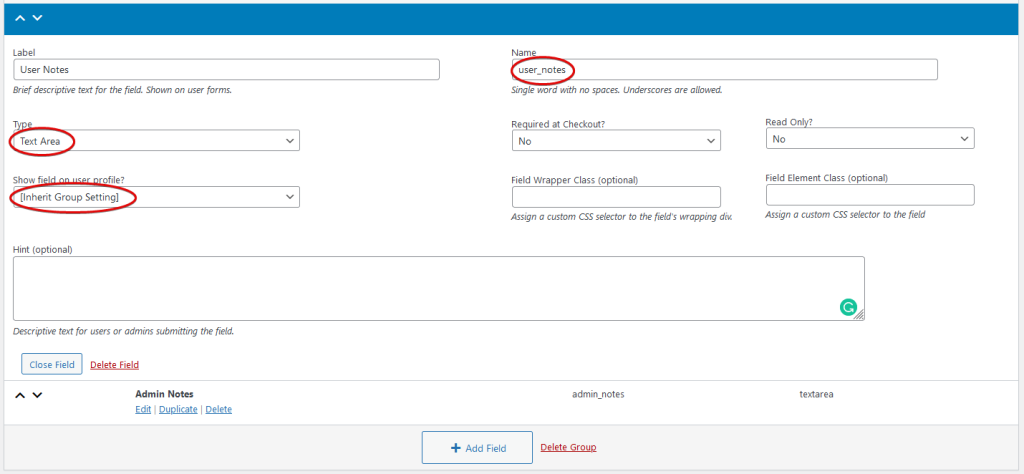
- Click on the “Save All Settings” button.
- You should now be able to view, add, and edit the “User Notes” for members added with Add Member From Admin as well as for all other users by navigating to Users > All Users and open a user’s profile edit page.
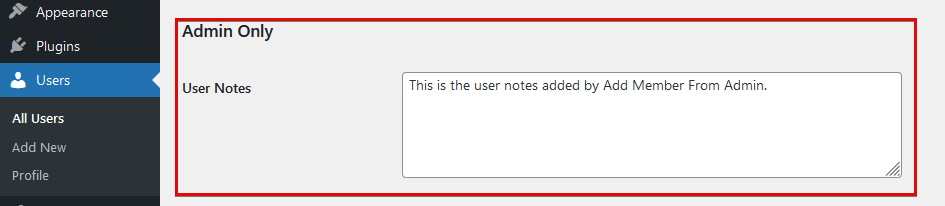
Action and Filter Hooks
The following actions and filters are available in this Add On depending on the trigger in use.
do_action( 'pmpro_add_member_fields', $user, $user_id );
do_action( 'pmpro_add_member_added', $user_id, $user, $morder );
Screenshot
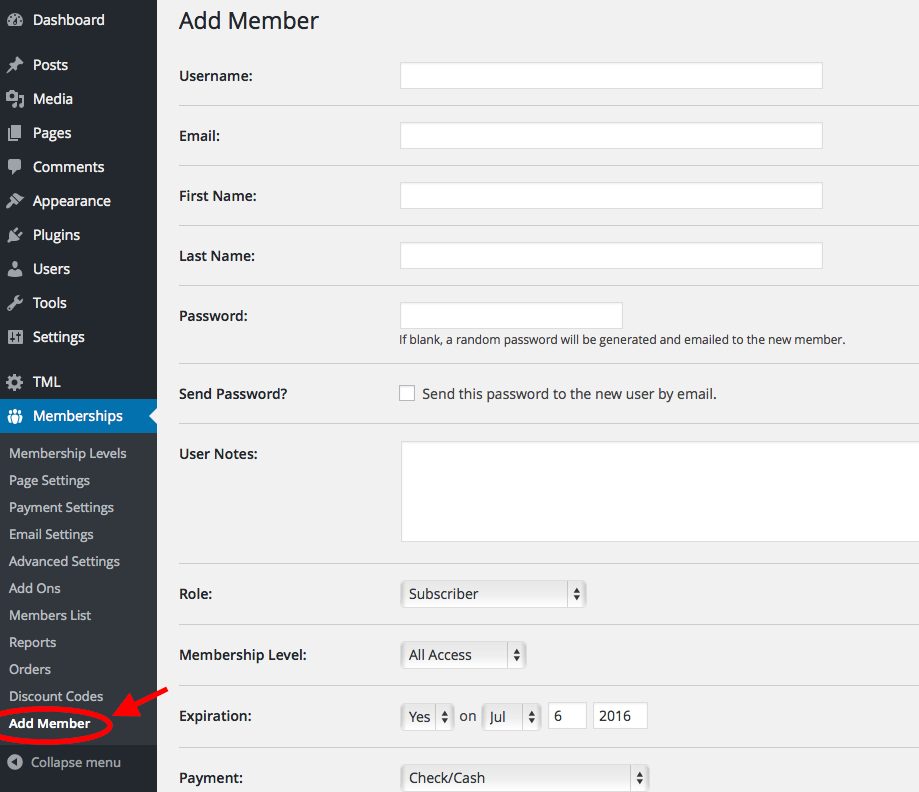
This is a Standard Add On.
Standard Add Ons are included in all premium membership plans.