The site administrator can manually cancel a user’s membership through the WordPress admin or the member can cancel their own membership through your site.
Cancelling a Membership as the Site Administrator
If a member contacts you directly and requests a cancellation, you can manually cancel their account through the WordPress admin. To cancel a member follow these steps:
- Navigate to Memberships > Members in the WordPress admin.
- Locate the member by searching for their name or email address. If you have a large user list, you may benefit from the tips to speed up user searches in this guide.
- Once you locate the user, click their name or the Edit Member link to manage their account.
- On the Edit Member screen, select the Memberships panel.
- Choose Cancel for the membership level you wish to cancel.
- To refund the the last payment, check the refund box.
- To cancel their recurring payment, select the Cancel payment subscription (recommended) option to cancel the active recurring subscription.
- Save Changes.
When you have selected to cancel the payment subscription and save the changes, the recurring payment will be cancelled automatically at the gateway and they will no longer be billed for membership. This action cannot be reversed.
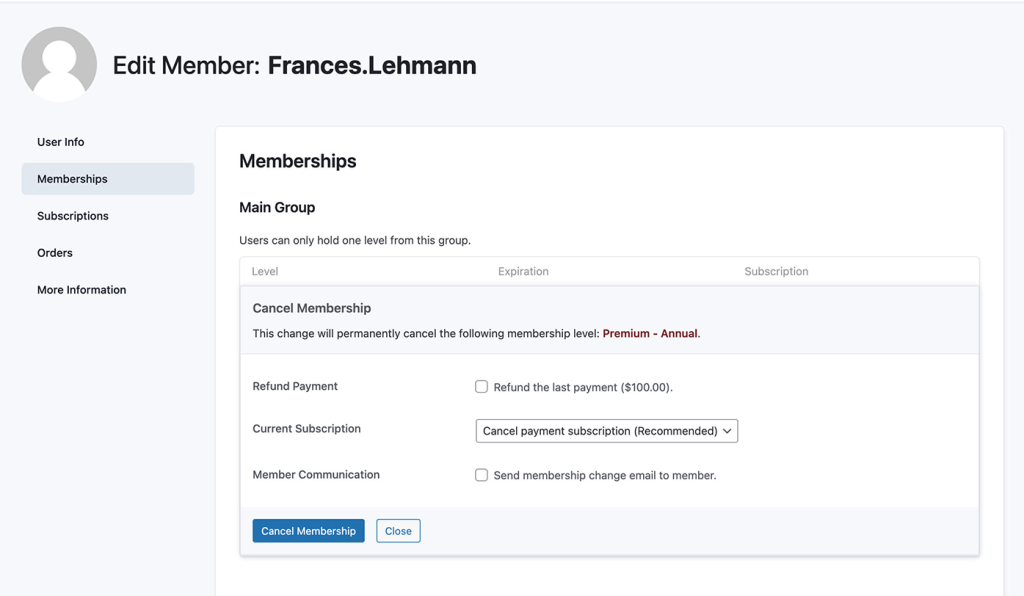
Cancel Immediately or Set a Membership Expiration Date
These steps immediately cancel the membership. If you instead want to allow the member to retain access through a specific date (their next payment date or some other grace period), select Edit instead of Cancel in step 5 above. This action still allows you to cancel their recurring subscription at the gateway (if applicable).
Processing a Refund
Paid Memberships Pro offers native support for full refunds for specific gateways. You may be able to process the refund and account change in one step. Or, if you are using a gateway that does not provide refund functionality through the API, this step may need to be handled directly in your gateway account.
View the instructions for issuing refunds on supported gateways in this companion guide.
How a Member Can Change or Cancel Their Own Membership Level
If a current member wants to cancel their level, they can do so from their Membership Account page.
In a single step, this action cancels their existing membership level and recurring payment. Here’s how a member can complete a membership cancellation:
- Navigate to their Membership Account page, select Cancel.
- On the Membership Cancel page, the member confirms the change.
- When this action is taken:
- If the member has a recurring subscription, the recurring payment is immediately cancelled.
- If the member has a recurring subscription, their membership will be set to expire on the next payment date (through the end of their pre-paid term). This logic was formerly supported via the paid Add On (Cancel on Next Payment Date) but is now merged into core Paid Memberships Pro v3.0+. To cancel and lose access immediately, check out this code recipe.
- If the member does not have a recurring subscription, their membership is immediately cancelled and their content access is immediately removed.
If you want to customize the cancellation process further, consider using the Reason for Cancelling Add On.
Sample Content For Your Members: How to Cancel Your Membership Level
Here is an example email you can use to provide your members with the specific steps to cancel their membership account. Or, consider having this info available on a public help or FAQ page in your membership site.
Hey, member!
We are sorry that you are choosing to cancel your membership account. Below are the steps to complete a membership cancellation.
- Log in to your membership account.
- From your Membership Account, click the link to “Cancel”.
- The following screen will ask you to confirm the cancellation.
- After you confirm, your previous subscription payment will be cancelled and your account will be set to expire at the end of your pre-paid term. If you did not have an active subscription, membership and access will be cancelled immediately.
- If you are entitled to a refund, we will contact you via email regarding our refund process.
Related Reading: Troubleshooting Cancellation Issues
Last updated on March 12, 2025

