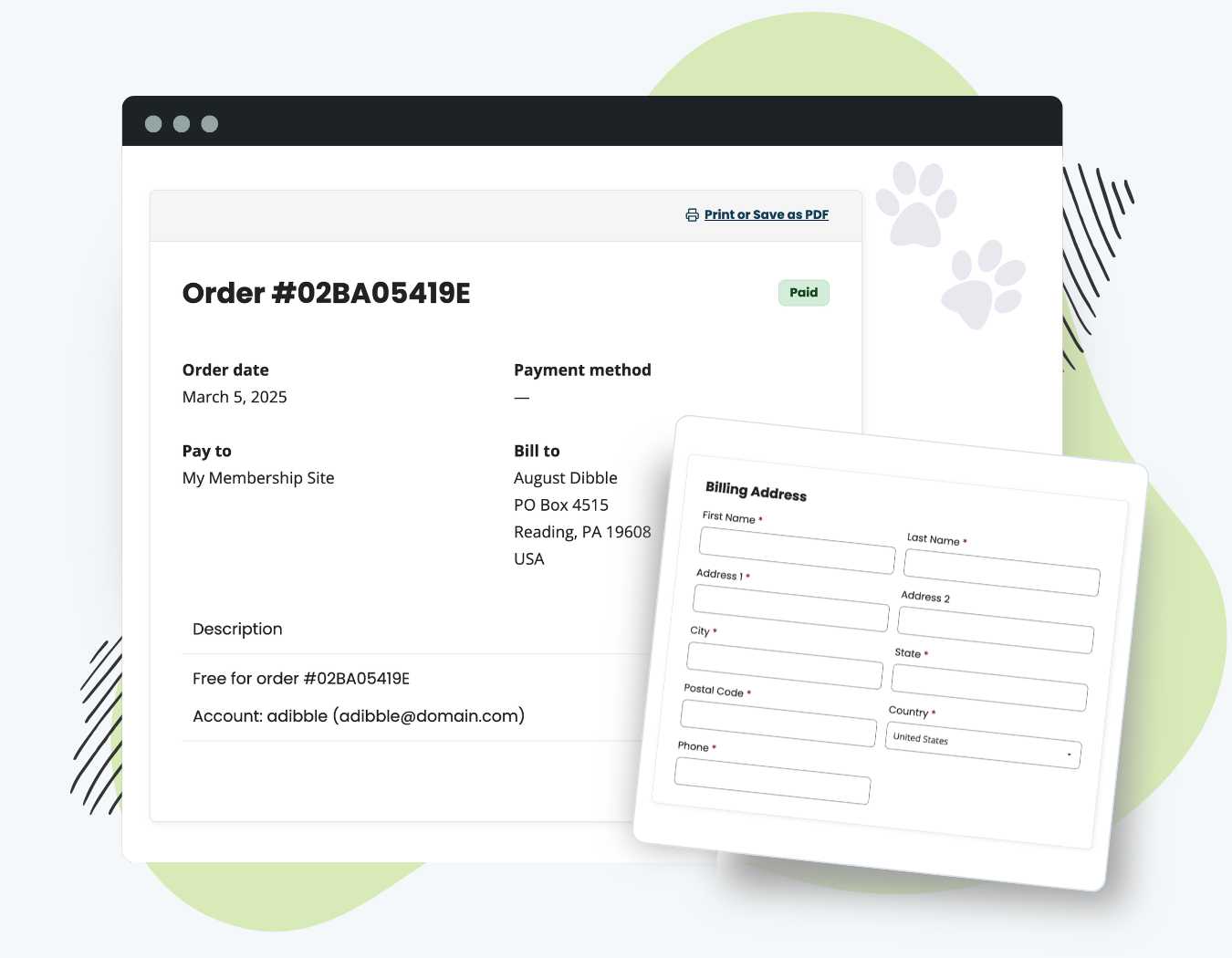By default, Paid Memberships Pro only collects billing address details for paid levels using onsite payment gateways. This Add On ensures that you can capture name and billing address fields even when:
- A member registers for a free membership level.
- Your site uses an offsite payment gateway, like PayPal Express, that does not collect billing details during checkout.
Your membership site securely stores the captured billing details, which you can view in Order Details from the WordPress admin. Note, however, that the site does not send this data to the payment gateway. Your site retains the data solely for internal records.
If you want to store name and address information within the member’s account details, consider using User Fields, which allows for persistent profile fields beyond the checkout process.
How It Works
Without this Add On, billing address fields are only displayed when:
- The membership level has a paid checkout
- The gateway processes payments onsite (e.g., Stripe or Authorize.net)
This Add On expands that behavior, ensuring name and billing address fields are also captured when:
- A member signs up for a free membership level
- The membership checkout is processed via an offsite gateway, like PayPal Express
Once enabled, the name and address fields will be displayed at checkout and saved in the order record. These details can be reviewed in Memberships > Orders in the WordPress admin.
Video Demo: Capture Address at Checkout
Installation
You must have the Paid Memberships Pro plugin installed and activated with a valid license type to use this Add On.
- Navigate to Memberships > Add Ons in the WordPress admin.
- Locate the Add On and click Install Now.
- To install this plugin manually, download the .zip file above, then upload the compressed directory via the Plugins > Add New > Upload Plugin screen in the WordPress admin.
- Activate the plugin through the Plugins screen in the WordPress admin.
Settings
There are no settings for this plugin.
Once you install and activate the plugin the fields are immediately added to your checkout form.
Alternative Methods for Capturing Member Address
If you need member name and address information beyond just orders, consider these approaches:
Option 1: Use the Mailing Address Add On
The Mailing Address Add On captures the member’s mailing address and stores the data on the user record.
- These fields persist beyond checkout and are available in the user’s profile.
- Use this method if you want address details stored and editable in the member’s account.
Option 2: Custom User Fields
For more customized checkout forms, consider building your address fields with the User Fields features of Paid Memberships Pro.
Related: User Fields Documentation
Screenshots
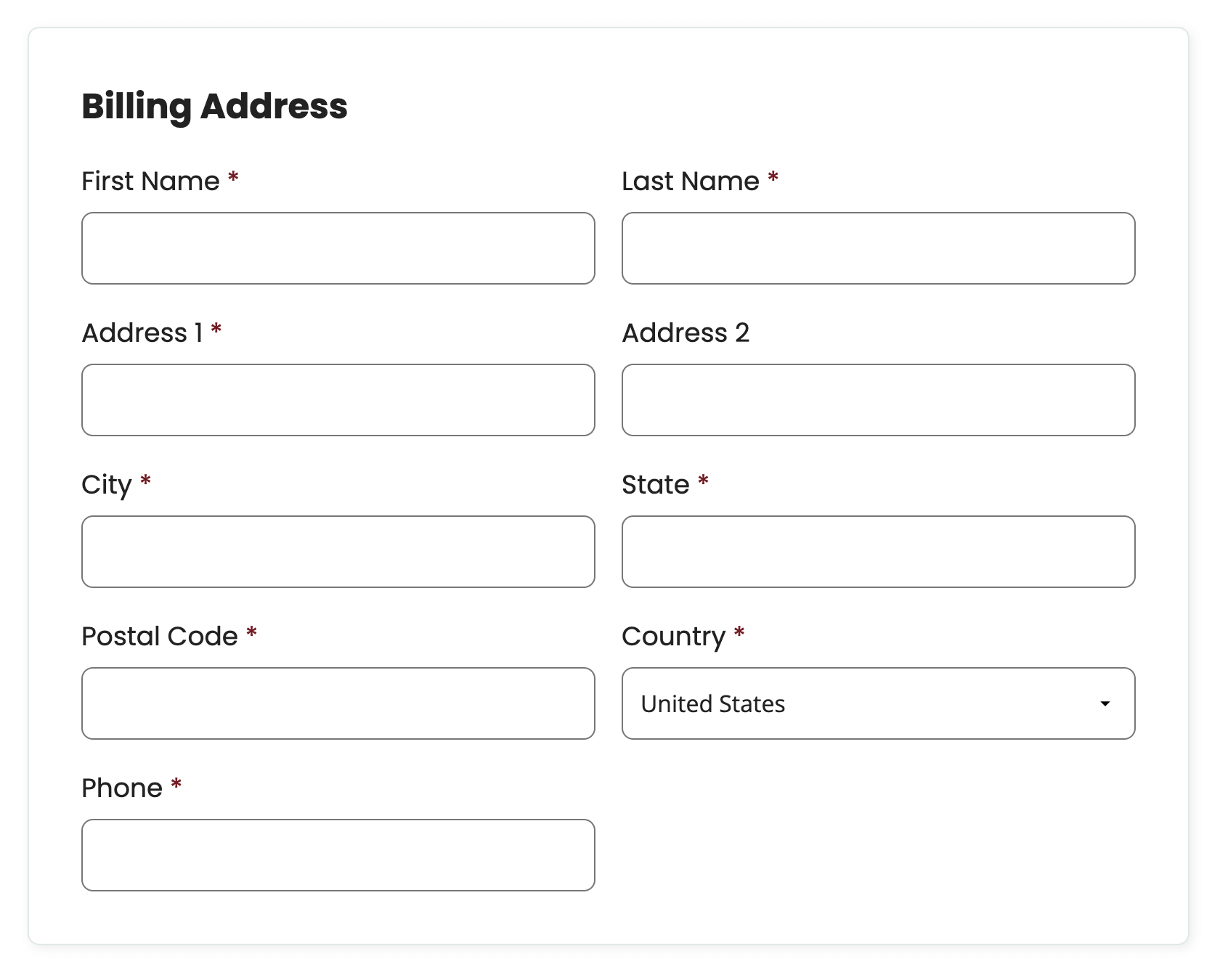
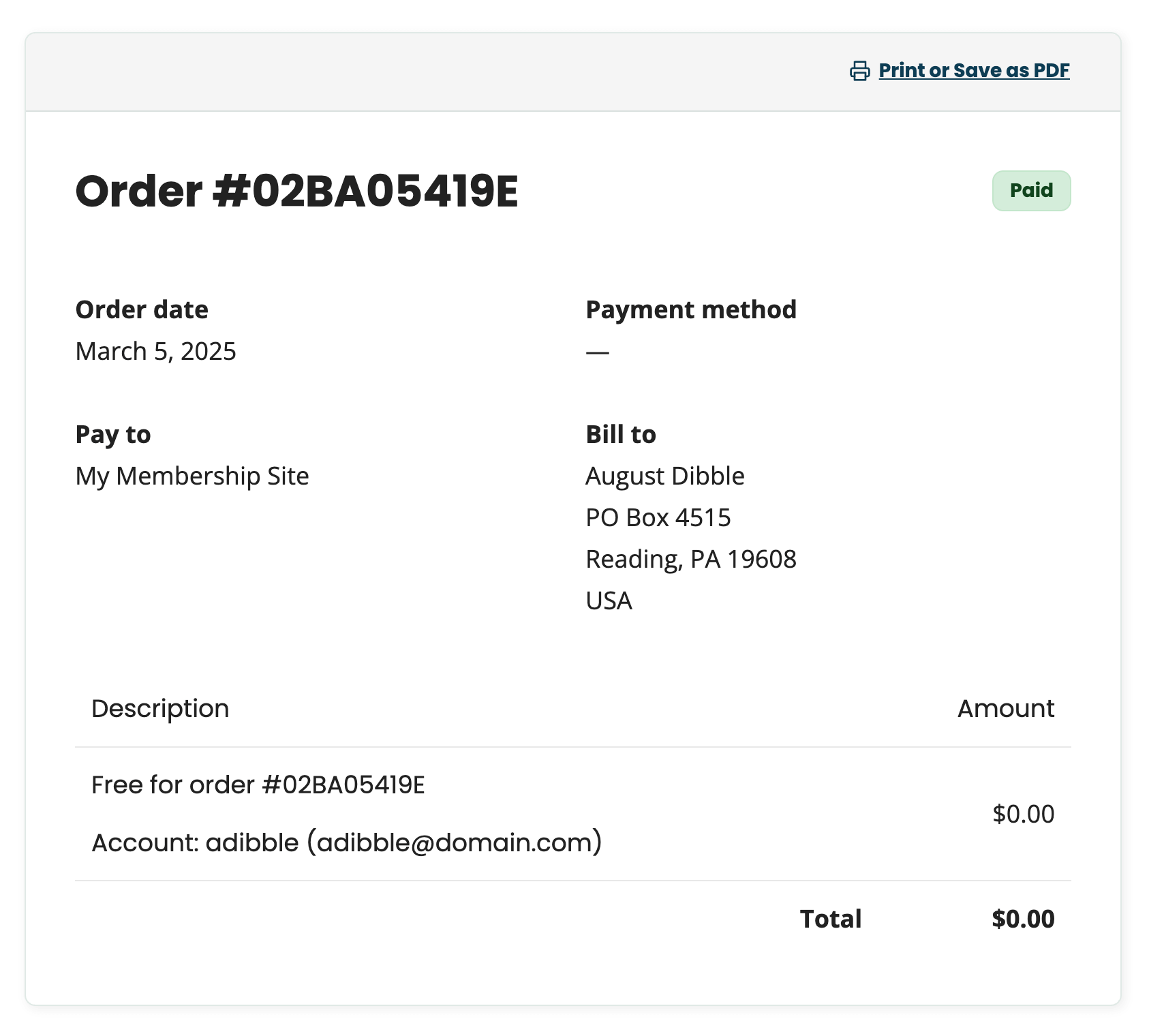
This is a Standard Add On.
Standard Add Ons are included in all premium membership plans.