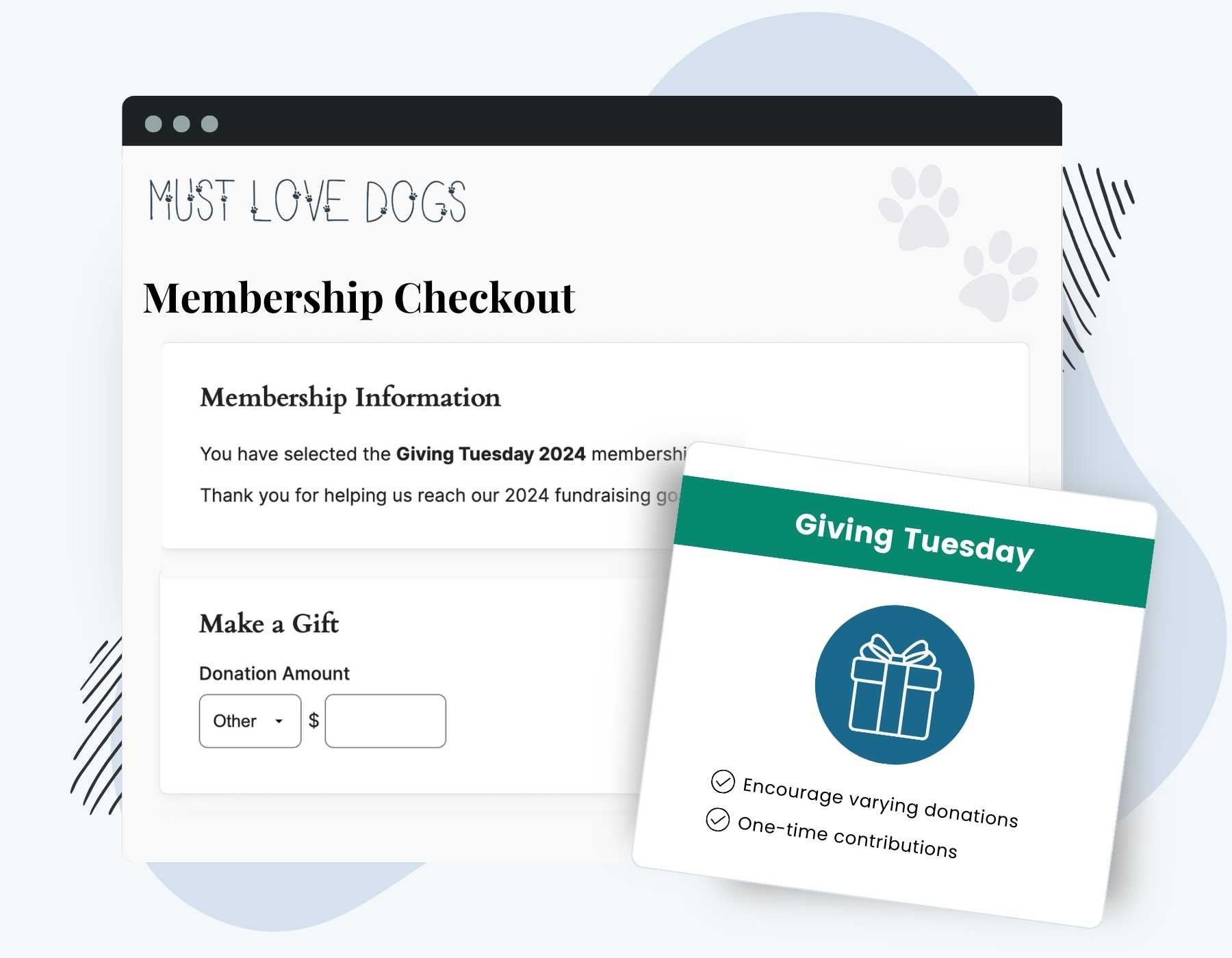The Donations Add On allows members to make additional contributions at checkout, boosting your fundraising efforts and supporting your cause. Whether your site is a nonprofit, community organization, or any membership-based platform looking, use this Add On to offer donation processes that extend your existing membership checkout and orders infrastructure.
Key features of the Donations Add On include:
- Add optional or required donations to any membership level at checkout.
- Create donation-only levels for one-time contributions.
- Customize donation amounts with preset tiers or allow users to set their own contribution amount.
- Integrate donation data into membership confirmation emails.
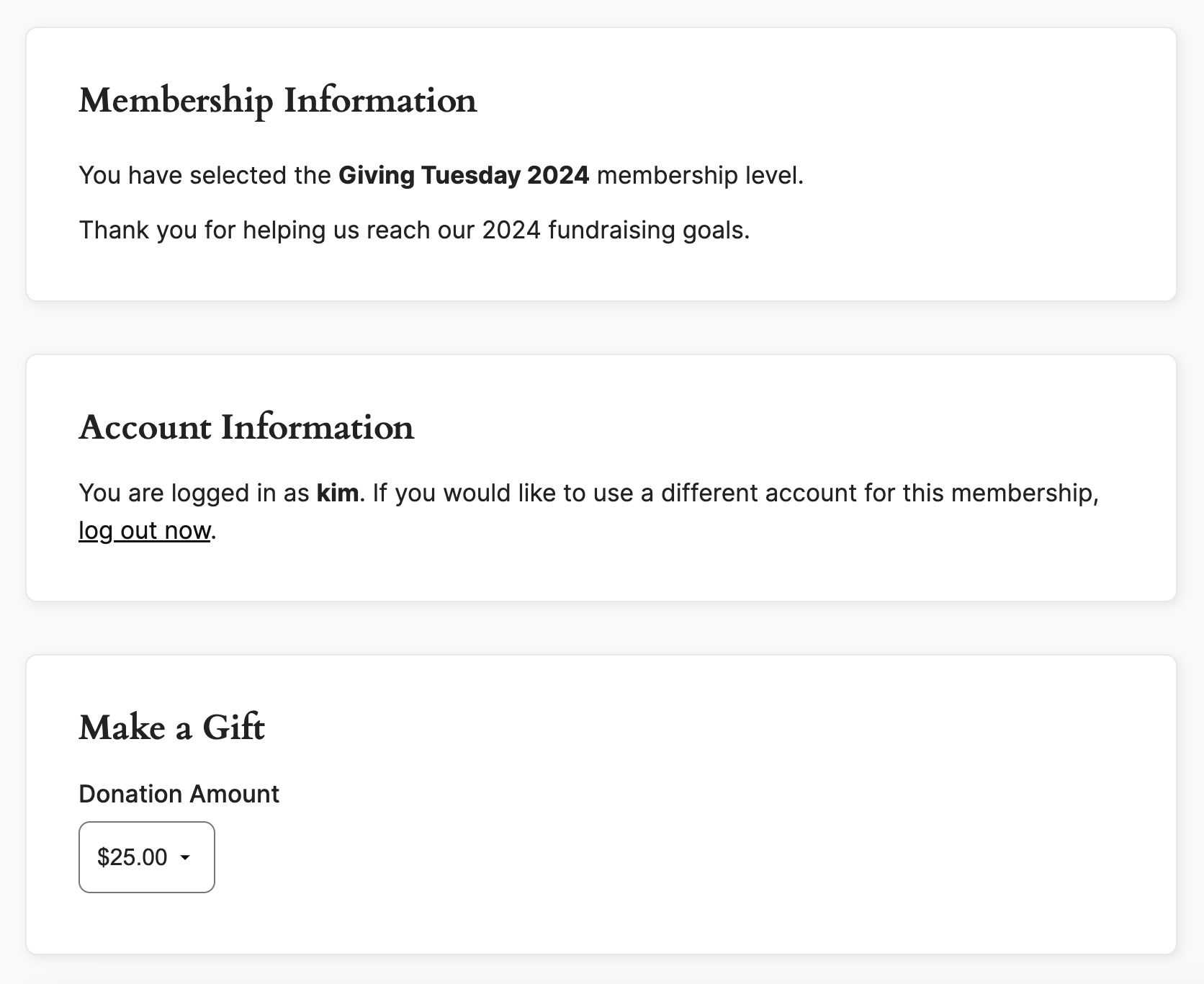
Table of contents
Video Demo
Installation
You must have the Paid Memberships Pro plugin installed and activated with a valid license type to use this Add On.
- Navigate to Memberships > Add Ons in the WordPress admin.
- Locate the Add On and click Install Now.
- To install this plugin manually, download the .zip file above, then upload the compressed directory via the Plugins > Add New > Upload Plugin screen in the WordPress admin.
- Activate the plugin through the Plugins screen in the WordPress admin.
Settings
You can configure Donation Settings for an existing membership level by adding an optional donation amount to the level’s initial payment at checkout. Or, create donation-only levels that allow members with an existing membership to contribute without changing their current level to the Donation level.
How to Add Donations to Existing Levels
- Navigate to Memberships > Settings in the WordPress admin.
- Select an existing level to edit and add an optional or required donation amount.
- Leave the level pricing and expiration settings (if applicable) as they are.
- Then, in the Donation Settings section, check the box to enable donations for this level.
- Optionally configure a minimum or maximum donation amount.
- To encourage varying levels of donations, you can include a dropdown with preset tiers, such as 5, 25, 100. This strategy can entice members to contribute at different levels.
- Add ‘other’ to your preset tiers to allow people to manually set a donation amount at checkout.
- Save the level.
How to Set Up a Donation Only Level
You can create a separate level and designate it as “Donation Only”. This “Donation Only” level should be created within a new level group.
- Existing members can make a one-time donation through this level and their membership will not be changed.
- If a user without a membership level makes a donation through the “Donation Only” level, they will be assigned that level.
- We advise sites to not allow access to restricted content for a “Donation Only” level in this type of setup.
Here is how to set up the donation-only level:
- Navigate to Memberships > Settings > Levels in the WordPress admin.
- Click Add New Level and choose the Advanced level template.
- Give your donation level a name, description, and custom confirmation text. All of these fields will be shown to your donor at different stages of the checkout and confirmation process.
- Leave the level pricing and expiration settings empty.
- Then, in the Donation Settings section, check the box to enable donations for this level.
- Optionally configure a minimum or maximum donation amount.
- To encourage varying levels of donations, you can include a dropdown with preset tiers, such as 5, 25, 100. This strategy can entice members to contribute at different levels.
- Add ‘other’ to your preset tiers to allow people to manually set a donation amount at checkout.
- Save the level.
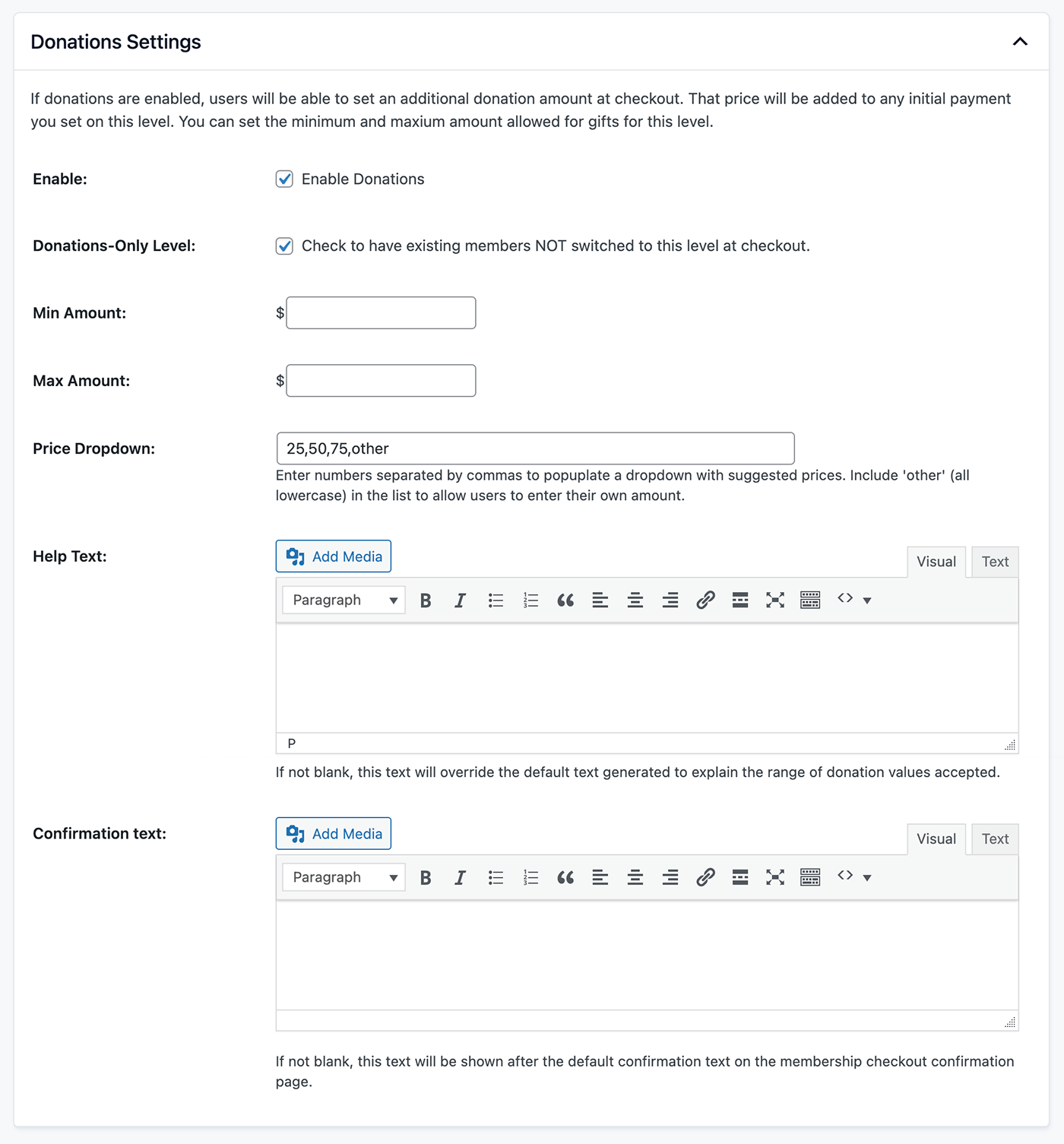
Note: “Donation Only” level(s) will still appear on your Membership Levels page. You can hide a level from this page using the Advanced Levels Page Shortcode Add On.
Add Donation Data to Membership Confirmation Emails
When customizing the email templates, use the template variable !!donation!! to add data about a donation amount made during checkout.
This variable can only be added to the Free or Paid Checkout email templates sent to the member and the admin. You may also use this variable in the Order Receipt.
Action and Filter Hooks
apply_filters( 'pmpro_donations_invoice_bullets', $bullets, $order );
Filter the bullets that the Donations Add On adds to the PMPro Invoice page.
apply_filters( 'pmpro_donations_get_price_components', $r, $order );
Modify the returned price and donation components for a MemberOrder.
Screenshots
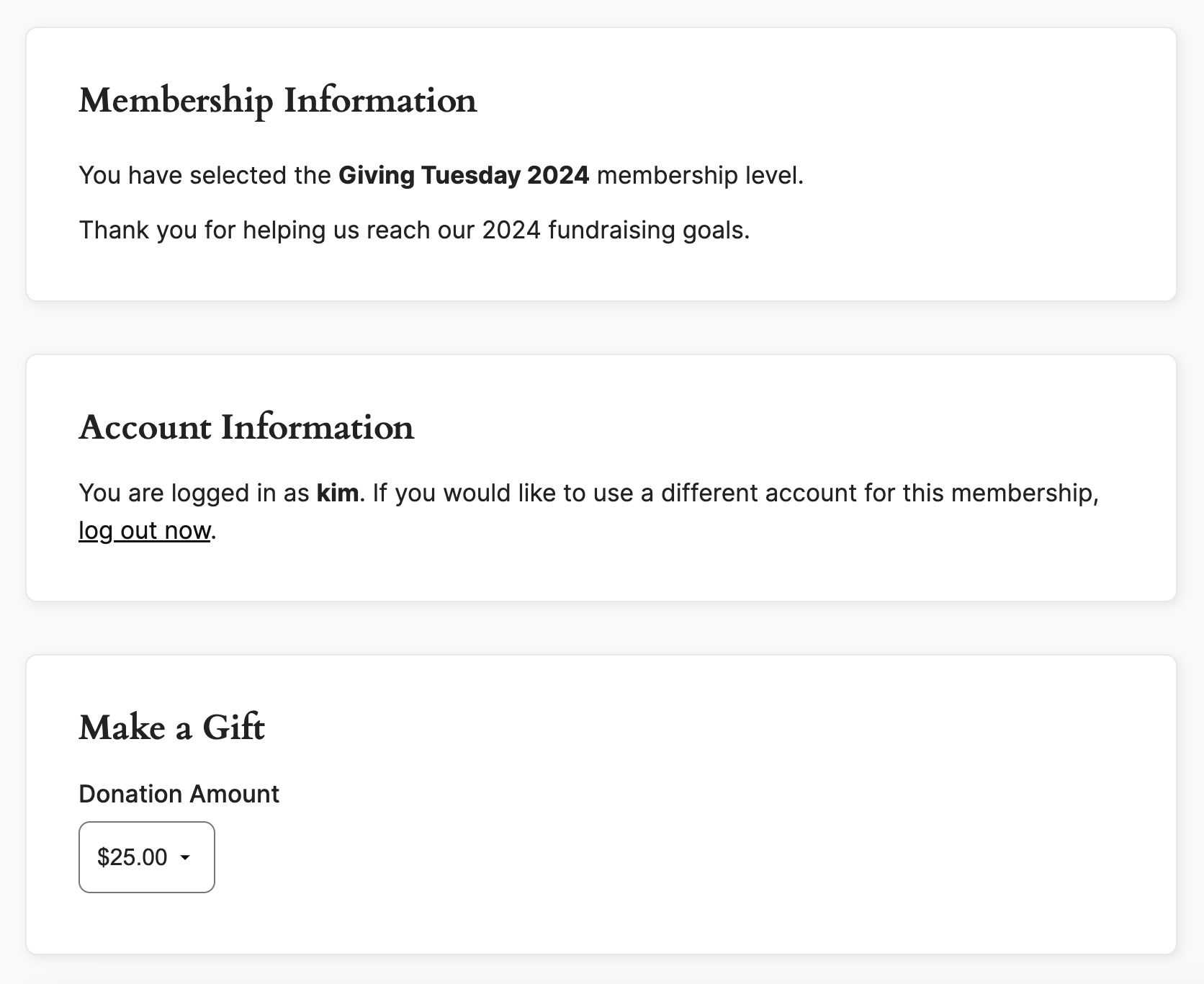
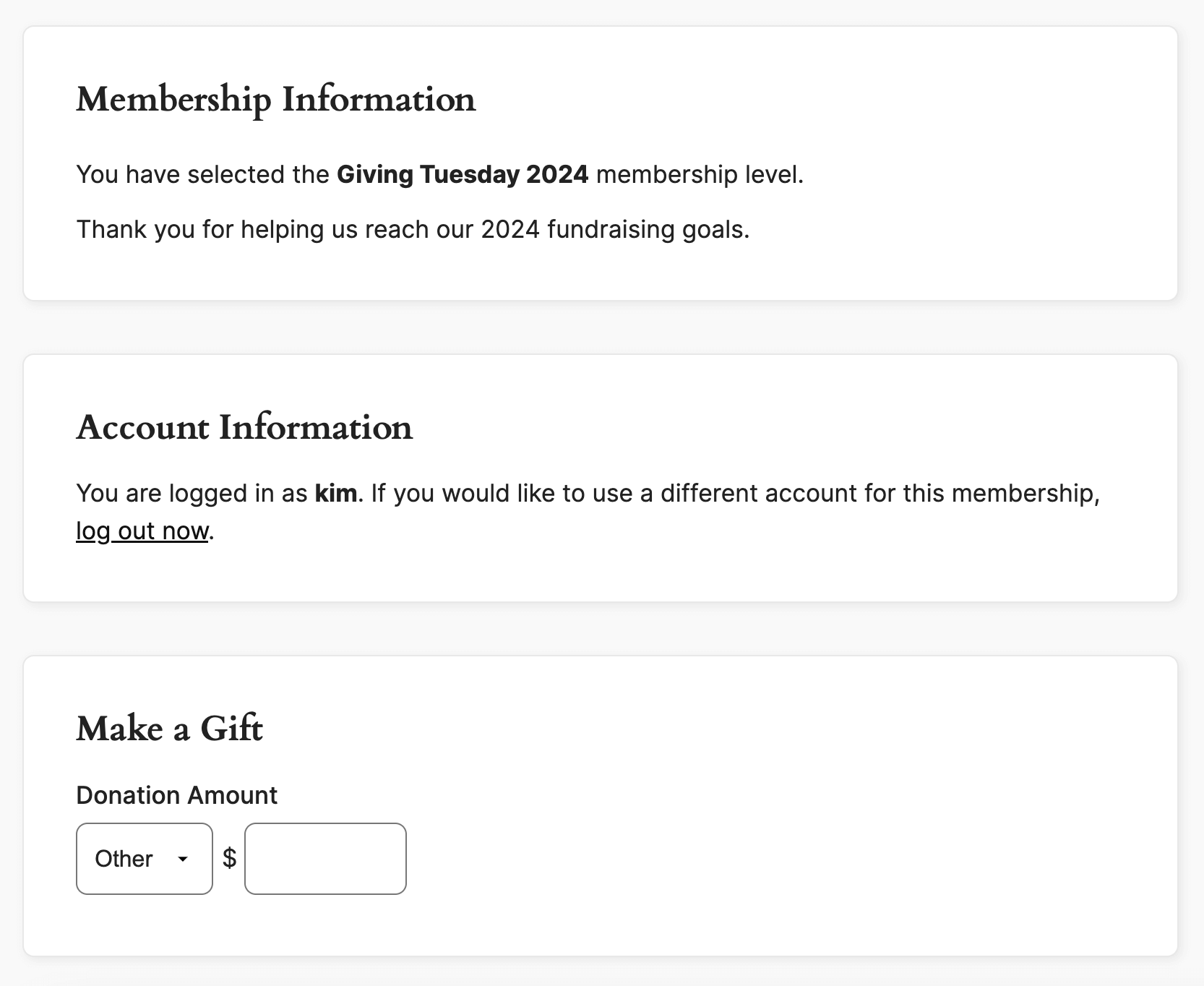
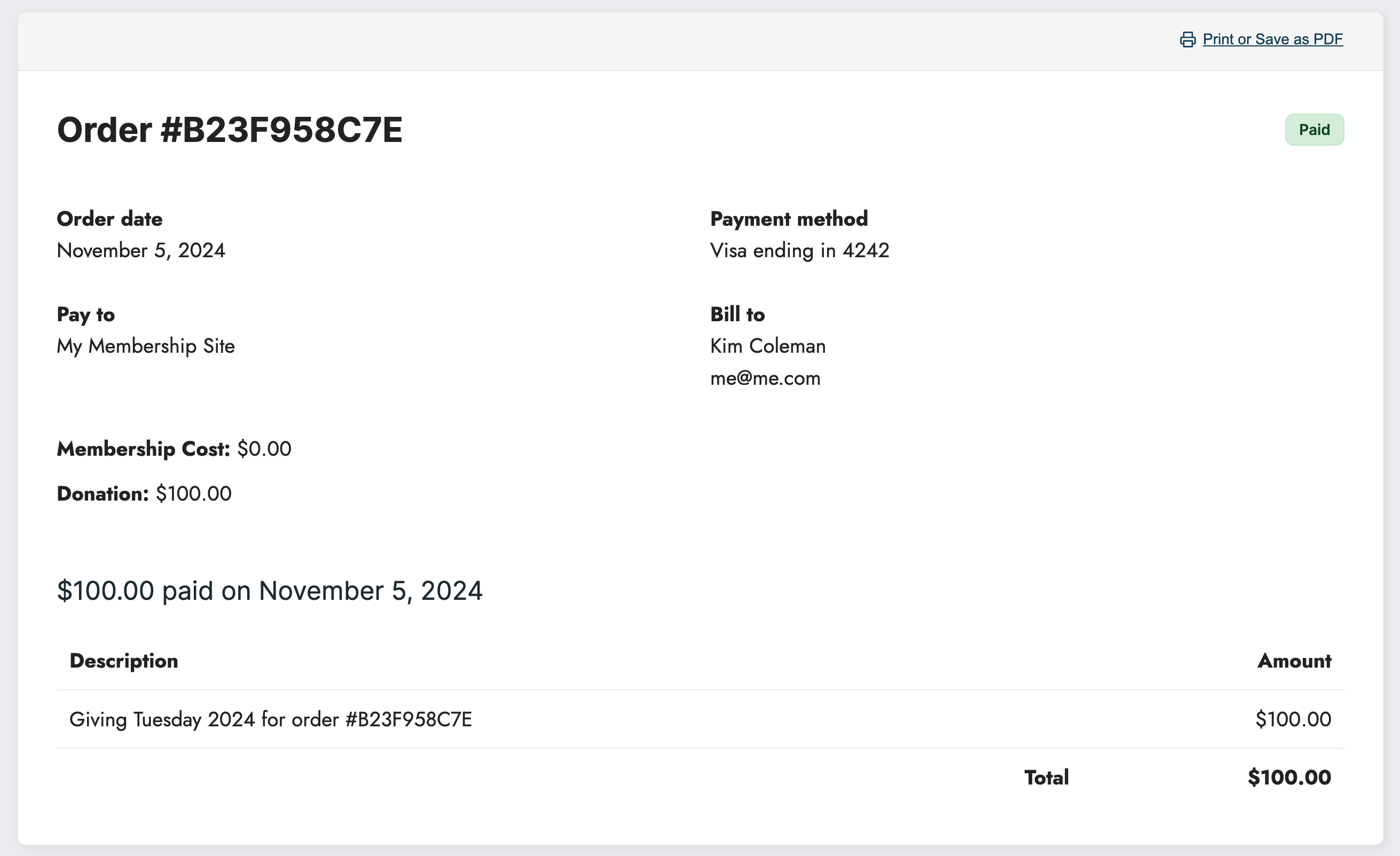
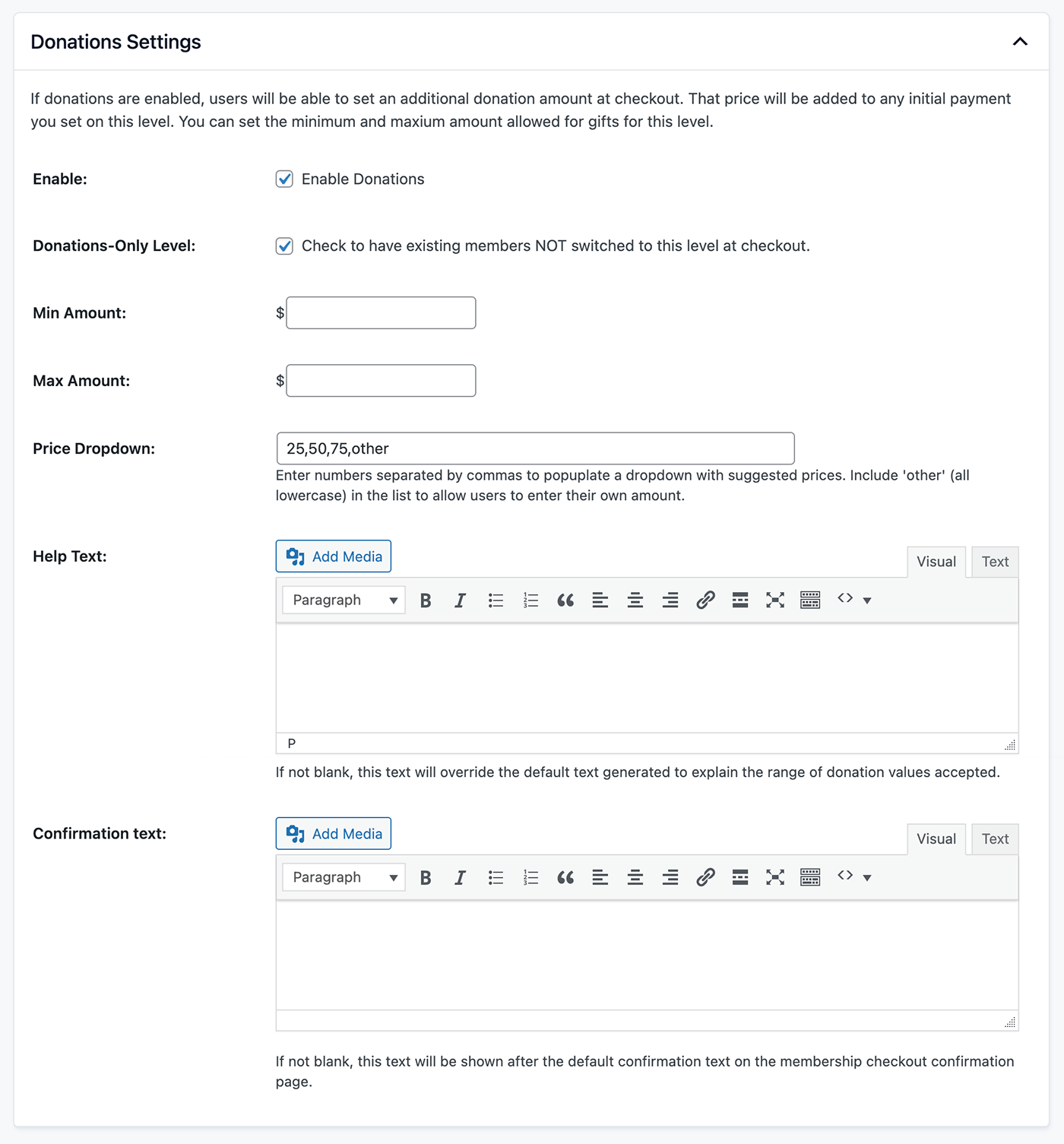
This is a Plus Add On.
Plus Add Ons are included in all Plus or higher premium membership plans.