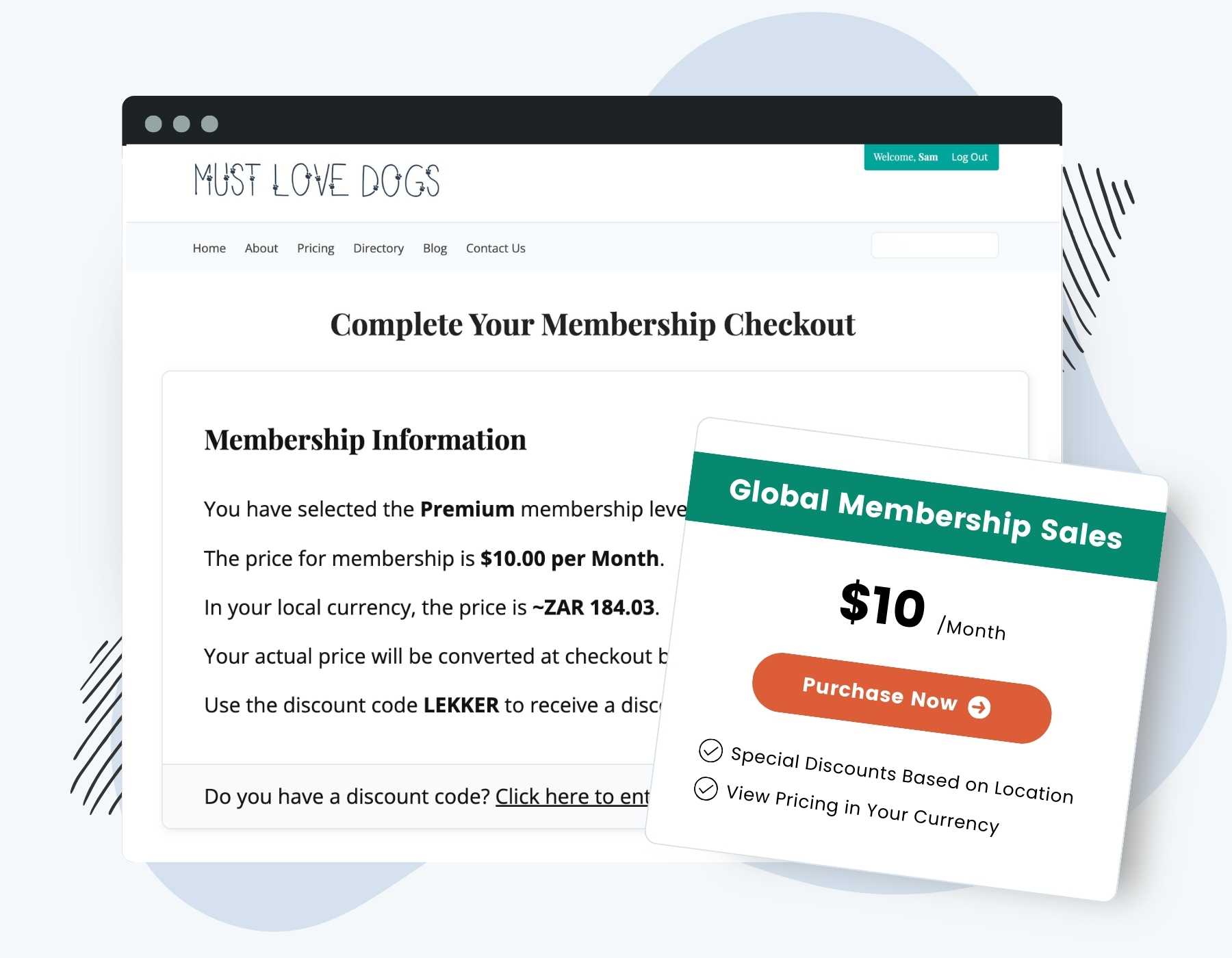Boost your global sales with the Local Pricing Add On for Paid Memberships Pro.
This powerful plugin automatically displays membership pricing in a visitor’s local currency based on their location. By displaying the approximate price in their local currency, you make the checkout process more intuitive and remove barriers to conversion.
Key Features:
- Dynamic Currency Conversion: Automatically shows an approximately converted price in the visitor’s local currency using real-time exchange rates.
- Enhanced User Experience: Visitors see prices they’re familiar with, reducing confusion and increasing trust.
- Increased Conversion Rates: Local pricing makes it easier for international customers to commit, boosting your global membership base.
How It Works
The Local Pricing Add On uses IP geolocation to detect a visitor’s location and then converts the membership level pricing to the appropriate local currency. While the final currency conversion will happen via the payment gateway, this simple notice ensures that your membership site clearly communicates pricing to your global audience.
Installation
You must have the Paid Memberships Pro plugin installed and activated with a valid license type to use this Add On.
- Navigate to Memberships > Add Ons in the WordPress admin.
- Locate the Add On and click Install Now.
- To install this plugin manually, download the .zip file above, then upload the compressed directory via the Plugins > Add New > Upload Plugin screen in the WordPress admin.
- Activate the plugin through the Plugins screen in the WordPress admin.
Settings
After activation, there is one configuration step to take so that your site can communicate with the Open Exchange Rates API.
- Navigate to Memberships > Settings > Payment Gateway.
- Locate the Local Pricing Settings section.
- Add your App ID. This can be obtained by creating a free or paid account at https://openexchangerates.org/
- Save changes.
That’s it. Your membership checkout page will now show an approximate currency conversion message where the selected level’s pricing is shown.
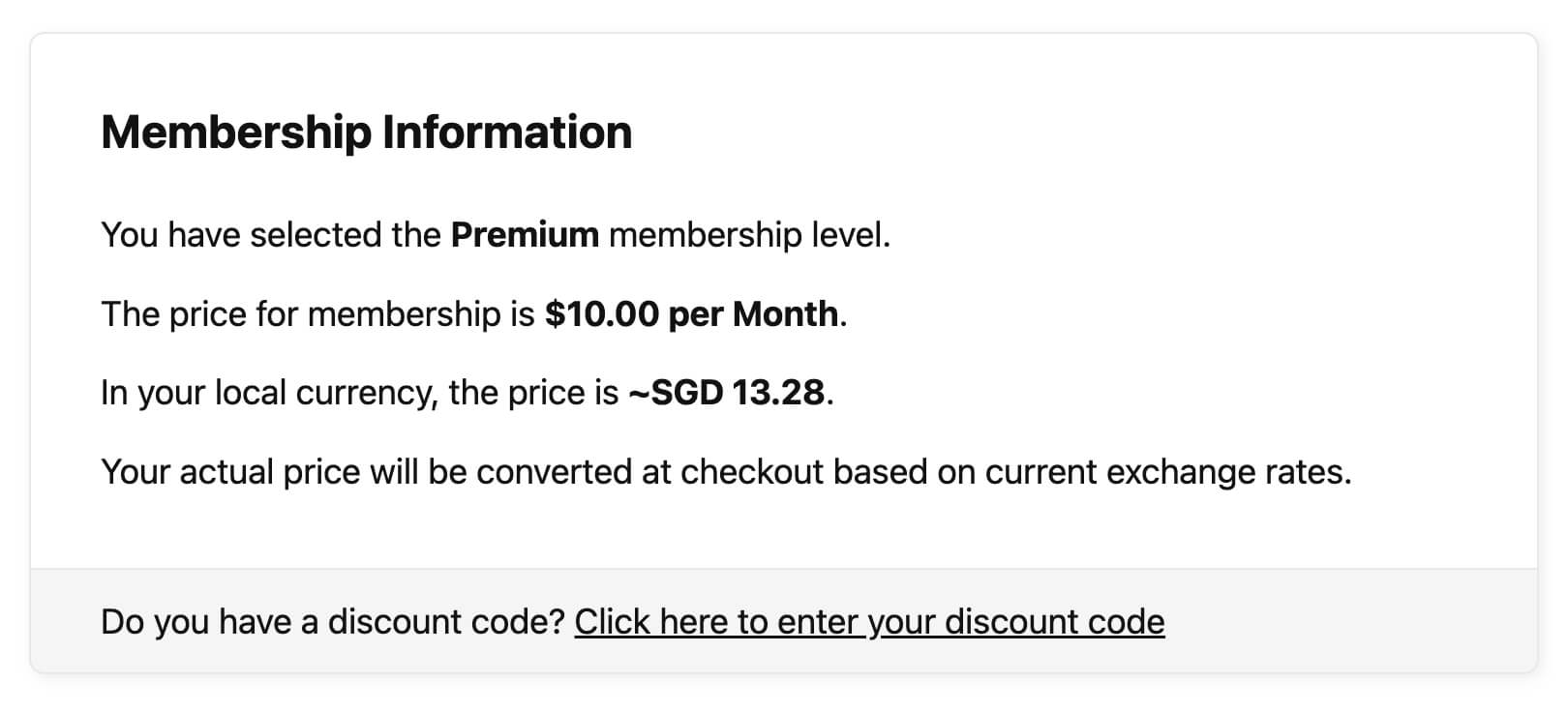
Linking a Discount Code to a Specific Country
To offer potential customers a discount code during checkout based on their country, follow this companion recipe: Link Discount Codes to Specific Countries With the Local Pricing Add On
Testing Currency Conversions
If you live in the same location as your site’s default currency, it can be challenging to do a real test of this Add On’s functionality. You must use a VPN or find a kind friend located outside your country’s IP range in order to see how the conversion works.
The Add On supports a constant that you can temporarily define in your site’s wp-config.php file. Only use this constant while you are testing functionality.
define( 'PMPRO_LOCAL_TEST_IP', '169.239.219.58' );
Action and Filter Hooks
apply_filters( 'pmpro_local_pricing_currencies', $country_list );
This filter maps country codes to their respective currencies and allows other functions or plugins to modify the list.
apply_filters( 'pmpro_local_pricing_discounted_countries', $country_discount_code );
This filter maps country codes to their respective discount codes. Only visitors that area in the specified country will be allows to used the linked discount code.
Screenshots
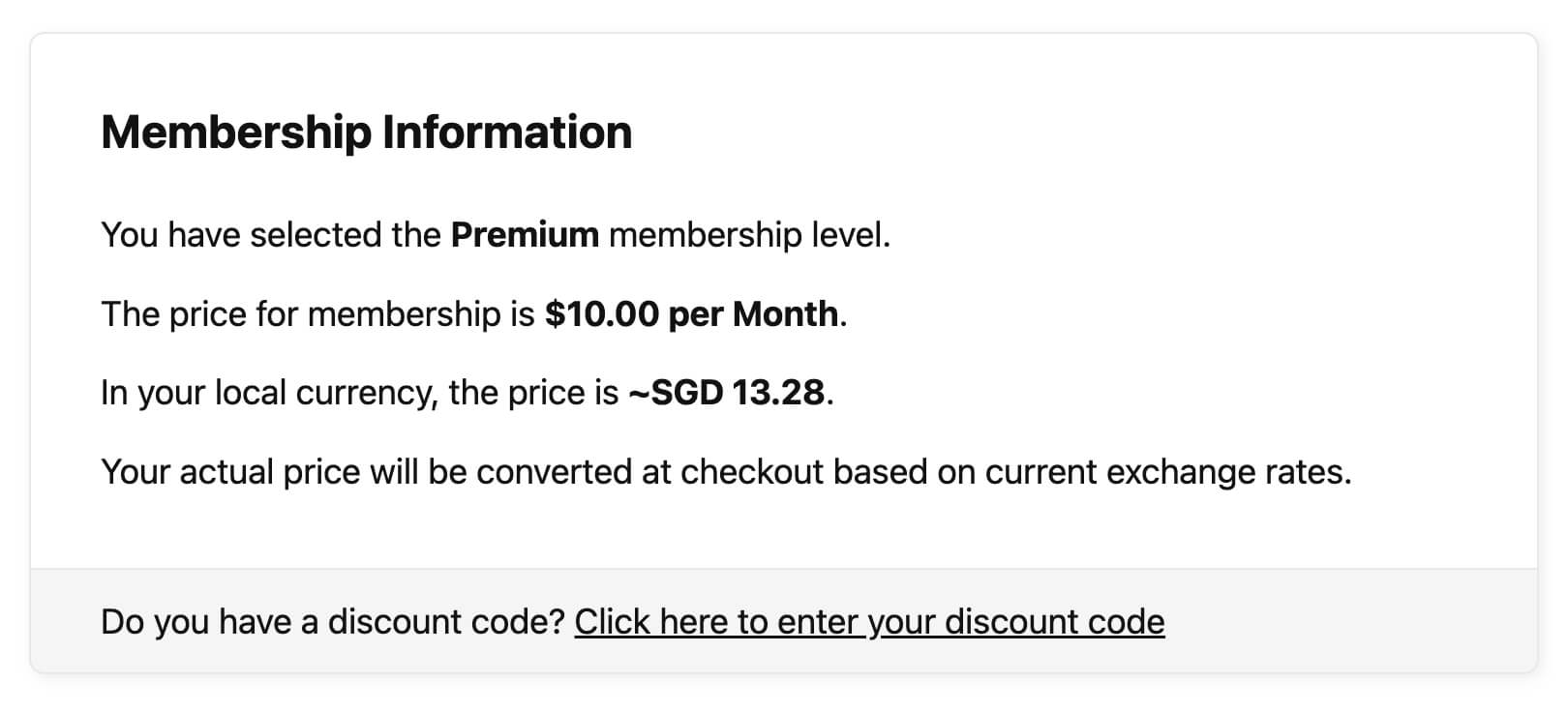

This is a Standard Add On.
Standard membership includes all Standard Add Ons, unlimited premium support, automatic updates, and additional benefits.