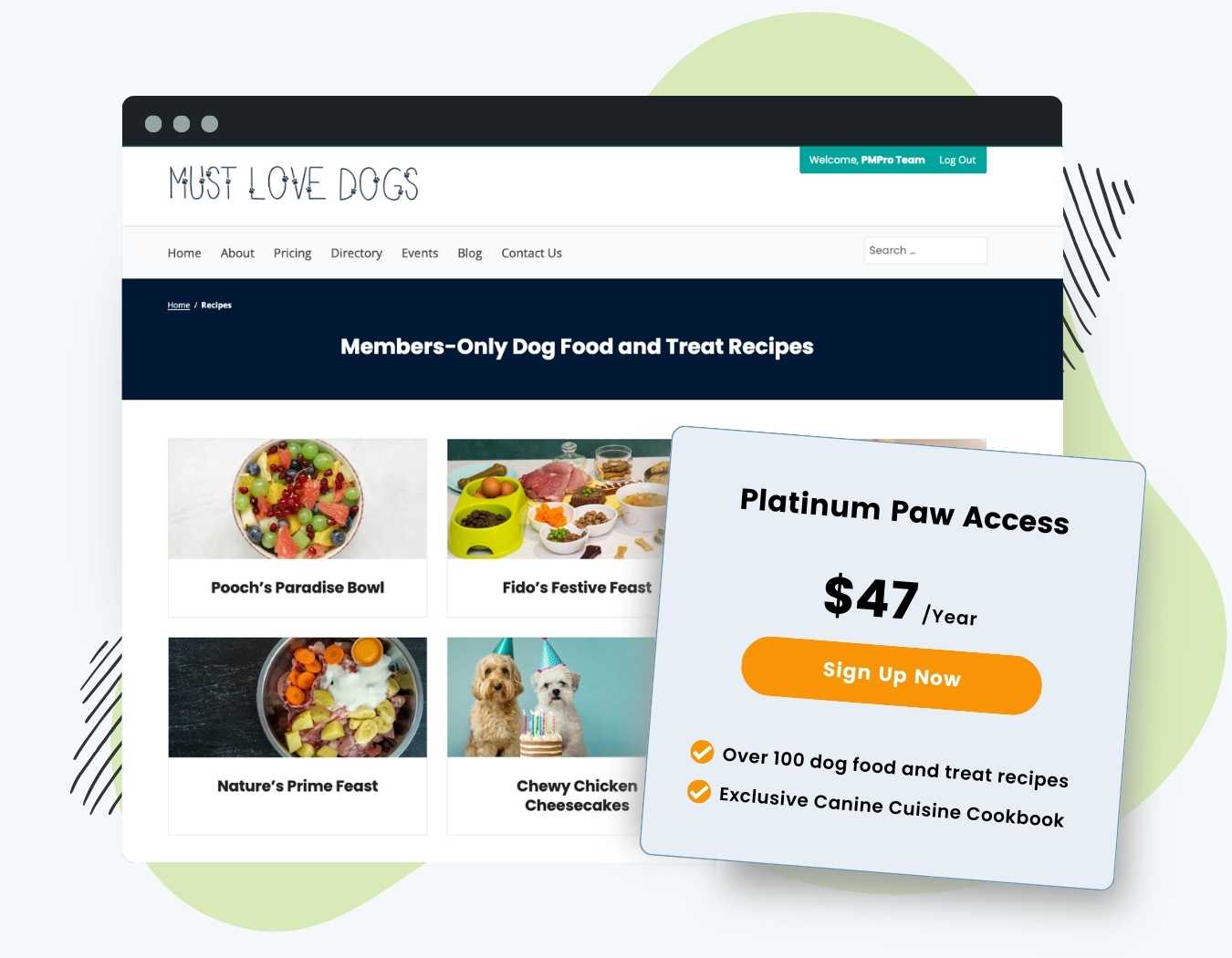When you’re running a unique membership site, you may also have various types of premium content that you want to protect, outside of just standard WordPress posts and pages.
Here’s what the Custom Post Types Add On for Paid Memberships Pro can do for you:
- Use it to restrict access to any custom content types in your membership site.
- Show non-members an excerpt of CPT content or redirect them to another page for maximum privacy.
- Prevent search engines from indexing your private content types.
- Works with WooCommerce to restrict access to products for a Costco-like, members-only online store.
Try a Demo: View the PMPro demo site or launch a free private demo now.
Whether you’re a food blogger showcasing recipes, building a video library Netflix-clone, or otherwise managing unique content, the PMPro CPT Add On is the best solution for customized protection.
Video Demo: CPT Add On
Installation
You must have the Paid Memberships Pro plugin installed and activated with a valid license type to use this Add On.
- Navigate to Memberships > Add Ons in the WordPress admin.
- Locate the Add On and click Install Now.
- To install this plugin manually, download the .zip file above, then upload the compressed directory via the Plugins > Add New > Upload Plugin screen in the WordPress admin.
- Activate the plugin through the Plugins screen in the WordPress admin.
Settings
This plugin adds the Require Membership panel to all CPTs you have enabled protection for. If you need to protect content that is not a CPT, check out this companion guide on the 28 different types of restricted content in PMPro.
Configure Plugin Settings
- Navigate to Memberships > CPT Access in the WordPress admin.
- Define which CPTs you want to restrict using the Select CPTs multi-select field.
- Select a page for the Redirect to setting (optional) to redirect non-members to a selected page when they try , usually your Membership Levels page.
- Save Settings.
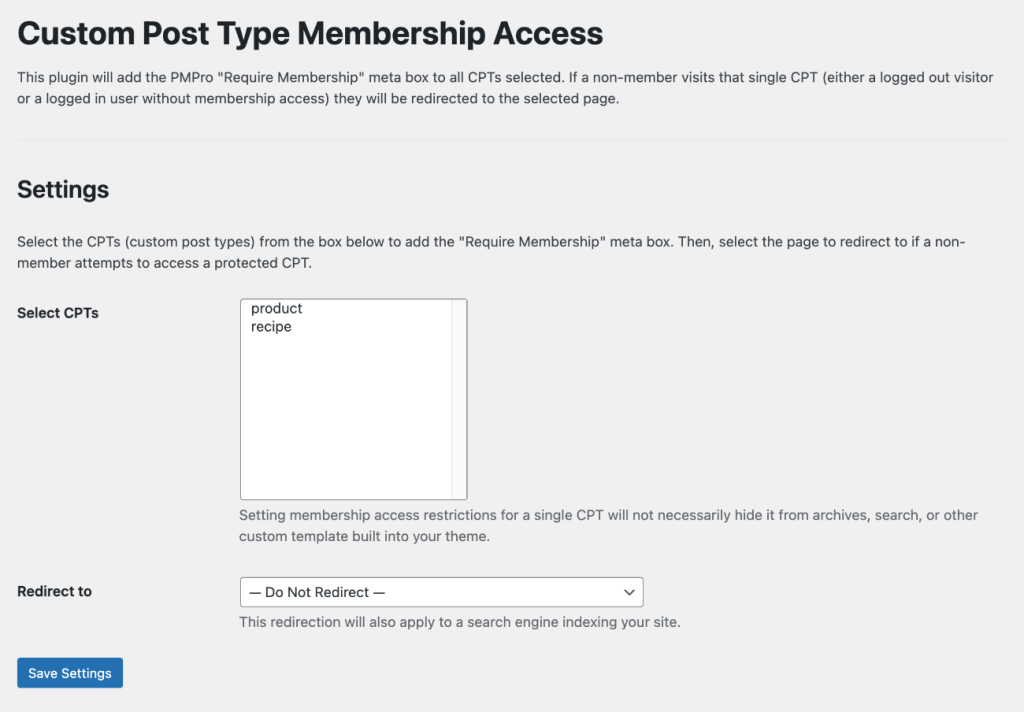
Protect Single CPTs
Now, edit your single CPTs and locate the Require Membership panel. Select which levels you want to require to access this post.
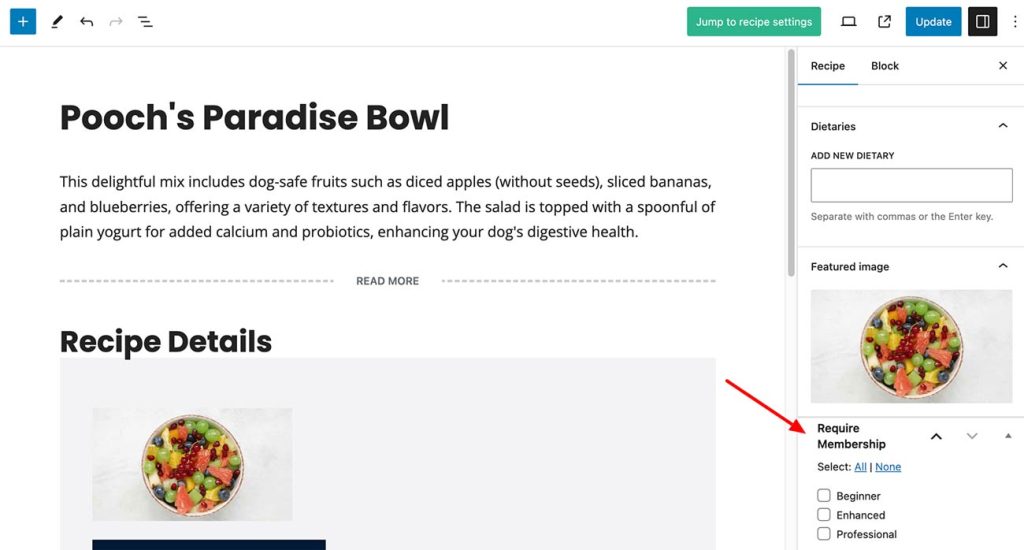
- If a non-member visits that single CPT, they will see the no access message or be redirected to the selected page, if configured.
- If a member visits that single CPT, they will see the full content without restriction.
Setting membership access restrictions for a single CPT will not necessarily hide it from archives, search, or other custom templates built into your theme.
Deciding Whether to Use Redirection Settings
Custom Post Types are meant to display custom content. For example, a recipes CPT for a food blogger displays structured data for how to prepare a recipe. On the frontend of your site, the recipe plugin is displaying not only the contents of the post editor, but also additional structured and styled content for your recipe data.
Some plugins that add CPTs also add unique content to the frontend view of the CPT, based on how you have configured the settings and meta data of each CPT post. In some cases, the way this structured content is displayed falls outside the built-in content filters that PMPro uses to hide content from non-members.
Sometimes, a members-only CPT might show content on the frontend view that you would like to hide from the public. If this is happening in your site, you should update your settings to use redirection on the Memberships > CPT Access screen.
Action and Filter Hooks
apply_filters( 'pmprocpt_redirect_to', $redirect_to, $selected_cpts, $options );
Filter the URL redirected to when accessing a restricted CPT.
Screenshots
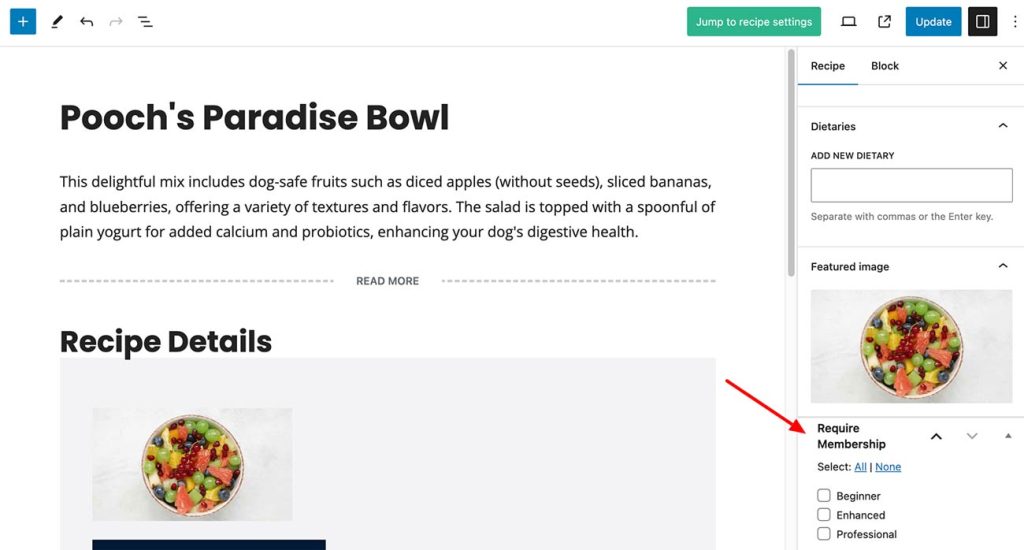
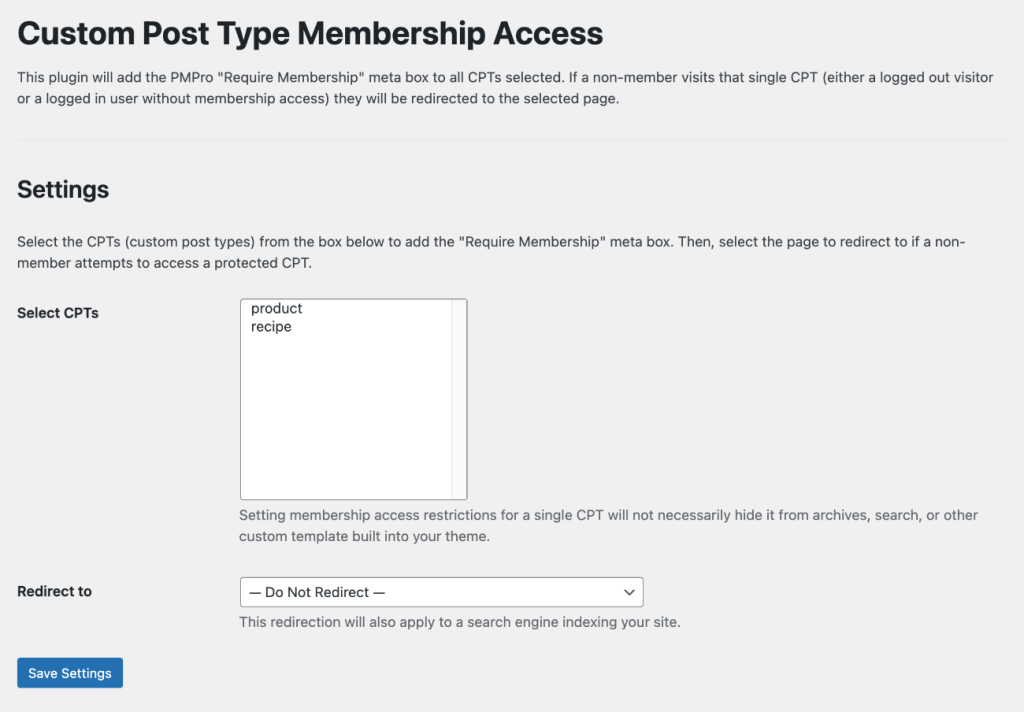
This is a Standard Add On.
Standard Add Ons are included in all premium membership plans.