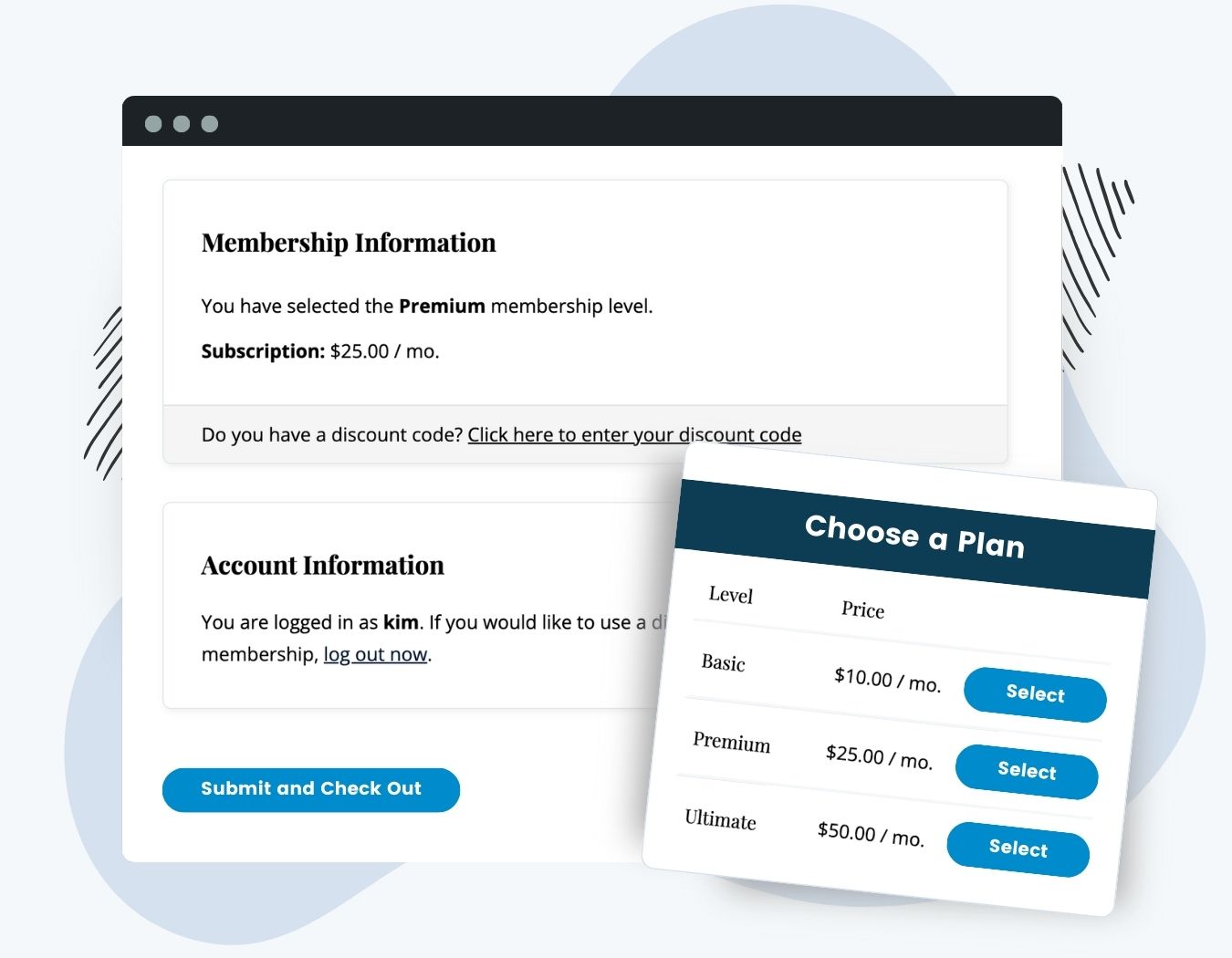Override the default cost text for membership levels and discount codes using this powerful no-code Add On.
You can modify subscription price statements globally via advanced settings or edit the pricing per level and discount code, all with a goal of creating more engaging and clear messaging for your members.
Some key features of the Custom Level Cost Text Add On include:
- Customize cost text for individual membership levels or discount codes.
- Set global rules for pricing display using advanced settings.
- Use placeholders for dynamic pricing information.
- Modify pricing display across the membership checkout page, levels page, and emails.
You can use this Add On with the core PMPro levels page or with the Advanced Levels Page Add On to really tighten up the appearance of your pricing pages.

Installation
You must have the Paid Memberships Pro plugin installed and activated with a valid license type to use this Add On.
- Navigate to Memberships > Add Ons in the WordPress admin.
- Locate the Add On and click Install Now.
- To install this plugin manually, download the .zip file above, then upload the compressed directory via the Plugins > Add New > Upload Plugin screen in the WordPress admin.
- Activate the plugin through the Plugins screen in the WordPress admin.
Video Demo
How to Customize Cost Text
Globally Adjust All Pricing Text Using Advanced Settings
- Navigate to Memberships > Settings > Advanced in the WordPress admin.
- Scroll down the Other Settings section.
- Set your preferences for the five listed global settings, including:
- Remove the word “now” from pricing text.
- Replace “$0.00” with the word “Free.”
- Swap “per” with “/” for a cleaner look.
- Hide unnecessary decimals (e.g., remove “.00”).
- Abbreviate billing periods (e.g., Month → Mo, Week → Wk, Year → Yr).
- Save changes to apply your settings.
These global settings will immediately update how a level or discount code’s pricing appears on the frontend and backend of your site. These settings also update how pricing is displayed in system-generated emails.
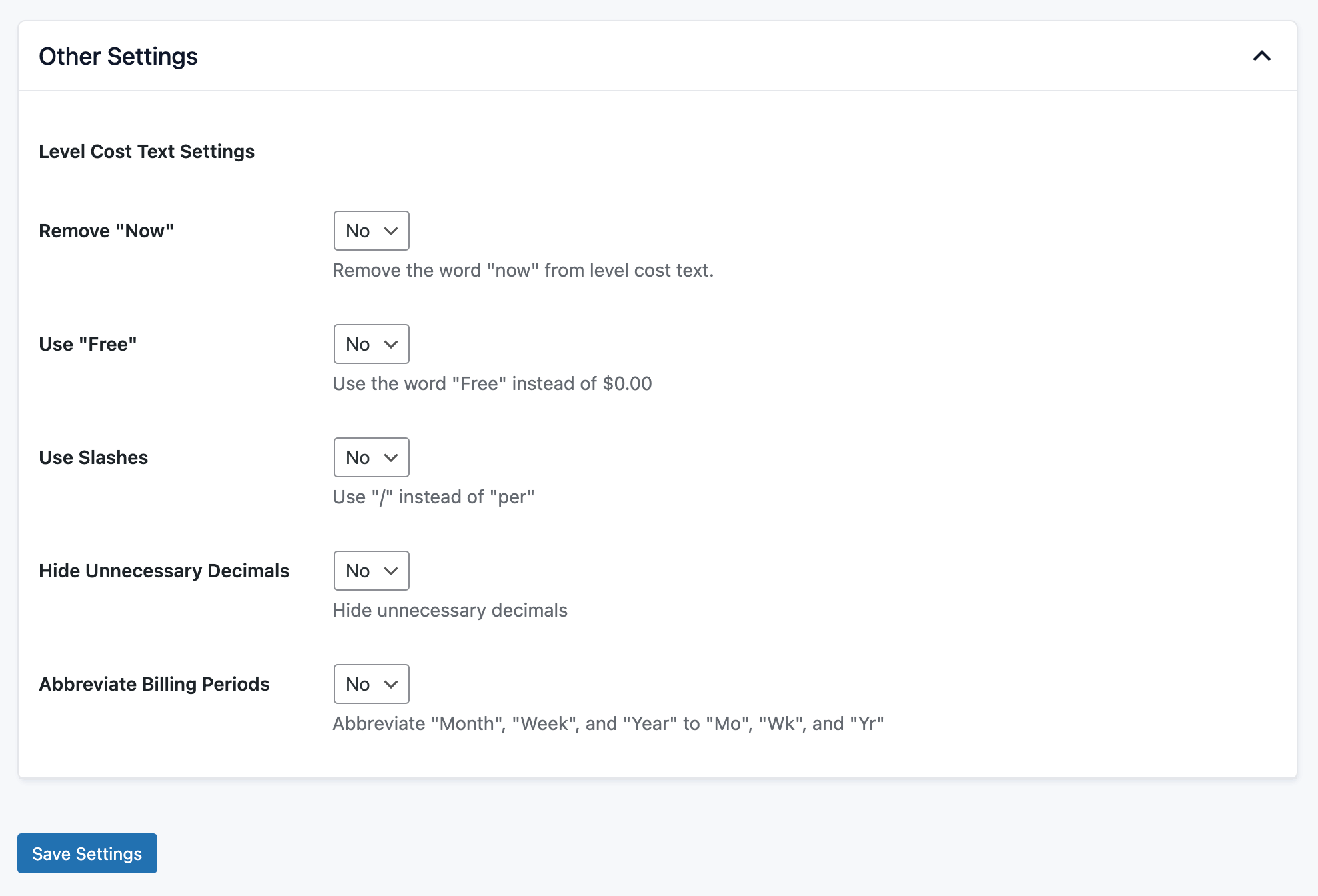
Adjust a Single Level’s Cost Text
- Navigate to Memberships > Settings > Levels in the WordPress admin.
- Select a membership level to Edit.
- Scroll down the Other Settings section.
- Override the default level cost text using your own custom text or use the placeholders to pull in specific information from the level’s settings.
The global settings in Advanced Settings apply to any level that you haven’t customized individually.
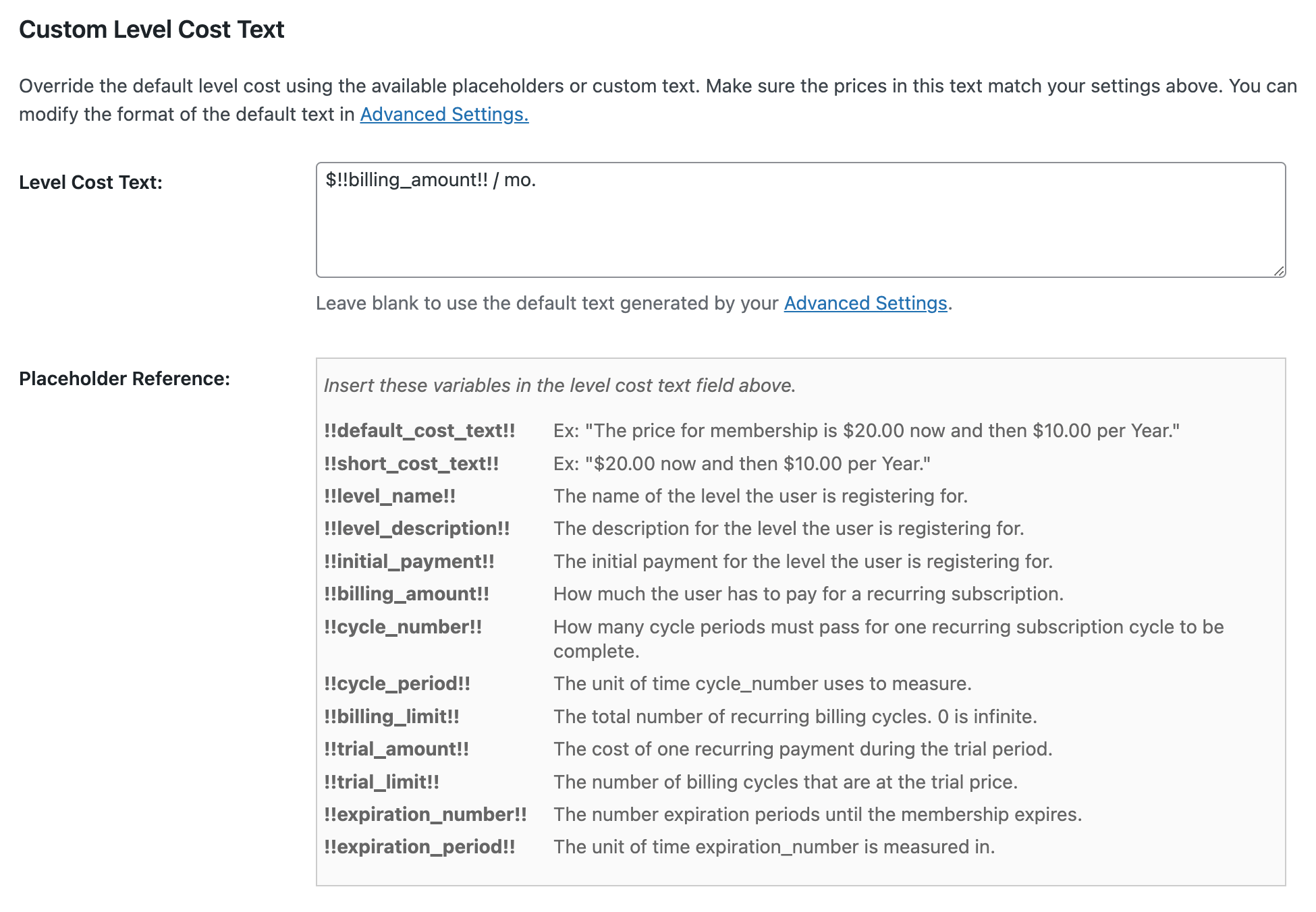
Adjust the Custom Level Cost Text Shown When a Discount Code is Used
- Navigate to Memberships > Settings > Discount Codes in the WordPress admin.
- Select a discount code to Edit.
- Expand one of the sections for a single level’s pricing with that code.
- Override the default level cost text using your own custom text or use the placeholders to pull in specific information from the level’s settings.
The global settings in Advanced Settings apply to any discount code that you haven’t customized individually.
Custom Level Cost Text Placeholders
When crafting your custom level cost text message, you can use totally custom text or build the cost statement using variables from the level. Here are the placeholders that can be used in the “level cost text” field.
- !!default_cost_text!!
- Ex: “The price for membership is $20.00 now and then $10.00 per Year.“
- !!short_cost_text!!
- Ex: “$20.00 now and then $10.00 per Year.“
- !!level_name!!
- The name of the level the user is registering for.
- !!level_description!!
- The description for the level the user is registering for.
- !!initial_payment!!
- The initial payment for the level the user is registering for.
- !!billing_amount!!
- How much the user has to pay for a recurring subscription.
- !!cycle_number!!
- How many cycle periods must pass for one recurring subscription cycle to be complete.
- !!cycle_period!!
- The unit of time cycle_number uses to measure.
- !!billing_limit!!
- The total number of recurring billing cycles. 0 is infinite.
- !!trial_amount!!
- The cost of one recurring payment during the trial period.
- !!trial_limit!!
- The number of billing cycles that are at the trial price.
- !!expiration_number!!
- The number expiration periods until the membership expires.
- !!expiration_period!!
- The unit of time expiration_number is measured in.
Screenshots

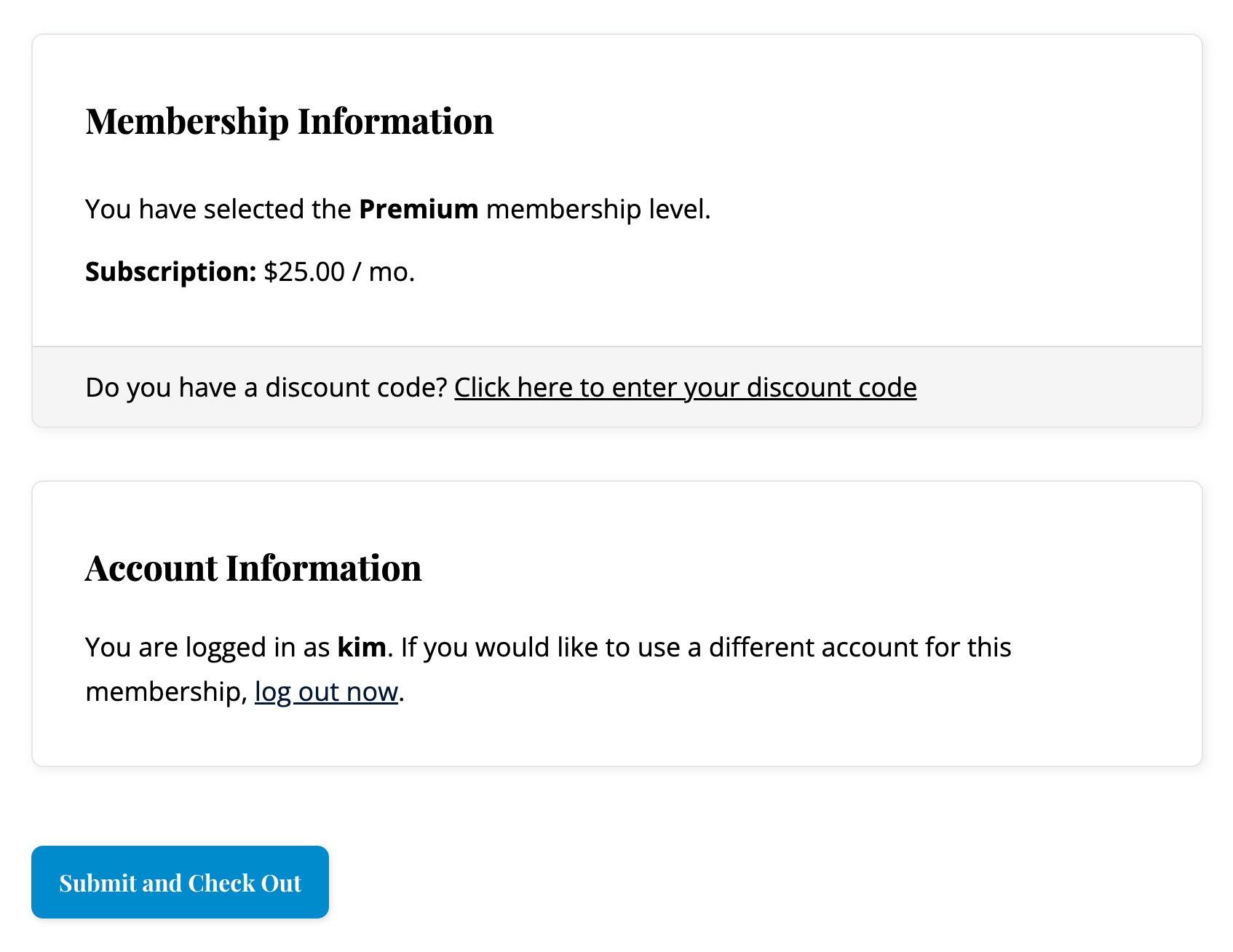
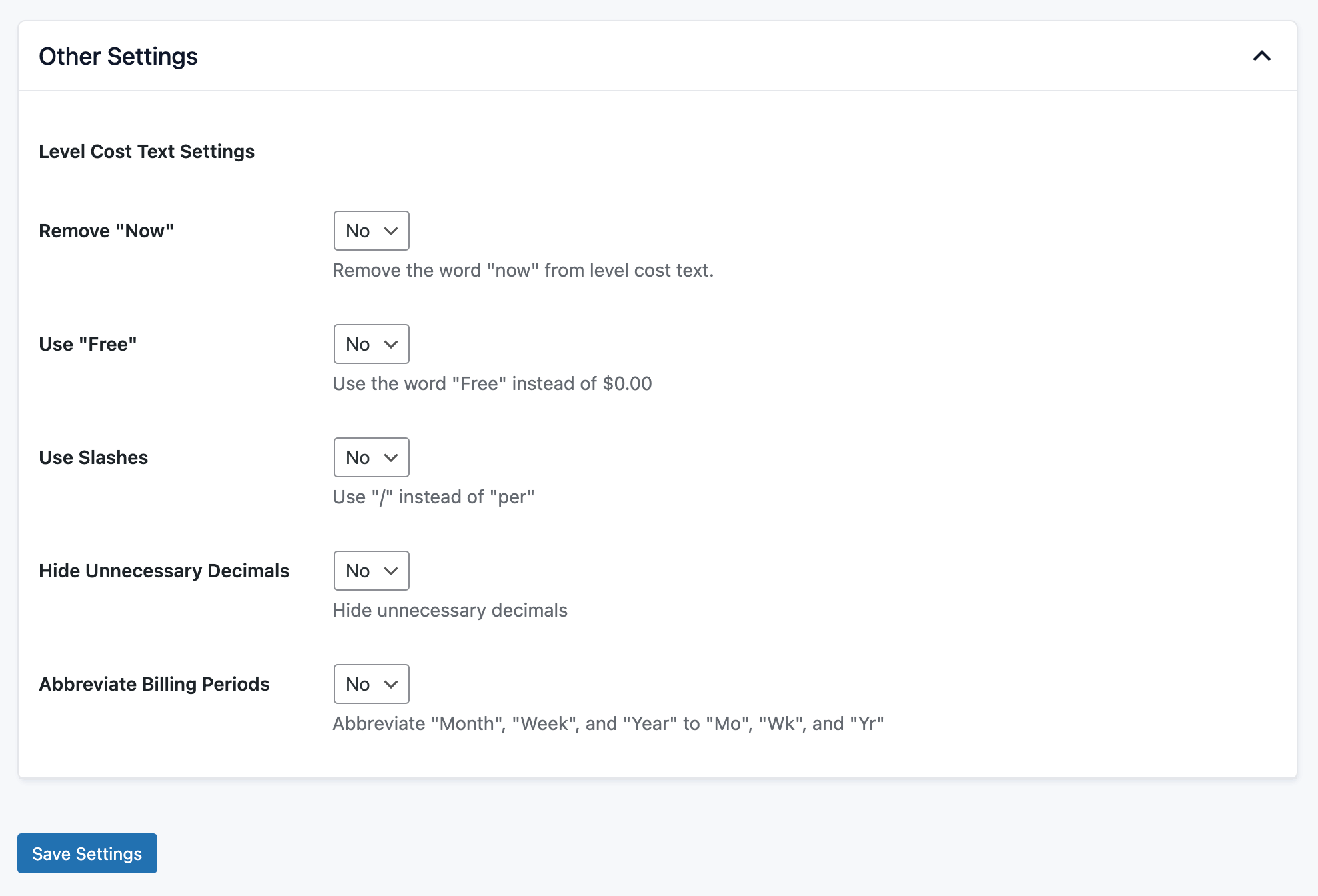
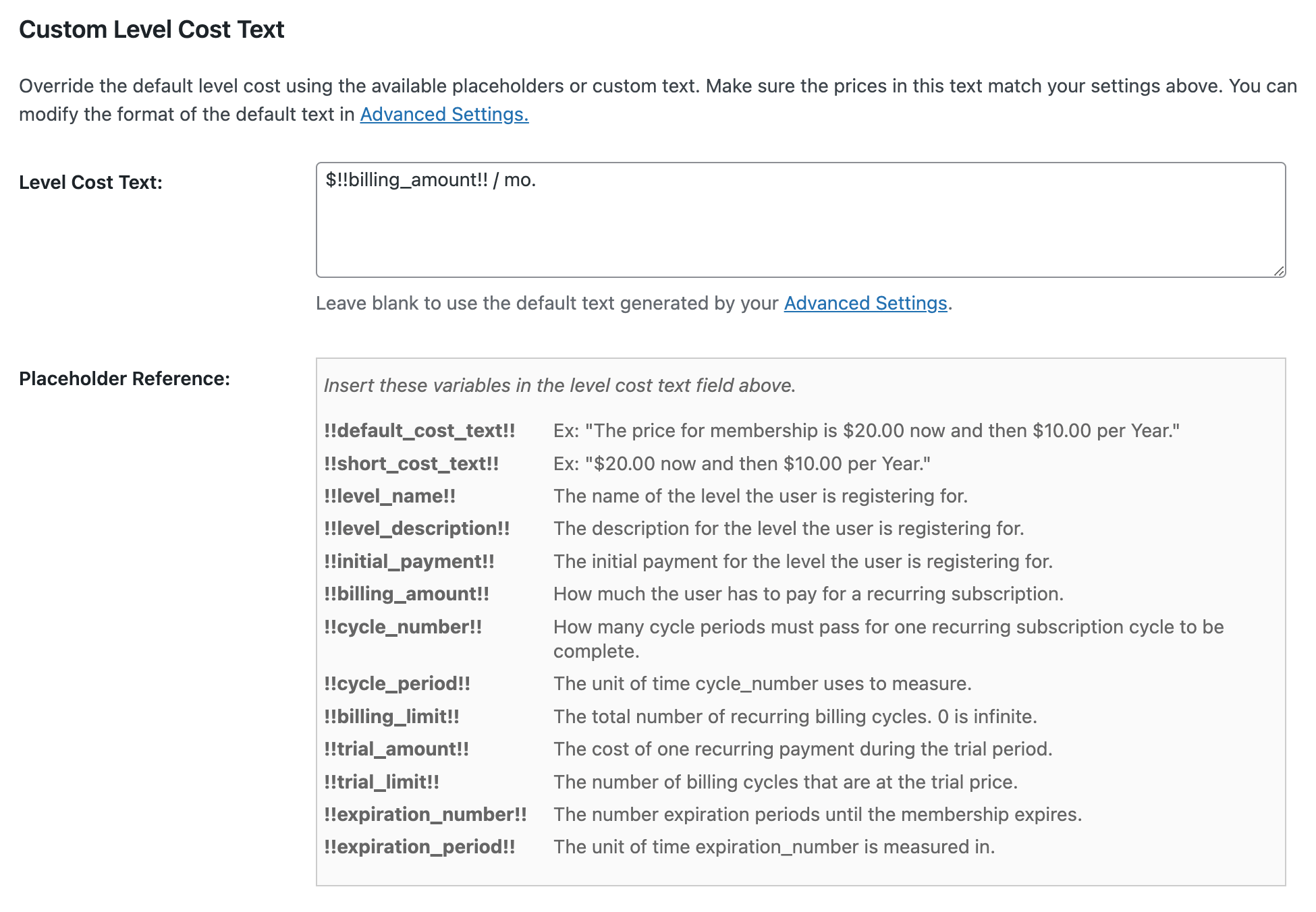
Action and Filter Hooks
For developers looking to further customize functionality, the following action and filter hooks are available:
apply_filters('pclct_variables', $search);
This filter allows developers to modify the array of placeholders that are being replaced within the custom level cost text. It is used to change or extend the placeholders that the system recognizes within the level cost text fields.
apply_filters('pclct_variables_content', $replace, $cost, $level);
This filter lets developers modify the content that replaces the placeholders defined in the custom level cost text. It is useful if you need to customize the data that is inserted into the placeholders based on cost, level, or other variables.
This is a Standard Add On.
Standard Add Ons are included in all premium membership plans.