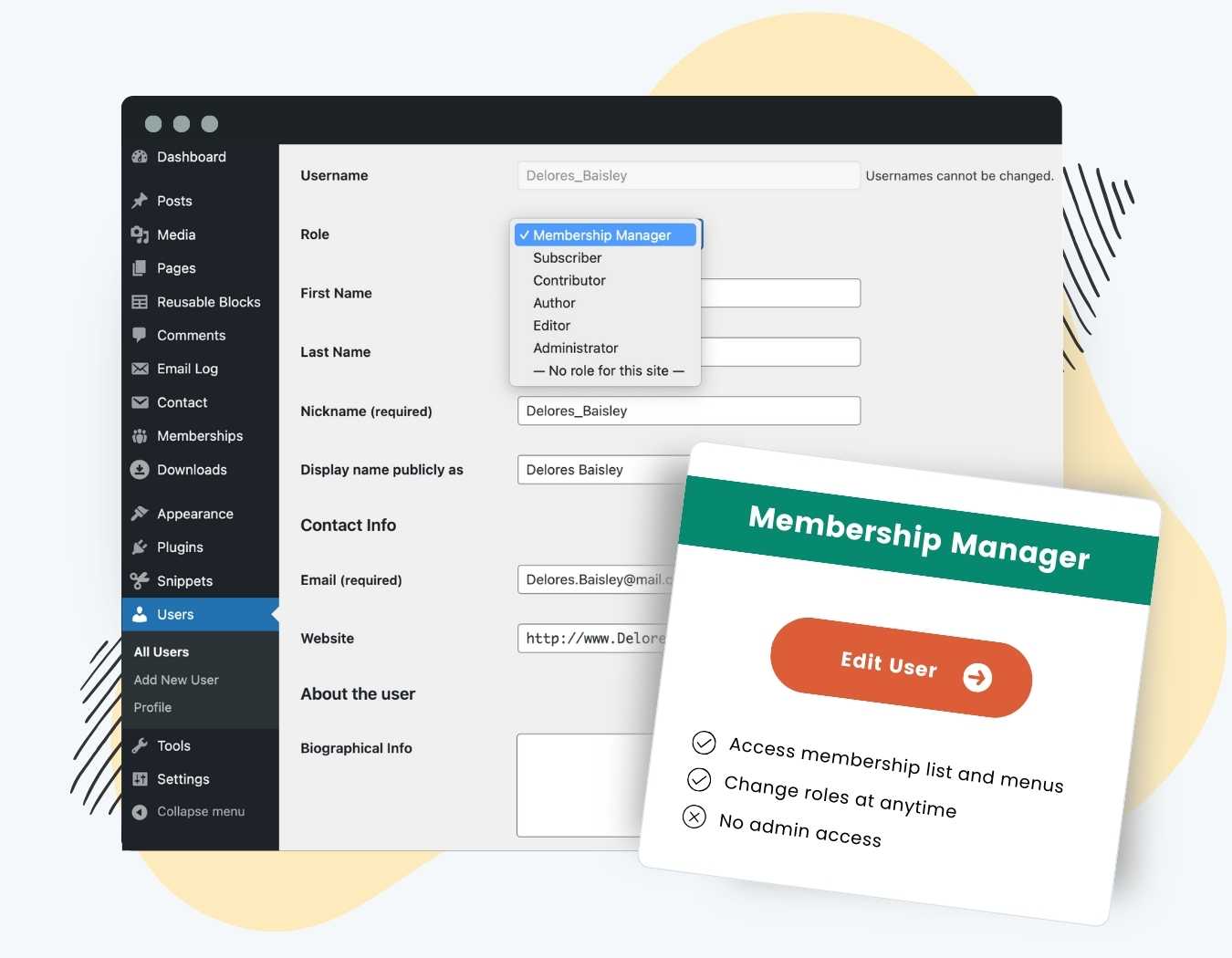Get help managing your membership site without compromising 100% of your site’s security with the Membership Manager Role Add On.
This Add On allows the designated user permission to manage membership settings and your membership database, while restricting full administrative access to your WordPress site.
How It Works
Members with the “Membership Manager” role get access to specific capabilities in your membership sites so they can do things like:
- Manage your Paid Memberships Pro plugin settings: Managers can change level settings, edit email templates, create user fields, and more.
- View and manage members: Managers can browse and search the members list, as well as view a single member and make changes to their memberships.
- Manage orders and view reports: Managers can search orders, process refunds, and synchronize subscription payments with the gateway.
In addition to these permissions, this Add On also supports many of our other Add Ons that add custom capabilities, such as the Approval Process for Membership or Mobile Reports Dashboard App.
Installation
You must have the Paid Memberships Pro plugin installed and activated with a valid license type to use this Add On.
- Navigate to Memberships > Add Ons in the WordPress admin.
- Locate the Add On and click Install Now.
- To install this plugin manually, download the .zip file above, then upload the compressed directory via the Plugins > Add New > Upload Plugin screen in the WordPress admin.
- Activate the plugin through the Plugins screen in the WordPress admin.
Settings
This is a drop-in Add On. After you install and activate the plugin, the Membership Manager role will be added to your site. Here’s how to give a new or existing user permission to manage membership settings:
- Navigate to Users and locate the user to edit.
- In the User Edit screen, change the Role field to Membership Manager.
- Save changes.
That’s it. The user now has the Membership Manager role and will be able to manage your memberships area and settings, but nothing else in the WordPress site.
Capabilities of the Membership Manager Role
- Add Users
- Create Users
- Delete Users
- Edit Users
- List Users
- PMPro Add Ons
- PMPro Advanced Settings
- PMPro Approvals (if Approvals Add On is active)
- PMPro Dashboard
- PMPro Discount Codes
- PMPro Edit Members
- PMPro Edit Memberships
- PMPro Email Settings
- PMPro Email Templates
- PMPro Login CSV
- PMPro Membership Levels
- PMPro Membership Menus
- PMPro Members List
- PMPro Members List CSV
- PMPro Orders
- PMPro Orders CSV
- PMPro Page Settings
- PMPro Payment Settings
- PMPro Reports
- PMPro Reports CSV
- PMPro Subscriptions
- PMPro User Fields
- PMPro Setup Wizard
- Promote Users
- Read
- Remove Users
- View Admin Dashboard
Customizing the Membership Manager Role
The role created by this Add On is kept in sync with every capability a person will need in order to access your PMPro site’s memberships admin. This means that if the core PMPro plugin or another Add On adds new capabilities in a future update, your Membership Managers will be granted that permission right away, too.
We do not recommend that you edit the Membership Manager role’s capabilities. Instead, please follow the steps in this guide to duplicate and customize the Membership Manager role using the User Role Editor plugin.
Video Demo: Membership Manager Role
Action and Filter Hooks
apply_filters( 'pmpro_membership_manager_caps', array $capabilities );
Filter the capabilities granted to the pmpro_membership_manager role.
apply_filters('pmprommr_restricted_roles', array $roles );
Keep membership managers from assigning specified roles.
Screenshots
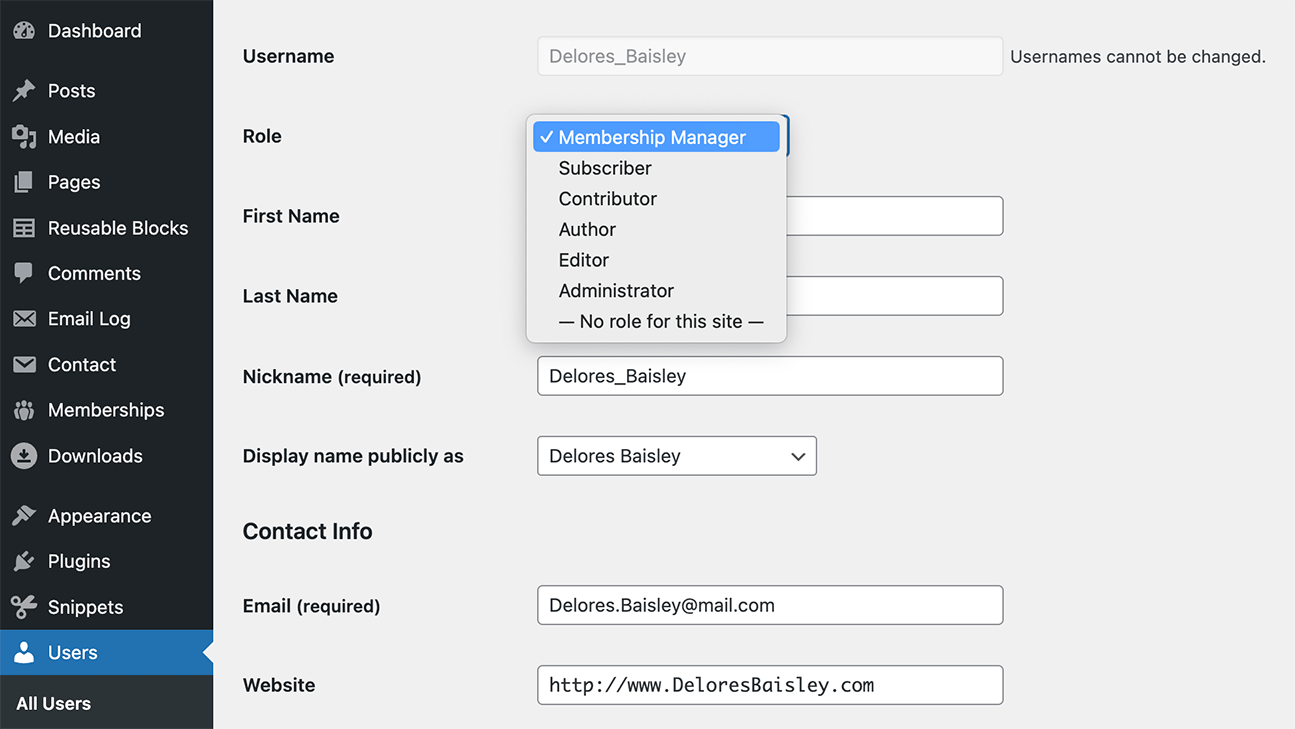
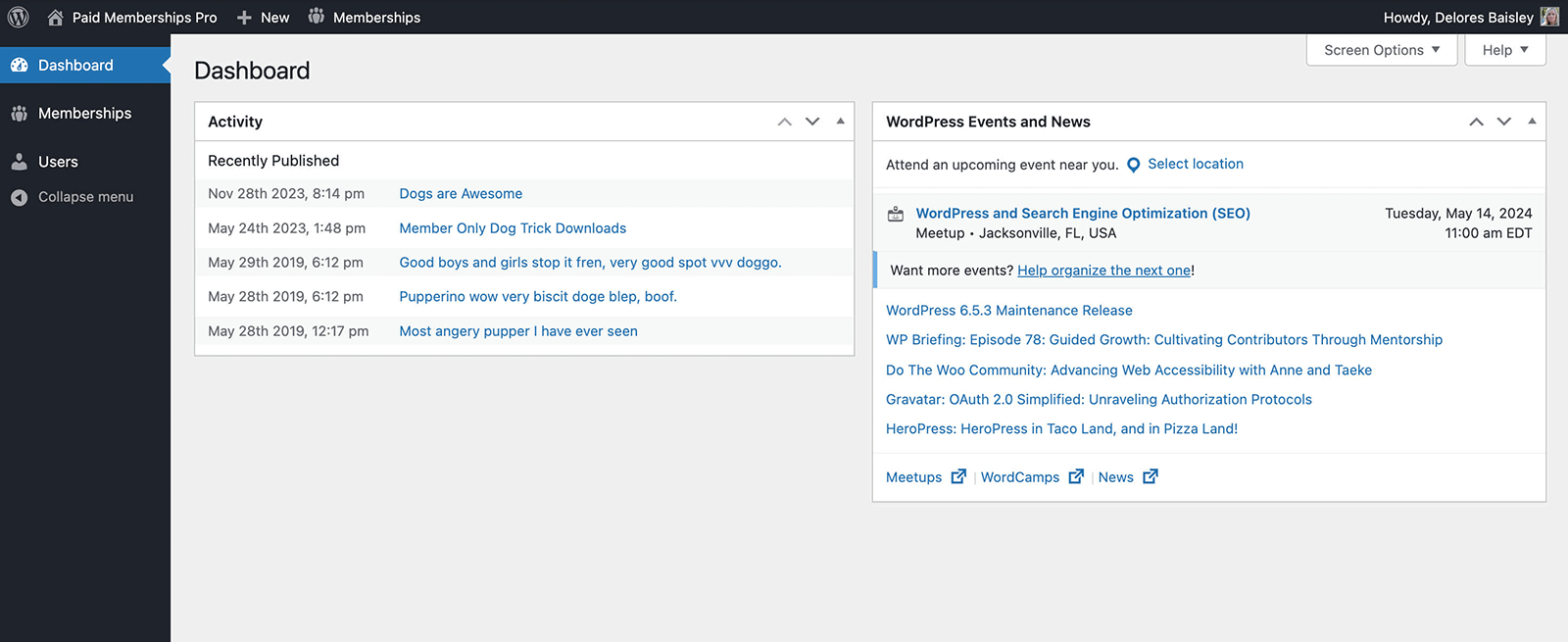
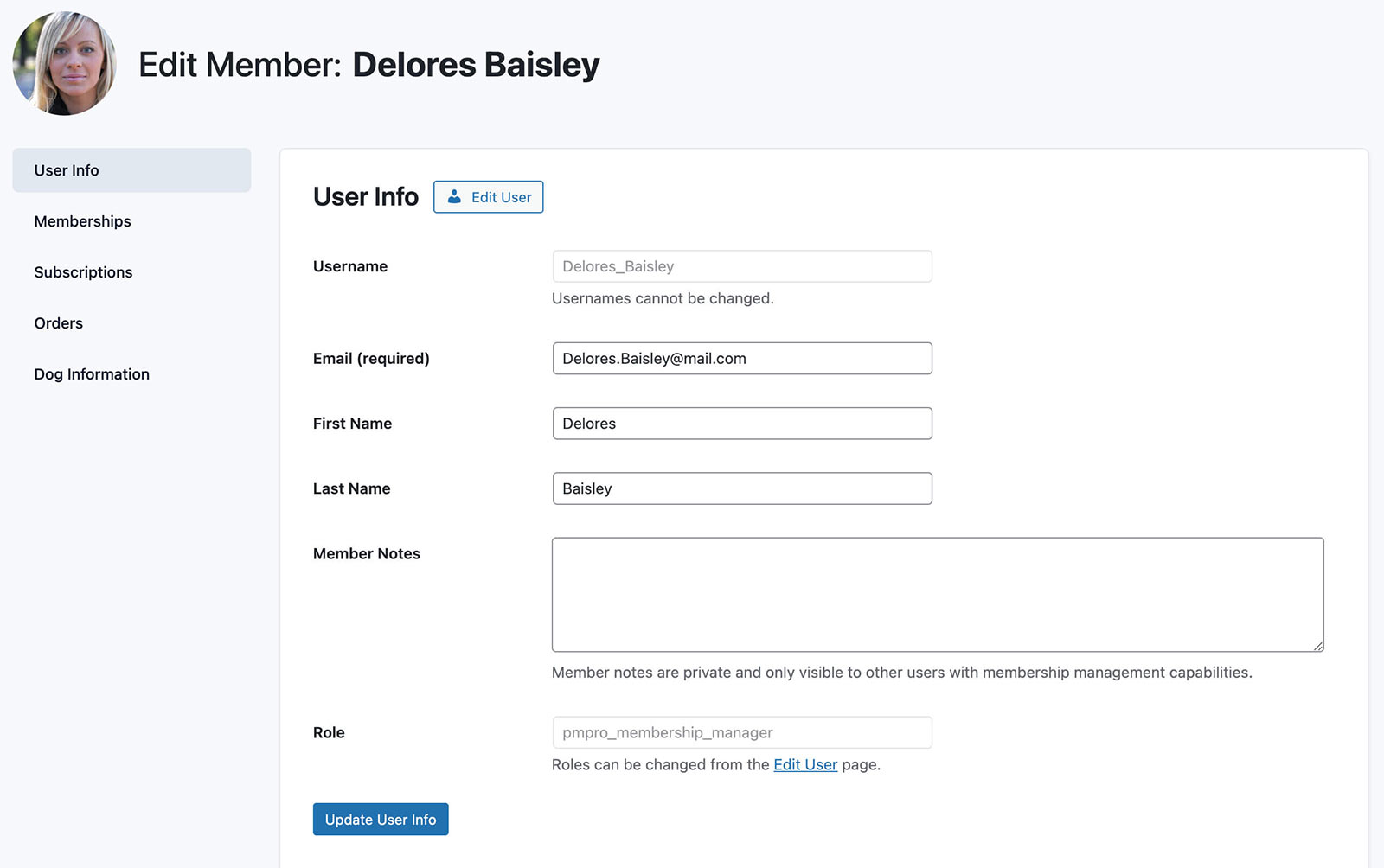
This is a Plus Add On.
Plus Add Ons are included in all Plus or higher premium membership plans.