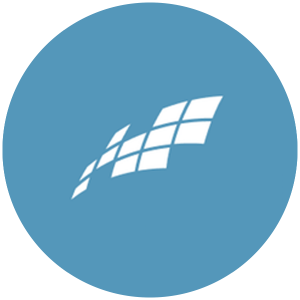For sites running Paid Memberships Pro: Allows admin to set which lists each level should be subscribed to. Note that this plugin works without PMPro as well. The integration requires a Constant Contact account.
Installation
- Install the Add On via the Plugins > Add New in the WordPress dashboard. Or, upload the
pmpro-constant-contactdirectory to the/wp-content/plugins/directory of your site. - Activate the plugin through the ‘Plugins’ menu in WordPress.
- Navigate to Settings > PMPro Constant Contact to configure your Constant Contact API Key and Lists.
Settings
Below is a description of the various settings available in the plugin. Navigate to Settings > PMPro Constant Contact in the WordPress admin to configure the plugin for your site.
- Constant Contact API Key: Used to connect your website to Constant Contact.
- Constant Contact Access Token: Used to validate your site with Constant Contact.
- All Users List: These are the lists that users will be added to if they do not have a membership level.
- Unsubscribe on Level Change?: If set to “No”, users will not be automatically unsubscribed from any lists when they lose a membership level. If set to “Just those managed by PMPro Constant Contact”, users will be unsubscribed from any level lists they are subscribed to when they lose that level, assuming that list is not a All Users list as well. If set to “All”, users will also be unsubscribed from all lists except the All Users List.
- Membership Levels and Lists: These are the lists that users will automatically be subscribed to when they receive a membership level.
Action and Filter Hooks
apply_filters( 'pmpro_constant_contact_custom_fields', array $custom_fields, $list_user );
Screenshots
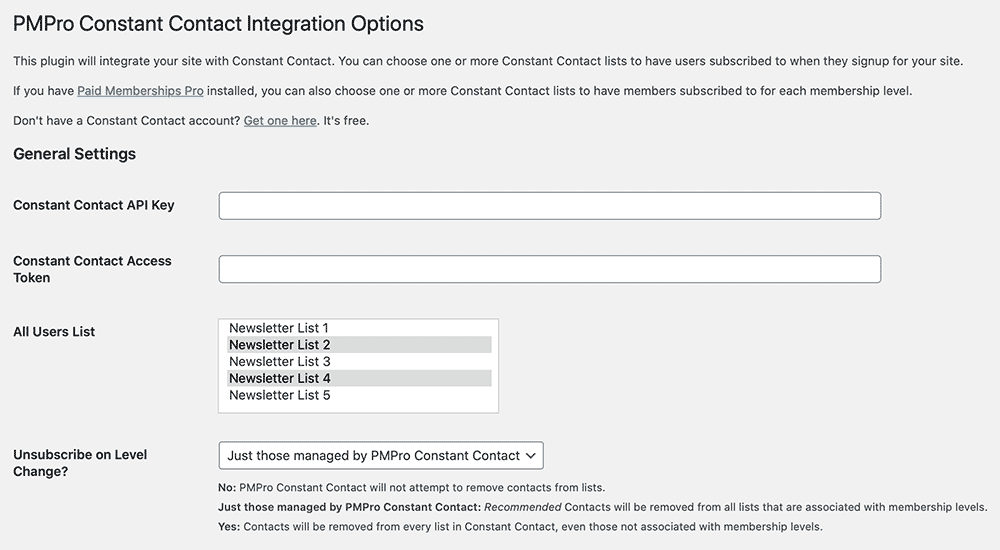
Screenshot of General Settings for the Constant Contact Add On for Paid Memberships Pro
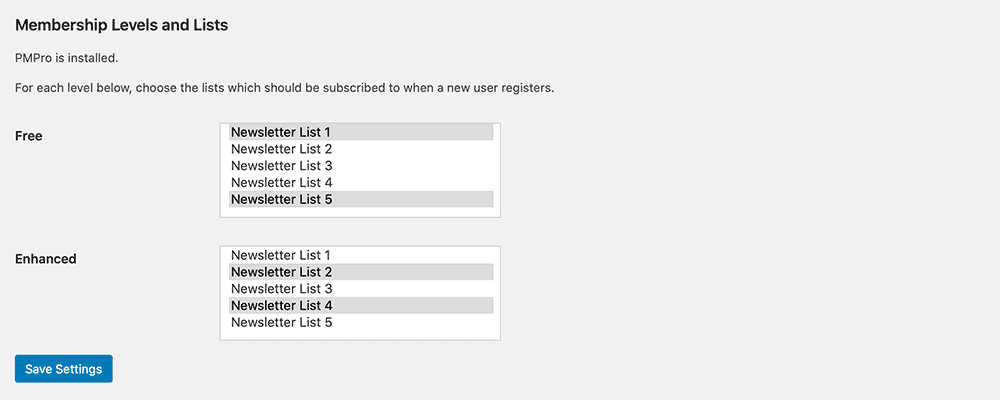
Screenshot of Membership Levels and Lists Settings for the Constant Contact Add On for Paid Memberships Pro