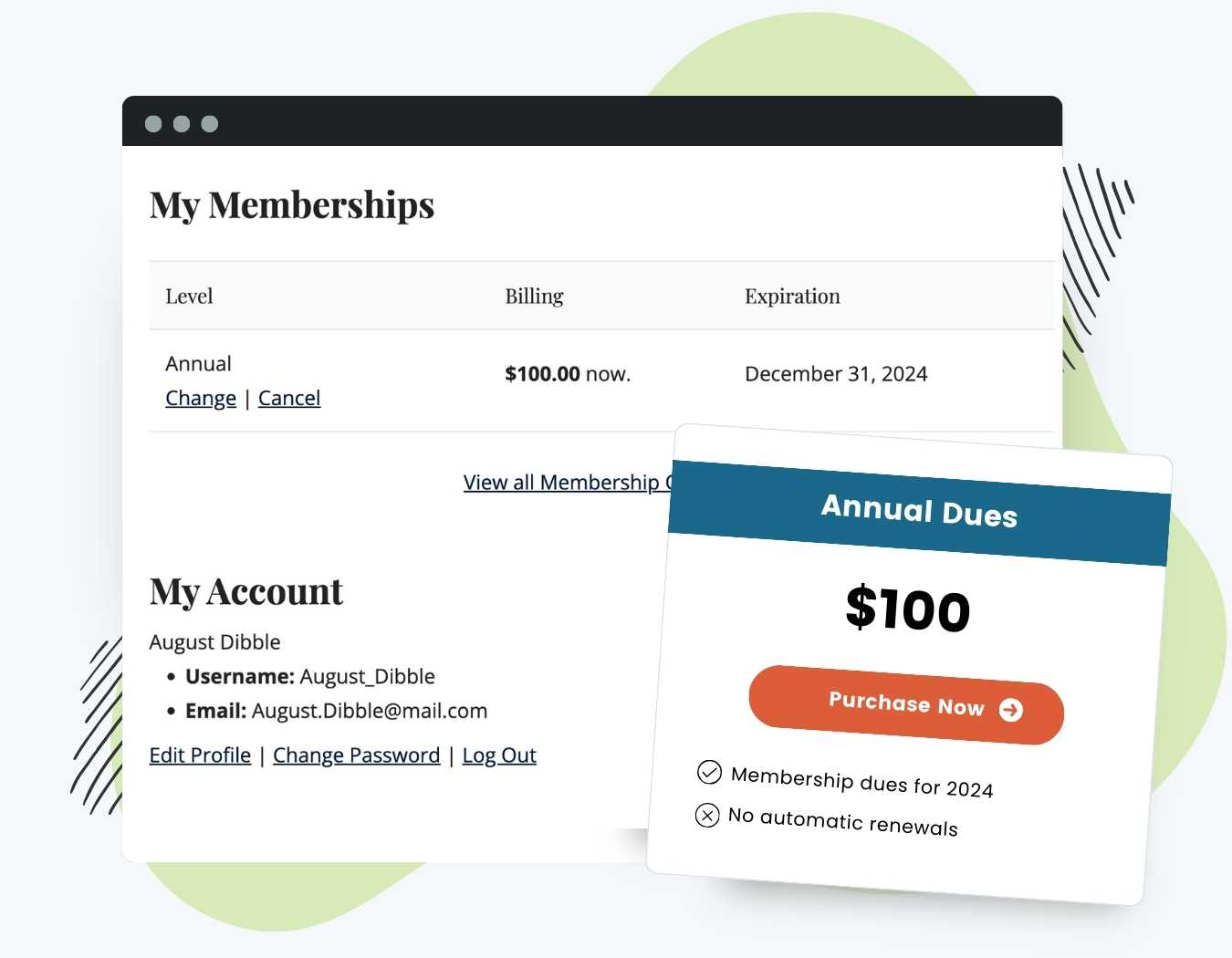Designed for a variety of membership models, this Add On is perfect for those with annual memberships starting at the beginning of the year and ending on December 31st. This is sometimes called a “calendar year membership”.
Alternatively, the Add On allows for managing seasonally focused cohorts or any membership tied to specific seasons. You can set the expiration to a specific date or a variable date, regardless of the member’s start date.
Once the membership expires, the member will need to complete the checkout process to regain membership.
Table of contents
Installation
You must have the Paid Memberships Pro plugin installed and activated to use this Add On.
- Navigate to Memberships > Add Ons in the WordPress admin.
- Locate the Add On and click “Install Now“.
- Or, to install this plugin manually, download the .zip file above.
- Upload the compressed directory (.zip) via the Plugins > Add New > Upload Plugin screen in the WordPress admin.
- Activate the plugin through the Plugins screen in the WordPress admin.
Setup
When editing a Membership Level or Discount Code, you will see a new “Set Expiration Date” section and “Expiration Date” field.
- Navigate to Memberships > Settings > Levels and select a level to edit. Or, navigate to Memberships > Settings > Discount Codes and select a code to edit.
- Check the box labeled “Check this to set when membership access expires.“
- Set the expiration date based on the typical membership period (for example: 1 month).
- Then, use the “Set Expiration Date” field to override the default period. There are 2 main ways you can use this field.
- Enter a specific date in the format YYYY-MM-DD to begin the subscription. This is useful for courses that have a specific enrollment period and group start date.
- Enter a date that is automatically calculated based on their signup date using the a combination of integers and placeholders for year (Y), month (M), and day (D). This is useful if you’d like to have membership expire in a very specific term, regardless of their signup date. For example, to have all subscriptions expire on the first day of the following year, enter the following:
Y2-01-01. Or, to have all subscription expires on the first day of the following month, enterY1-M2-01.
Video Demo: Set Expiration Add On
Screenshots
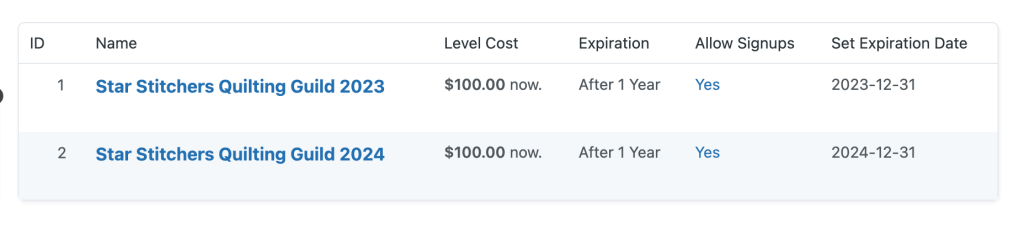
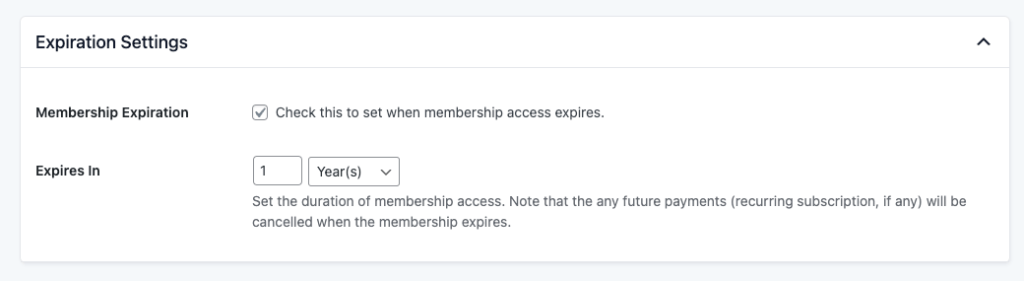
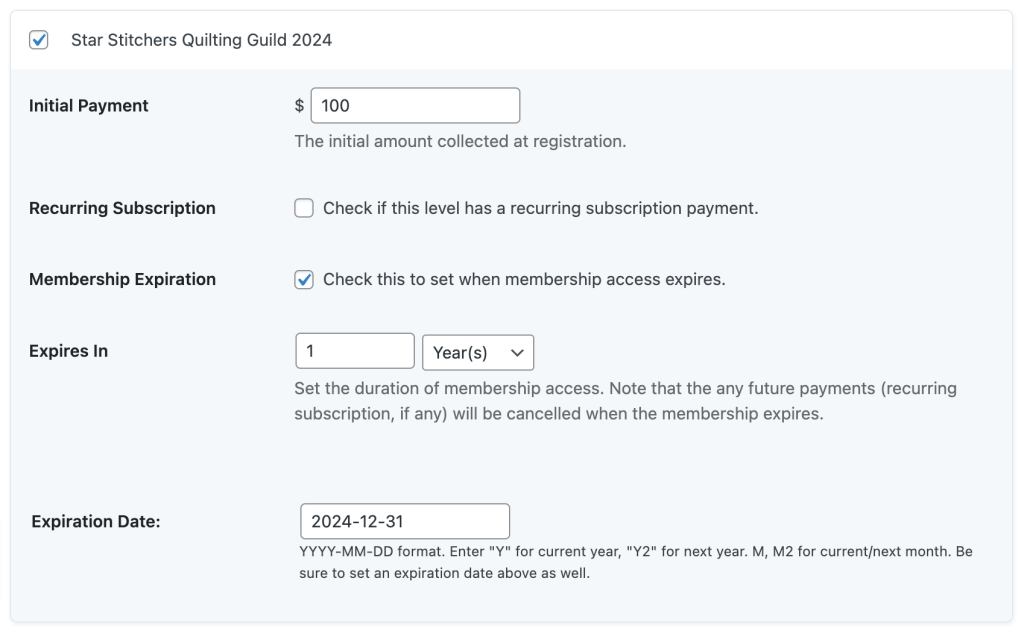
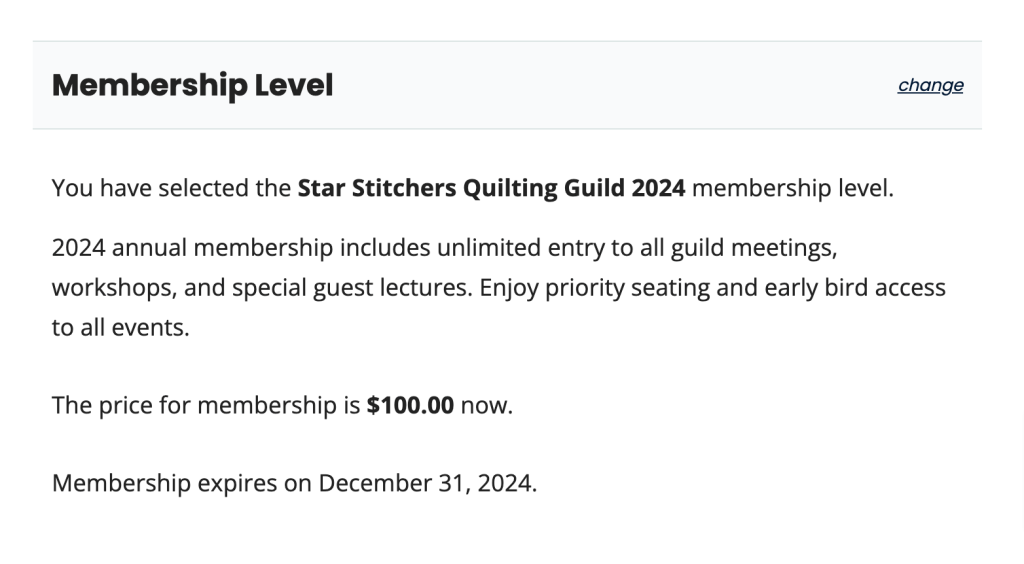
This is a Plus Add On.
Plus Add Ons are included in all Plus or higher premium membership plans.