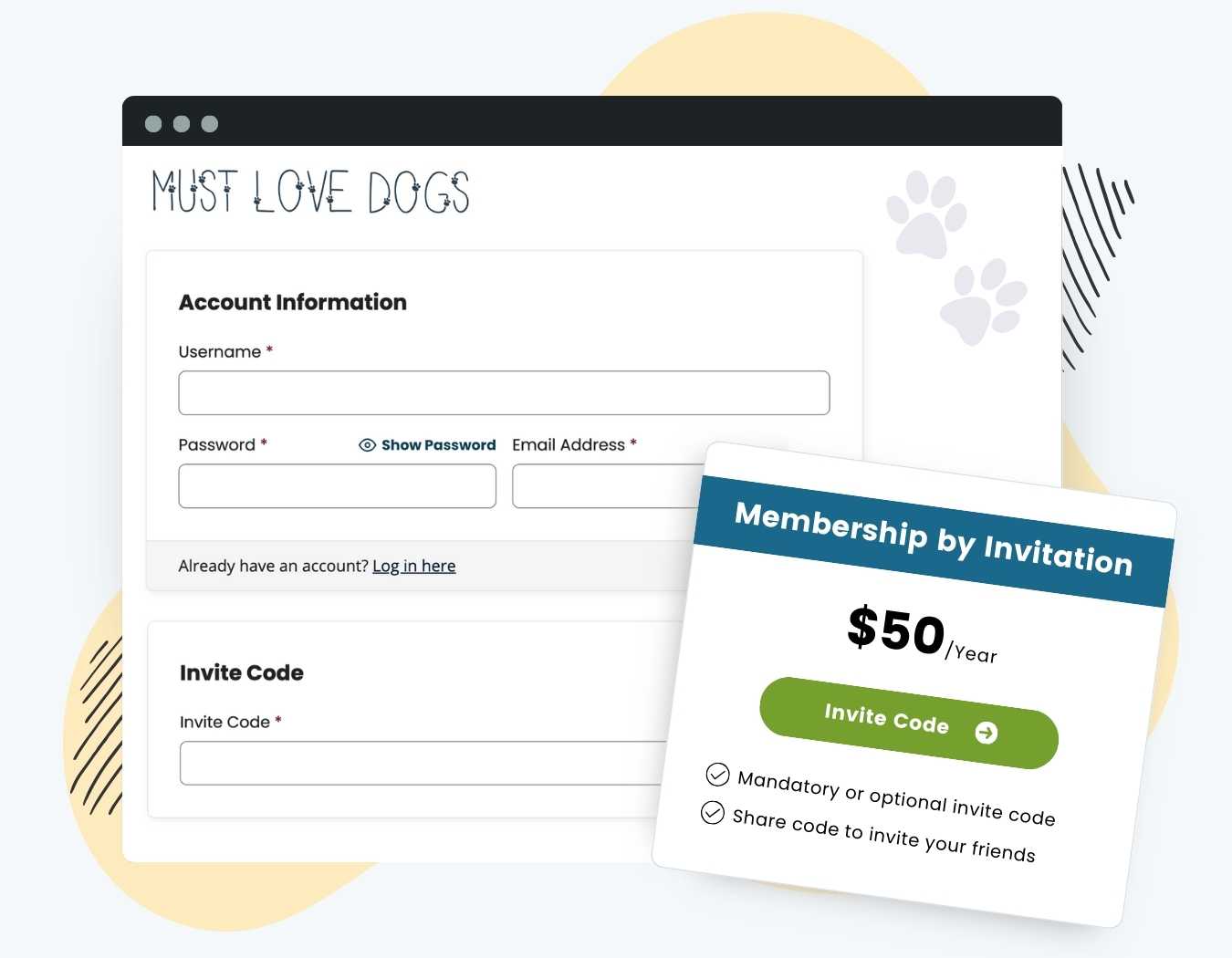The Invite Only Membership Add On controls access to your membership site by requiring an invite code for signup. This process ensures that only trusted members gain access, whether it’s for exclusive content or creating a close-knit community.
After joining, members receive invite codes to share, helping grow your membership in a controlled manner.
Key Features Include:
- Restrict signups to invite-only for selected membership levels, whether for free or paid levels.
- Flexible invite options: single-use codes, unlimited uses, or multiple codes.
- Help members track and manage used or unused invite codes on their Membership Account page.
- Customize who receives the invite codes, and how many are given.
- Administrative control over invite codes from the Edit User screen in the WordPress admin.
How it Works
The Invite Only Membership Add On limits membership registration for specified membership levels to users with a valid invite code. After a successful membership checkout, members receive invite codes they can share with others, giving you a controlled way to grow your community.
- Invite Code Distribution: After completing their membership checkout, members are provided with unique invite codes. These codes can be single-use or have unlimited uses, depending on the settings.
- Member Account Management: Members can manage their invite codes directly from their Membership Account page, where they can see which codes are used or unused.
- Admin Controls: The site admin can add more invite codes for specific users via the Edit User page in the WordPress admin dashboard.
Video Demo: Invite Only Membership
Installation
You must have the Paid Memberships Pro plugin installed and activated with a valid license type to use this Add On.
- Navigate to Memberships > Add Ons in the WordPress admin.
- Locate the Add On and click Install Now.
- To install this plugin manually, download the .zip file above, then upload the compressed directory via the Plugins > Add New > Upload Plugin screen in the WordPress admin.
- Activate the plugin through the Plugins screen in the WordPress admin.
Configuration
To customize your invite-only settings, use the following global variables and constants in your membership site customizations method of choice.
Membership Levels that Require an Invite
This constant accepts a comma-separated list of Membership Level IDs that require an invite code.
global $pmproio_invite_required_levels; $pmproio_invite_required_levels = array(1);
Levels that Give Invite Codes
Optionally specify which levels should give invite codes to members. If you do not set this value, it will default to the value set for the $pmproio_invite_required_levels.
global $pmproio_invite_given_levels; $pmproio_invite_given_levels = array(1);
Number of Invite Codes Created at Checkout
Optionally set how many invite codes each member receives. If you do not set this value, the member will receive one code.
define( 'PMPROIO_CODES', 1 );
Note: If you set this to create a large number of codes (more than 25), you may experience a very slow checkout process or even that your checkout process crashes. Please test your checkout process and consider working with your host or developer if you need to optimize the process. Or, consider using 1 code that has multiple uses using the PMPROIO_CODES_USES constant below.
Number of Uses per Invite Code
Optionally control how many times each code can be used. Set this constant to false for an invite code with unlimited uses. Alternatively, set this constant to a specific number to limit the number of times the invite code can be used.
define( 'PMPROIO_CODES_USES', false);
Limitations on Invite Codes and Renewals
- Initial Invite Creation: Invite codes are created only after the member’s initial checkout. Renewals or level changes do not automatically generate more codes. Admins can manually add more codes if needed via the Edit User page.
- Expired or Cancelled Memberships: If a member’s account expires or is canceled, their invite codes will be invalidated. However, any users who previously joined using an invite code will remain active members.
- Invite Codes for Returning Members: If an invited member cancels and later wants to rejoin, they cannot use the same code again. They will need a new invite code to register.
Consider using the Group Accounts Add On if you need to link multiple accounts into a single membership.
Screenshots
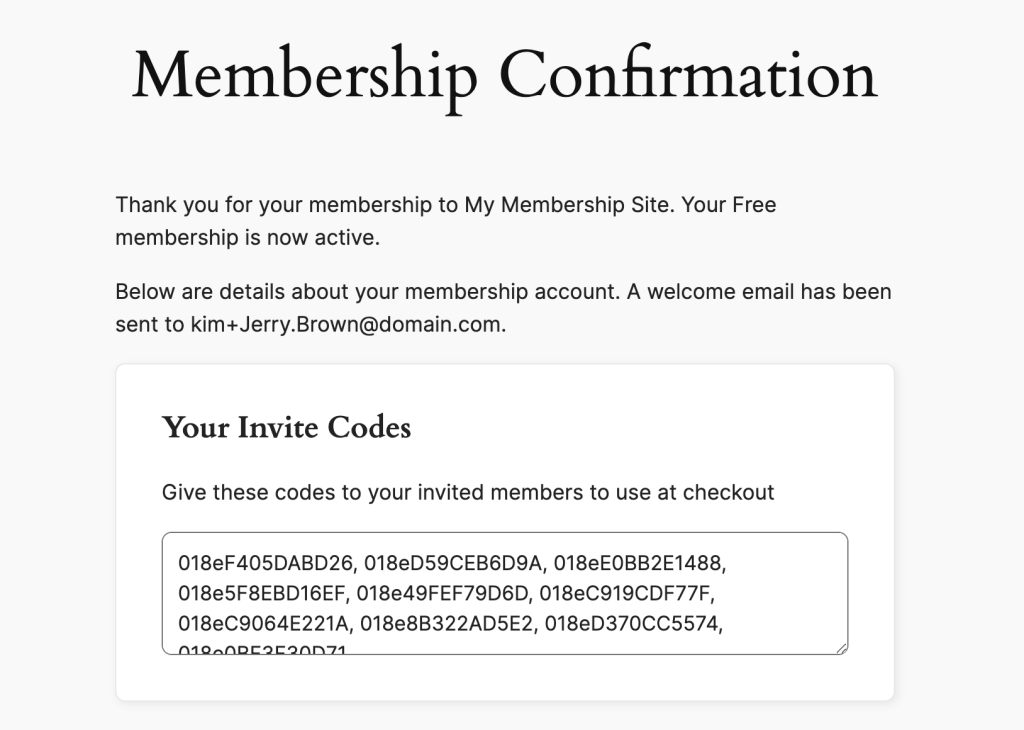
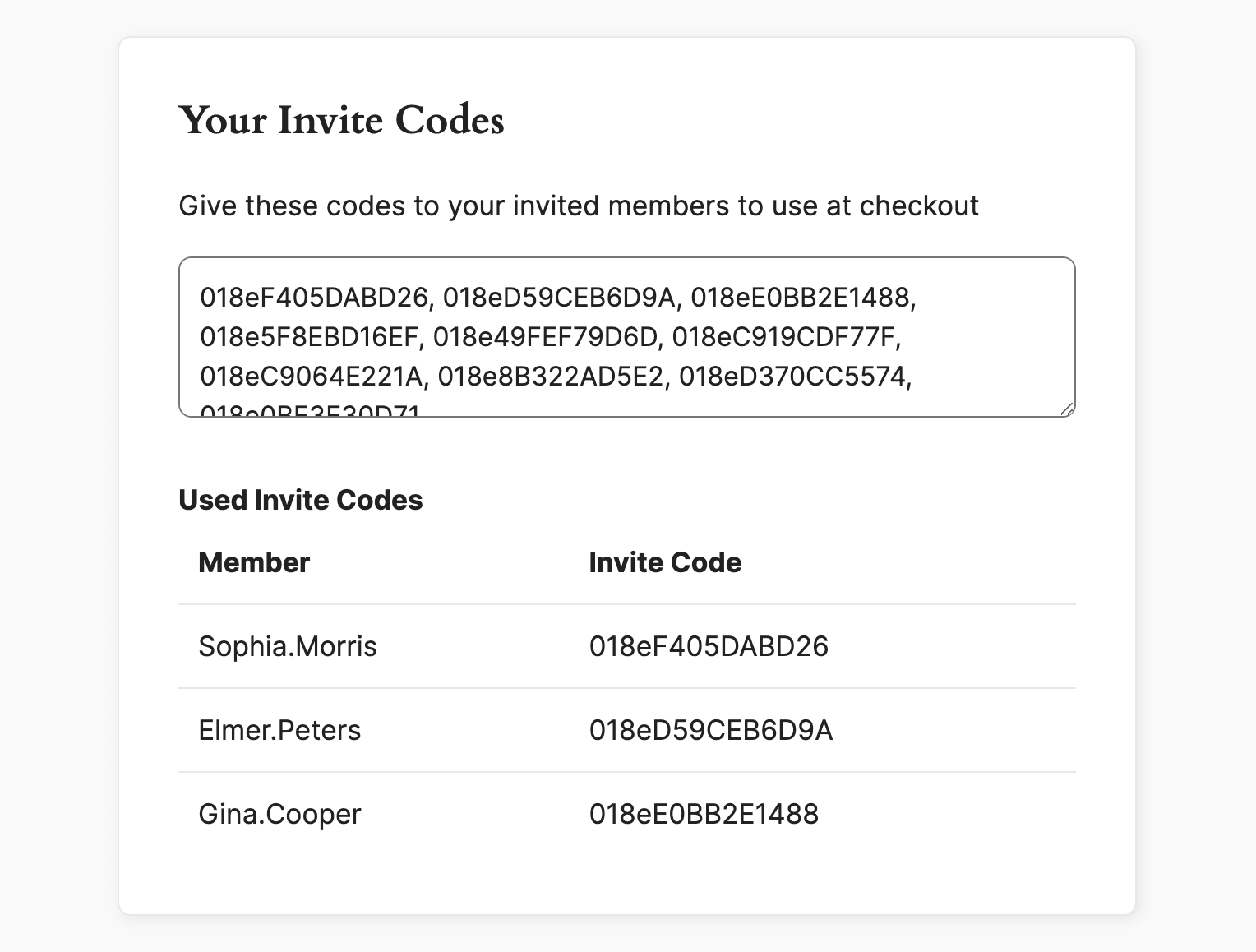
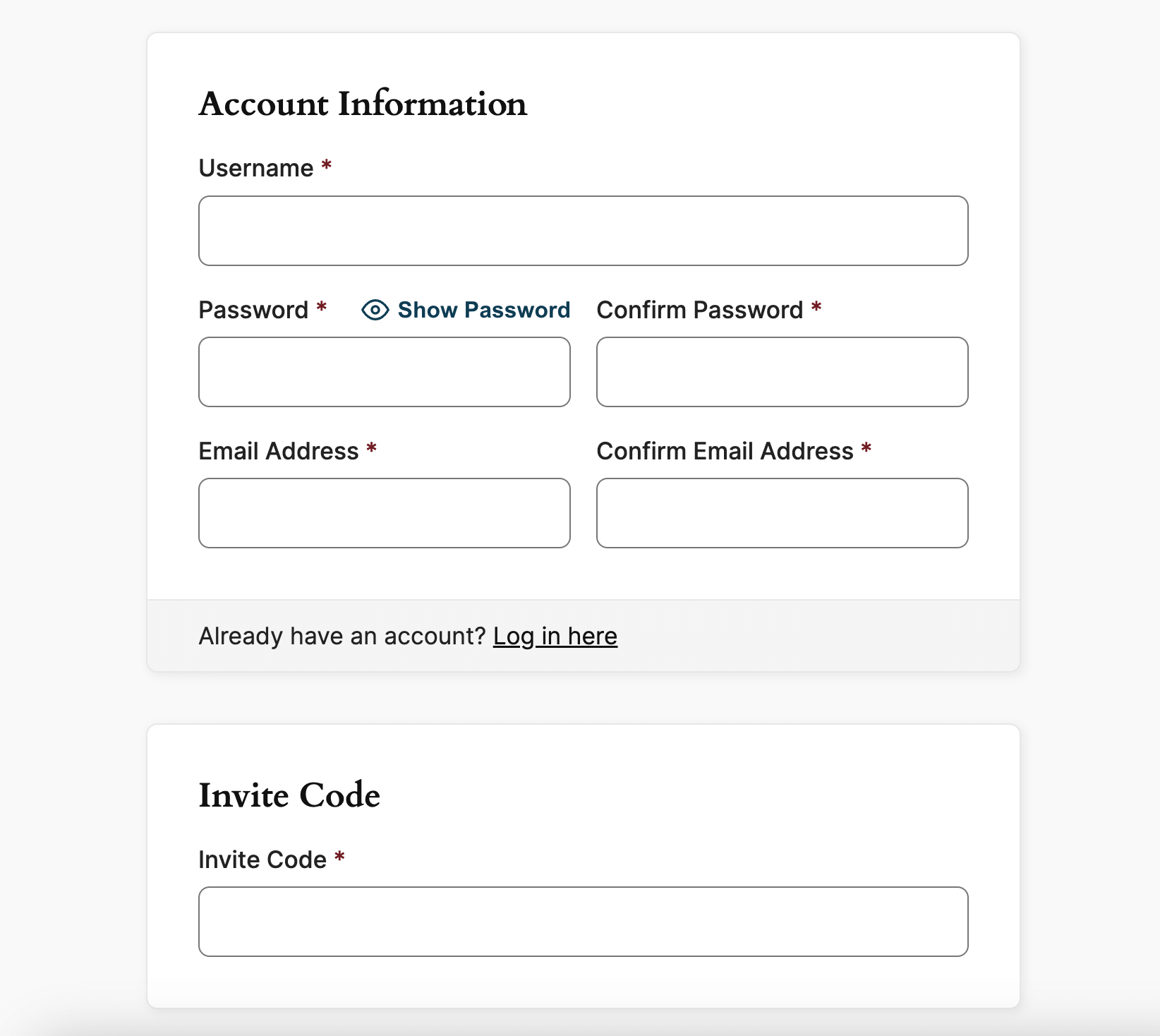
Action and Filter Hooks
apply_filters( 'pmproio_check_user', true );
Use this hook to modify the logic that determines whether the invite code is still valid for a user without an active membership. By using this filter, developers can override the default behavior that requires the inviting user to have an active membership.
This is a Plus Add On.
Plus Add Ons are included in all Plus or higher premium membership plans.