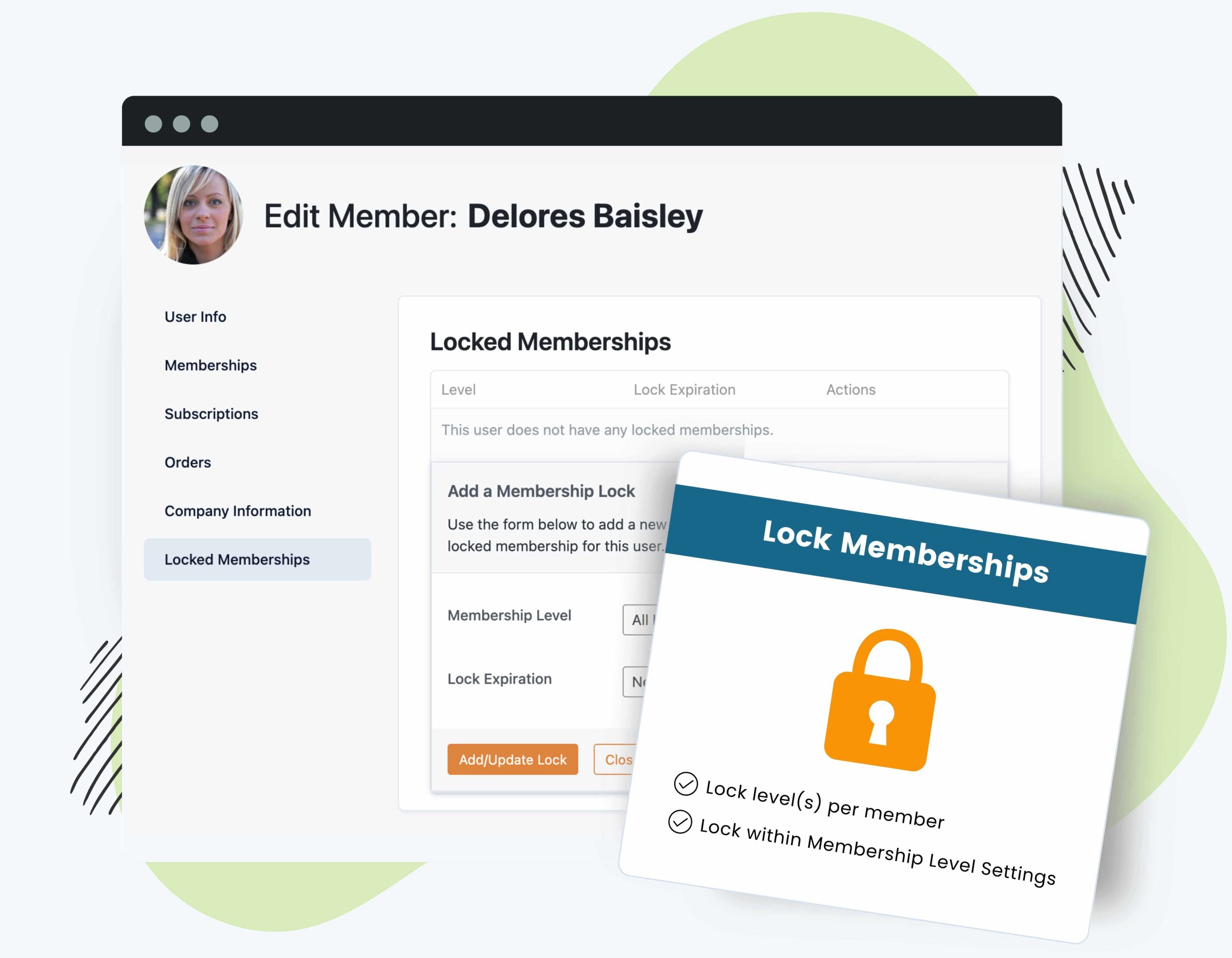The Lock Membership Level Add On has two primary uses:
- Use this Add On to lock a specific user from making changes to their membership level(s). This blocks them from purchasing a new level or from making changes to their current levels. We recommend this Add On when you are trying to block abusive members that repeatedly purchase and cancel membership.
- Or, use this Add On to lock a membership level for a specific term. This is useful if you want to restrict members from cancelling membership until a required number of installment payments are made. You can also use this Add On to prevent people from cancelling a paid or free membership level without admin involvement.
Video Demo
Installation
You must have the Paid Memberships Pro plugin installed and activated with a valid license type to use this Add On.
- Navigate to Memberships > Add Ons in the WordPress admin.
- Locate the Add On and click Install Now.
- To install this plugin manually, download the .zip file above, then upload the compressed directory via the Plugins > Add New > Upload Plugin screen in the WordPress admin.
- Activate the plugin through the Plugins screen in the WordPress admin.
Basic Plugin Settings
When a member is locked, the Add On automatically redirects them away from the membership checkout page or membership cancel page if they are trying to make changes to their locked membership levels. For this reason, you must set up a new destination page for this redirect.
- Navigate to Memberships > Settings > Pages in the WordPress admin.
- Locate the Additional Page Settings section.
- Generate a new page for the Membership Locked page or assign an existing page to this setting. This is the page that members will be redirected to when attempting to cancel or change membership.
- The page can optionally contain the shortcode
[pmpro_membership_locked]. You can also remove this shortcode and add your own custom content. - If using the shortcode, you can customize the default message shown by using the shortcode attribute:
message. For example:
[pmpro_membership_locked message="An administrator has locked changes to your membership account."]
- Click Save Settings to save your changes.
How to Lock an Individual Member
- Navigate to Memberships > Members and locate the specific member you wish to lock.
- Click Edit Member.
- In the Locked Memberships panel, select Add/Update Lock.
- Select All Levels to lock any membership level changes, or set up a lock for a specific level. These settings will restrict the member from changing their membership level.
- Choose to set a specific date for Lock Expiration or Never for a lock that never expires (indefinite).
- In certain cases, you may need to set up two tiers of locks, for example a lock on All Levels for 12 months and also a specific level’s lock that never expires.
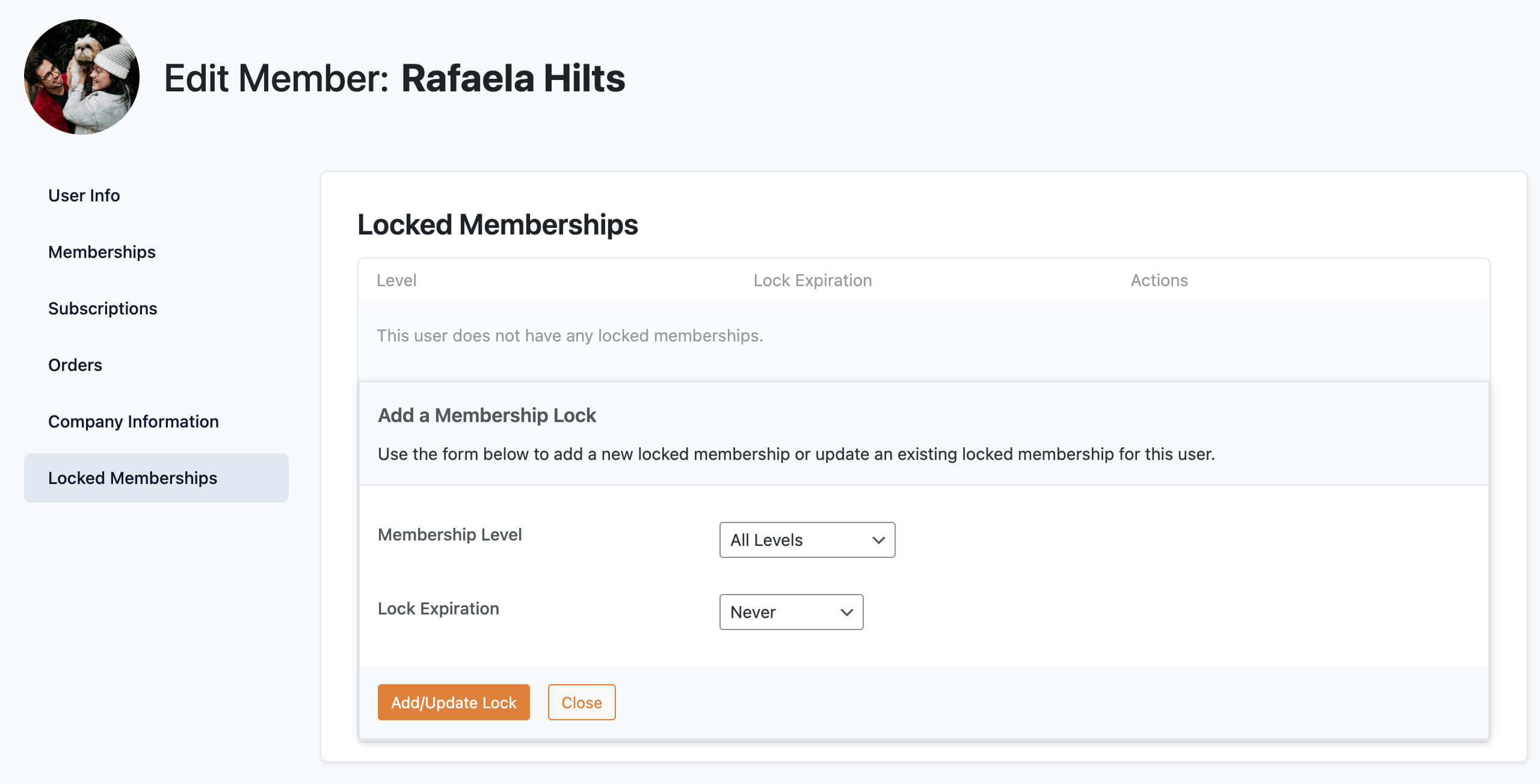
How to Lock a Membership Level For a Specific Term
You can also use this Add On to set up a lock on the level itself. Going this route, all new members that sign up for the level will have the lock automatically set up for their user account.
- Navigate to Memberships > Settings > Levels in the WordPress admin.
- Select a membership level to get to the Edit Membership Level screen.
- Locate and expand the Lock Membership Level Settings box.
- Check the box to Lock This Level?
- This setting expands the options an allows you to set up an (optional) timeframe for the membership level.
- Levels can be set to unlock Never or After a specified time period (a specific number of days, weeks, months, or years).
- Note that the level’s lock does not affect the level’s expiration. You can set both an expiration date and a level lock based on your unique requirements. Locks are only important when you want to control level changes or cancellations.
- Save Changes to apply your new settings.
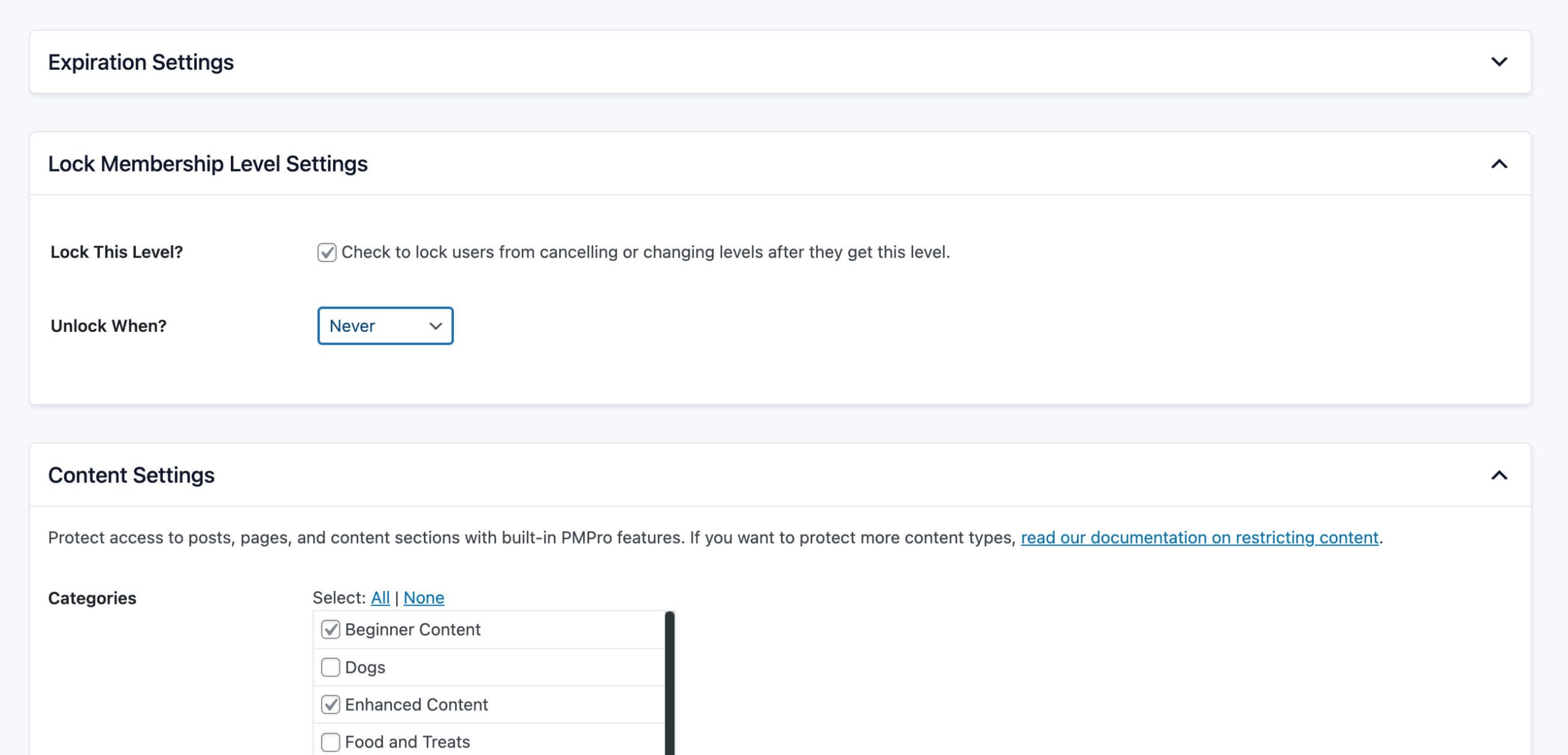
How to View Locked Members
- Navigate to the Memberships > Members in the WordPress admin.
- Select Locked from the Show dropdown.
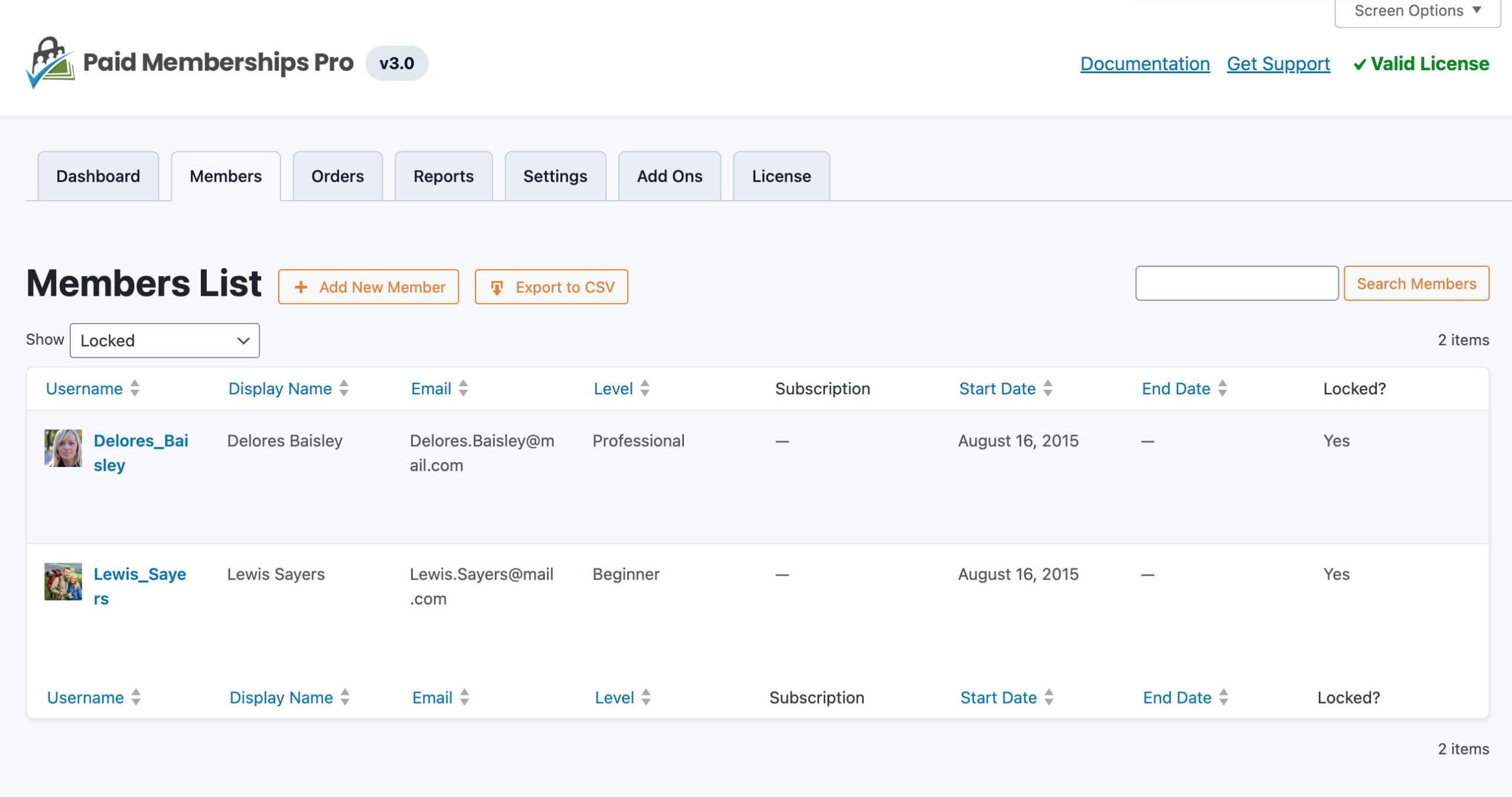
Screenshots
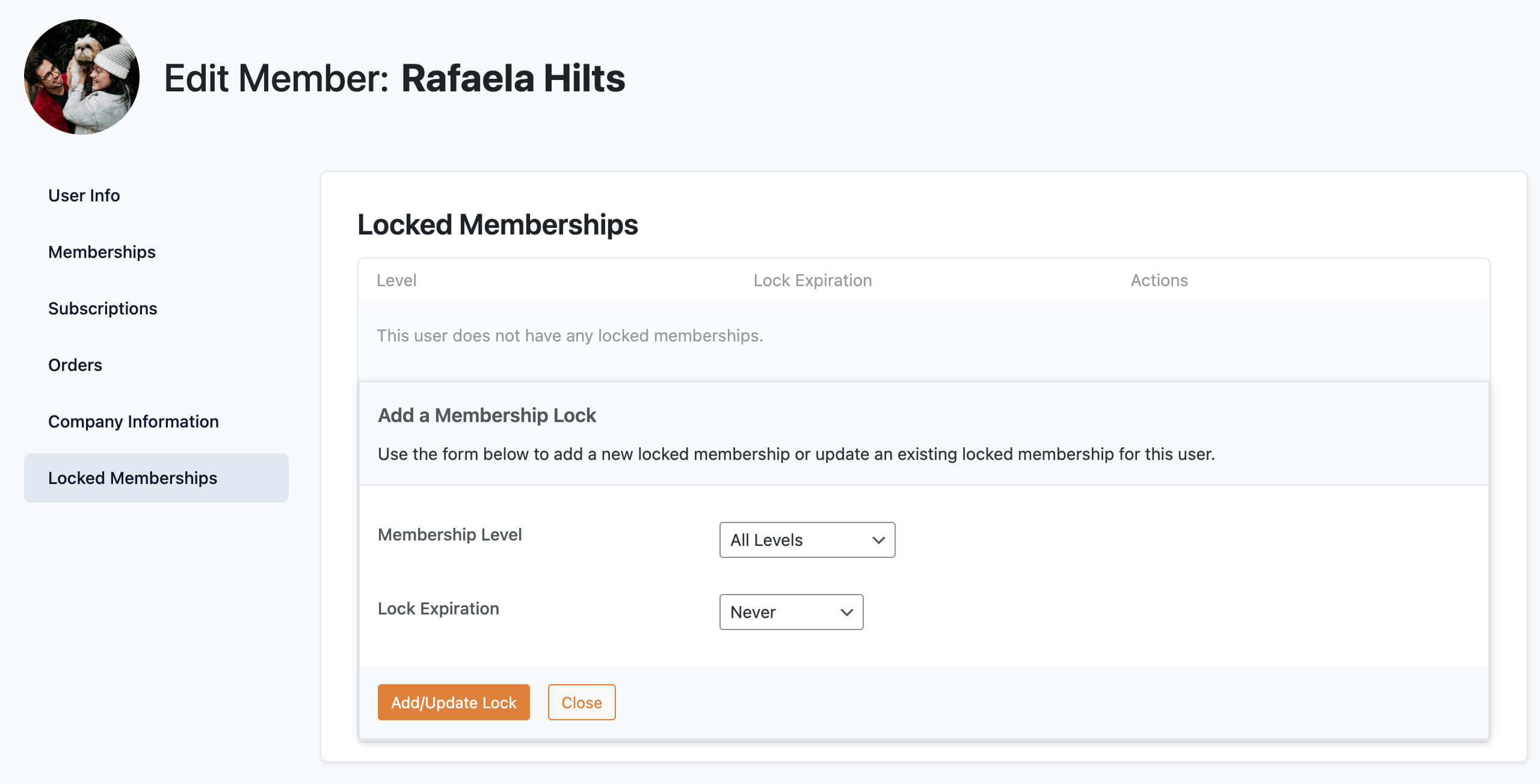
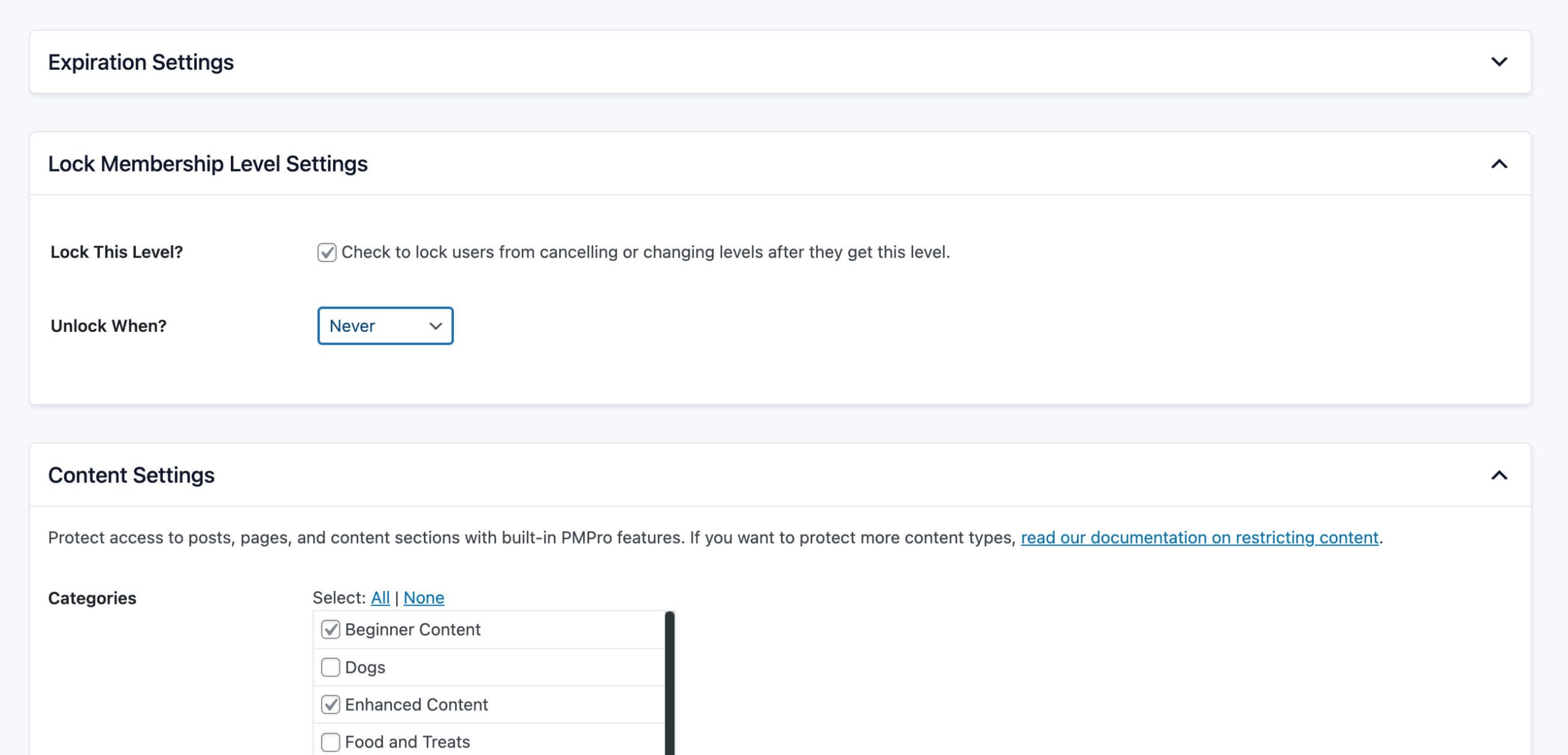
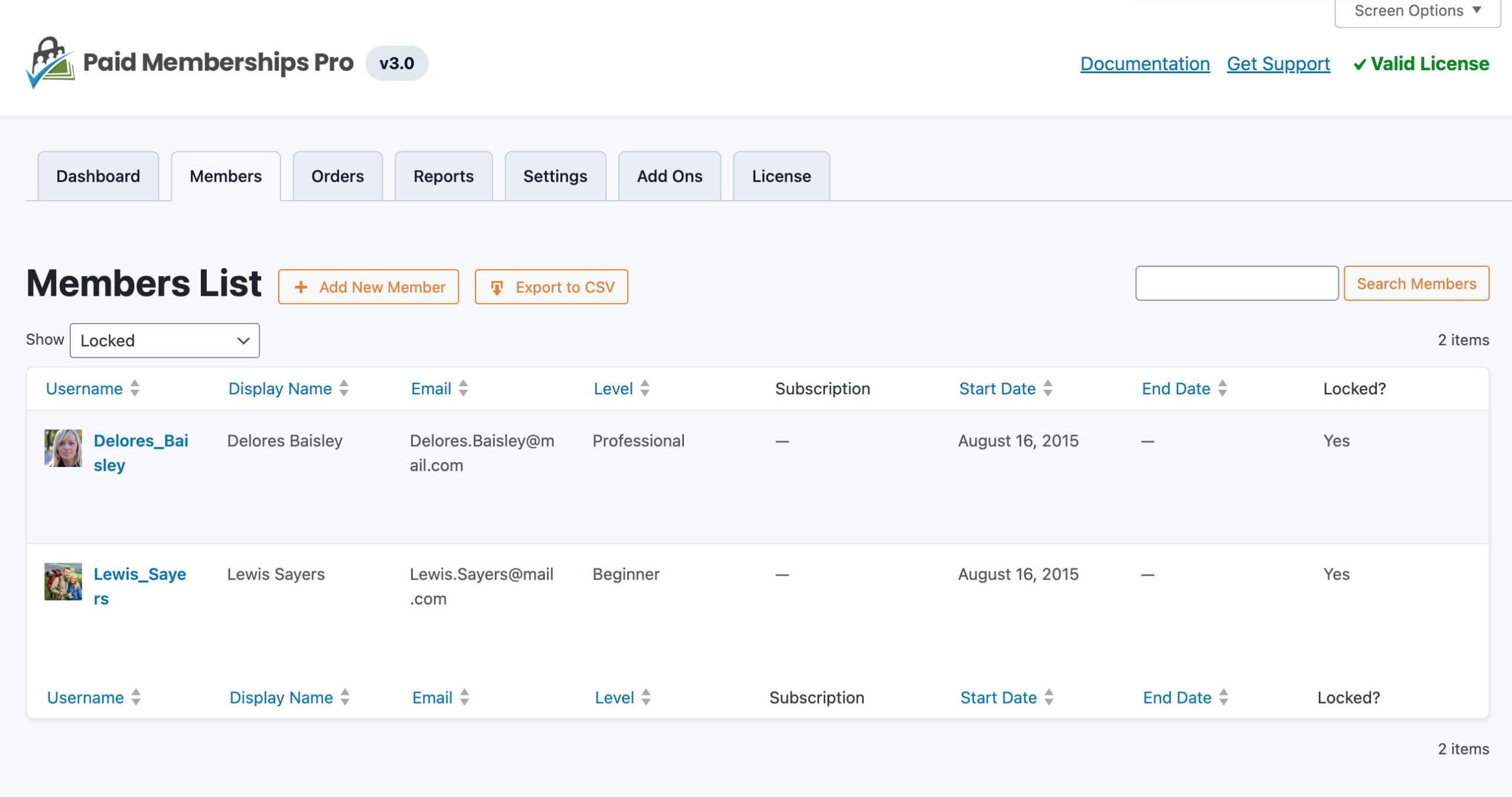
This is a Standard Add On.
Standard Add Ons are included in all premium membership plans.