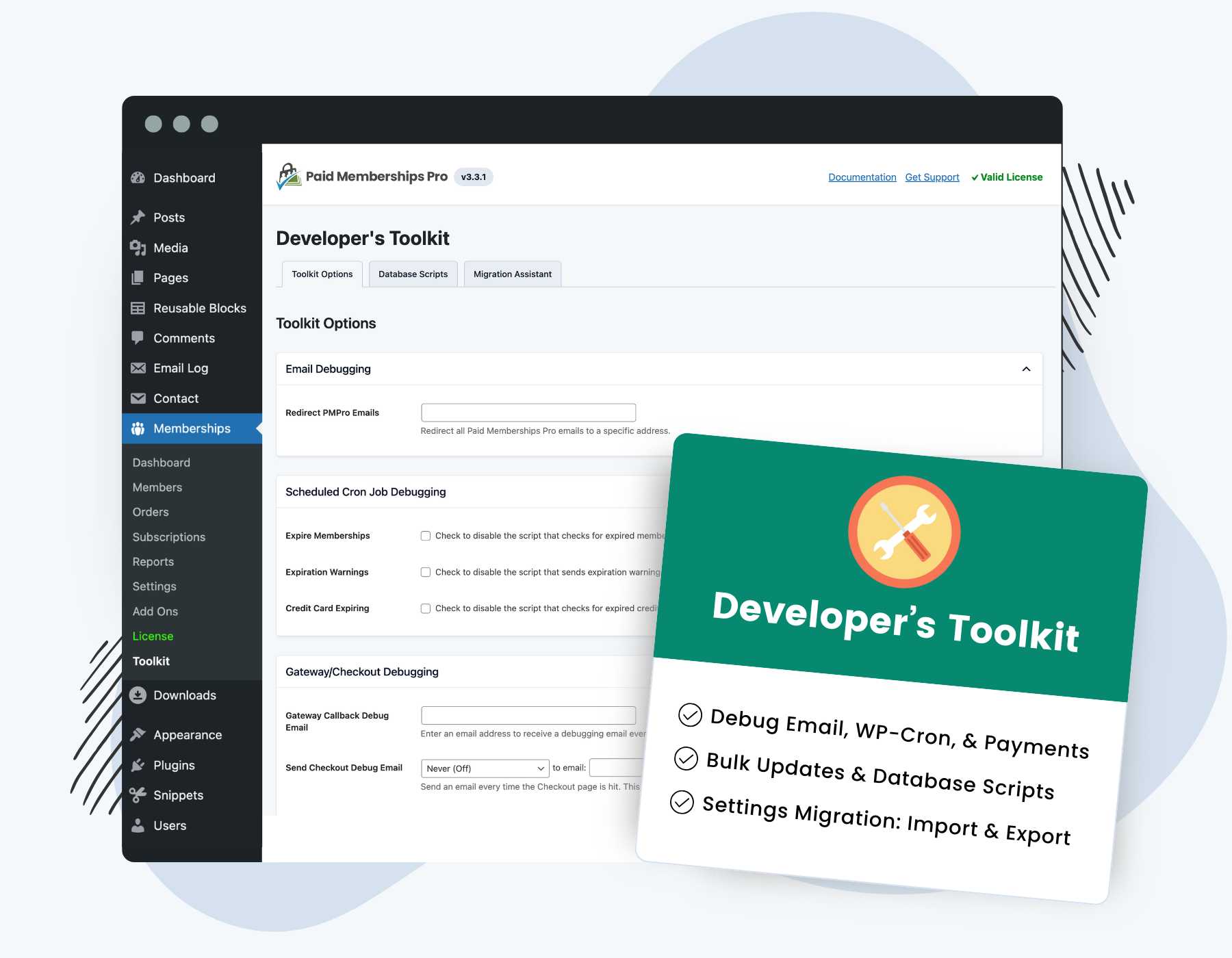Our Developer’s Toolkit Add On offers several development tools for Paid Memberships Pro sites. Some of the most popular features include:
- Database scripts to perform bulk data updates, like membership cancellations, user data deletion, and clearing report data. The scripts can also be ran directly from the command line using WP-CLI.
- Debugging tools for checkout and email deliverability.
- Logic to migrate settings between two PMPro sites (import and export all settings or specific settings like customized email templates or membership levels).
- Settings to temporarily disable specific cron/Action Scheduler jobs from running.
- Scripts for sites to disable PMPro emails and scrub member data when imported into a staging site (for testing).
Keep reading to learn how to install this Add On and for help with all of the different development tools for your Paid Memberships Pro site.
Developer’s Toolkit Add On Documentation
Screenshots
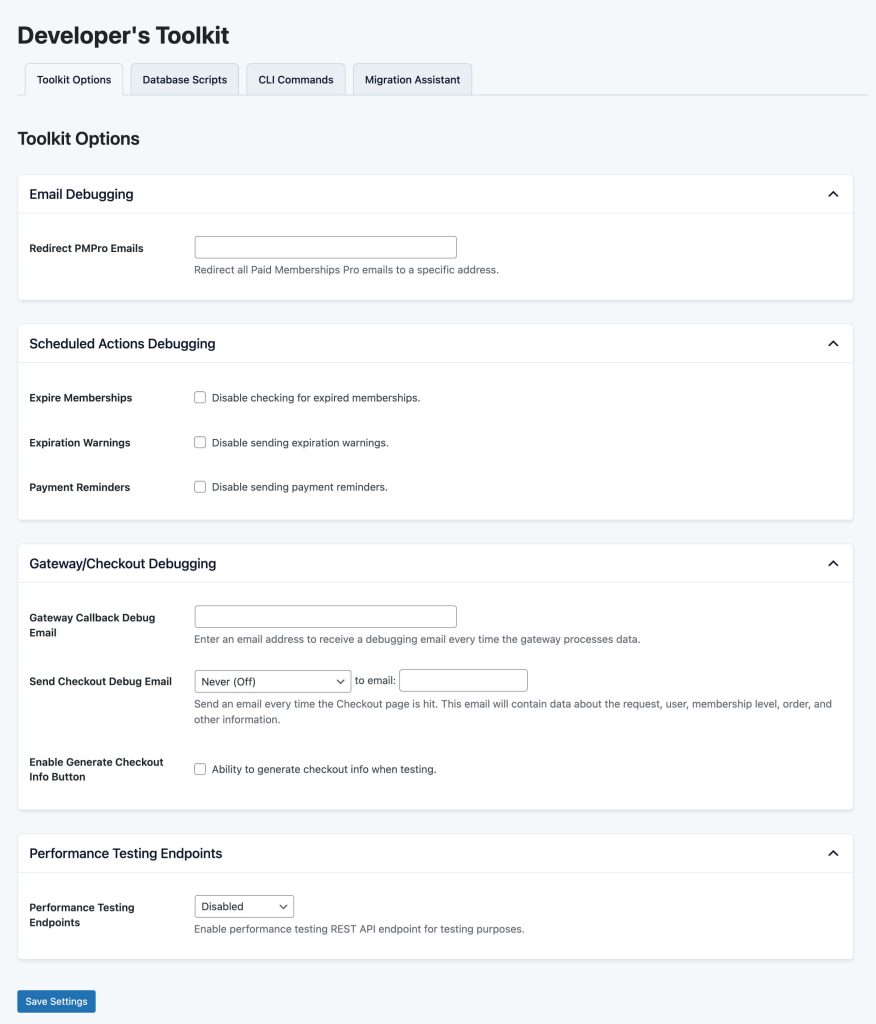
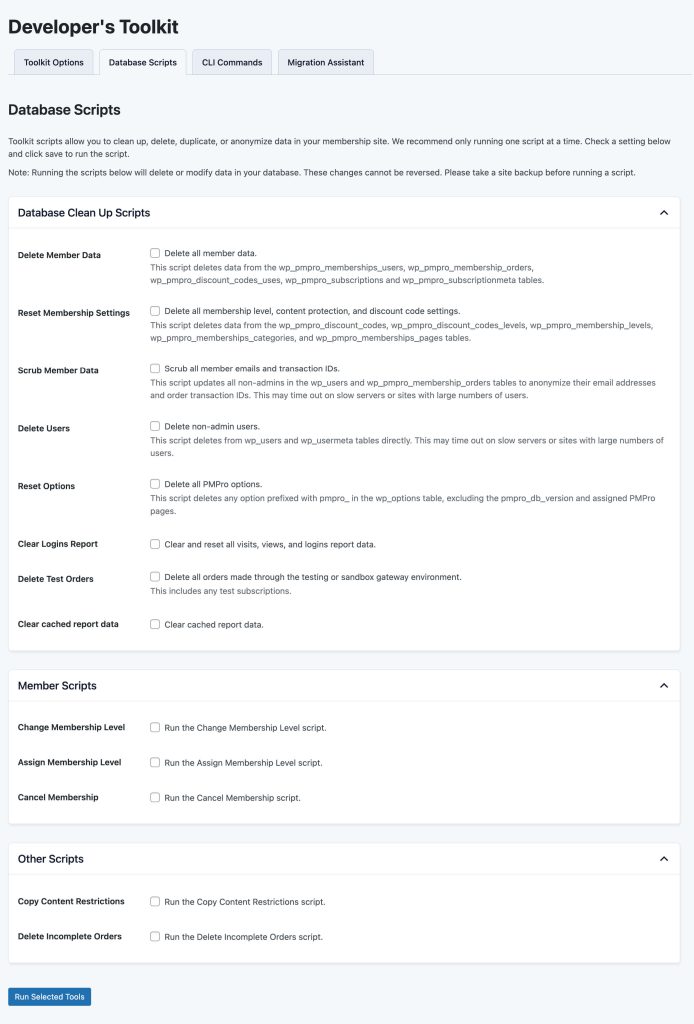
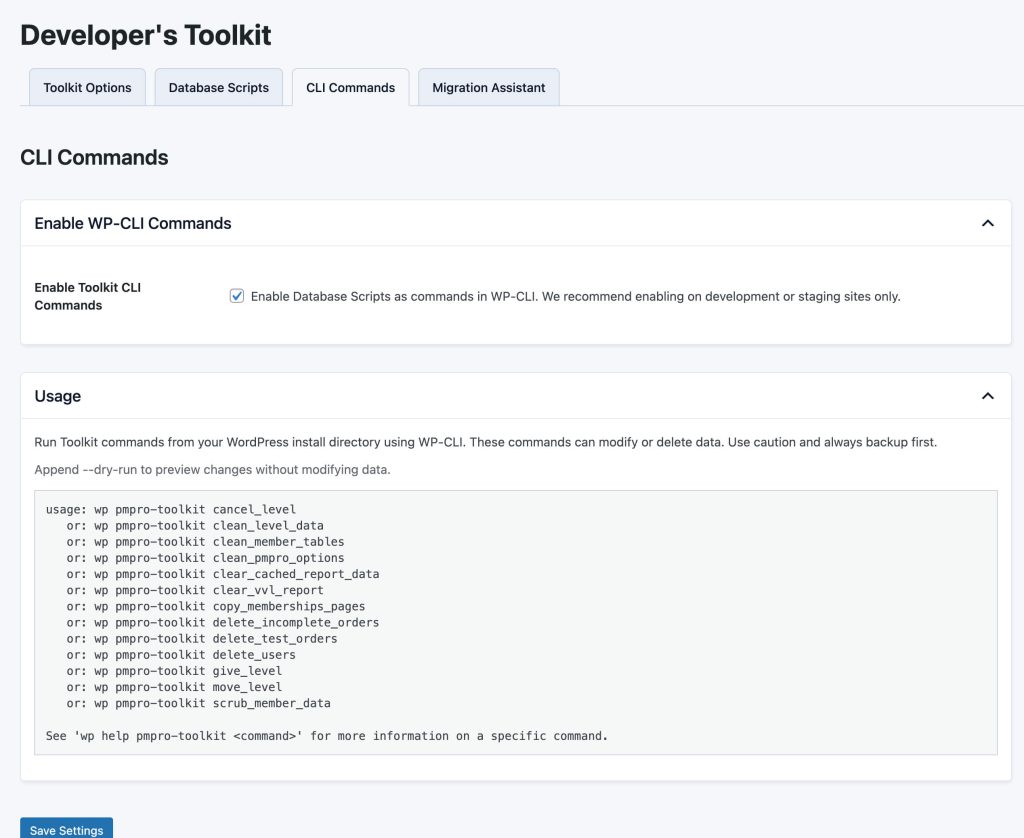
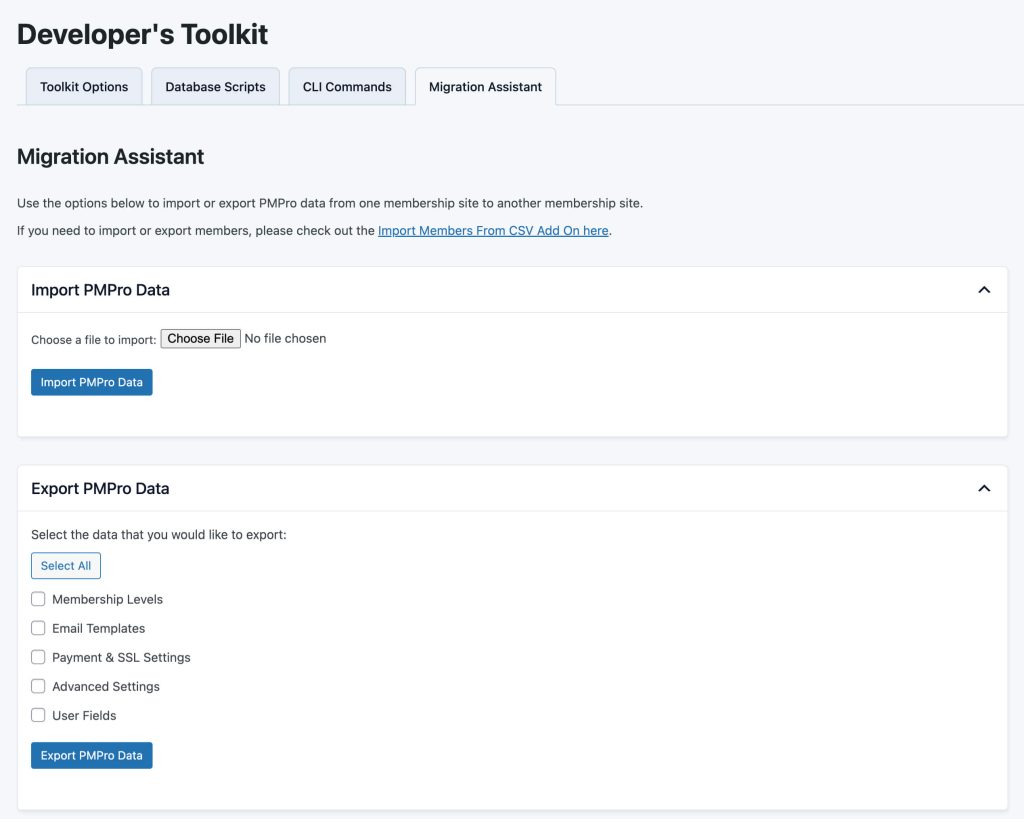
This is a Standard Add On.
Standard membership includes all Standard Add Ons, unlimited premium support, automatic updates, and additional benefits.