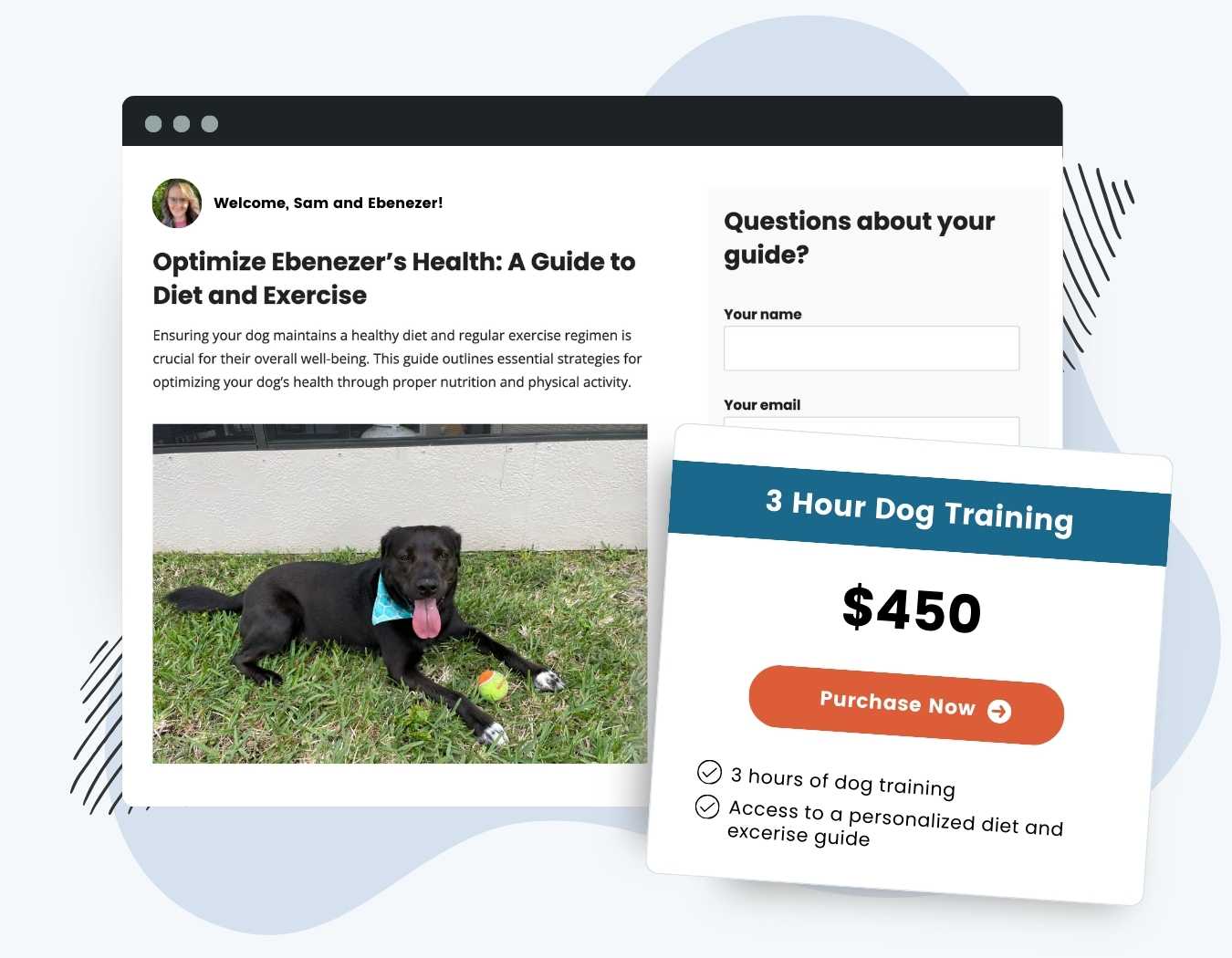The User Pages Add On enhances member engagement with personalized content. Key benefits include:
- Automatically creates dedicated pages for individual members.
- Offers admins the ability to craft custom content for each member, including rich media and interactive forms.
- Ensures exclusive access to these pages for members and admins.
Continue reading to learn how this Add On creates a more one-on-one experience for sites that offer coaching, training, individualized education, and more.
How it Works
The Add On creates a new page for every membership checkout. Here’s how it works:
- When a new member joins your site and completes checkout, User Pages will create a new empty page with the member’s display name as the page title.
- Then, for each membership checkout, User Pages will generate a page specific to that member’s new level.
- The screenshot below demonstrates this hierarchy.
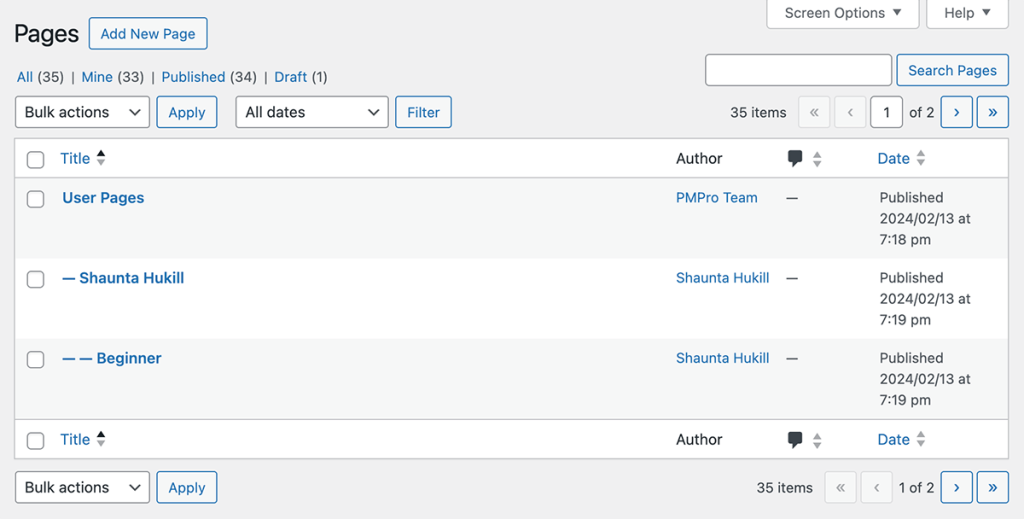
Only the site admin and the page’s assigned member have access to view the page.
Members can access this page from the Member Links section of their Membership Account page.
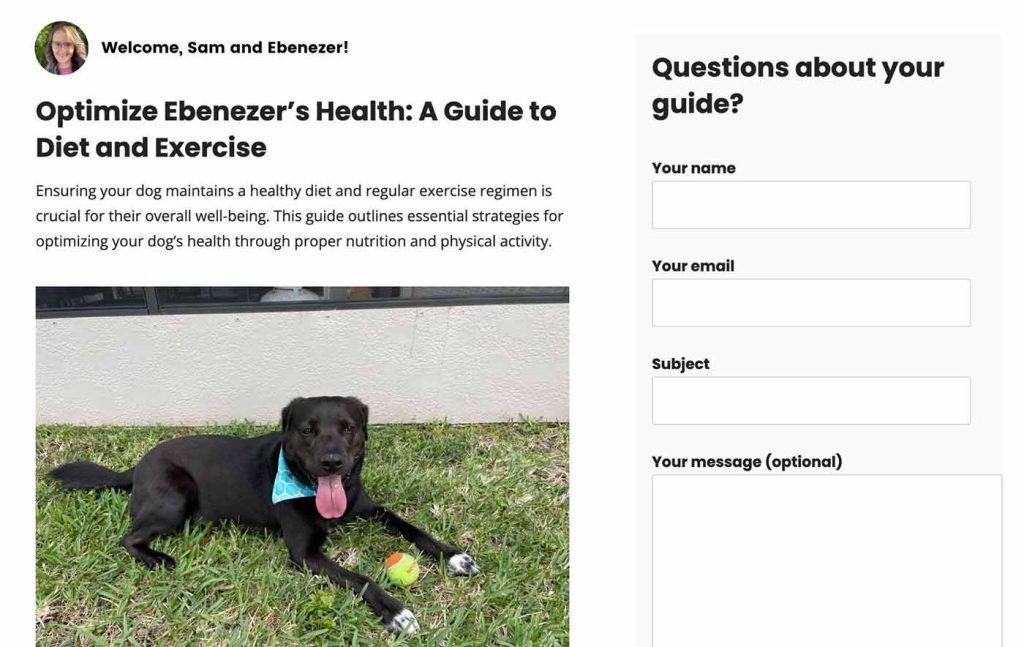
Installation
You must have the Paid Memberships Pro plugin installed and activated with a valid license type to use this Add On.
- Navigate to Memberships > Add Ons in the WordPress admin.
- Locate the Add On and click Install Now.
- To install this plugin manually, download the .zip file above, then upload the compressed directory via the Plugins > Add New > Upload Plugin screen in the WordPress admin.
- Activate the plugin through the Plugins screen in the WordPress admin.
Configure User Page Settings
Navigate to the Memberships > User Pages in the WordPress admin page to configure the following settings.
1. Assign the Top Level Page
- The Top Level Page is the WordPress page under which all user pages will be created.
- This helps keep your user pages organized, so you know where to go in your admin to locate the pages for your members and their individual memberships.
- We recommend creating a page called “User Pages”. Then return to the settings page to select it from the dropdown.
2. User Pages Levels
- Choose which memberships levels should have a user page generated after checkout.
- Only members of the levels specified in this field will have a personalized member page created for them.
- Hold the CTRL or ⌘ Command to select or deselct multiple levels.
3. Generate User Pages for Existing Members
- If you are adding User Pages to a membership site with existing members, use this setting to generate user pages for your existing members.
- Check the box and click Save Settings to generate missing user pages.
- Only members in the selected levels will have user pages created.
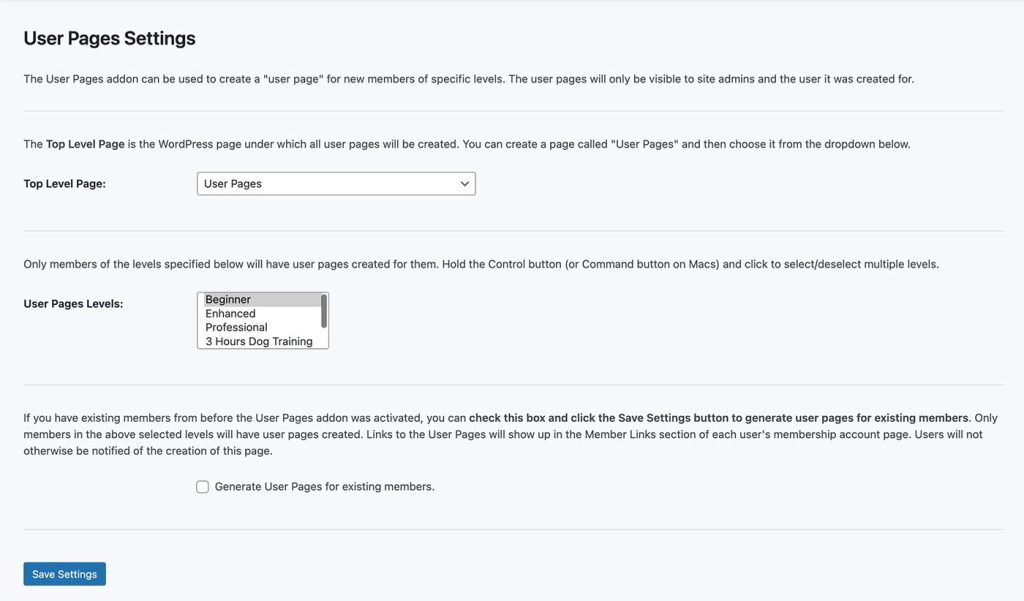
How Admins Interact With User Pages
As the site administrator, you can locate a single member’s User Page from the Pages screen in the WordPress site.
You can update this page just like any other page in WordPress. Some ideas to personalize your page include:
- Use your favorite Page Builder or the Block Editor to add content or adjust the layout of the page.
- Embed rich media like videos, audio recordings, or downloads.
- Add a contact form to allow your member to respond to you from their user page.
Everything you add to this personalized member page is only accessible by the assigned member. Anyone else that lands on this page will be redirected away from the page.
How Members Can Interact With Their User Page
Members will see a link to their User Page from the Member Links section of the Membership Account page.
The system does not send notifications when it creates or updates a member’s user page. You need to set up other ways to communicate updates to your members, for example in a personal email or email newsletter.
We recommend linking your email newsletter to the Membership Account page where all members with a page will see the link to access their personalized content.
Adding Comments or a Contact Form
Many coaches and trainers that use the User Pages Add On like to enable page comments or otherwise place a contact form within the page. This allows for more two-way communication.
You could also add Advanced Custom Fields to the page so members could post updates to the page on their own. All of these are just examples of how you and your developer could leverage the page that is generated for your member in a more dynamic way.
Video: User Pages Demo
Multisite Compatibility Notes
For sites using this Add On in combination with the Multisite Membership Add On:
- This Add On can only create the User Pages for your members at the main network site.
- You cannot use the User Pages Add On to create a page in a subsite in the network.
Action and Filter Hooks
apply_filters( 'pmpro_user_page_postdata', $postdata, $user, $level );
Use this filter to modify the post data of the parent page created for the user. Refer to the WordPress wp_insert_post function to see all of the possible ways to leverage this hook.
apply_filters( 'pmpro_user_page_purchase_postdata', $postdata, $user, $level );
Filter to adjust the post data of the membership-specific user page created at checkout. Refer to the WordPress wp_insert_post function to see all of the possible ways to leverage this hook.
apply_filters( 'pmproup_allow_access_to_user_page', $allow_access, $page_user_id );
Use this filter to adjust who has access to view the user page. By default, the site admin and the assigned user for this page can access the page.
Screenshots
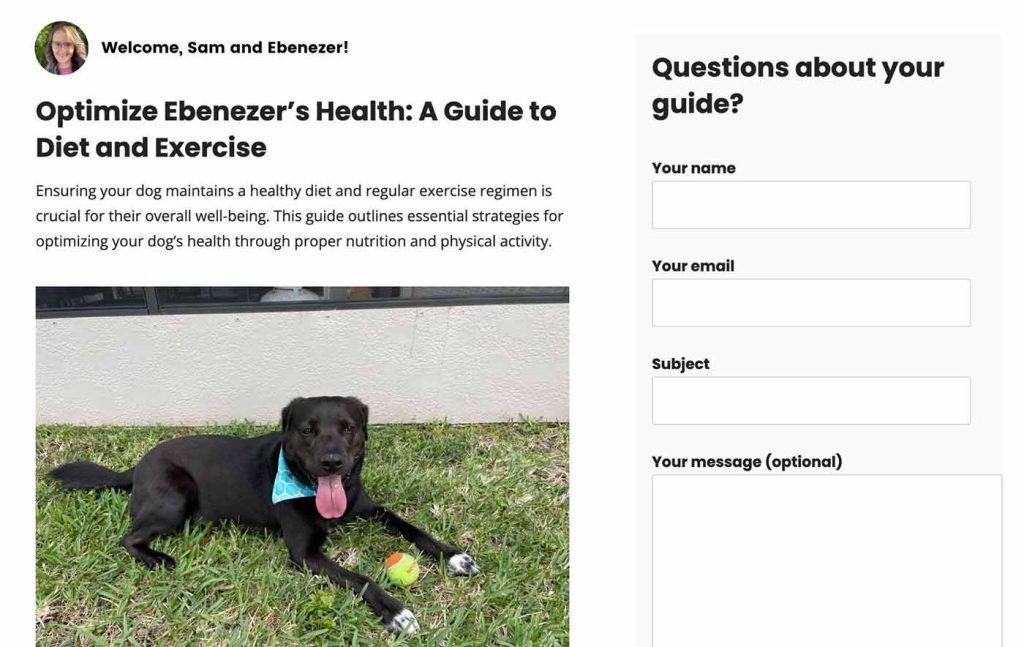
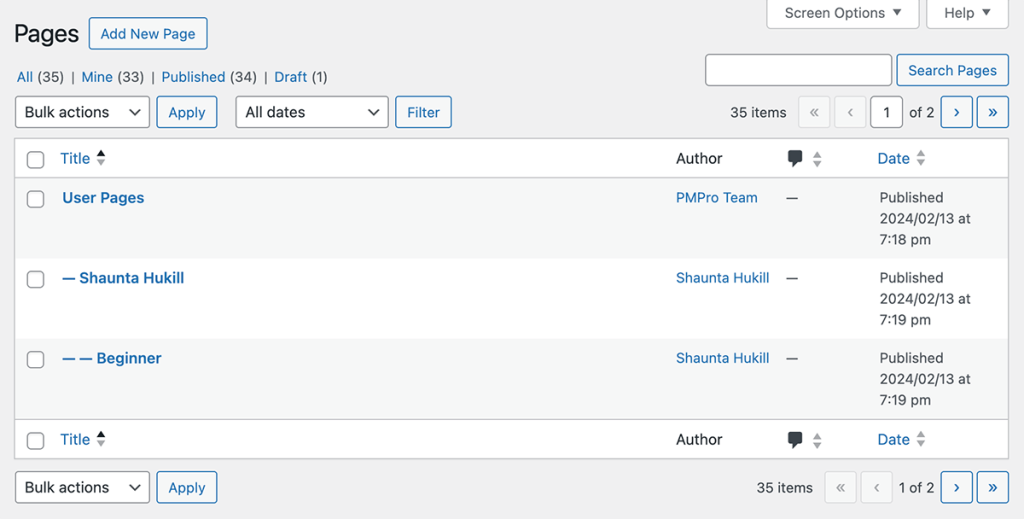
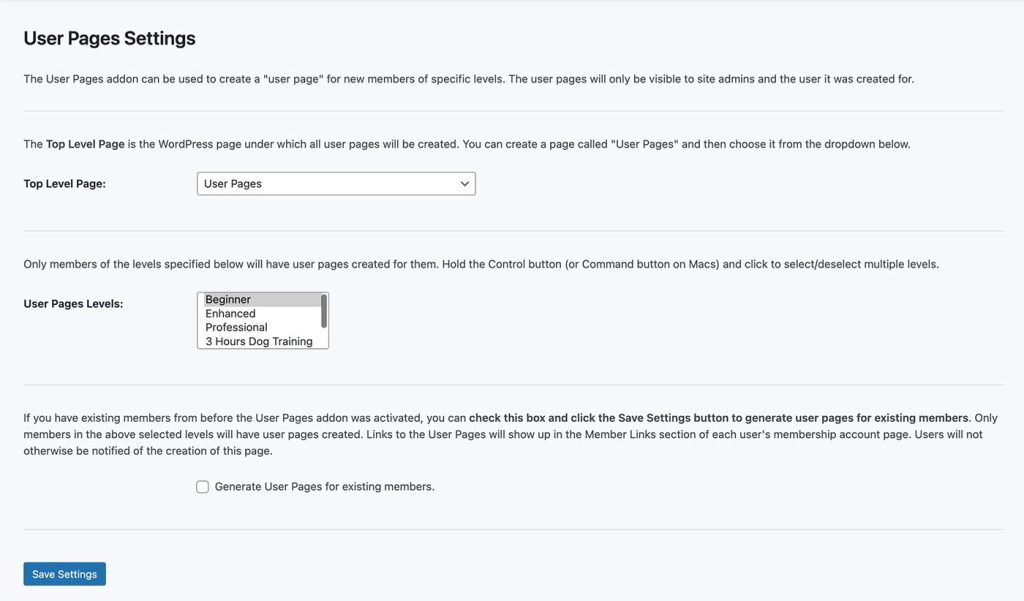
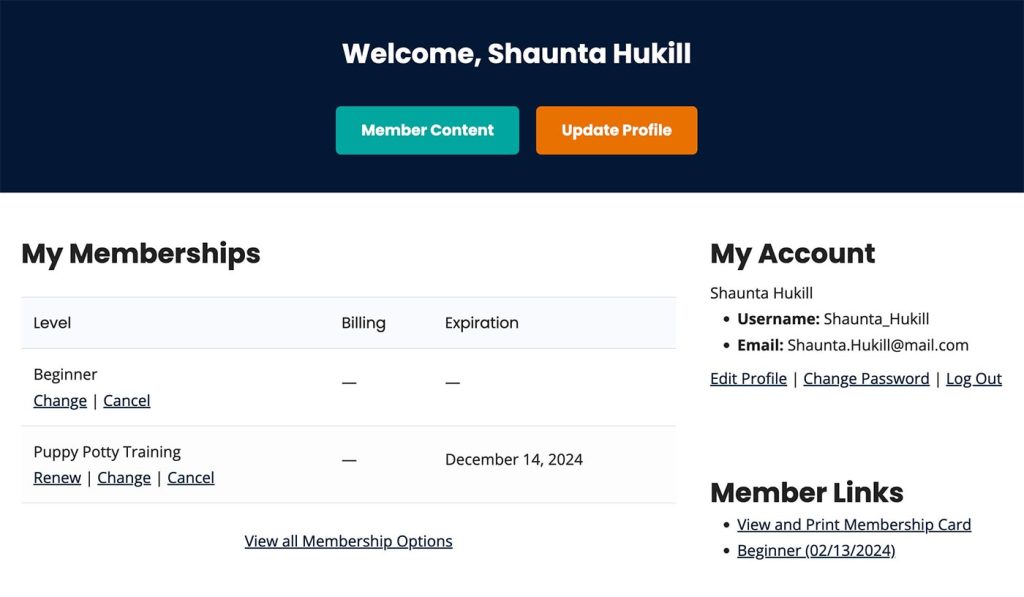
This is a Plus Add On.
Plus Add Ons are included in all Plus or higher premium membership plans.