How it Works
This integration allows you to create and manage groups of fields for many areas in Paid Membership Pro, including:
- User and Member profiles on the frontend and within the WordPress admin’s Edit User screen.
- Add fields to the Membership Checkout page as an alternative to the native custom user profile fields in PMPro. Fields added to the Membership Checkout page can be added in 10 unique locations.
- Add fields to the Add/Edit Membership Level page in the WordPress admin.
- Add fields to the Add/Edit Orders page in the WordPress admin.
Each group and field can have custom membership level requirements. This means that only users of a specific membership level or a user completing checkout for that membership level can view and complete protected fields.
Requirements | Installation | Video Demo | Adding Groups and Fields | Member Profile and Checkout Fields | Membership Level Fields (admin) | Membership Order Fields (admin) | Pods Blocks Integration | Advanced: Pods Blocks Query Customization
Requirements
This Add On requires Pods Framework version 2.8+, Paid Memberships Pro version 2.6+, and PHP verison 5.6+
Installation
- PMPro Plus members can install the add on via the Memberships > Add Ons admin page.
- Or, download the plugin file and upload the ‘pmpro-pods’ directory to the ‘/wp-content/plugins/’ directory of your site.
- Activate the plugin through the ‘Plugins’ menu in WordPress.
Video Demo
Add Groups and Fields with the Pods Framework
This plugin adds three new options to the Pods Framework to the Add New Pod screen which allows you to choose from PMPro Member, PMPro Order, and PMPro Membership Level.
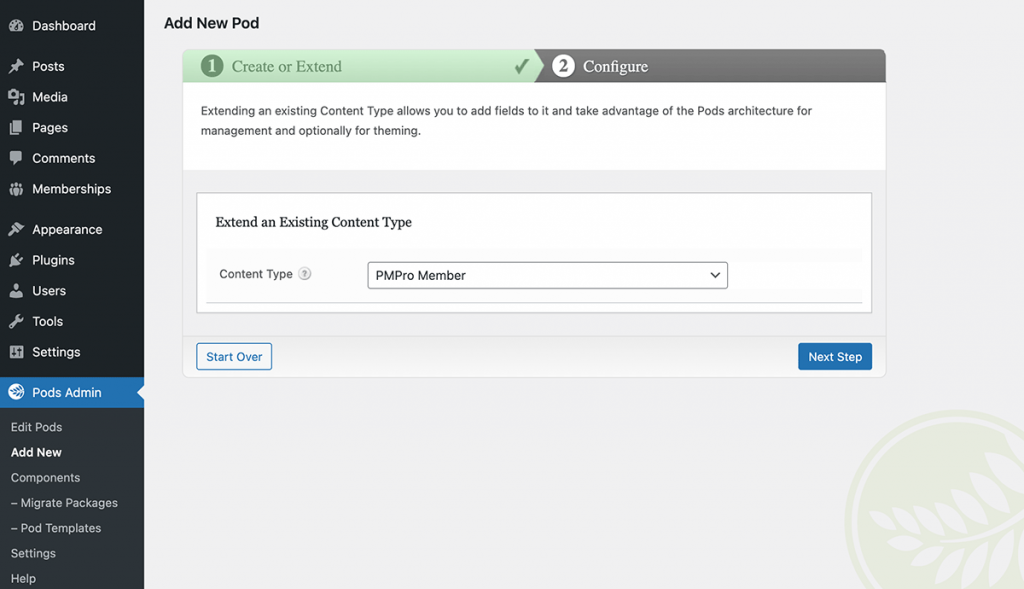
Member Profile and Checkout Fields
You can extend the Member object and choose to show groups of fields on the Member Profile page, the WP Dashboard User Profile form, and/or on the Checkout form itself.
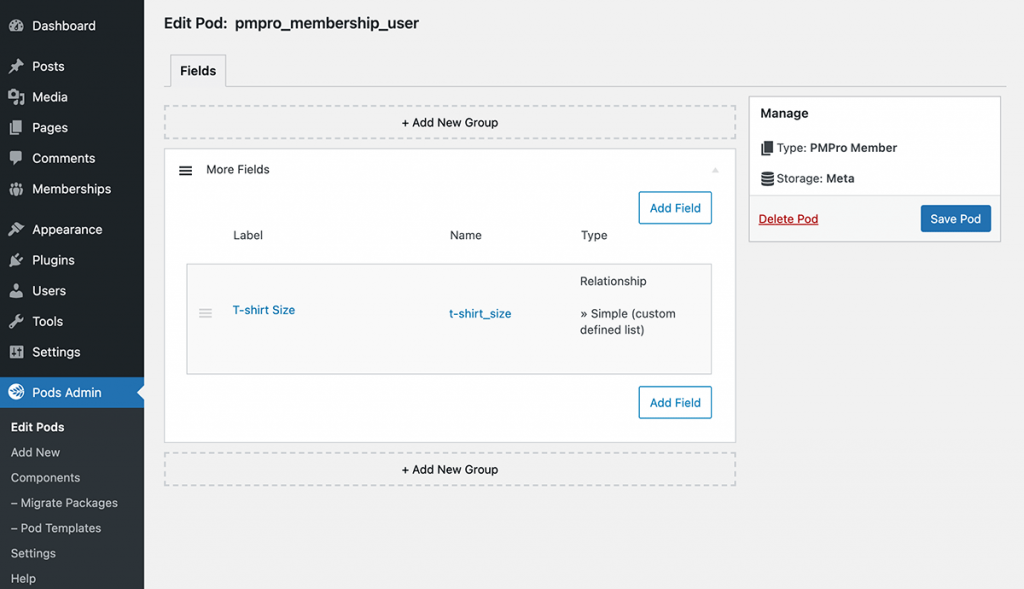
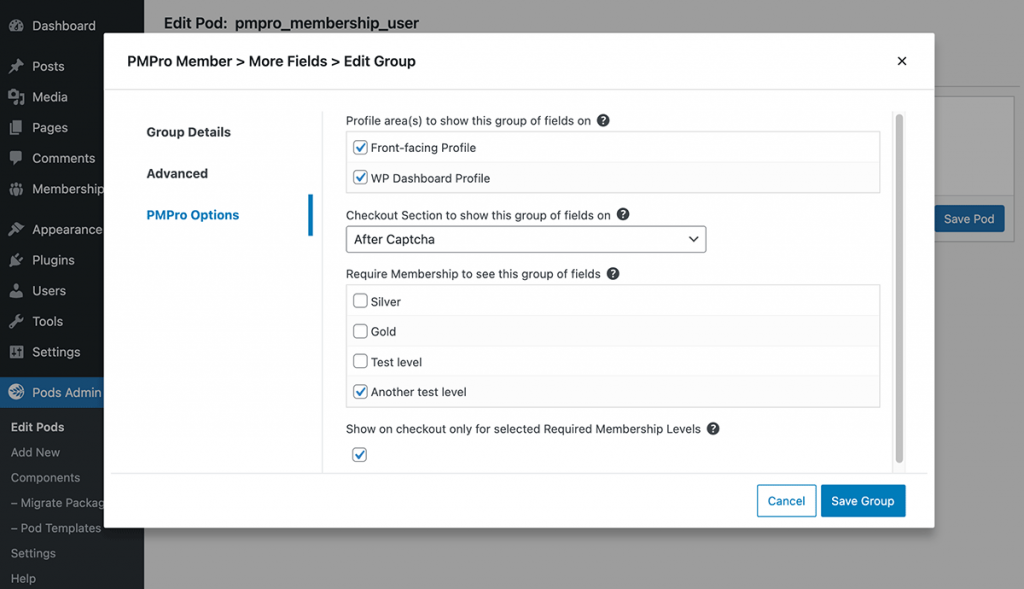
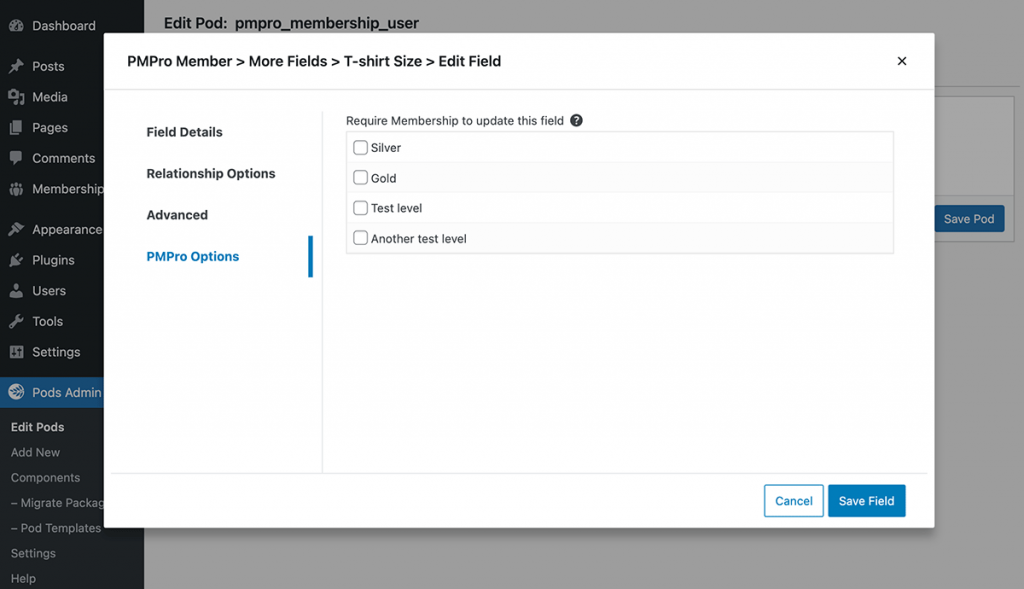
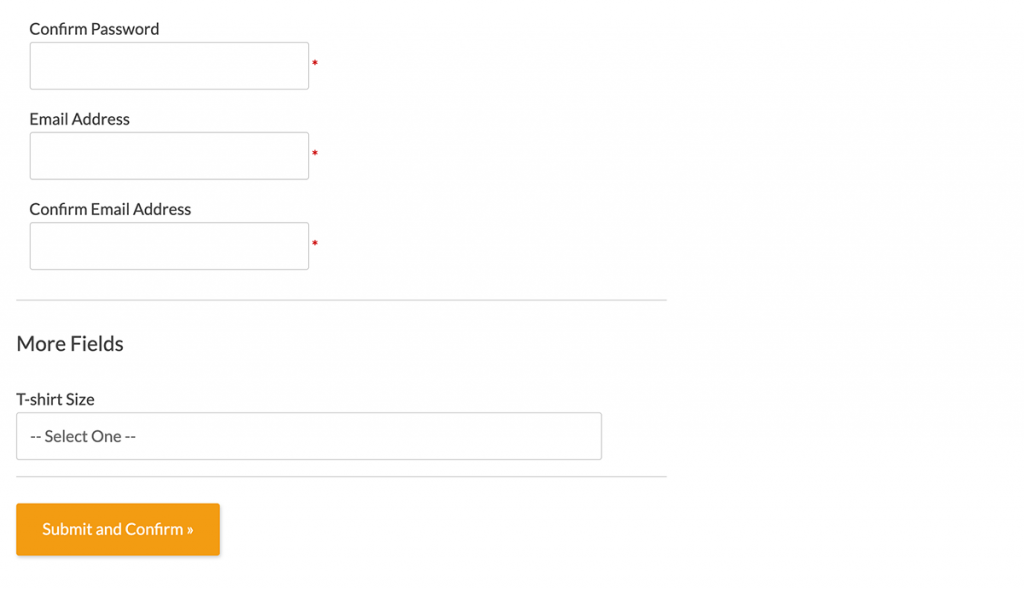
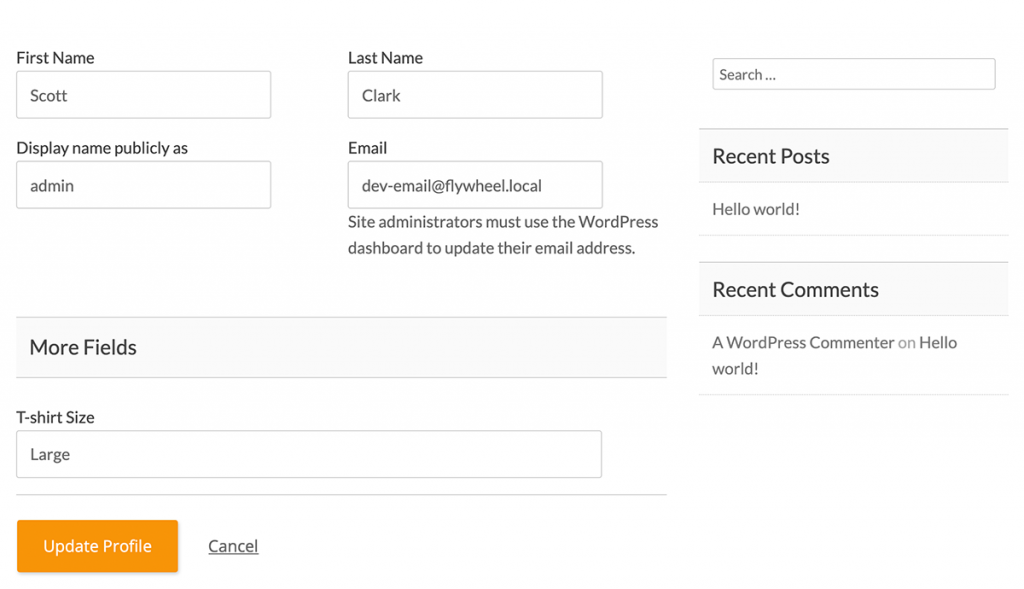
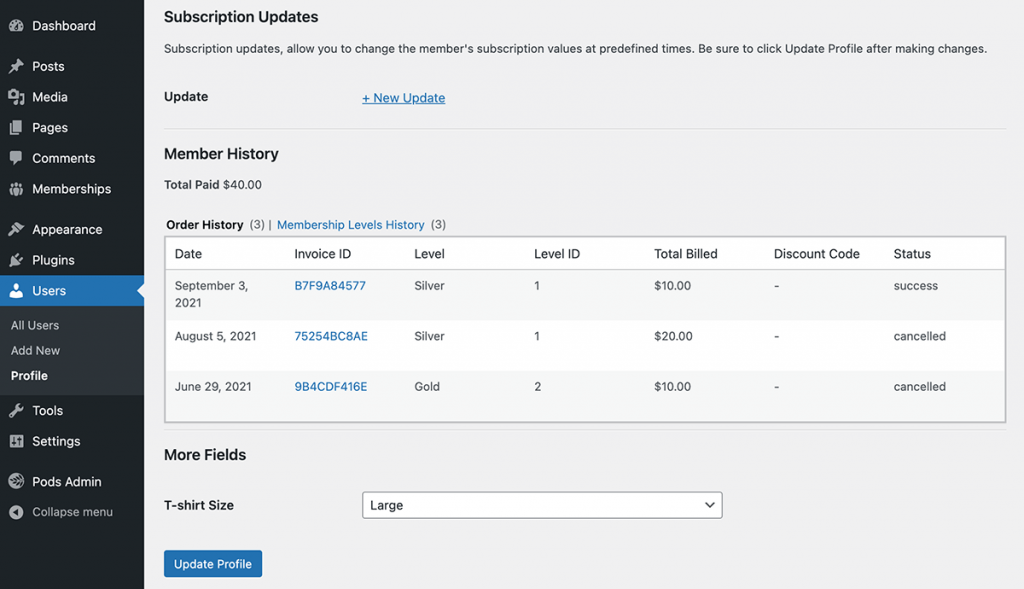
Membership Level Fields
Have you ever wanted to store extra information about Membership Levels themselves, or add fields that can be referenced in your theme when displaying them? For the first time ever in a PMPro integration — you can now extend Membership Levels with their own custom groups and fields.
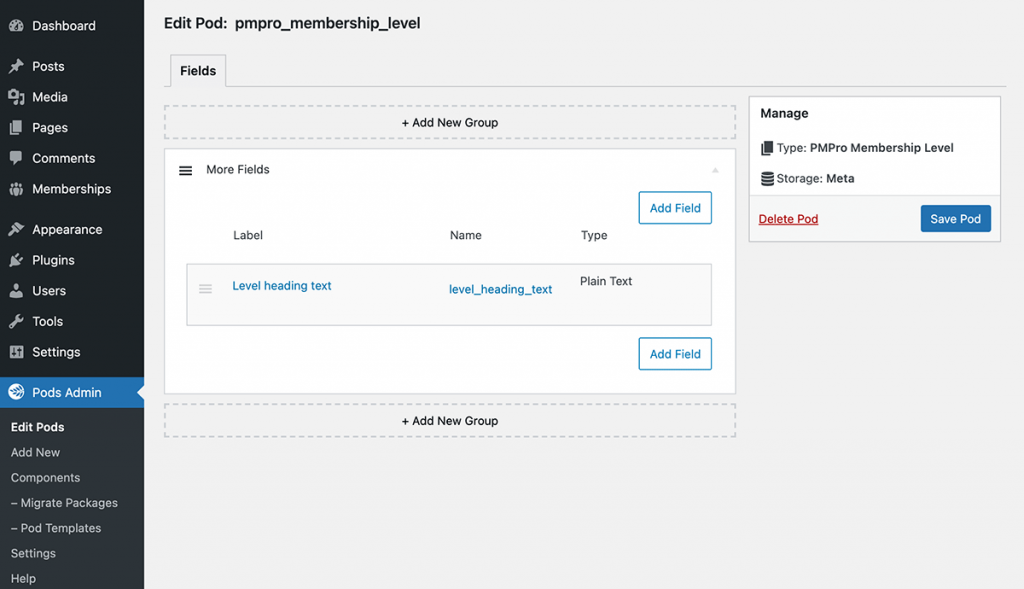
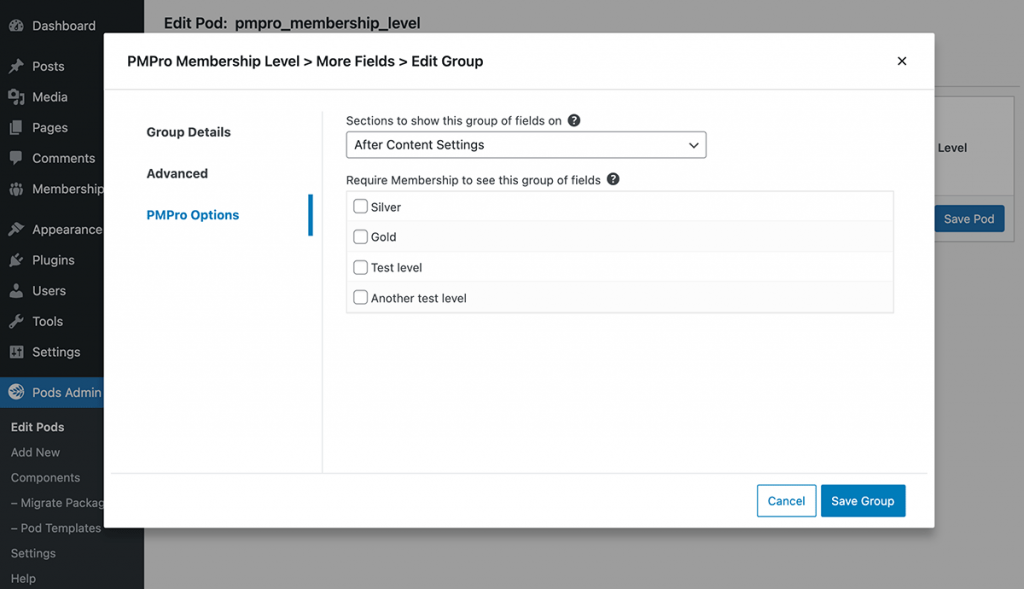
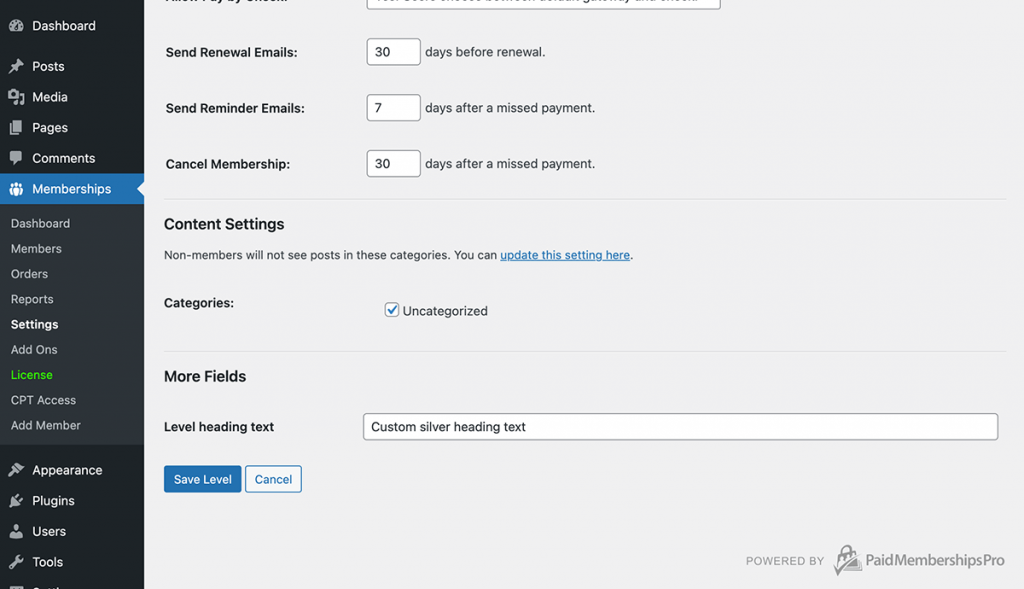
Membership Order Fields
Now you can track completely separate information per order like Shipping Tracking numbers for swag or anything you can dream of. For the first time ever in a PMPro integration — you can now extend Orders with their own custom groups and fields.
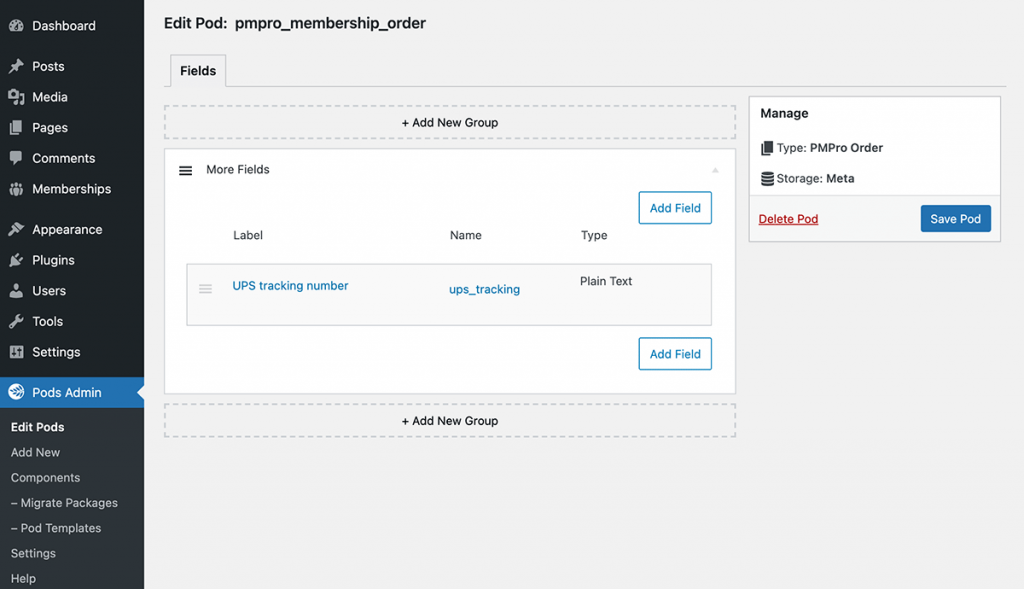
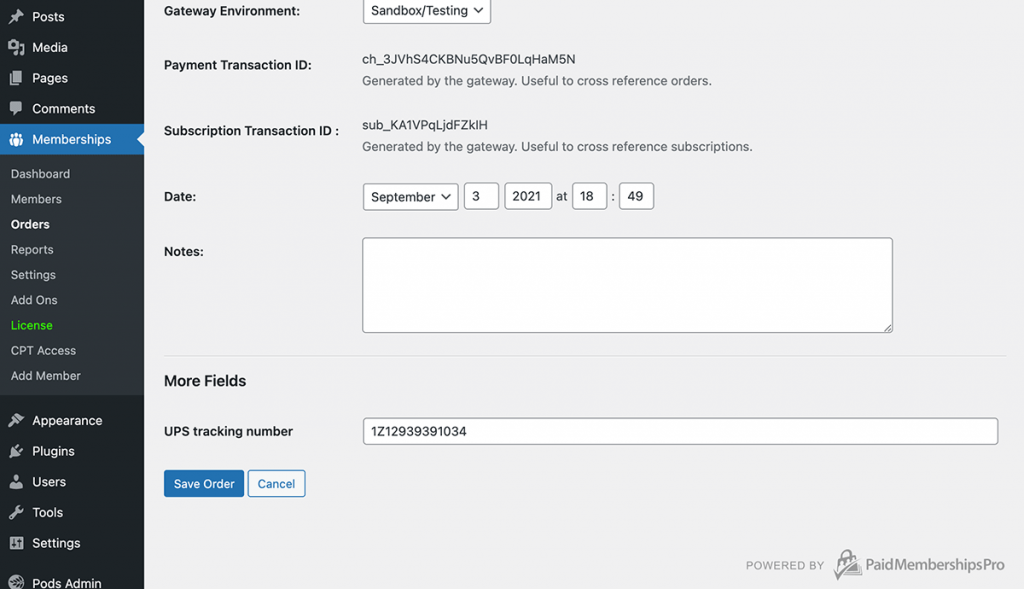
Pods Block Integration
Use any of the PMPro objects in your Pods Blocks to unlock the advanced templating you’ve been dreaming of for PMPro.
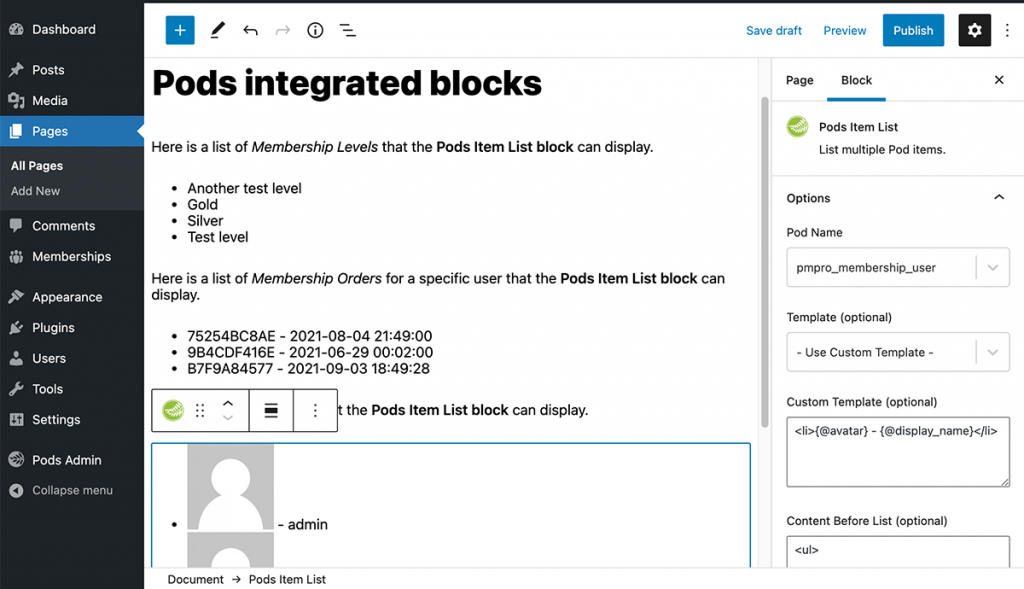
Advanced: Pods Blocks Query Customization
You can query your PMPro objects with Pods Blocks (used in “Order By” and the “Where” block settings) by following the short guide below.
Members
- The “t” prefix will reference the
wp_userstable- For example in “Order By” to show the list ordered by display name:
t.display_name ASC
- For example in “Order By” to show the list ordered by display name:
- The “memberships_users” prefix will reference the
wp_pmpro_memberships_userstable- For example in “Order By” to show members who will be expiring next:
memberships_users.enddate ASC
- For example in “Order By” to show members who will be expiring next:
- The “membership_levels” prefix (note the singular “membership”) will reference the
wp_pmpro_membership_levelstable- For example in “Where” to show only members paying $50+:
membership_levels.billing_amount > 50
- For example in “Where” to show only members paying $50+:
- Meta field handling follows the format:
my_field_name.meta_value
Membership Levels
- The “t” prefix will reference the
wp_pmpro_membership_levelstable- For example in “Order By” to show the list ordered by name:
t.name
- For example in “Order By” to show the list ordered by name:
- Meta field handling follows the format:
my_field_name.meta_value
Membership Orders
- The “t” prefix will reference the
wp_pmpro_membership_orderstable- For example in “Order By” to show the list ordered by order date/time:
t.timestamp ASC - Or if you want to restrict by user ID, your “Where” could be:
t.user_id = 1234
- For example in “Order By” to show the list ordered by order date/time:
- The “memberships_users” prefix will reference the
wp_pmpro_memberships_userstable- For example in “Order By” to show orders from members who will be expiring next:
memberships_users.enddate ASC
- For example in “Order By” to show orders from members who will be expiring next:
- The “membership_levels” prefix (note the singular “membership”) will reference the
wp_pmpro_membership_levelstable- For example in “Where” to show only orders from members paying $50+:
membership_levels.billing_amount > 50
- For example in “Where” to show only orders from members paying $50+:
- Meta field handling follows the format:
my_field_name.meta_value
This is a Free Add On.
Create a free account or log in to gain access to downloads and documentation.


