Some membership sites require administrators or membership managers to approve or deny members based on certain requirements, like being a specific age or living in a certain place. To make good decisions, your administrators and membership managers need to see the right information about each applicant.
If you are using our Approval Process for Membership Add On, this guide shows you how to add additional information to the Approvals Dashboard using a custom Paid Memberships Pro User Field. By showing this information directly in the admin view, you help your team quickly decide whether to approve or deny a membership request.

Understanding the Code Recipe
This recipe uses two action hooks from the Paid Memberships Pro Approval Process for Membership Add On, the pmpro_approvals_list_extra_cols_header and pmpro_approvals_list_extra_cols_body. The first hook adds a new column header to the Approvals screen table, and the second hook populates each row in that column with the corresponding usermeta value.
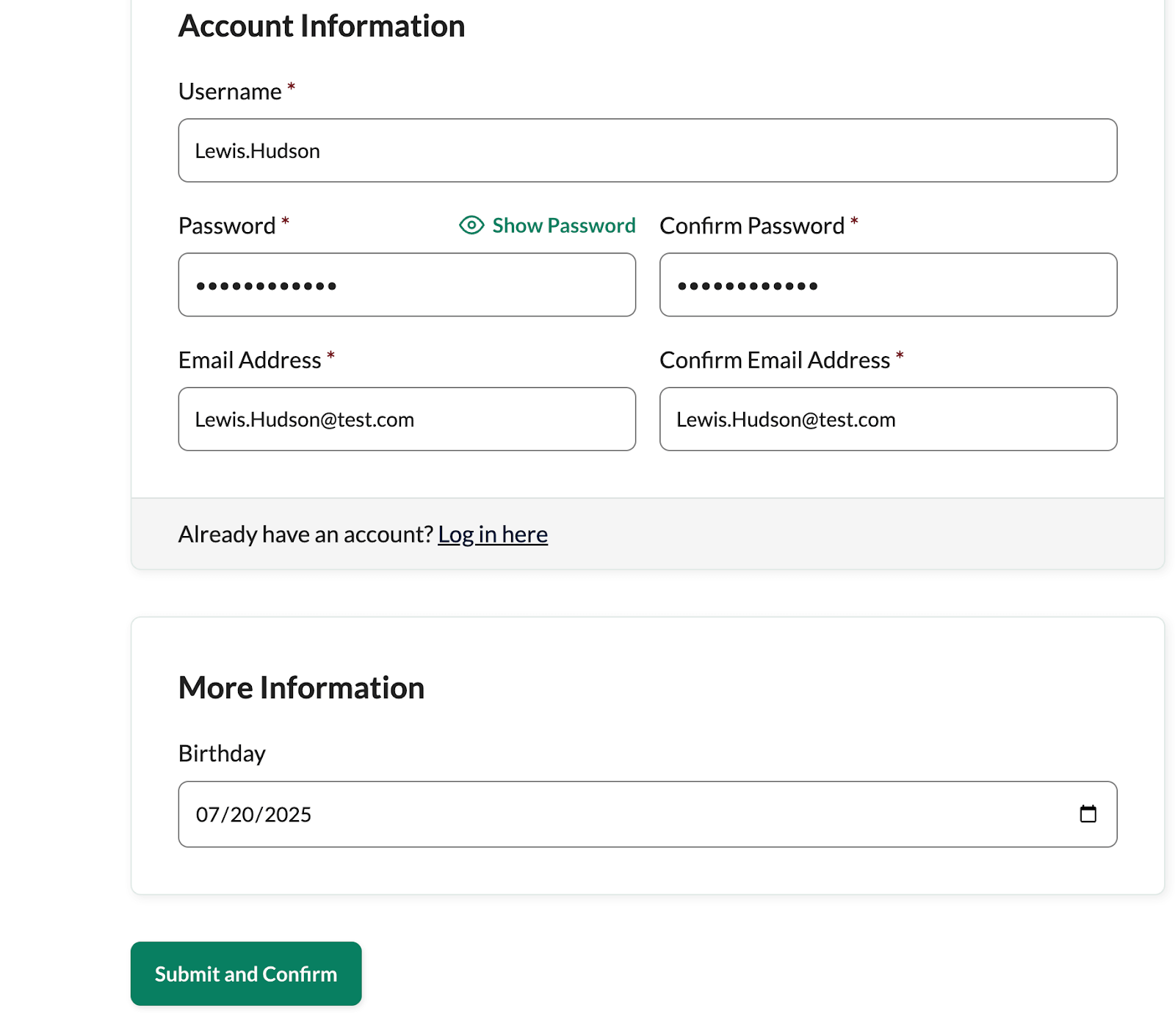
About the Code Recipe
In this example, we imagine you are running a membership site with minimum age requirements. This code adds a new “birthday” column to the Memberships > Approvals admin screen in WordPress. It displays the value of a custom user field saved under the meta key birthday for each pending member. Before implementing this code recipe:
- Make sure the Approval Process for Membership Add On is installed and active.
- You must have a custom user field named
birthdayalready set up and saved in user meta. - The birthday data must be collected during registration or added manually for the column to show relevant values.
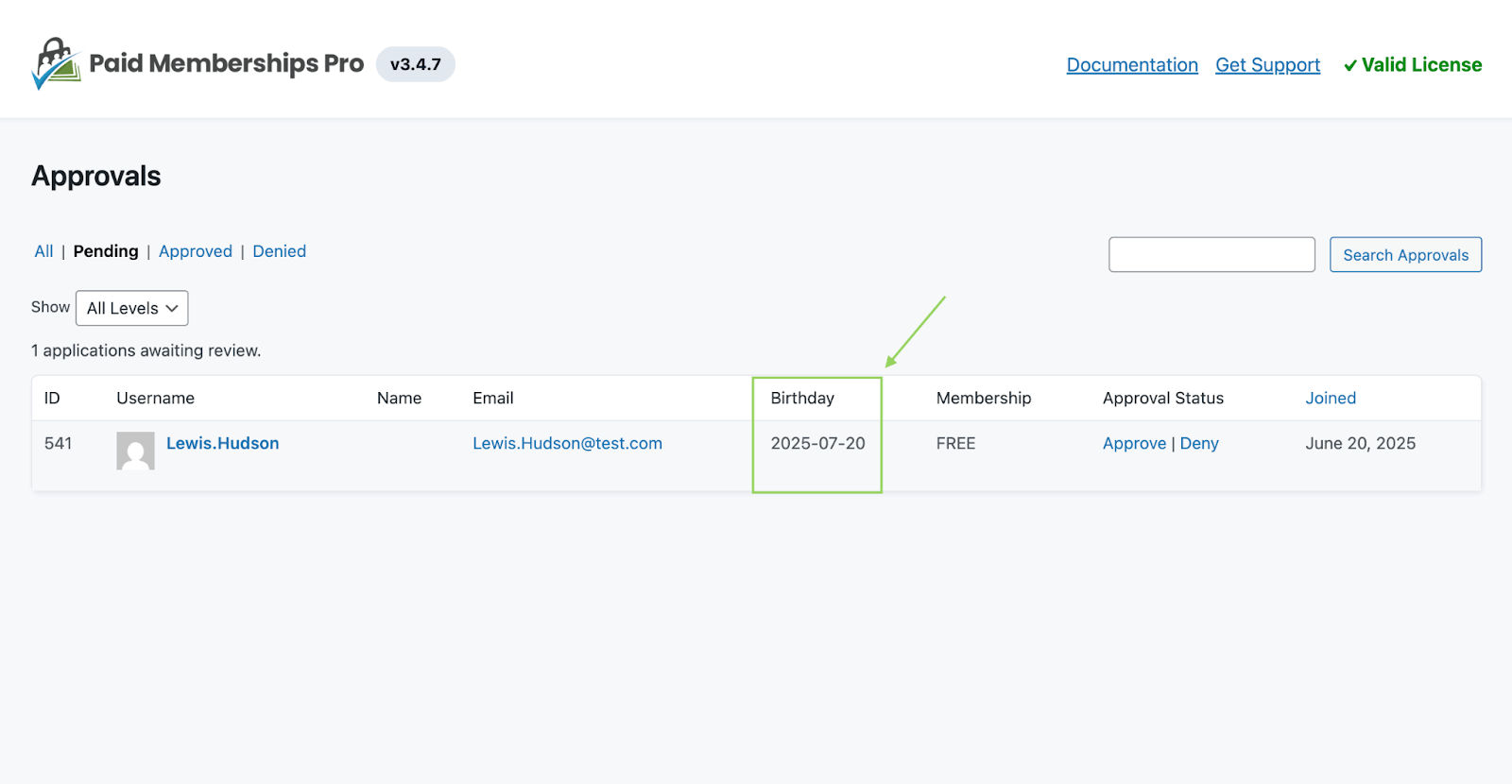
The Code Recipe
Adding the Recipe to Your Website
You can add this recipe to your site by creating a custom plugin or using the Code Snippets plugin available for free in the WordPress repository. Read this companion article for step-by-step directions on either method.
How to Customize This Code Recipe
This code recipe works for any type of user field. Within the code, just adjust the field name for your custom user meta key.
You can add additional columns of user data to the Approvals Dashboard by duplicating rows 23 and 31 in the two functions.


