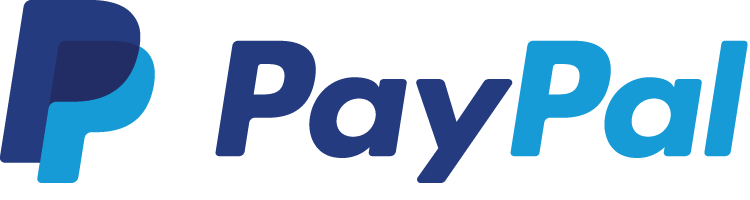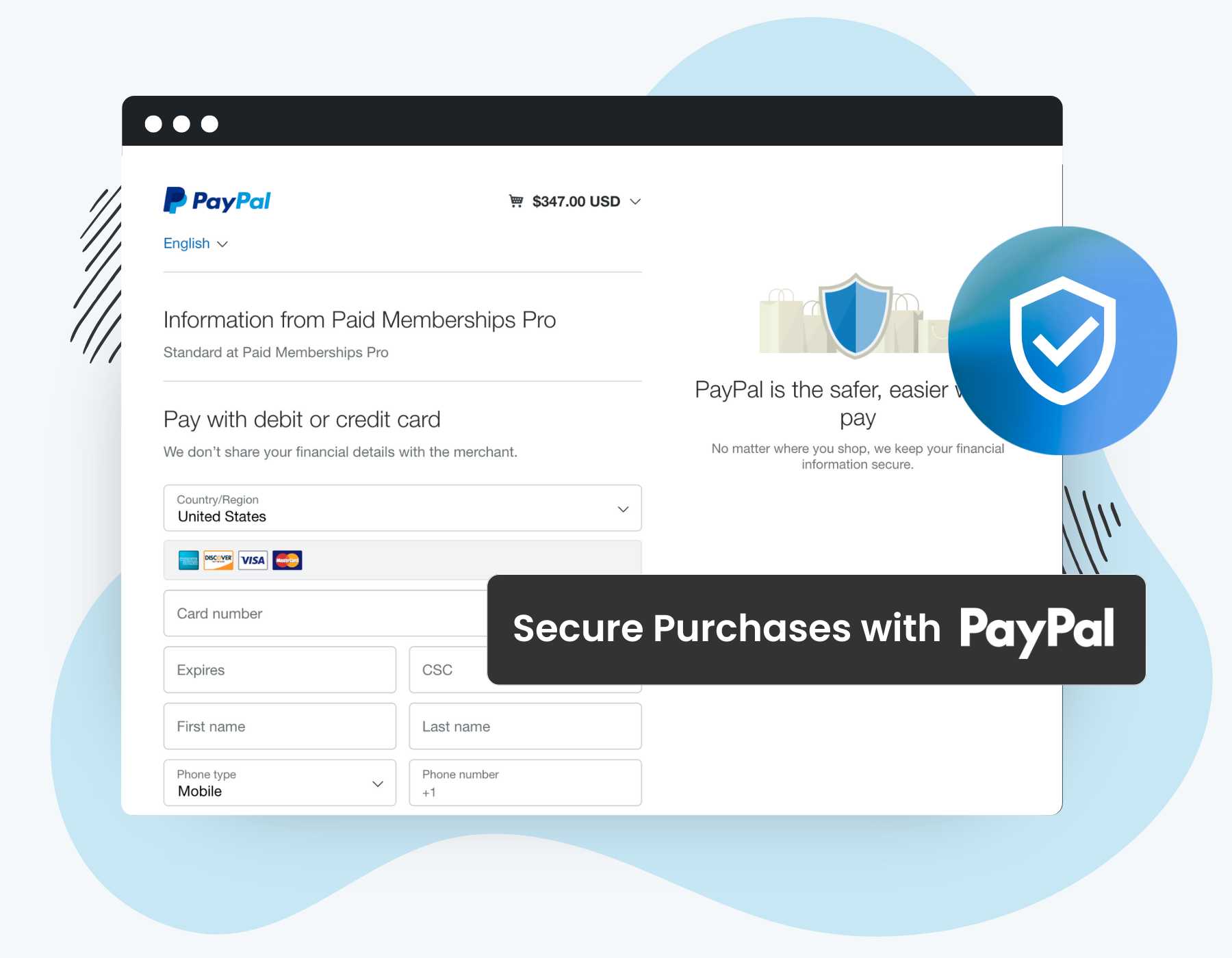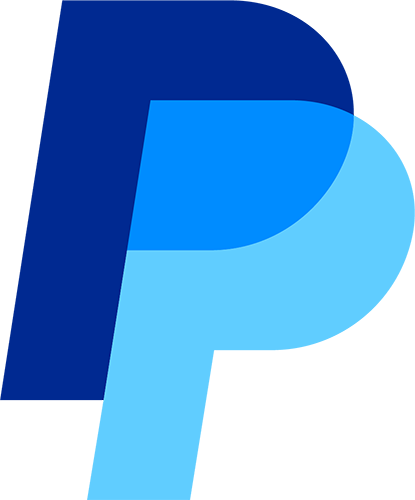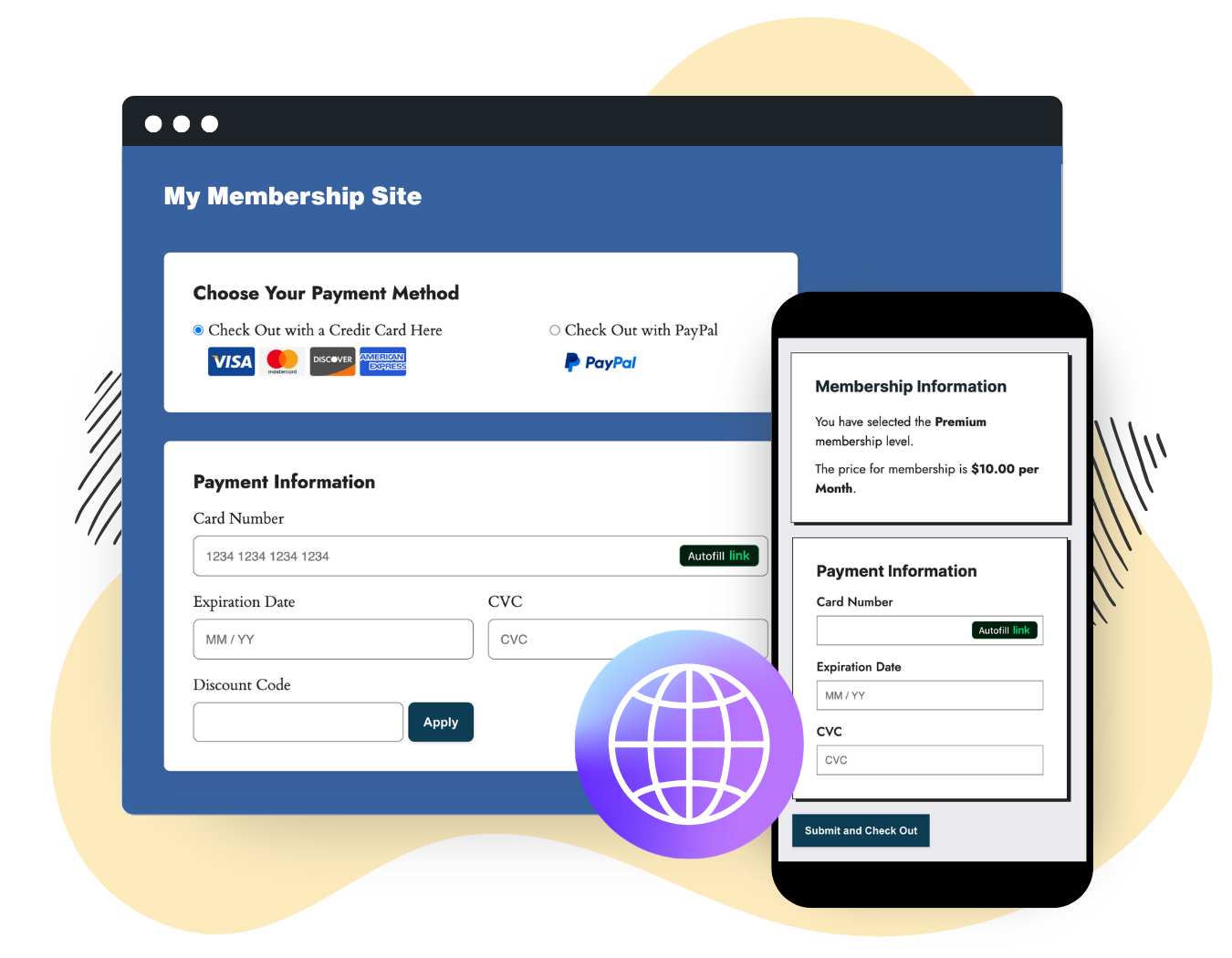
Global Payment Reach, Built on Trust
Expand your audience with PayPal’s worldwide acceptance and multi-currency support. With over 200 markets and 25+ currencies, PayPal enables secure, seamless transactions across the globe.
Whether your members pay with PayPal balance, credit/debit cards, linked bank accounts, or local payment methods, PMPro + PayPal Express ensures flexibility, trust, and ease of use.
Reliable Subscriptions With PMPro and PayPal
With PayPal’s industry-leading payment infrastructure, your membership payments stay secure and uninterrupted:
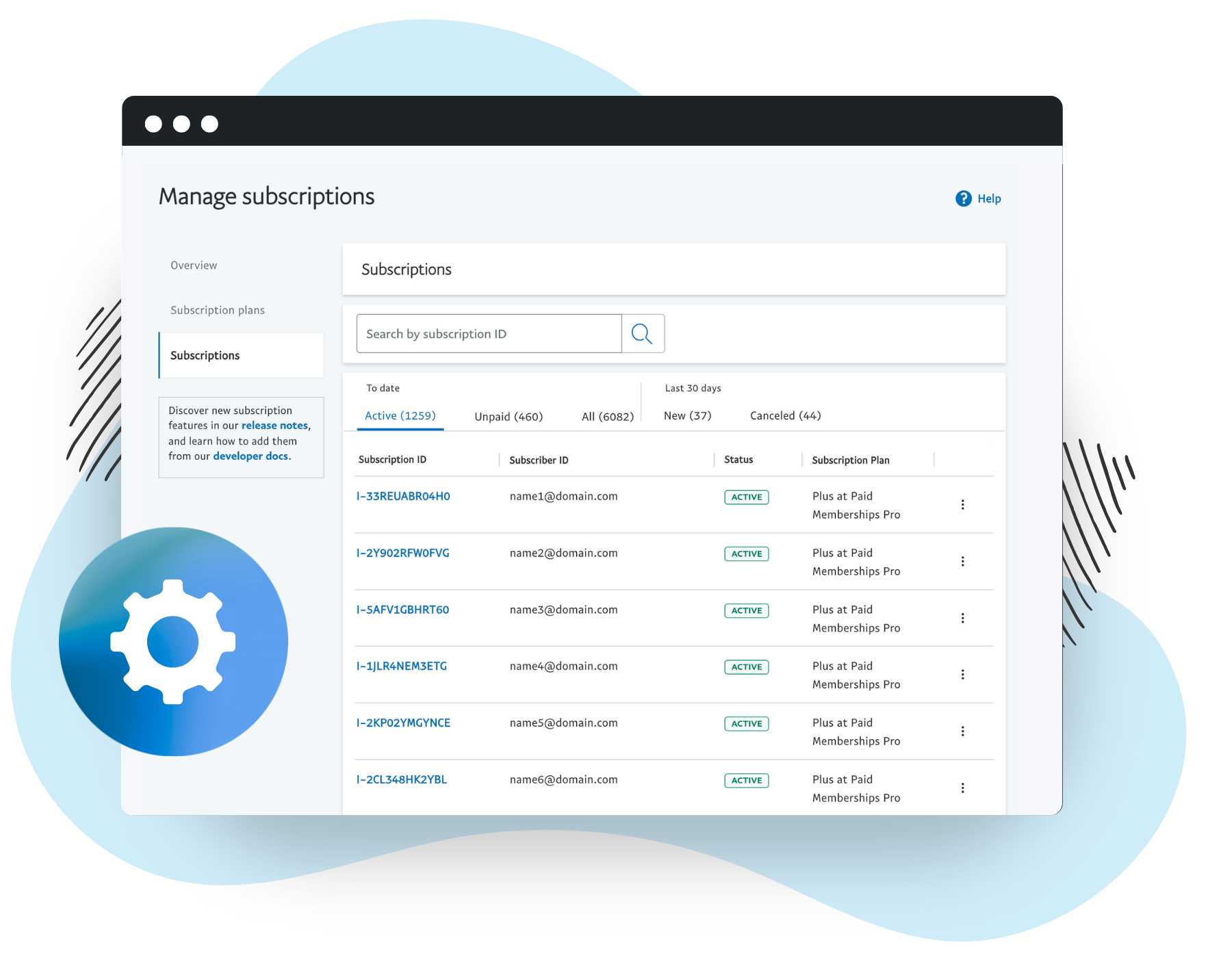
- Fewer failed payments: PayPal securely handles transactions, reducing declines and ensuring payments go through.
- Automatic updates for payment details: Members’ saved cards and accounts update seamlessly to prevent missed payments.
- Continuous billing, even if your site goes offline: PayPal ensures recurring payments continue without disruption.
- Comprehensive reporting: Track revenue, churn, and lifetime value with PayPal’s powerful analytics.
PMPro and PayPal give your membership business the reliability and stability it deserves—no missed revenue, no downtime.
Why We Recommend PMPro + PayPal:
Unmatched Security & Fraud Protection
PayPal’s advanced fraud detection and buyer protection policies keep transactions secure, reducing chargebacks and fraud risks.
Global Trust & Gateway Recognition
Millions of buyers actively look for PayPal at checkout—giving your membership site instant credibility and increasing conversions.
Frictionless, Hassle-Free Setup
With PMPro, enabling PayPal Express is simple and secure—no complex integrations, no API headaches, just smooth payments.