This tutorial will guide you step-by-step through building a compliant condo association website using the free and open source association and memberships platform, Paid Memberships Pro.
Whether you have some technical experience or are just starting out, this guide will break down each step, highlight the required plugins, and demonstrate how to lock down content securely for association members only.
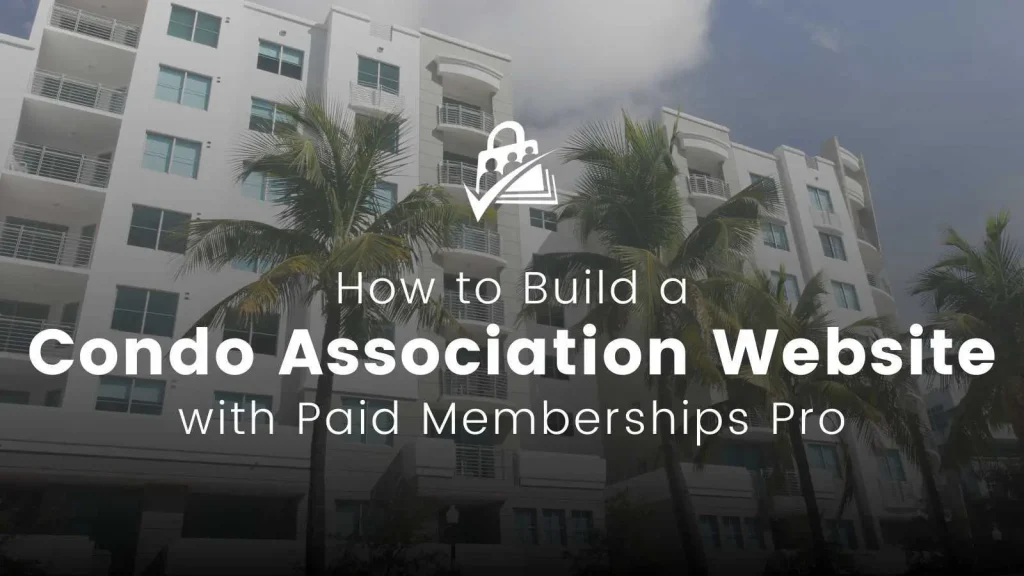
Why Run a Condo Association Website
Running a condo association website has benefits far beyond marketing opportunities and legal obligations, although the legal obligations we cover below might make having a website necessary for compliance.
Here are some benefits of running a website for your condo association:
Improved Communication
Your Condominium Owner’s Association (COA) website serves as a central hub for communication between board members, owners, and residents.
As such, it ensures that everyone stays informed about upcoming meetings, events, and important updates. Having easy access to information helps reduce misunderstandings and increases transparency in how the association is managed.
Reduce Admin Overhead
By giving owners and residents anytime access to essential information, your property managers and board members will not have to handle these requests directly. This convenience helps streamline day-to-day operations.
Document Management
Websites let you organize and protect digital access to all relevant association documents. This includes bylaws, meeting minutes, budgets, and more.
By making these documents available online, the board can reduce paperwork and make document access more efficient for everyone involved.
Community Engagement
A well-managed website helps foster community. By sharing news, events, and important announcements with residents, you’ll make them feel more involved in the community. The stronger your community, the more attractive your units will be to potential owners and residents, increasing property value and leasing fees.
Efficient Handling of Requests and Issues
Use your condo association website to manage requests from residents, such as maintenance inquiries or facility rentals.
An online form system makes sure that issues are documented and addressed promptly.
Legal Obligations
In 2024, new legal requirements were introduced for Florida condominium and homeowners’ associations under Chapters 718 and 720. By 2026, all condo associations with more than 25 units must have a website that meets specific requirements. For homeowners’ associations with over 100 parcels, this requirement kicks in even sooner—by 2025.
Key Website Requirements for Condominium Associations in Florida:
- Website Ownership: The association must operate an independent website or a web portal dedicated to its activities. This can be managed directly by the association or through a third-party provider, provided the association retains the right to post required notices, records, and documents.
- Document Accessibility: The website must provide digital copies of specific official records, including:
- Governing documents such as the declaration of condominium, bylaws, and articles of incorporation.
- Rules of the association.
- Annual budgets and proposed budgets.
- Financial reports.
- Board meeting notices and agendas.
- Meeting minutes.
- Any other documents required by law or the association’s governing documents.
- Member Access: The website should include a secure, password-protected section accessible only to unit owners, ensuring that sensitive information is shared exclusively with authorized individuals.
Associations are advised to consult with legal professionals to ensure full compliance with these statutory requirements and to address any specific concerns related to their operations.
Launch a Free Demo Condo Association Website
Before the tutorial, you may be curious to see how a condo association website works in action. We built a complete demo site that you can try for 3 days. Your demo site has the exact setup the rest of this guide helps you build.
Our demo sites, hosted at InstaWP, allow you to create a temporary WordPress site with instant access to explore a complete membership setup. The demo includes membership levels, protected content, directories, a document library, and more.
Try a Demo: View the PMPro demo COA site or launch a free private demo now.
Step-by-Step: How to Build a Condo Association Website
Step 1: Set Up WordPress
- Choose a Hosting Provider
- To get started, select a recommended web host from our companion guide here. All of these hosts provide a one-click WordPress installation process for ease of use.
- Register a Domain
- Some hosts will include domain name registration in their hosting fees.
- Or, you might need to find your own domain name registrar. We recommend Namecheap for domain registration.
- Whatever you choose, make sure that you, the condo association, are the domain owner. Some people will try to register a domain on your behalf, don’t let them. You want to own this important asset directly.
- Install WordPress
- Follow your host’s instructions to install WordPress, assign your domain name.
- Log into your WordPress dashboard.
- Update some essential settings for your site:
- Site Title: Enter your condo association name on the Settings > General page.
- Permalinks: Set the structure to “Post Name” for clean URLs that are easy to read on the Settings > Permalinks.
- For a complete tutorial on getting started with WordPress, check out this WordPress Tutorials for Beginners course from our friends at LifterLMS.
Step 2: Install Essential Plugins
In our demo, we use a combination of open source plugins from the WordPress plugin repository and some plugins we hosted here on the Paid Memberships Pro website.
Install Plugins from WordPress.org Repository
Navigate to Plugins > Add New to search for and install these necessary plugins from the WordPress plugin repository:
- Basic User Avatars: This plugin allows users to upload and personalize their profile pictures.
- Code Snippets: Easily add custom PHP snippets to your site without modifying theme or plugin files.
- Document Library Lite: Use this plugin to manage important documents like rules, meeting minutes, and budgets.
Install Paid Memberships Pro Plugin and Add Ons
Next, visit the Paid Memberships Pro downloads page to access these necessary plugins.
When you download a plugin from our site, you will get a .zip file that you can upload directly to your site—no SFTP required.
Navigate to the Plugins > Add New > Upload Plugin screen to upload these individual plugin .zip files:
- Paid Memberships Pro: This is the backbone of your condo association website to handle member accounts and website access controls.
- Paid Memberships Pro Update Manager: Used to keep Paid Memberships Pro and your Add Ons secure and up to date.
- Member Directory Add On: Creates a directory of owners, residents, and board members. This is only needed if you would like to offer your community opt-in access to the directory. If you do not want any front-facing directories, admins will still have access to a filterable members list in the backend.
- Mailing Add On: We will use this creatively to track and manage unit details.
Note: If you have a PMPro premium license, you can install and update Add Ons directly from your site. Just validate your license key on the Memberships > License screen.
Make sure all of the plugins in the list above are installed and active before proceeding.
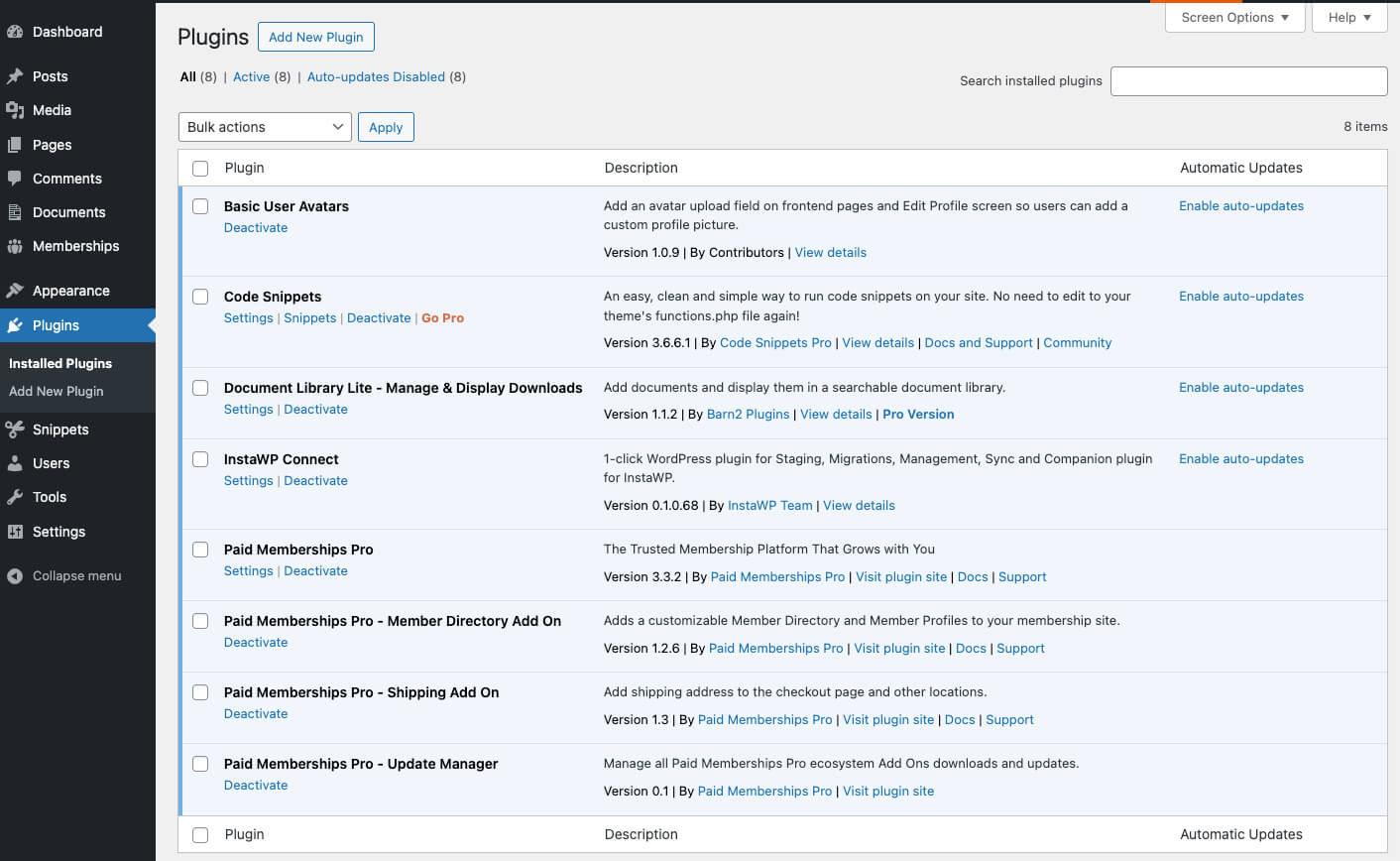
Step 3: Choose a Theme
A WordPress theme is a collection of templates and stylesheets that define the look, layout, and design of your website. Your theme controls almost all of the visual presentation, including colors, fonts, page layouts, navigation, sidebars, and widgets.
In our demo site, we use a custom Block theme we created for the Condo Association use case. While that theme is not available for the public right now, there are loads of free and premium WordPress themes out there to choose from.
WordPress itself comes bundled with a few community themes. Or, you can browse the Themes Directory from the Appearance > Themes screen in the WordPress admin.
Your host may even include a few additional themes in their WordPress site setup.
Step 4: Set Up Condo Association Memberships
The next sections of this guide are all focused on configuring plugin settings and creating protected condo association membership content.
Create Membership Levels in Paid Memberships Pro
Navigate to Memberships > Settings > Levels and create the following levels:
- Condo Owner: Full owners of units.
- Board Member: Board members with extended privileges.
- Resident: Tenants or subletters living in the units.
- Site Administrator: Admins who manage the site and its configuration. Note: Permissions for each level will be set as you create specific content and pages.
For each level you create, make sure you check the box to disable signups in Other Settings. It’s best if the property management office handles all user management (more on that later).
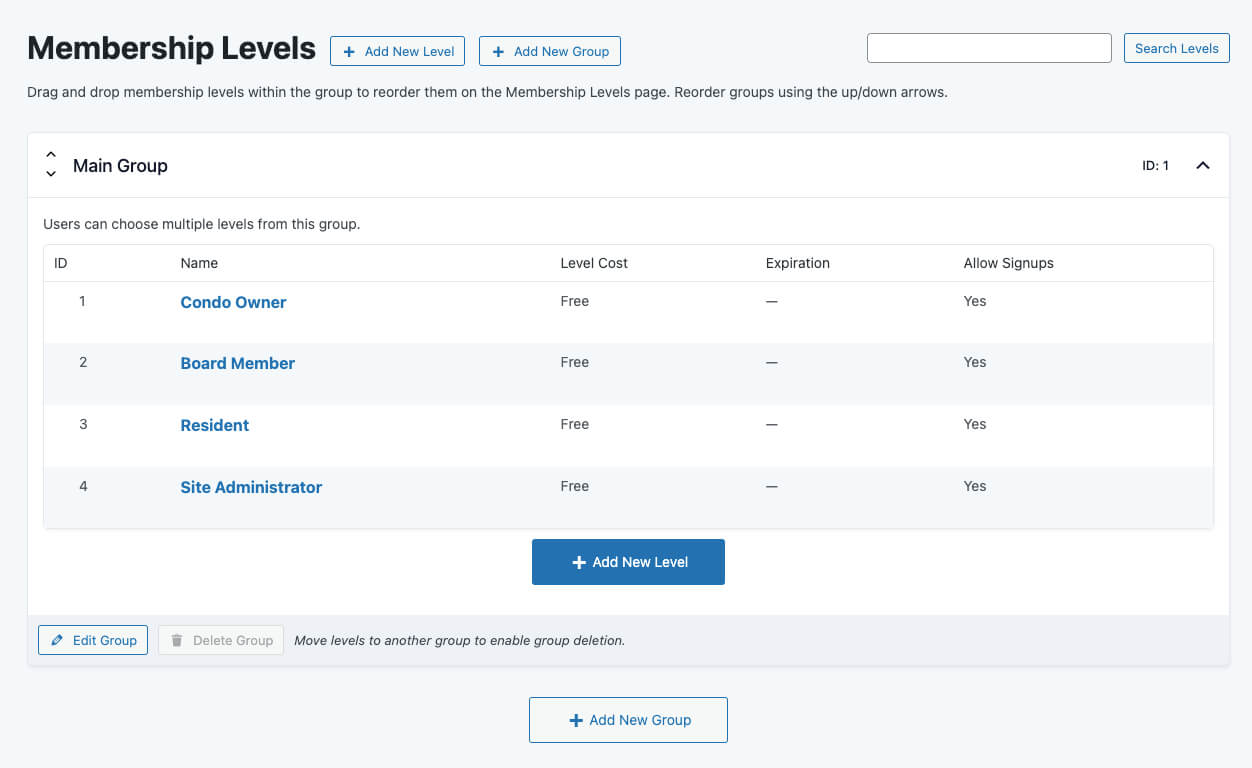
Note about “Level Groups”
PMPro uses Level Groups to control whether users can only choose one level from the group (the classic tiered membership access), or if users can choose multiple levels from the group.
For this setup, all of our levels can be in the same group set to allow multiple selections. Why? In most cases, the people who sit on your condo association Board are also Owners. This means they would hold two membership levels, each with unique content access, directories, and reporting.
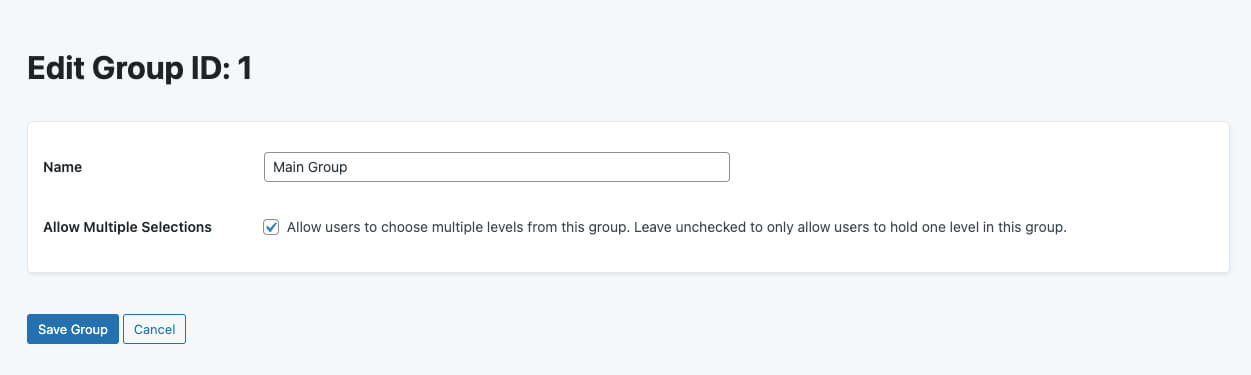
Note About User Registration and Membership
In this demo site, we assume that the property management office is responsible for creating all user accounts and assigning access levels.
Why not let people join on their own? If you go this route, you’d need to set up access codes or approval processes, which for most condo associations isn’t worth the added overhead.
When a new owner purchases in your community, the management office will:
- Create their user account
- Assign the appropriate condo unit number
- Set their level(s) of access, and then
- Initiate a welcome email.
At the end of this tutorial, we’ll link you to our Import tools so you can set up all of your current owners, board members, and residents once the site is launched.
Step 5: Create Custom User Fields
Use Paid Memberships Pro to add custom user fields you want to track about your association members. In our demo, we added fields for Unit Number, Parking Spot Number, Household Members and Pets, and Board Position.
Navigate to Memberships > Settings > User Fields to add your custom fields based on the member’s level. You can add fields that only admins can edit, or fields the members can update on their own.
Refer to our full documentation on User Fields here for help using this feature.
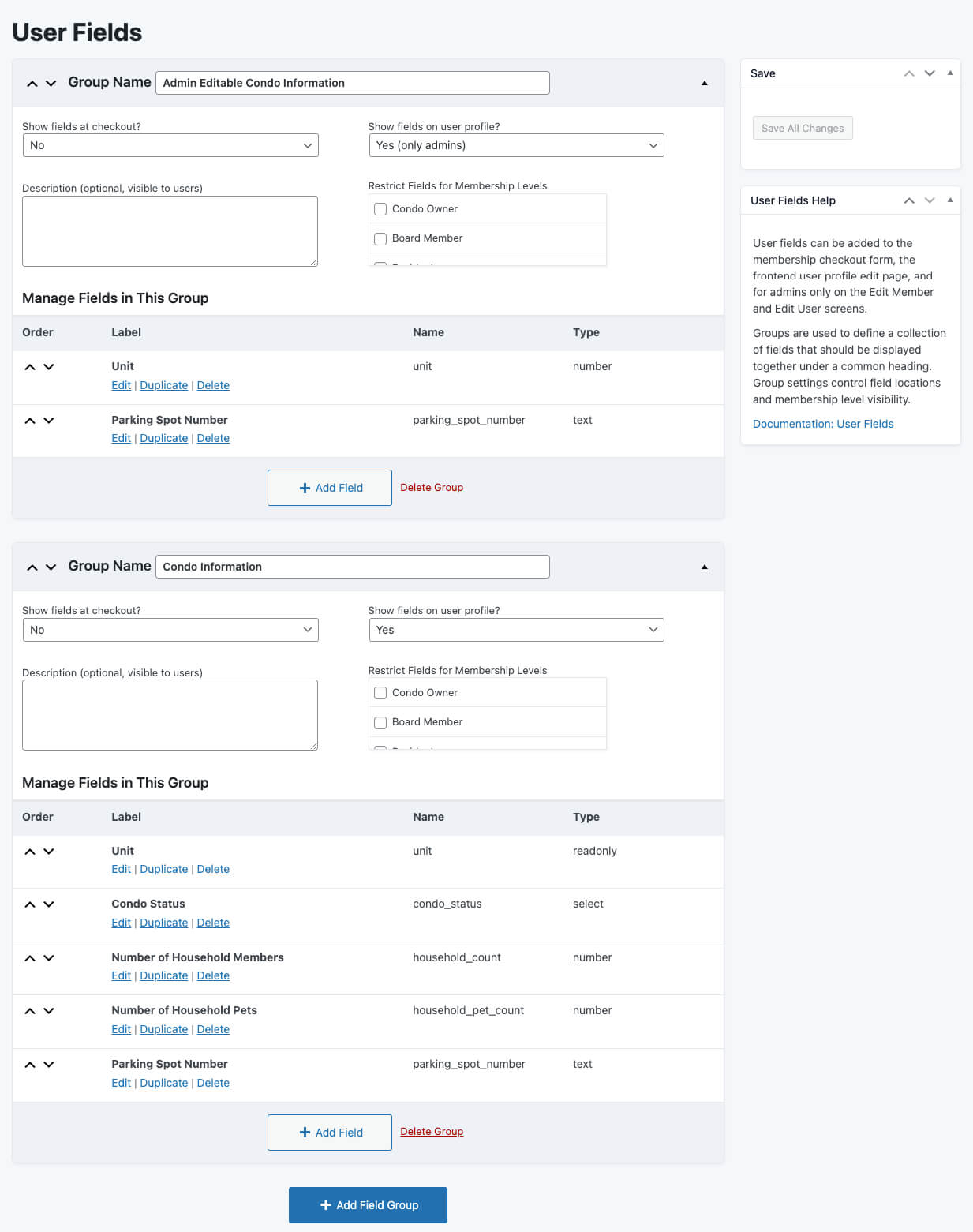
Step 6: Generate Specific PMPro Pages
PMPro’s setup wizard and settings has the option to generate required frontend pages. Do not do this.
In our condo association demo site, we do not have the membership set up so that members handle their own registration. Nor are we allowing condo owners or residents to pay any fees, if you have them, for their membership.
Navigate to Memberships > Settings > Pages and choose the option to generate the pages manually.
The only pages you need to create and assign (with the required shortcode or block):
- Account Page
- Member Profile Edit Page
- Log In Page
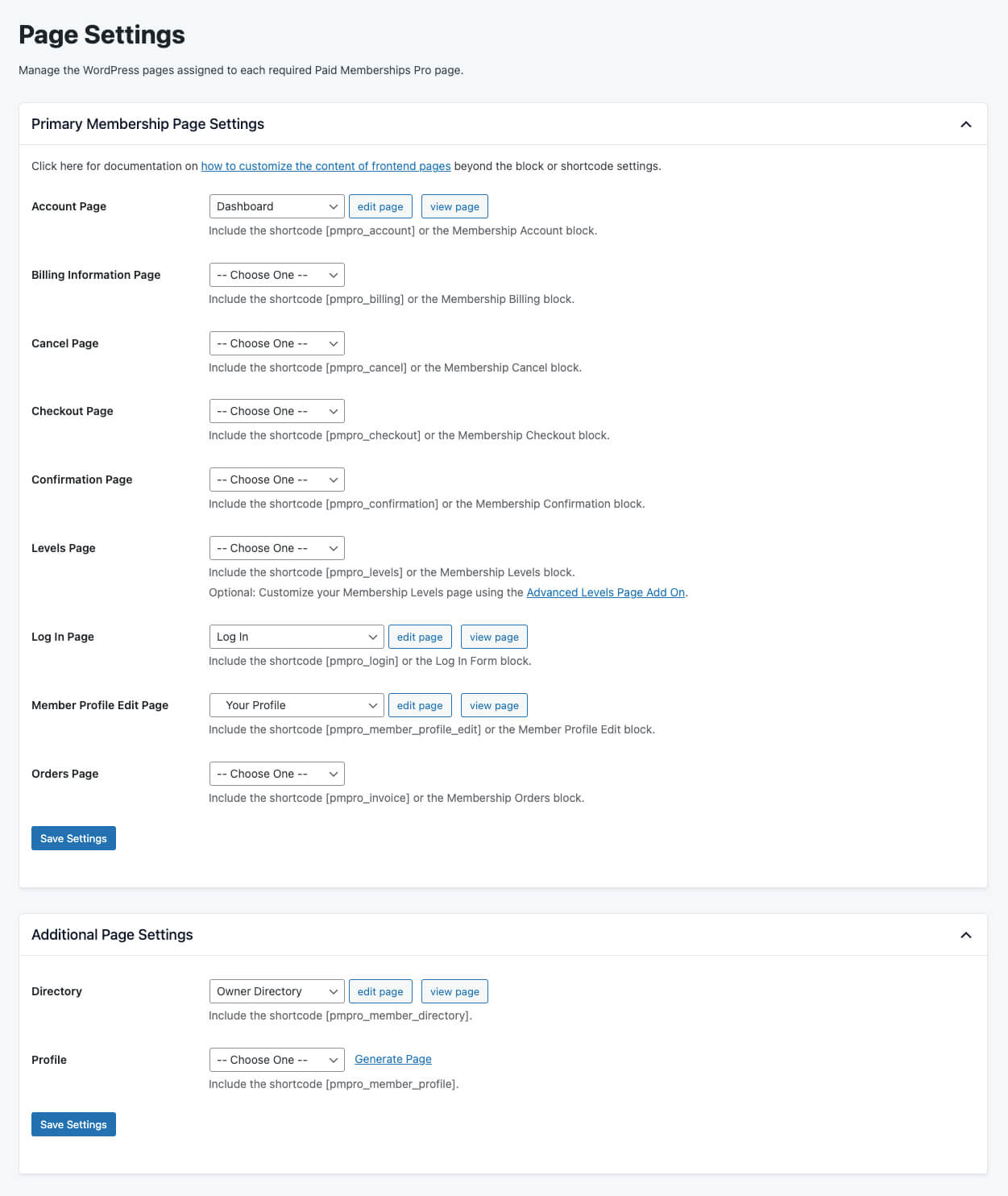
Step 7: Start Creating a Document Library
In Step 2, you installed a plugin called Document Library Lite. We will use this plugin to create and categorize downloadable documents, including:
- Owner Documents: Budgets, subleasing terms, etc.
- Resident Documents: Rules, guest policies, community programs, etc.
- Non-Resident Documents: Welcome information, policies, etc.
- Board Documents: Private and shared documents for meeting minutes, financial reports, and more.
You don’t have to upload everything right now, but you will use the document categories later in this tutorial to build your Document Library with specific access controls.
Refer to the Document Library Lite knowledge base for more help using this plugin.
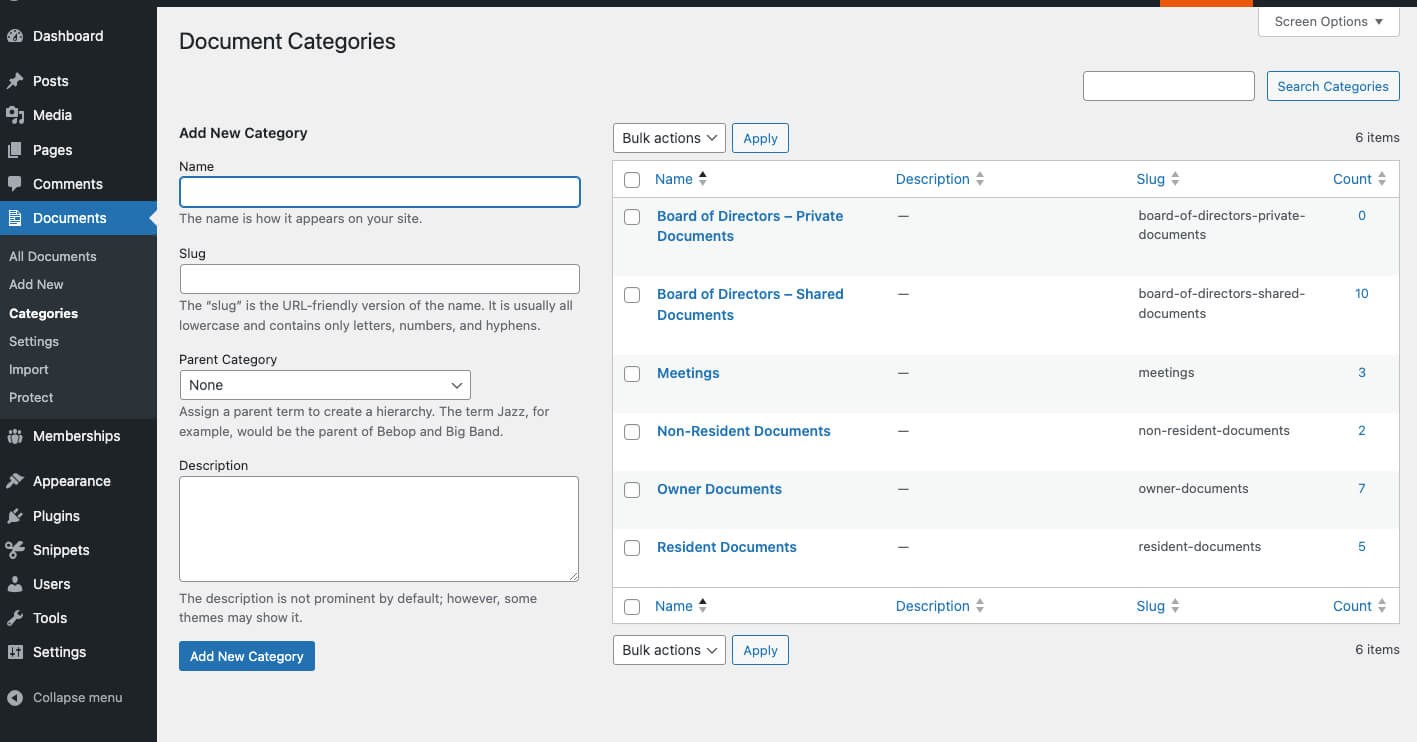
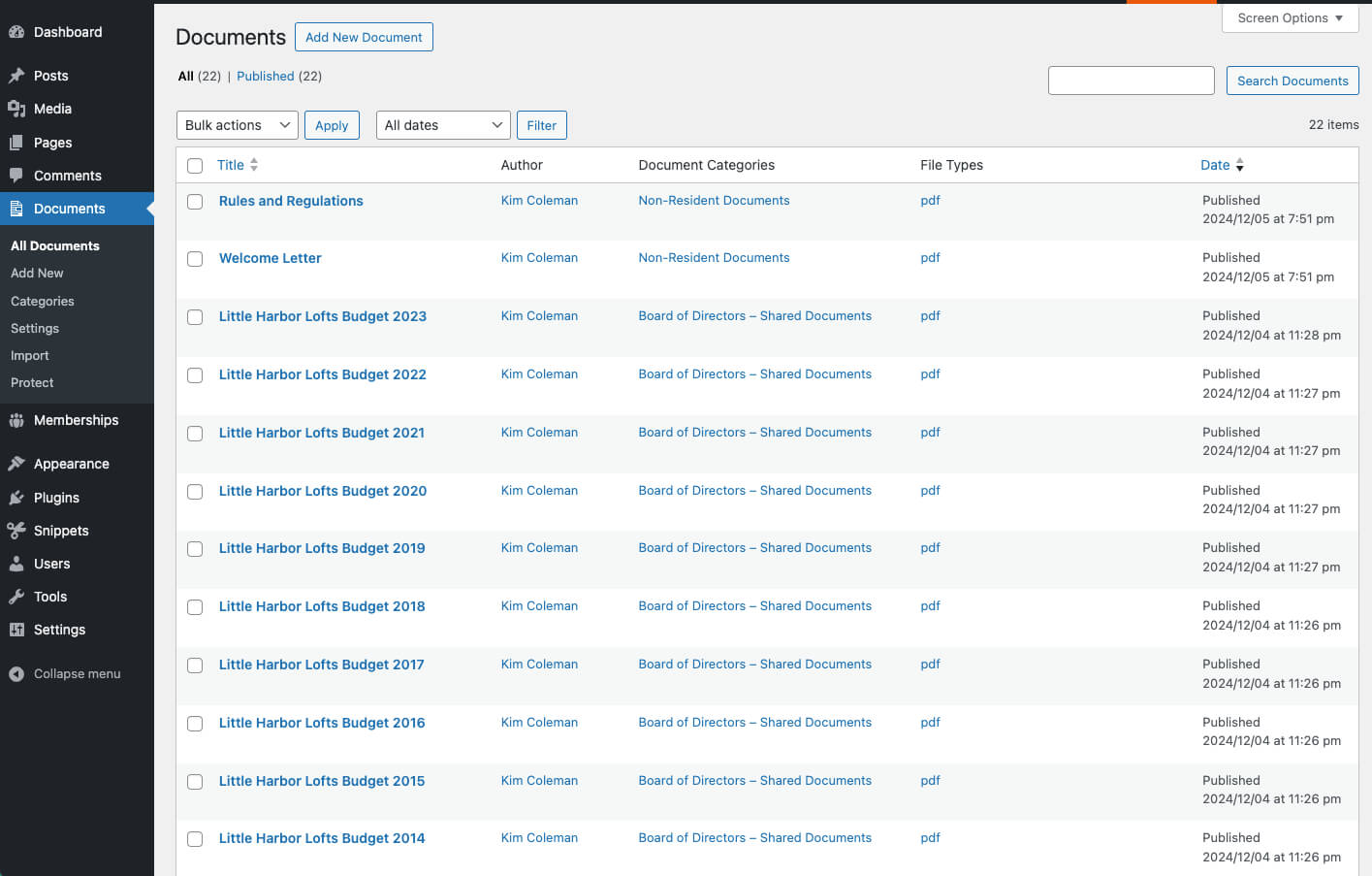
Step 8: Build the Rest of Your Site’s Content
Our demo site has basic content pages stubbed in for a general condo association site. You may have tons more content you want to add, or you may not need everything we put in place.
If you are creating this site to comply with Florida law in Chapters 718 and 720, at a minimum you want to meet the content requirements based on your condo association’s size.
Pages In Our Demo Site
Here’s the page structure I put in place for the demo site. Overall, this structure will give you a place to send non-residents for general public info, while protecting important information and directory access to members based on their level.
Public Pages
- Welcome: This is our site’s homepage that includes a welcome message, log in form, high level overview of what the site is for, and a way to contact the property manager.
- About The Lofts: This is a public page that contains non-resident information.
- Log In: Members can use this page to log in to their account. It is also the page assigned in PMPro settings as the Log In page.
Logged in Members Only Pages
- Dashboard: This is the members hub and assigned in PMPro settings as the Account page. PMPro automatically protects access to this page for logged-in members or users with a history of membership.
- Board of Directors: This page contains a directory of board members, information about the board elections process, and documents shared to owners and residents. There’s a subpage for board members only that contains additional information and private documents.
- Directories: There are a few subpages for different types of directories, including an Owner Directory, Resident Directory, and Units Directory.
- Document Library: This page contains all the documents that are managed via the Document Library Lite plugin. The demo has separate libraries filtered by document category. Access to each section is controlled by the Paid Memberships Pro Content Visibility feature.
- Use a shortcode like
[doc_library doc_category="owner-documents"]shortcode to embed specific categories in your page.
- Use a shortcode like
- Meetings: This page has a list of upcoming meeting dates as well as a document library of past meeting notes from the category “Meetings.”
- Your Profile: Logged-in users can use this page to update their profile information or password.
- Community Updates: This page pulls in the title, date, and full content of any “posts” you make to the Community Updates post category. Use this to update members on what’s happening in your condo association.
Use PMPro content controls to restrict certain pages or sections to Owners, Residents, or Board Members.
Using Code to Customize Your Condo Association Website
Our demo makes use of a few custom code recipes. To manage this code, we are using the Code Snippets plugin. Here’s an overview of what each recipe is for and the code recipe that is used:
Lockdown Site Except for Home Page
Ensure only logged-in users with a valid membership level can access specific pages beyond the homepage. This ensures compliance with Florida law for document privacy and means you don’t have to set up more granular content controls. Members get in, everyone else is out.
Adds Columns to the Members List
This snippet is used to add custom columns like Unit, Condo Status, Household Members, Household Pets, and Parking Spot Number to the members list in the admin panel.
Adding Custom CSS to the <head> tag
There are loads of ways to add custom CSS to your WordPress site. For this site, I chose to use a code snippet that drops a <style> tag in the header.
Shortcode For Units Directory
This draws a custom directory based on unique units in our condo community.
Step 9: Assigning Access and Testing the Condo Member Experience
Your site is nearly complete. The membership structure is in place and you’ve begun creating and protecting content for residents, owners, and board members.
At this stage, there are a few paths you can take to launch, including:
Import Condo Association Members
If you have a large, existing base of people to import into this site, I recommend running a bulk import with the Import Members Add On.
Depending on how good your current association’s records are, this process might include:
- Manual outreach to all members to submit their data, including their name, email address, condo unit number, via email or a web-based form.
- Building a custom import spreadsheet with all member data, custom user fields, and the membership level to assign.
- Running the import via the website.
For smaller condo associations, the overhead of building a spreadsheet and running an import may not be worth your time. You can also create members and assign memberships manually, one at a time.
Test the Member Experience
As an admin, you are often logged into your site with full access, so how can you verify that your site is working properly from a member’s perspective?
Use tools like the User Switching plugin to navigate your site as another member or try the View As feature in Paid Memberships Pro. These tools help you test that each membership level has appropriate access to pages, directories, documents, and community updates.
Your COA Site: Keep Your Members Connected and Association Legally Compliant
This tutorial scratches the surface of how to build a condo association website using the open-source platform, Paid Memberships Pro.
While there are many more things to learn, you can now confidently take control of your COA site in-house, without relying on a hosted platform that is costly, confusing, and bloated. The condo association site you create is tailored specifically to your community’s needs, while saving on costs.
Once your site is up and running, there will be some ongoing maintenance. Regular platform updates and content management will ensure the site remains functional, relevant, and complies with legal requirements. Updates you and your team are going to be handling include:
- Maintaining and Updating: Keep your site’s code and content current. Train others to handle tasks like updating plugins, posting community updates, managing members, and keeping CRM data accurate through annual or quarterly reviews.
- Document Management: Regularly upload new meeting minutes and financial reports for board members and test that you can access them as a member.
By taking an active role in managing your condo association website, you’ll foster transparency, improve communication, and create a valuable resource for your community.
Ready to explore what’s possible? Try setting up your own COA demo using our free site launcher to see how this setup fits your community’s needs. Paid Memberships Pro is a deeply flexible membership platform with support and training to help you build a site for your condo association.


