Many member-supported communities and associations want to create a WordPress member directory that displays users and members. But where do you start?
For sites built with Paid Memberships Pro, the process of adding a directory and user profiles is really straightforward. You’ve already got a full roster of members—and they are ready to be displayed in your directory as a way to highlight their skills, experience, preferred contact method, and more.
In this guide, we cover the basics of using the Member Directory and Profiles Add On, as well as several ways to extend and customize your directory for a perfect fit.
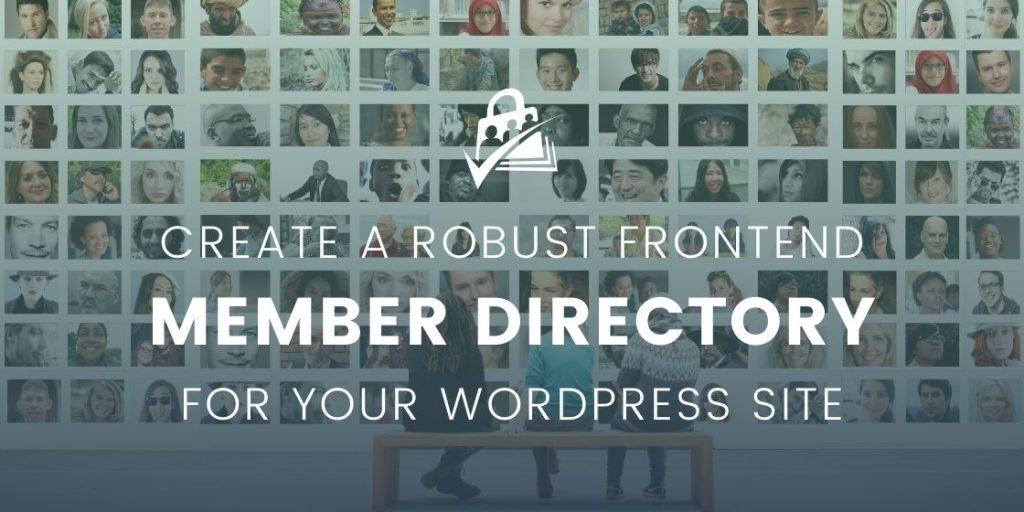
Planning to Create Your WordPress Member Directory
There are various types of member directories and listing sites, each serving different purposes and audiences. When you’re considering to build a directory of members, you should start by planning just what you are going to highlight in your directory, and who can see that information.
Types of Directories You Can Build on WordPress
Below is a list of the 12 most common types of directories we see from our WordPress membership site creators. Your directory may exactly fit into one of these categories, or it could be a combination of a few of them. You could have one type of directory that’s available to the public (visitors) while another private version is accessible by members only.
Common Member Directory Types
- Professional Organizations: These directories list members of specific professional groups, like the American Medical Association for doctors or the American Bar Association for lawyers. They often include credentials, specialties, and contact information.
- Business Networking Sites: Platforms like LinkedIn serve as a directory for professionals across various industries. Users can list their experience, skills, and connect with others in their field.
- Real Estate Listings: Websites like Zillow or Realtor.com provide directories of real estate listings, offering details about properties for sale or rent, real estate agents, and market trends.
- Academic Institutions: Universities and colleges have directories of faculty, staff, and sometimes students, including contact information and departmental affiliations.
- Trade Associations: Similar to professional organizations, trade associations like the National Restaurant Association have directories of member businesses and individuals in specific industries.
- Social Clubs and Organizations: Groups like Rotary Club or the Sierra Club have directories of local chapters and members.
- Alumni Associations: Alumni directories list former students of an institution, often used for networking and reunions.
- Non-Profit Organizations: Directories for non-profits may list affiliated organizations, members, or esteemed donors.
- Industry-Specific Directories: For virtually every industry, from technology to textiles, there are directories listing companies, key personnel, and often products or services. Break these down into smaller niches, like:
- Healthcare Provider Directories: Hospitals, health insurance companies, and specialized health directories list doctors, specialists, and healthcare facilities.
- Government Directories: These list contact information for government officials, agencies, and departments at local, state, and national levels.
- Artist and Creative Directories: These list artists, designers, and creatives, often including portfolios of their work.
- Event and Conference Directories: For specific events or industries, these directories list attendees, speakers, and sponsors.
- Local Business Directories: Websites like Yelp or Google My Business list local businesses along with reviews and ratings.

Each type of directory serves a unique function, ranging from facilitating professional connections to providing information about services and products.

Building a great membership site isn’t just about access control or gated content—it’s about creating a thriving, interactive community. A member directory is one of the best ways to bring your community to life. It fosters meaningful connections, whether for networking, collaboration, or mutual support. The easier you make it for members to find and engage with one another, the stronger your community will become.
—David Parker, Lead Developer at Paid Memberships Pro
Decide Who Can Access Your Member Directory
It’s crucial to clearly communicate to your members which information will be displayed publicly and what will be kept private.
Ultimately, deciding whether to make directory information and user profiles public or accessible to members-only involves considering several key factors:
Security and Access Concerns
- Privacy and Data Protection: Assess the sensitivity of the information in the directory. If it includes personal data like home addresses, phone numbers, or email addresses, privacy concerns may necessitate restricting access. Compliance with data protection regulations like GDPR or HIPAA is crucial.
- Security Risks: Public directories are more susceptible to scraping, spam, and potential misuse of data.
- Search Engine Accessibility: Search engines like Google will index your public directory. This leads to increased visibility for the listed individuals or businesses (bonus). But, this could also lead to unwanted attention or spam (con).
- Feedback and Abuse Reports: If the directory is public, implement a system for users to report inaccurate information or abuse.
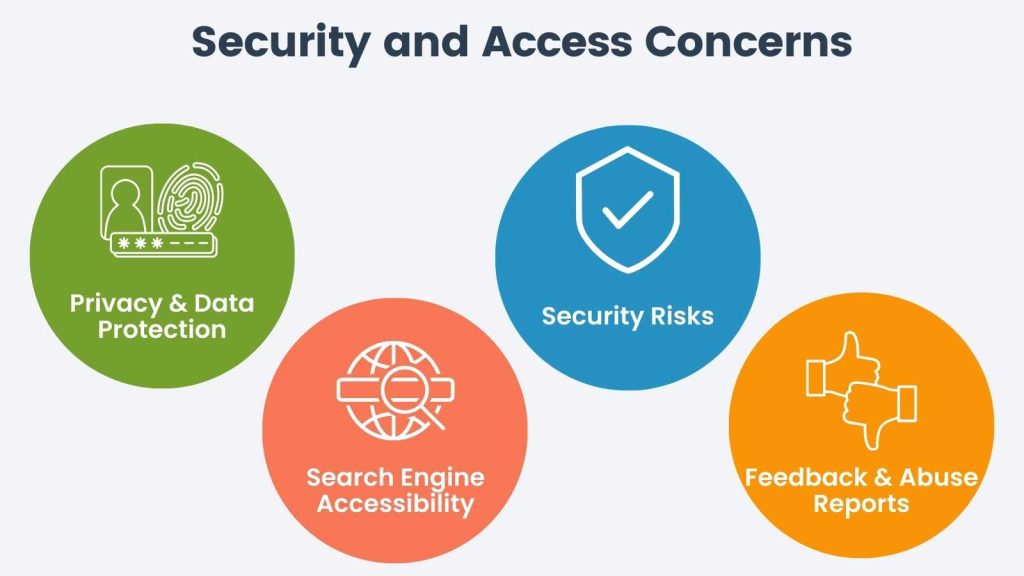
Member Benefit Concerns
- Purpose of the Directory: Consider the primary function of the directory. Directories meant for networking or public outreach should be public. Keep directories for internal or community use behind a login.
- Type of Audience: Identify who the intended audience is. Restricting access might be more appropriate if the directory is intended for a specific group of professionals or members of an organization.
- Monetization and Business Model: If the directory is part of a business model (like a paid membership site), keeping it behind a login can be part of the value offered to paying members.
- Impact on Community or Network: Consider how the decision impacts the overall community or network the directory serves. Public profiles might encourage greater openness and sharing, while private profiles might foster a sense of exclusivity and security.
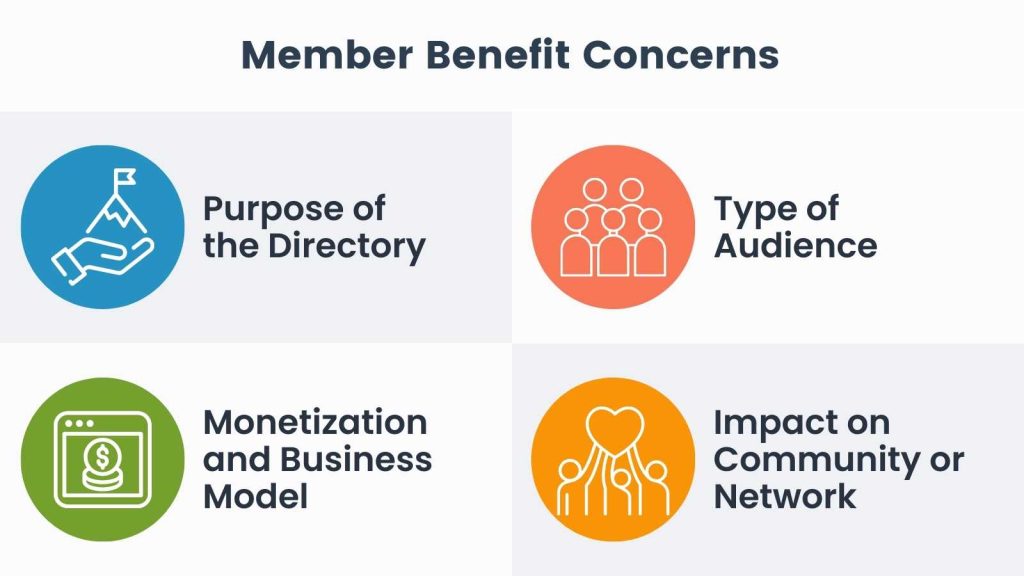
Balancing these factors requires a thoughtful approach that aligns with the directory’s objectives, the needs and preferences of the users, and legal and ethical considerations.
Whether your directory is public or private, you should still communicate:
- What user information will be shown and where will it be shown?
- What are other members allowed to do with profile information?
You can communicate this information where the directory is displayed, through a Terms of Service agreement, in the member confirmation email, and at any other appropriate locations on your site.
For example, are members allowed to copy all the member emails and send them a mass email? Make sure your members know the acceptable use policies and what the consequences are for abusing that policy.
How to Create a WordPress Member Directory
If your site’s built on WordPress, and you already have a list of users you want to include in your directory, adding the feature is a very straightforward task.
What’s more, once you’ve added the directory, you can continue to improve the appearance, content, and private features as you gather feedback from members.
Here are the steps to get started.
1. Download the Member Directory and Profiles Add On
Check out the documentation for the Member Directory and Profile Pages here. This page includes the basic steps of generating the directory and single profile page.
You’ll also learn all about how to customize the required directory or profile page shortcodes and blocks to display your unique data.
2. Add Unique Custom Profile Fields to Your Directory
User Fields is a robust feature in Paid Memberships Pro to create custom profile fields for your membership site. Fields can be collected at membership checkout, on the user’s profile or for administrative-view only.
Creating custom profile fields tailored to the niche of your directory can greatly enhance the user experience and the value of the information provided. Here are three suggestions for different types of directories:
Professional Networking Site for Tech Industry Professionals
- Programming Languages Known: A multi-select field where users can list the programming languages they are proficient in (e.g., Python, Java, C++, etc.).
- Certifications: A field for users to list any relevant certifications they hold (e.g., AWS Certified Solutions Architect, Certified Scrum Master, etc.).
- Areas of Expertise: A tag-based field allowing users to specify their areas of expertise within the tech industry, such as machine learning, cybersecurity, UI/UX design, etc.
Real Estate Agent Directory
- Specialized Areas: A field where agents can list neighborhoods or regions they specialize in.
- Years of Experience: A numerical field for agents to indicate their years of experience in the real estate industry.
- Languages Spoken: A multi-select field for agents to list different languages they are fluent in, facilitating connections with a diverse client base.
Health and Wellness Membership Site
- Specializations: For health and wellness practitioners to list their areas of specialization, such as yoga, nutrition, mental health counseling, etc.
- Qualifications: A text field for detailing professional qualifications, degrees, or certificates.
- Philosophy or Approach: A text area for practitioners to describe their unique approach or philosophy to health and wellness, allowing potential clients to find a practitioner whose outlook aligns with their own.
These custom fields aim to enrich user profiles with specific and valuable information. In turn, this feature increase the directory’s usefulness and fosters better connections within your niche community.
User Profile Field Editing
Members can manage any custom or default user field on their frontend profile page. Read the documentation on the Member Profile Edit page included in Paid Memberships Pro for more information about this feature.
Custom Fields For Monetization
Customizing your profile fields can also help you create more value—and revenue—from your directory.
For many membership sites, a feature of higher-tier memberships is the additional of more profile fields on the member directory, like:
- Three videos or audio embeds, rather than just one in the base plan.
- Or, additional logos or photographs of a business location
- Or, expanded contact information (website, phone, email).
Learn exactly how to customize directory and profile fields by membership tier in this companion guide.
3. Allow Members to Personalize Their Profile With Rich Media
If you are planning to include images in your directory, check out this post on our recommended plugins for user avatar management on your WordPress site. The user’s avatar is the primary photo that is displayed in the member directory and on their single profile.
But, visual personalization doesn’t end with their profile photo or logo. You can further enhance your niche directory with rich media like videos, audio embeds, and images. For example:
- Travel and Adventure Enthusiasts Directory: Allow members to upload high-quality images of destinations, local cuisine, and cultural events.
- Home Renovation and DIY Community Directory: Support a video field so members can showcase step-by-step DIY tutorials and home renovation transformations.
- Musician and Artist Collaborative Directory: Allow members to embed an audio file of their original tracks, musical collaborations, and samples.
Each of these directory ideas leverages rich media to enhance user engagement, showcase talents and experiences, and foster a vibrant, interactive community within their respective niches.
4. Define Who Can Access to Your WordPress Member Directory
There are a few methods to control member directory and profile visibility. It may take a little creative thinking to wrap your brain around the examples below, so please open a support topic and we will be happy to help you achieve your goals.
Control Access By Protecting the Page
If your directory is visible to members only, you can control the content access to the page you place the directory shortcode on just like you do any other piece of member content.
Simply edit the directory or profile page and check the appropriate level(s) in the “Require Membership” meta box.
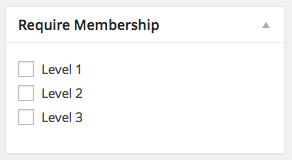
Restrict Directory Visibility With a Shortcode
You can duplicate the directory or profile page shortcode and wrap it within the membership shortcode to show a unique member directory by level.
This approach can take many shapes, such as Level 1 Members only being able to see other Level 1 Members, or Level 2 Members not being able to see full member email addresses, while Level 1 members cannot view this information.
Restrict Directory Visibility With the Membership Required Block
Use the Membership Required block to restrict access to nested block content for specific Membership Levels or for non-members only.
Place your directory shortcode within this wrapper and define the visibility rules via block settings.
5. Improve Directory Search, Sort, and Filtering
In this companion guide, we demonstrate how to add a sidebar widget with directory filters and search. Open a support ticket if this post doesn’t cover your unique directory needs.
Crafting the Perfect Member Directory
Creating a WordPress Member Directory is an effective way to display your users and members, offering a valuable resource for community building and professional networking. With Paid Memberships Pro, this process becomes straightforward and highly customizable, enabling you to showcase your members’ skills, experiences, and preferred contact methods with ease.
Key Takeaways
- Variety of Directories: You can create many types of WordPress member directory, from professional organizations to creative portfolios. Each type can cater to specific audiences and needs.
- Privacy and Access: Before you create your member directory, decide who can access it. Balance privacy concerns, member benefits, and the directory’s purpose.
- Customization: Enhance your directory with unique custom profile fields, allowing members to provide detailed and relevant information.
- Rich Media Integration: Incorporating avatars, videos, and audio embeds adds depth to your directory, making it more engaging and interactive.
- Access Control: Define who can see your directory, whether it’s open to all or restricted to certain membership levels.
- Continuous Improvement: The flexibility of Paid Memberships Pro means you can continually refine your directory, adapting to member feedback and evolving needs.
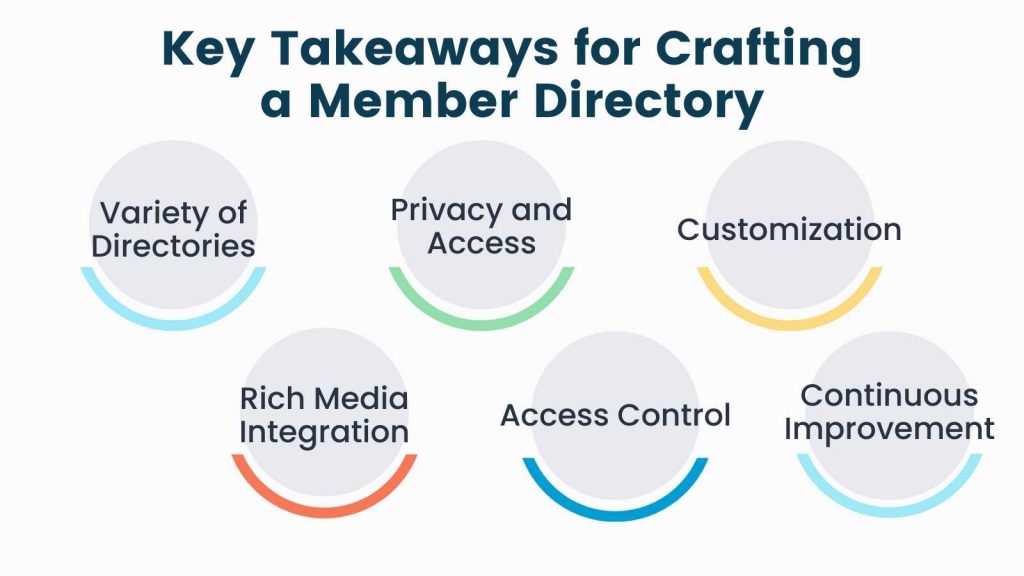
Create a Demo WordPress Member Directory
To truly appreciate the capabilities of Paid Memberships Pro for creating a member directory, try the PMPro demo site. This preconfigured directory allows you to test drive both user and admin functionalities, giving you a hands-on experience of what your WordPress Member Directory could be like.
Try a Demo: View the PMPro demo site or launch a free private demo now.
Whether you’re looking to showcase professional profiles, create a vibrant community space, or list businesses and services, this demo will provide valuable insights into building an effective and engaging directory.
Frequently Asked Questions
A member directory displays users and members of a community or association, highlighting their skills, experience, and preferred contact methods.
Consider factors such as privacy, data protection, security risks, search engine accessibility, member benefits, audience type, and your business model. Balance these factors to determine if the directory should be public or restricted to members only.
Use the User Fields feature in Paid Memberships Pro to create fields tailored to your directory’s niche.
Add a sidebar widget with directory filters and search options. Customize these features to meet your unique directory needs by following the companion guide or opening a support ticket for assistance.
Visit the PMPro demo site to explore the functionalities of creating a member directory. This hands-on experience will give you insights into building an effective and engaging directory for your community or association.
.


