With Paid Memberships Pro, you can create discount codes in order to give your customers special deals and offers, and convert more sales. And with a little extra code, you can customize discount codes even further than the basics.
The core Paid Memberships Pro plugin includes robust discount code features out of the box. But there may come a time when you want to do additional things like:
- Hide or show discount code fields
- Restrict a discount code to a single use
- Require a discount code
- Automatically apply discount codes at checkout
- Create separate discount codes for each member of a group
This post covers the most commonly-used adjustments and customizations for our discount code features—some advanced and some not so advanced. If you’re looking for general support on discount codes, see our Discount Codes documentation page.
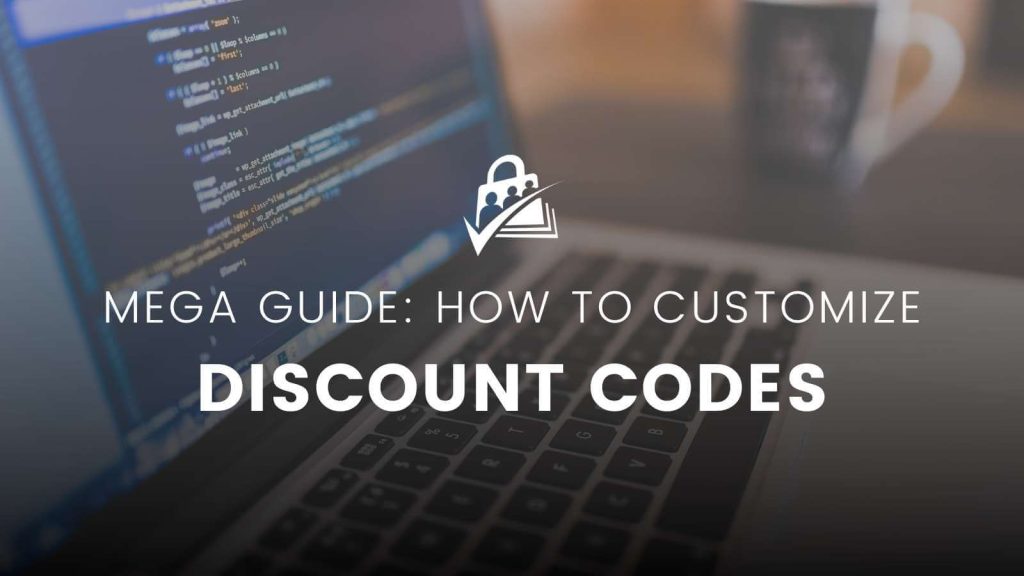
Create a Discount Code Page For SEO
If you have at least one discount code created in PMPro, a discount code field will show up on the checkout form.
Having a discount code field on your checkout page encourages customers who may not already know of a discount code to go search for one. If you can spare a small public discount code, it’s a good idea to have a page on your site called “My Site Discount Code” that should surge to the top of Google searches, bringing those customers back to your site.
Five dollars or a 5% discount (or more) could be a small price to pay to attract those deal-loving members.
Automatically Apply Discount Codes: 3 Ways
In this companion article, we cover three popular ways to auto-apply a discount code to membership checkout, including:
- Discount Code in the URL: Paid Memberships Pro lets you embed discount codes directly in the checkout URL, eliminating the need for extra coding.
- Sitewide Sales Plugin: This tool, by the creators of Paid Memberships Pro, streamlines timed sales with features like automatic discounts and in-depth reporting.
- Automatic Discount via Code: A tech-savvy method that uses a code recipe to auto-apply discount codes during checkouts.
By adopting these techniques, businesses can simplify checkouts, ensure users always receive discounts, and effectively track promotional campaigns.
Hide the Discount Code Field
Want to protect your site from DCFOMO (discount code fear of missing out)? If discounts aren’t a part of your everyday sales strategy, consider hiding the field entirely.
- This post will show you how to hide the discount code field from the checkout page. Users will still be able to use checkout links with the discount code included to apply the code at checkout. For example:
https://site.com/membership-account/membership-checkout/?pmpro_level=1&pmpro_discount_code=THECODE
- Or, consider these methods to hide the discount code field only on checkout for specific levels.
- You can also hide a discount field if there are no discount code fields created for a specific level.
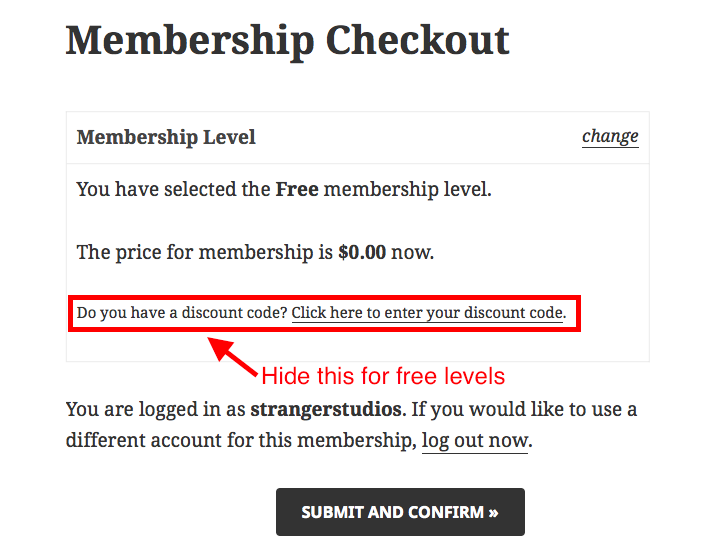
Always Show the Discount Code Field
Do you require discount codes for membership checkout? Or do you have a large percentage of your members using codes during registration? Here’s a quick CSS snippet to always show this field at the top of your Membership Checkout page.
Offer One-Time Discounts
With default PMPro settings, the same user can use a Discount Code multiple times.
PMPro includes a setting for number of code “uses” that restricts the code’s total count of uses across all customers. Navigate to Memberships > Settings > Discount Codes to access these settings. A code with 5 uses could be used by 5 different customers or the same customer 5 times.
- Here is an article explaining how to set it up so that certain discount codes can only be used once by each member. This code won’t keep someone from creating a new account under a different email address in order to use a discount code twice, but we generally advise against trying to block this or any of the stricter discount code checks. You may catch someone taking advantage of your discounts, but you also risk losing members this way or hassling people who are just signing up a friend or relative with their own address or credit card/etc.
Require a Discount Code
Sometimes you might have a membership level that you want to close off from the public.
- You can use the tutorial here to have levels require a discount code to checkout. This way only users who have gotten your discount code from the sales webinar or sales partner will be able to checkout.
- Another option is to use our Invite Only Add On, which works very similarly but creates a new “invite code” field instead of using the discount code.
Create Groups of Discount Codes
If you have a large number of people you’d like to give discount codes to, you have a couple options.
- The first, supported by the core PMPro plugin, is to create one discount code with a set number of uses and email/etc that same code to everyone.
- The second option is to create an individual discount code for each user. To do this, you’ll need to use our Group Discount Codes Add On. With this add on, you generate discount codes as usual to control the price adjustment, but then you can generate a list of random one time use codes to apply that discount. This is useful if you are running a promotion via a site like Groupon.
- You can also automate your sponsored or group members discount code process by sending it through to Zapier.
- Or, here’s a guide that explains how our Group Discount Codes Add On includes the used and claimed group discount codes in your membership orders export file.
Other Helpful Discount Code Recipes
- Display the original and discounted price when a discount code is applied at checkout
- Generate a discount code for expired members
- Offer expired and old members a membership renewal discount for coming back
- Allow members to use a discount code across two separate WordPress websites
- Add a description field to a discount code (for admins)
If you’d like to send out bulk emails and newsletters or run a Groupon-type promotion, you should consider upgrading to our Plus plan, which includes the Group Discount Codes Add On and 29 other high-impact Plus Add Ons. All of our plans are backed by a 100-day money-back guarantee—no questions asked.