I was recently asked how a site could customize their membership levels page to show different levels to the visitor and the logged-in member (for “upgrade” levels). This is useful if you have a specific upgrade path, be it for courses, a unique step-by-step program or other “tiered” access that you want to control the flow for.
This can be easily accomplished using the built-in membership shortcode alongside our Advanced Levels Page Shortcode Add On.
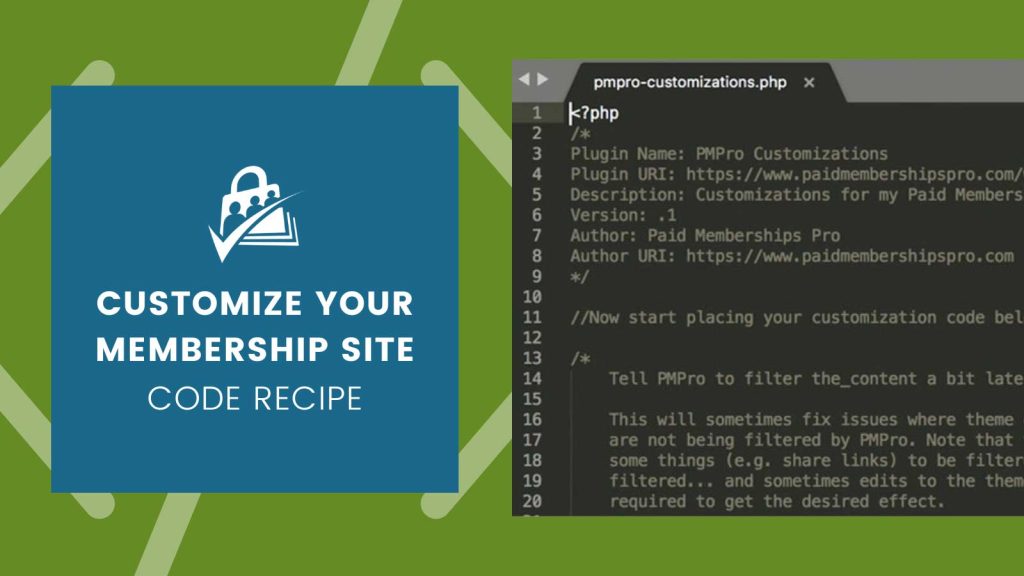
How to Do it: Demo
Read documentation on the membership shortcode and block to restrict sections of content.
You can also explore the Advanced Levels Page Shortcode Add On for instructions on how to modify this demo code for your project.
It may also be smart to add a link to your login page above or below the levels shortcode, something along the lines of:
Important Notes
- Setting up the site in this method will not put the checks in place to require a level in order to check out for another level (i.e. if you have to purchase Level 1 in order to upgrade to Level 2). Checkout the companion code recipe for a tutorial to put that registration check in place.
- Don’t check the box to “Disable Signups” for the levels on the Memberships > Levels > Edit Level page. This totally blocks the level for public registrations (as well as display on a page using the pmpro_levels or pmpro_advanced_levels shortcodes).


