A subscription is an agreement with a customer to make payments at set intervals. A subscription is usually associated with a membership, though they are not the same thing.
Subscriptions manage payments, whereas memberships manage the member’s access to restricted content.
How to Access Subscriptions
There are two ways to access subscription information.
- Subscription Table – Navigate to Memberships > Subscriptions in your WordPress Admin.
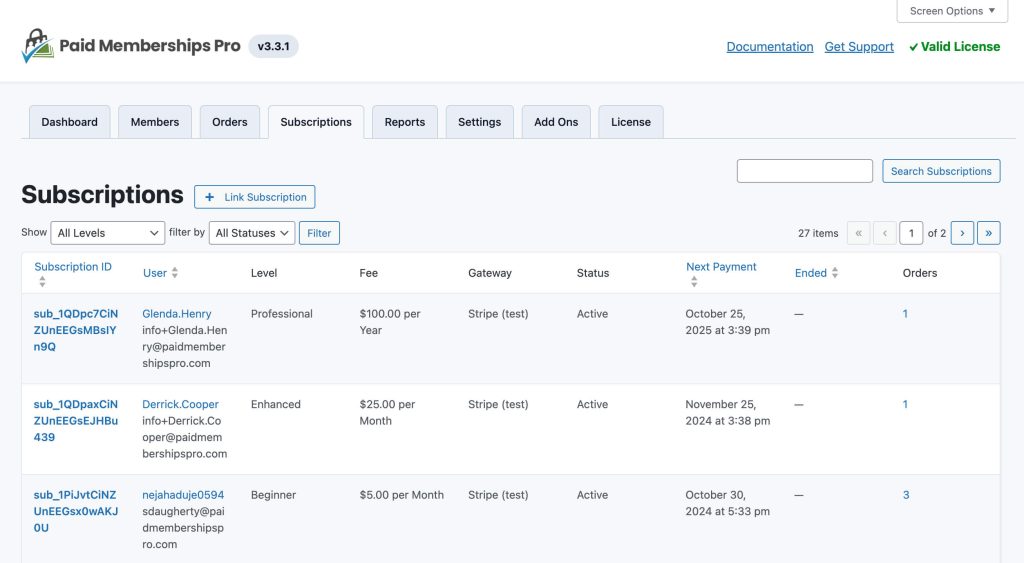
- Edit Member Screen – Navigate to Memberships > Members and select to edit a specific member. From the User Info panel, navigate to the Subscriptions panel.
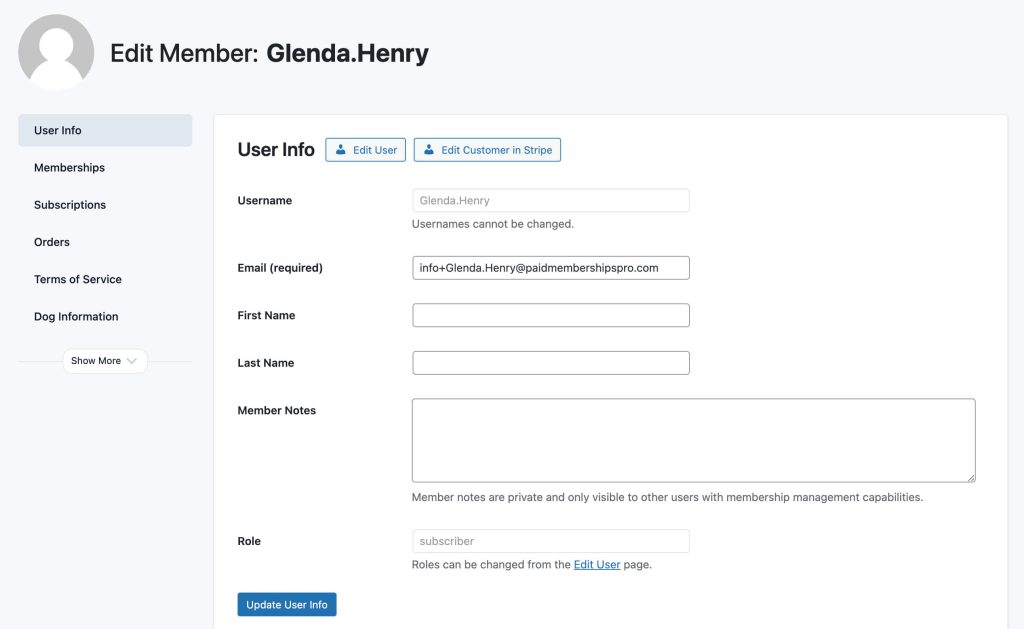
Information About the Subscription Table
The Subscription Table will show all active, cancelled or sync error subscriptions. It is also filterable by Membership Level and/or Status.
By default, the Subscription Table will show:
- Subscription ID
- User
- Level
- Fee
- Gateway
- Status
- Next Payment
- Ended
- Orders
The Screen Options allow you adjust what information is shown on the table. You can also show when the subscription was created and adjust how many subscriptions are shown per page.
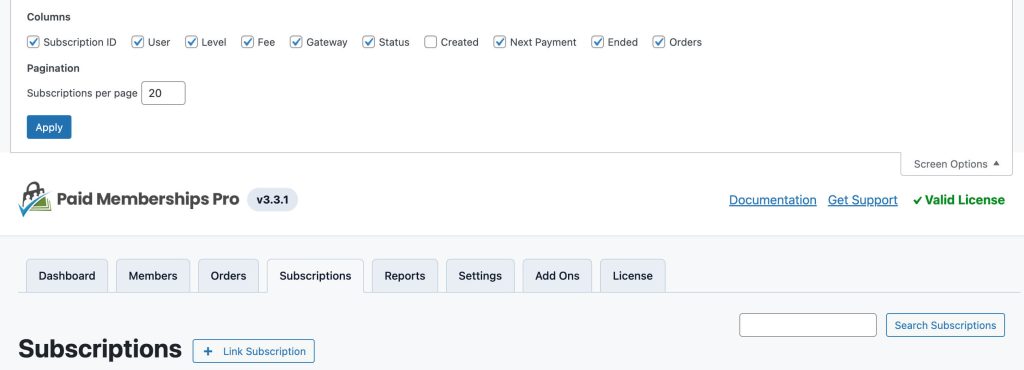
Linking Subscriptions
Above the Subscription Table, there is a “Link Subscription” button. This will allow admins to link a subscription from their payment gateway to a specific user on their membership site.
The information that is needed to link a subscription is:
- Subscription Transaction ID: A unique identifier for the subscription in the payment gateway.
- Gateway: The payment gateway used for this subscription.
- Gateway Environment: The environment of the gateway (Sandbox/Test or Live/Production)
- User ID: The ID number on the Members List for the specific member that holds the subscription.
- Membership Level: The member’s Membership Level.
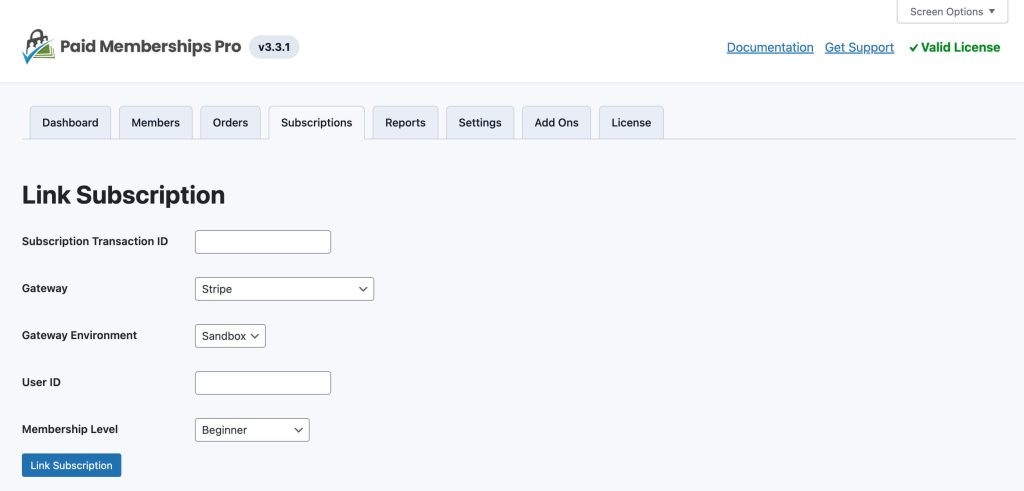
Information About a Single Subscription
The single subscription screen gives you an overview of information about the subscription. Below is a list of fields shown on this screen:
Main Subscription Details
- Edit Subscription: Click this button to change the User ID or Membership Level.
- Sync With Gateway: Click this button to synchronize subscription information with the payment gateway.
- Cancel Subscription: Click this button to cancel the subscription at the gateway. Note: this does not cancel the membership associated with this subscription. Refer to our documentation on how to cancel a member here.
- Edit Customer in Stripe: Click this button to open the Stripe Dashboard for the specific customer. Refer to our documentation on subscription updates in Stripe.
Subscription Information
- Member: Displays the member’s name with a link to edit the member or user.
- Membership Level: The member’s Membership Level.
- Status: The current status of the subscription (active or cancelled).
- Created: The date and time when the subscription was created.
- Next Payment Date: If the subscription is active, this field shows the date and time of the next payment.
- Ended: If the subscription is cancelled, this field shows the date and time when the subscription ended.
- Fee: The subscription fee.
- Orders: The count of orders and a link to view all orders associated with the subscription.
Payment Gateway Information
This section contains details that help you look up the subscription at the payment gateway.
- Subscription ID: A unique identifier for the subscription in the payment gateway.
- Gateway: The payment gateway used for this subscription.
- Gateway Environment: The environment of the gateway (Sandbox/Test or Live/Production)
Sync a Subscription with the Payment Gateway
Occasionally, subscriptions will automatically synchronize with the payment gateway (usually after a recurring order is processed). This will update data in PMPro about the subscription, such as the next payment date and billing amount data.
Some gateways allow syncing to be done on-demand. To push the sync, navigate to a specific members subscription and click the Sync With Gateway button.
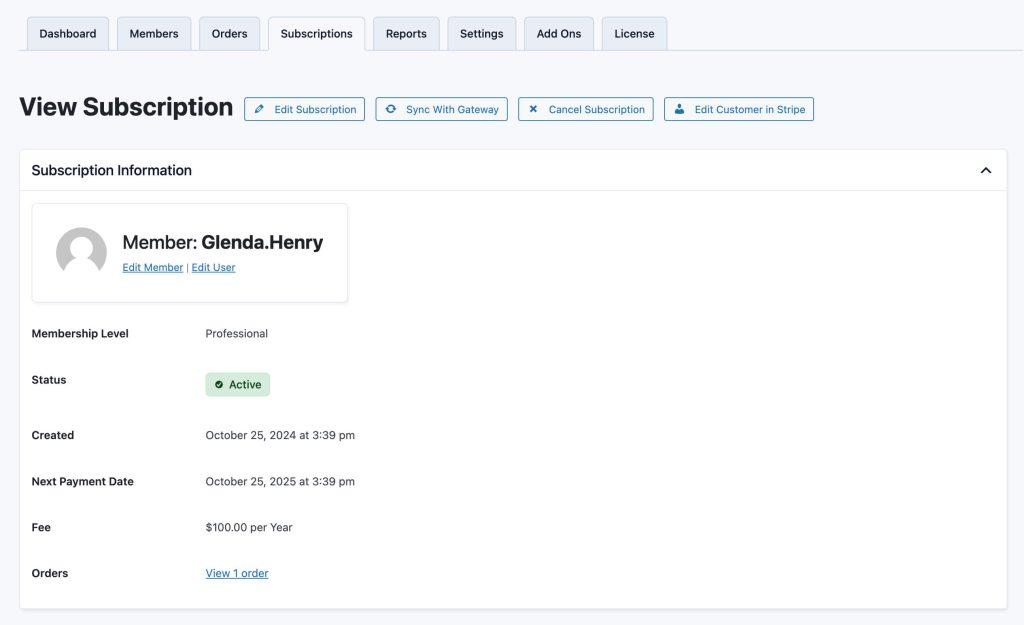
Note: Not all gateways will have the option to sync on-demand.
Cancel a Subscription
To cancel a subscription, follow one of these two methods:
Method 1:
- Navigate to the Edit Member screen.
- Select the Memberships tab.
- Click on “Cancel Membership.”
- Choose “Cancel payment subscription (Recommended).”
Method 2:
- Go to the Edit Member screen.
- Access the Subscriptions tab.
- Click “View Details” for the subscription you wish to cancel.
- Select “Cancel Subscription.”
Method 2 will not cancel the membership level. The user will still have access to membership protected content. This will only cancel the subscription at the gateway.
Change Membership Level for a Subscription
Membership levels and subscriptions are distinct entities within the system. Therefore, a membership level can be canceled while its associated subscription remains active. This scenario often occurs when transitioning a customer from one membership level to another while maintaining their current subscription.
To reassign a subscription to a new membership level, follow these steps:
- Select “Edit Member” from the Members List or Select “View Details” from the Subscription Table.
- If you navigated to the “Edit Member” screen, select the “Subscriptions” panel. Select the subscription you wish to edit and then follow the steps below.
- If you navigated to “View Details” from the Subscription Table, follow the steps below.
- Click on “Edit Subscription.”
- Select the new membership level for the user.
- Click “Update Subscription” to apply the changes.
Common Error Messages
Membership Ended
Problem: An admin removed a membership from a specific member but kept the subscription at the gateway active.
This would cause users to be charged even though they do not hold a membership level.
Solution: Cancel the subscription.
Problem: An admin switched the user’s membership level assuming the subscription would change levels too, but the subscription is still linked to the old level.
In this scenario, if a user cancels their membership, the subscription will not be canceled since it’s technically for a different level.
Solution: Switch the subscription to the user’s new level.
Sync Errors
Problem: There are several possibilities for this error. Sync Errors need to be handled on a case-by-case basis.
One common issue is if your site has switched gateway accounts. For example, moving from one Stripe account to another. In this case, PMPro may no longer be able to manage subscriptions from the old account.
Solution: We recommended reaching out to our support team.
Get Support From Our Team of Experts
For more help with this PMPro feature, check out our Support Page with three ways to get support as a free or premium member.
Last updated on August 1, 2025

