Elementor is a popular page builder natively supported in the core Paid Memberships Pro plugin (PMPro). With this integration, you will be able to restrict content at the element, container or widget level. You can choose to display content to non-members or for specific membership levels.
PMPro’s Elementor integration gives you more flexibility over the appearance and the content restrictions in your membership site.
Using the Elementor Integration
- To start using Elementor with Paid Memberships Pro, you must install both plugins and make sure they are activated.
- Select a piece of content to edit with Elementor.
- Edit a widget and open the “Advanced” tab.
- Toggle the “Paid Memberships Pro” section and select the membership levels that can view the element.
- Leave this section blank if you would like all website visitors, regardless of their membership level status, to view the element.
- Save and publish your content.
The Paid Memberships Pro section on the Advanced tab is available for any Elementor element or widget. This section contains a toggle to show a “No Access” message on the frontend to non-members or members without a required membership level.
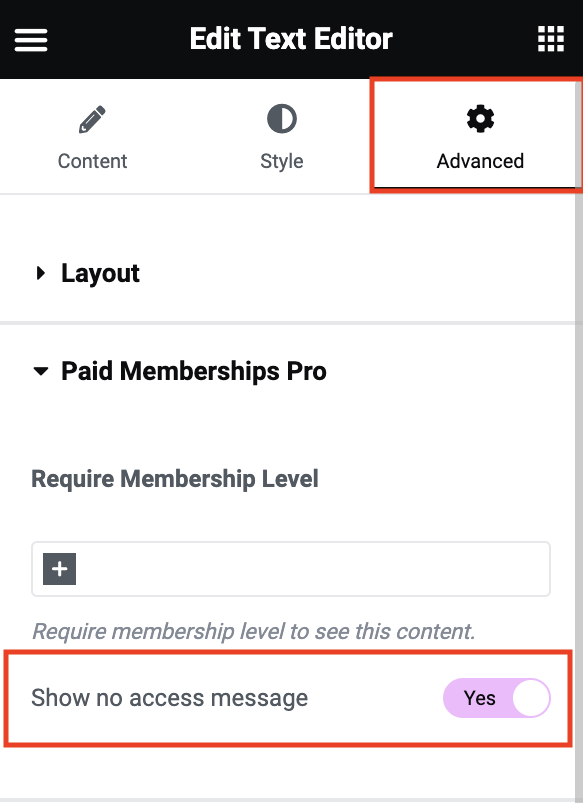
Video Demo
Give Admins Access to Elementor Restricted Content
Elementor, like most page builders, offers a live preview/live editing experience. For this reason, you may encounter issues previewing PMPro-protected content if your admin account doesn’t have a required membership level.
Admins can access all protected content, including Elementor builder features, regardless of their membership level.
If you are using another popular page builder or would like to explore more about our Page Builders with PMPro, view this guide on resolving known conflicts with Page Builders in general.
Note About Elementor Experimental Caching
Elementor has introduced experimental caching functionality through Element Cache in an effort to speed up your site.
Because membership sites rely on showing different content to different visitors and members, you should never cache dynamic elements or membership-related content on pages. This includes frontend pages like the Membership Checkout, Account, Levels and Profile Edit pages, as these areas need to change based on each individual member.
Disable Elementor Element Caching for Specific Elements:
- Edit the page in Elementor.
- Click on the element containing the Paid Memberships Pro shortcode.
- On the Advanced tab and scroll down to Cache Settings.
- Select Inactive from the dropdown.
Disable Elementor Element Caching for Your Entire Website:
The Element Cache can also be turned off sitewide instead of per element. Turning the Element Cache off completely is easier if you have a lot of content or would like another plugin to handle the caching.
- Navigate to Elementor > Settings > Features
- While on the Features tab, scroll down until you find “Element Caching” and set this to “Inactive”
- Save your changes.
A comprehensive guide on how to do this can be found in Elementor’s documentation at https://elementor.com/help/element-caching-help/
Last updated on January 2, 2025

