Oxygen Builder is a popular page builder natively supported in the core Paid Memberships Pro plugin. With this integration, you will be able to restrict content at the section or row level. You can choose to display content to specific membership levels or for non-members only.
Video: Oxygen Builder + PMPro
Using the Oxygen Builder Integration
These steps assume that you have already set up Oxygen Builder and Paid Memberships Pro.
Restrict Content in Templates
If you’re using Oxygen templates, this integration allows you to set conditions in the template that reflect throughout all pages and posts that use the template. This is a quick way to add conditional content to your whole site using Oxygen and PMPro.
- Navigate to Oxygen > Templates in the WordPress admin
- Select the template to edit or add a new template.
- Click Edit with Oxygen.
- Skip to How to Set Membership Conditions For an Element below.
Restrict Content in Single Pages or Posts
This Oxygen Builder integration also supports conditions at the single page or post level.
- Navigate to the page or post that you would like to edit.
- Click Edit with Oxygen.
- Skip to How to Set Membership Conditions For an Element below.
How to Set Membership Conditions For an Element
Once you are within the Oxygen Editor, select the element that you want to restrict based on membership requirements.
- Navigate to Conditions in the left sidebar and click the + Add Condition.
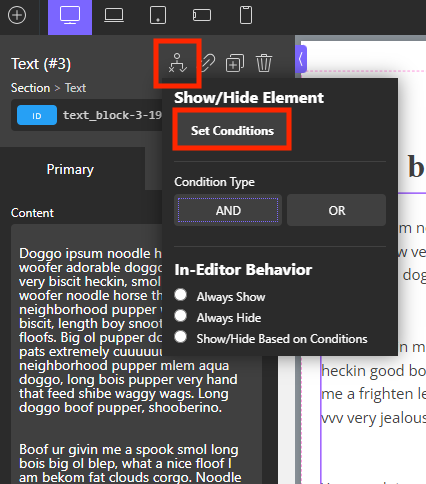
- This will deploy a module with three dropdown menus.
- Condition: In the first dropdown menu select Paid Memberships Pro Level.
- Condition Type: In the second dropdown menu, select one of the options:
- Choose
==to set a specific membership level requirement for this element (equals). - Choose
!=to exclude a specific membership level from viewing the element.
- Choose
- Membership Requirements: In the third dropdown, choose which membership level you would like to show this element to. You can also use this field to hide or show elements for non-members only.
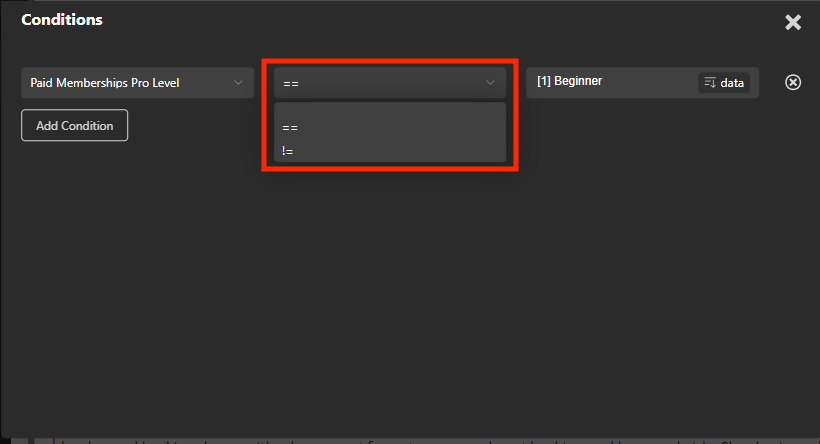
- Repeat these steps for additional conditions (other membership levels).
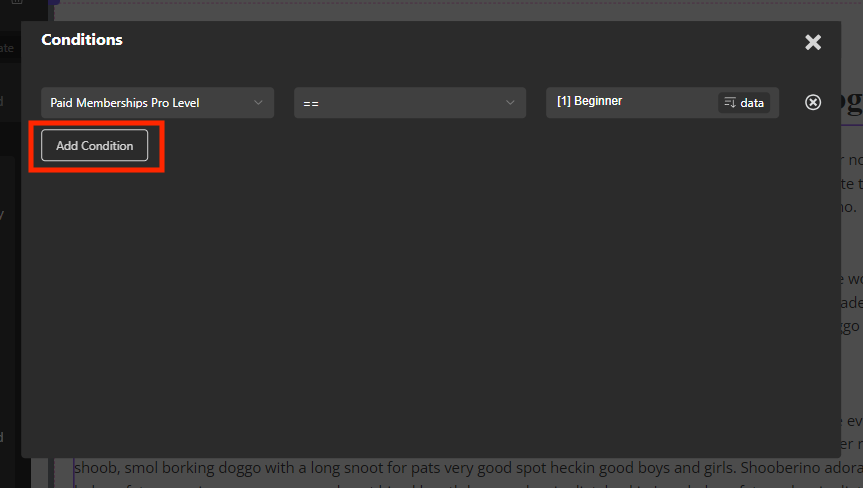
- Save changes using the button at the top right hand corner.
Testing and Troubleshooting
- To test the membership requirements, log in with different user accounts having various membership levels or attributes defined in PMPro.
- Verify that the content visibility and access align with the configured membership conditions.
- If you encounter any issues or the restrictions do not work as expected, review your configuration and ensure that the memberships and conditions are correctly set up in PMPro and Oxygen Builder.
You can now control the visibility and access to content based on membership levels or other criteria defined in Paid Memberships Pro.
Last updated on November 13, 2024

