The Admin Membership Access feature allows administrators to toggle their view of the site as if they had different membership levels. This feature is integrated into the WordPress admin bar, enabling quick changes without navigating away from the current page.
Functionality
The pmpro_admin_membership_access_menu_bar function adds a new menu item to the admin bar. This menu item allows administrators to switch between viewing the site with no membership access, with their current membership level access, or as if they had full membership access.
Video: View As Feature Demo
Conditions for Display
- The menu is only available on the front end of the site for users with admin access.
- It’s hidden if the site is configured to hide it via the
pmpro_hide_admin_membership_access_toolbarfilter. - Visible only to users with the manage_options capability and if the admin bar is showing.
Changing View Access
The view access can be changed via a dropdown in the admin bar. The available options are:
- View with membership access: Mimics full membership access.
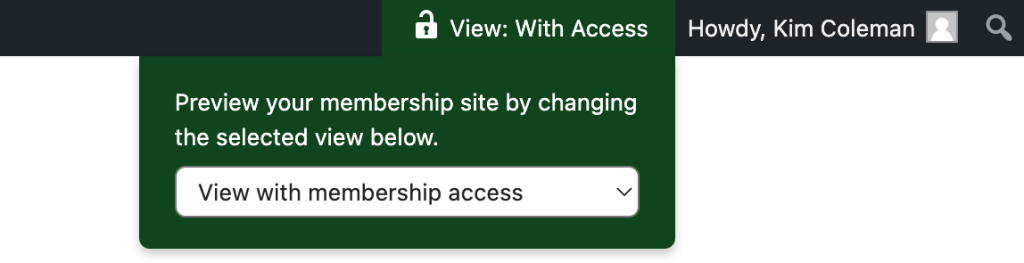
- View with current membership levels: Maintains the user’s current access based on their membership level. This is the default option.
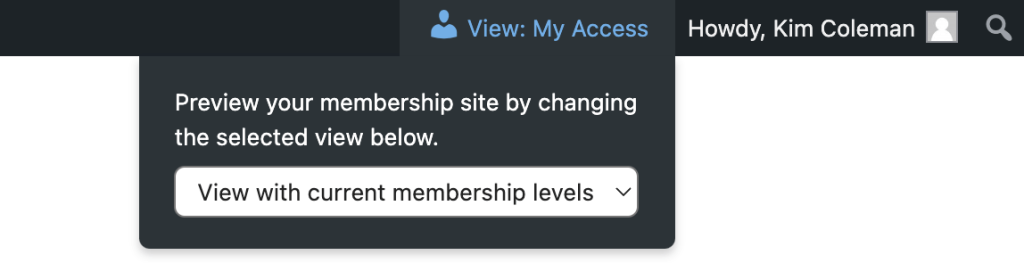
- View without membership access: Simulates a non-member or visitor access.
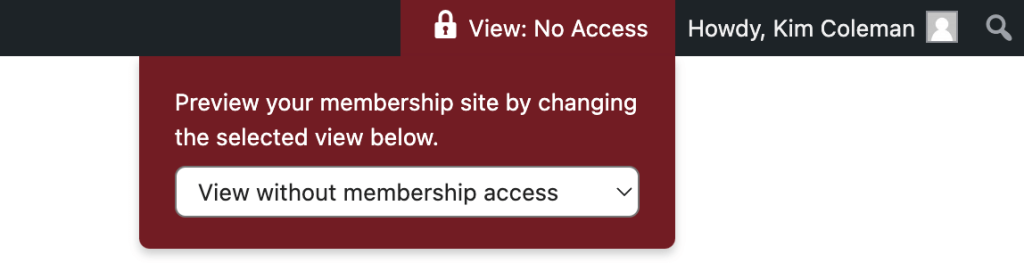
Upon selection, the site refreshes to reflect the chosen access level.
Customization
- Filter: pmpro_hide_admin_membership_access_toolbar allows hiding the menu. Returning true hides the menu.
add_filter( 'pmpro_hide_admin_membership_access_toolbar', '__return_true');
- User Meta: The function uses the
pmpro_admin_membership_accessuser meta key to store the selected access level.
Usage
After integration, the Admin Membership Access menu appears in the WordPress admin bar on the front end. Administrators can select their desired membership view access from the dropdown.
This feature enhances site management by allowing quick switches between different membership views without the need for multiple test accounts or manual adjustments.
Last updated on November 30, 2024

