Paid Memberships Pro makes it easy to export your members list to CSV, a format which can be easily searched, sorted, and filtered in Microsoft Excel or any other spreadsheet application.
How to Export Your Members List
To export your members list, go to Memberships > Members in the WordPress dashboard. Then click on the “Export to CSV” button near the top of the page.
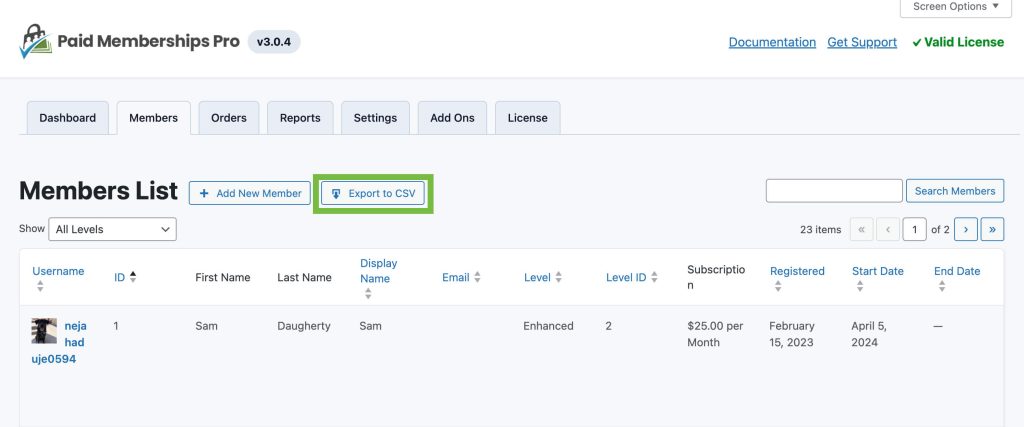
Export a Specific Level of Membership
If you’d like to export members for a specific level, filter that level from the dropdown. Then click on the export button.
Export a Custom Members List Search
You can also perform a search on the members list and when you click on the export button, it will only export members that match that search.
Add Fields to Members List Export
Custom user fields are included by default if you created the fields on the Memberships > Settings > User Fields admin page. You can override this behavior using custom code to extend the user field settings using the “memberslistcsv” field option.
If you’d like to add other information to the export, you can use the following hook:
Import Members
If you’d like to import new members or update existing WordPress users or members, see the Import Users from CSV Integration Add On.
Get Support From Our Team of Experts
For more help with this PMPro feature, check out our Support Page with three ways to get support as a free or premium member.
Last updated on August 1, 2025

