The Member Profile Edit page allows users to update their first name, last name, display name, and email address, as well as any custom user fields added to the profile.
Table of contents
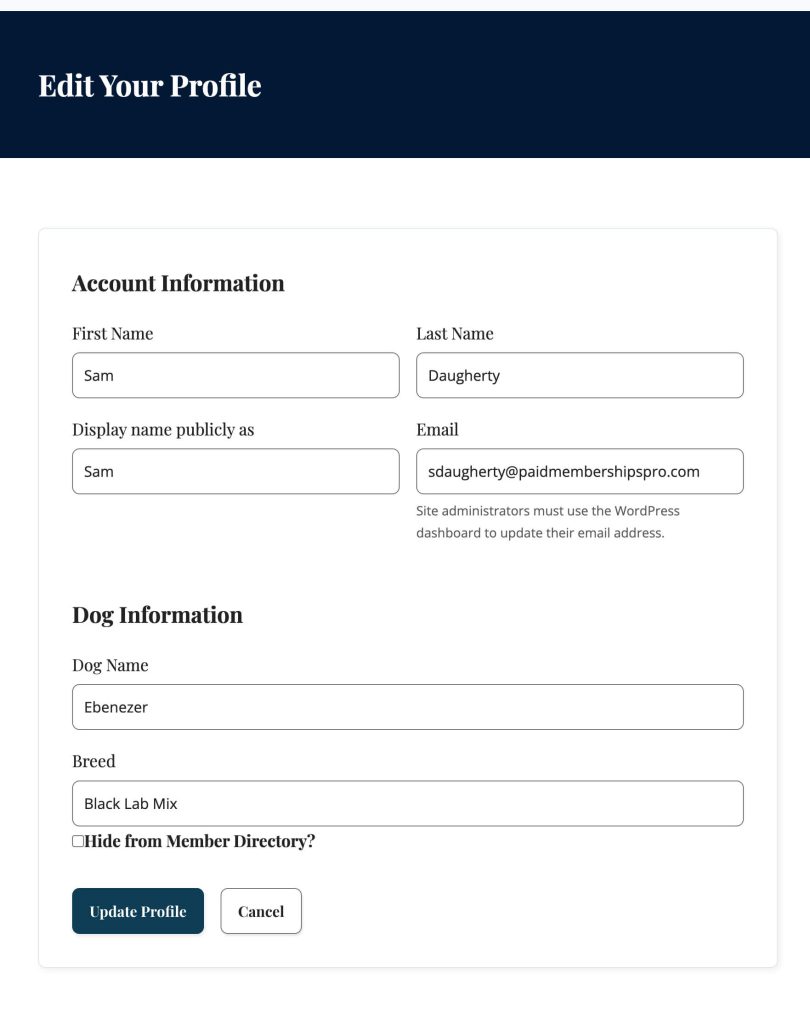
Member Profile Edit Settings
The page must contain either the member profile edit block or pmpro_member_profile_edit shortcode. Either method will display the form with default fields including first name, last name, display name, and email address.
Custom user profile fields that are set to show on the profile will also display on this form. Other Add Ons or third party plugins can hook into this profile form using two hooks: pmpro_show_user_profile to show fields and pmpro_personal_options_update to save field values.
Adding ?view=change-password to the URL will show a password update form for logged in users.
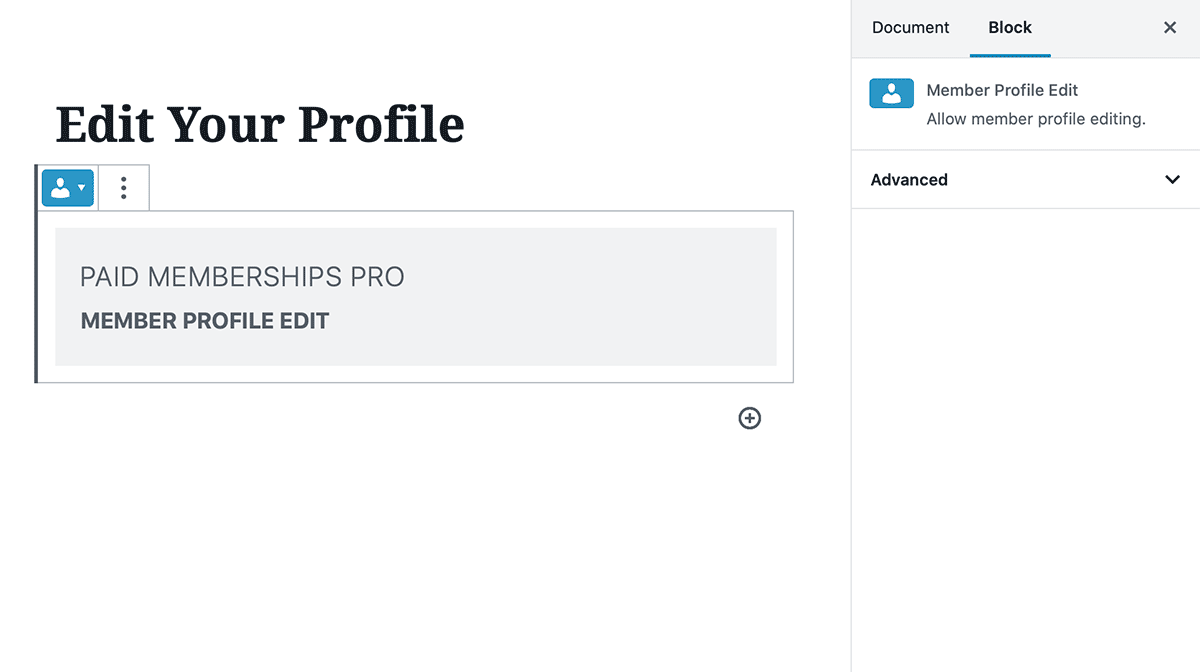
Redirect Logic
When a user tries to access the Member Profile Edit page, they are redirected to the Log In page. After log in, all users will be redirected back to the Member Profile Edit page. Note that only the default fields and any custom fields that you have added for all users will be visible if the logged-in user does not have a membership level.
Important Notes
If you are using the Member Directory Add On, do not set your site’s “Profile” page to the same page as your site’s “Member Profile Edit” page. The Directory’s Profile page is a static view of member data, whereas this page is where the logged-in user can modify their profile information.
Get Support From Our Team of Experts
For more help with this PMPro feature, check out our Support Page with three ways to get support as a free or premium member.
Last updated on August 1, 2025

