The Membership Billing page offers a feature for members to change or update the payment method associated with a specific subscription.
By including the required shortcode or block, the page dynamically loads the form and payment gateway fields tailored to the subscription the user selected from their Membership Account.
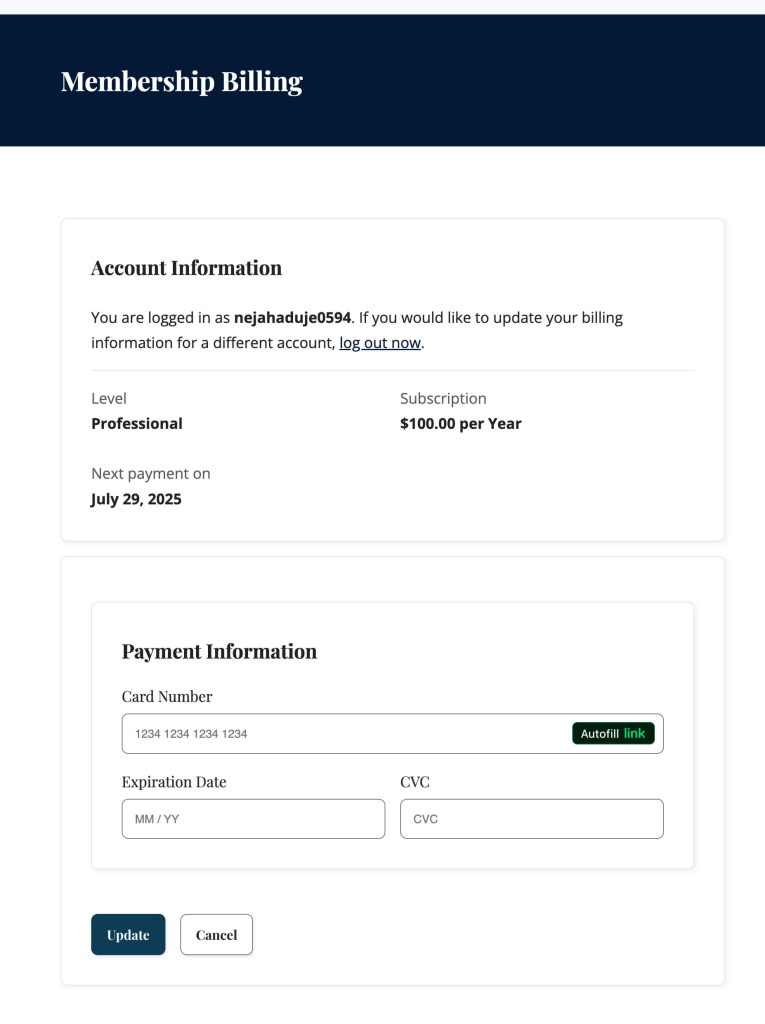
Membership Billing Settings
The page must contain either the membership billing block or pmpro_billing shortcode. Either method will display a form or other information that is loaded based on the selected subscription and current logged-in user viewing the page.
We don’t recommend putting a link to this page from a primary or sidebar menu in your site. It is also best that the member accesses this page by clicking the Update Billing link from their membership levels list on the Membership Account page.
How Membership Billing Updates Work
Members will use this page to update the payment method for each individual subscription they have.
If the member holds a recurring subscription, the option to update their billing information will be located in the “My Memberships” section on the Membership Account Page.
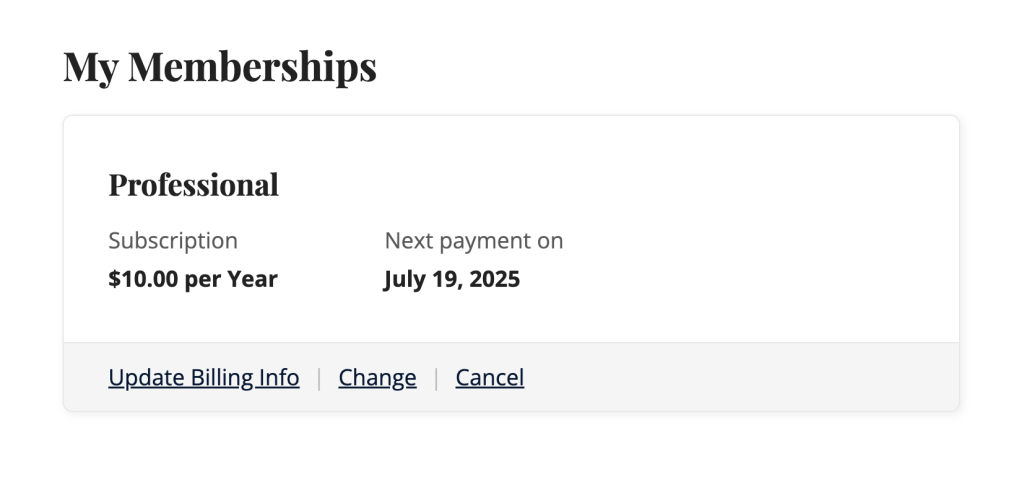
This allows a member to pay with a business credit card for one subscription and their personal credit card or PayPal for another subscription, for example.
- If the member holds multiple active memberships with recurring subscriptions, the link to this page will include an
orderparameter in the URL. This tells the Membership Billing page which subscription to update the payment method for. - If the member only holds one membership that has a recurring subscription, the link to this page does not need to pass in an
orderparameter in the URL. There is logic in place to detect that this member only has one recurring subscription and default to updating that single subscription. - If the member does not have any recurring memberships, this page will automatically redirect to the Membership Account page.
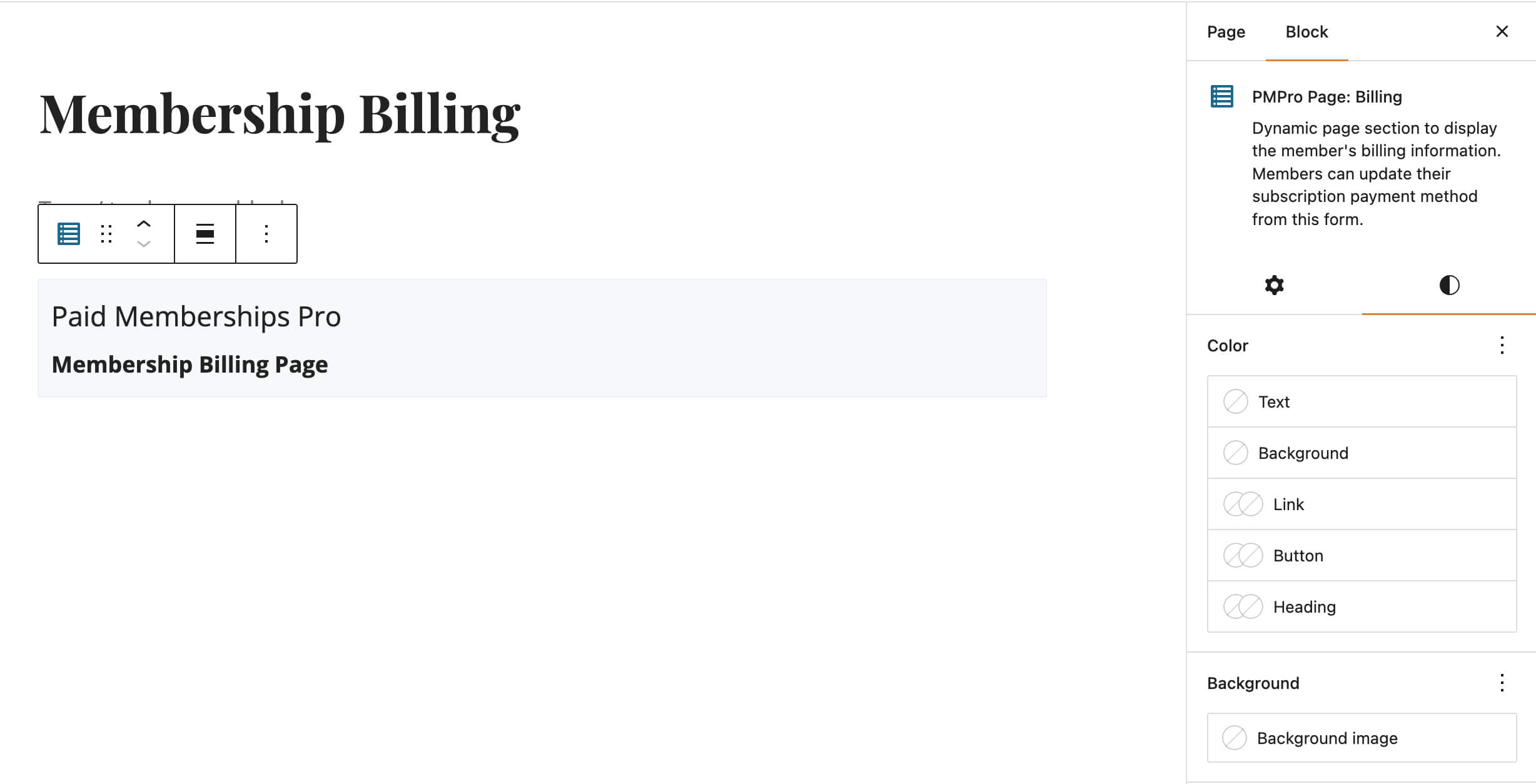
Redirect Logic
When a site visitor tries to access the Membership Billing page, they are redirected to the Log In page. After log in, all users will be redirected back to the Membership Billing page if they have a single active subscription.
If the member has multiple active subscriptions or they do not have any subscriptions, this page will redirect to the Membership Account page.
Get Support From Our Team of Experts
For more help with this PMPro feature, check out our Support Page with three ways to get support as a free or premium member.
Last updated on August 1, 2025

