The next step is to set up some pages that Paid Memberships Pro needs to get the job done.
The Memberships > Settings > Pages admin page allows you to generate and manage all frontend pages needed for your Paid Memberships Pro site.
If you generated frontend pages within the Setup Wizard, this step is already completed for you.
How to Generate Membership Pages
- From the WordPress dashboard, go to Memberships > Settings and select Pages.
- Paid Memberships Pro can generate these pages for you. Click the link that says “Generate Pages for Me”.
- You can also manually create these pages. If you go this route, it is important that you put the required shortcode or block on your assigned page. This is optional for the Membership Pricing page, which can be designed using your favorite builder or pricing table plugin.
- Save Settings.
This step sets the WordPress pages assigned to each required Paid Memberships Pro page. Click here for information on how to customize these pages.
Video: Generate Membership Pages
Screenshots: Before and After Generating and Assigning Membership Pages
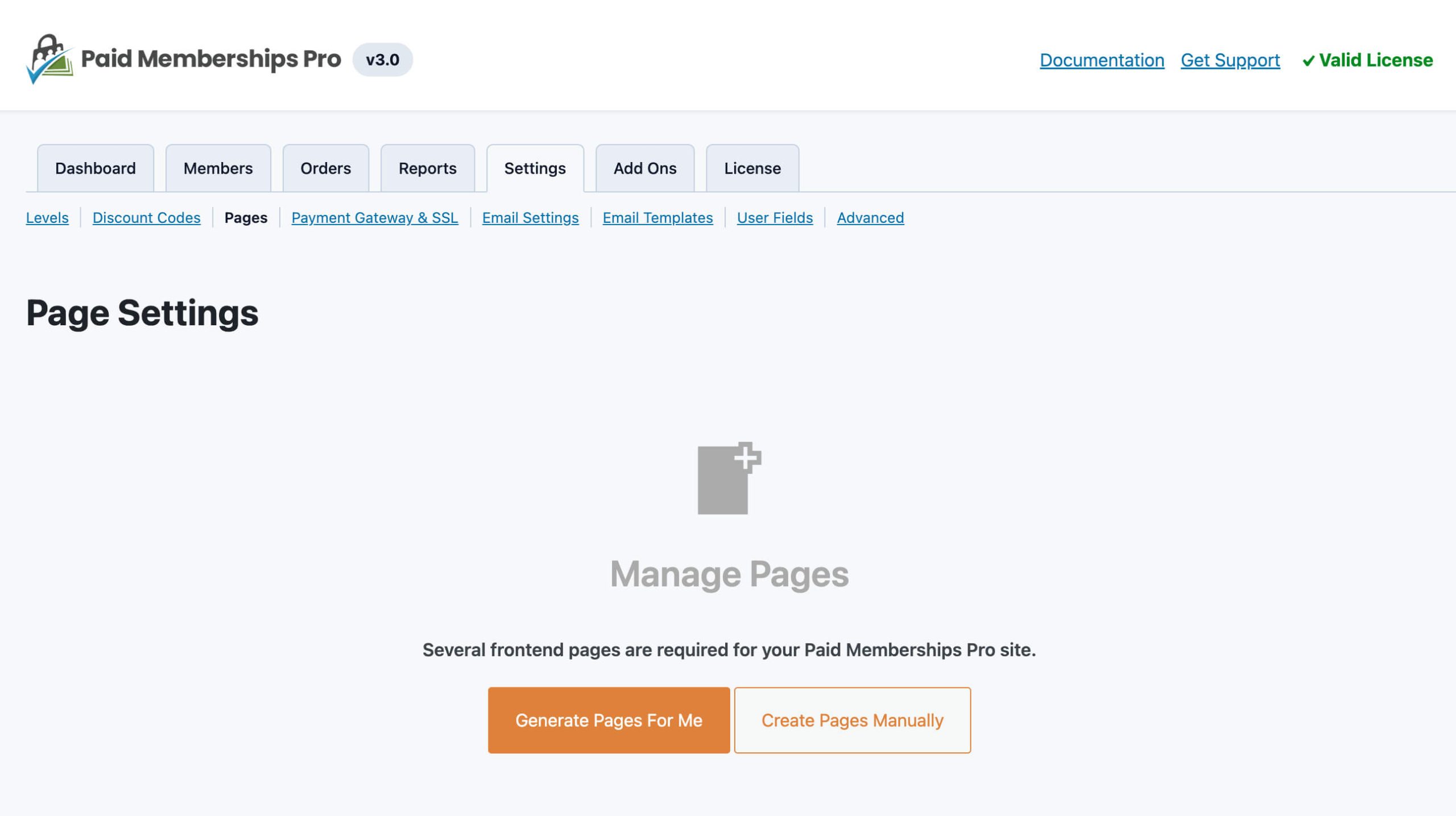
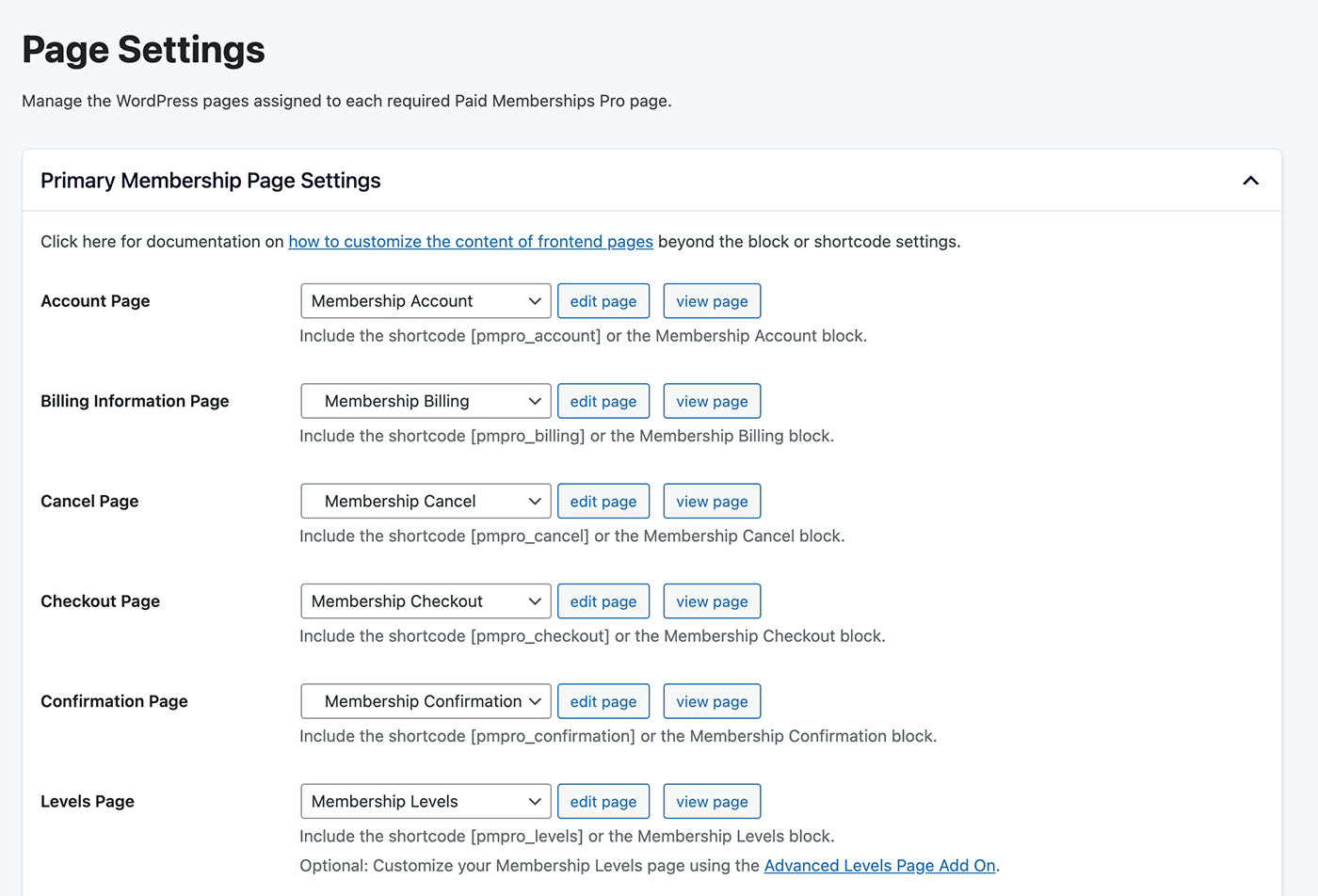
Last updated on October 1, 2024
Was this article helpful?
YesNo

