The site administrator can manually delete a membership level on the Memberships > Settings > Levels page in the WordPress admin. This documentation explains what will happen to your members if you decide to delete a level.
How to Delete a Membership Level
- In the WordPress admin, navigate to Memberships > Settings and select Levels.
- When you hover over a level name in the list, you will see row actions appear.
- Click “Delete“.
- A window will appear that requires a second confirmation check. If you want to proceed with deleting the level, click “OK“.
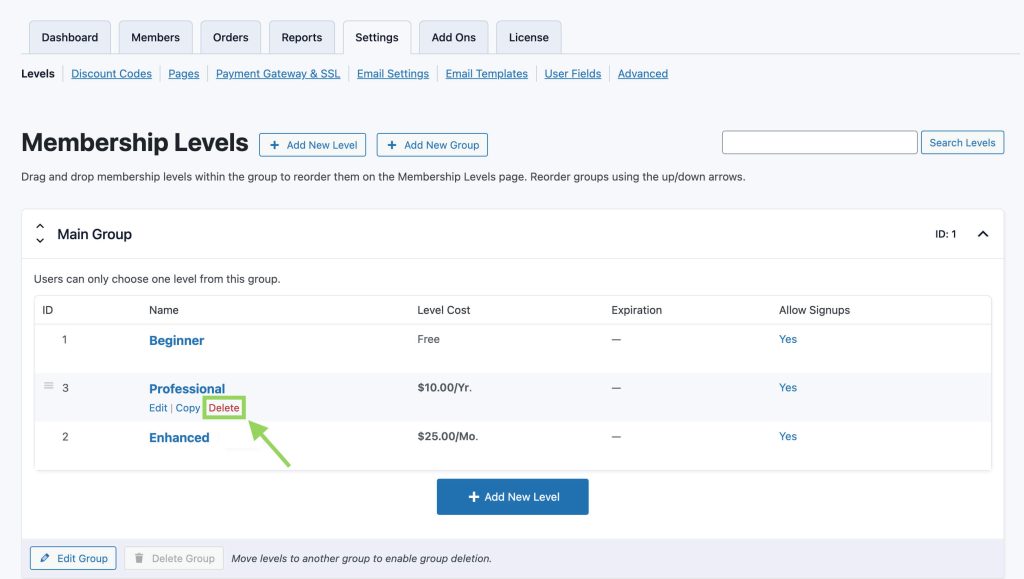
What Actually Happens When You Delete a Membership Level
After completing the level delete steps above, the following changes will immediately take place in your membership site. This action cannot be reversed and we strongly recommend you understand the impact of deleting a level before proceeding with this change:
- All active members of that level will be cancelled and all members-only access is immediately removed. When the member logs into their account, they will see the message “You do not have an active membership.”
- Deleting a membership level immediately cancels all subscriptions for that level at the connected payment gateway.
- If you want to maintain subscriptions, you must first move members to another membership level and update their subscription to match the new level.
- If you are deleting the levels because you are no longer using Paid Memberships Pro but want to maintain subscriptions at the gateway, you should instead follow these steps to uninstall and delete all PMPro data.
- This action cannot be reversed.
- The formerly active members from the deleted level will not be refunded or have a prorated balance on their accounts.
- Memberships are cancelled immediately, regardless of whether you are using custom code.
- Members cannot renew a cancelled level, since the level no longer exists.
- If members want to join again, they will need to purchase a new membership.
- Orders for the deleted level on the Memberships > Orders screen will show a Level ID of
N/A. - If your site has a Member Directory, cancelled members of the deleted level will no longer appear in the directory.
There are other ways to stop new subscribers, such as:
- Changing a level to not allow signups on the Edit Membership Level screen.
- Migrating members of one level ID to another level ID using the Toolkit Add On.
- Or, you can cancel members by following the steps in this guide.
Get Support From Our Team of Experts
For more help with this PMPro feature, check out our Support Page with three ways to get support as a free or premium member.
Last updated on July 30, 2025

