Paid Memberships Pro supports the WordPress Block Editor (Gutenberg) with 15 blocks included in the core plugin. In this documentation, we cover how to use the blocks designed for your frontend plugin pages, like the Membership Account or Membership Checkout page.
If you are using the Block Editor, you can swap the default page shortcodes with the equivalent block version, giving you more freedom to design your WordPress membership site.
Membership Account Page
The PMPro Page: Account (Full) block allows you to display the four primary sections of the account page. You can hide or show sections based on block settings. There are also four individual blocks for each Membership Account page section including:
- PMPro Page: Account Profile View
- PMPro Page: Account Links
- PMPro Page: Account Memberships
- PMPro Page: Account Orders
This block replaces the shortcode version of the Membership Account default page content.
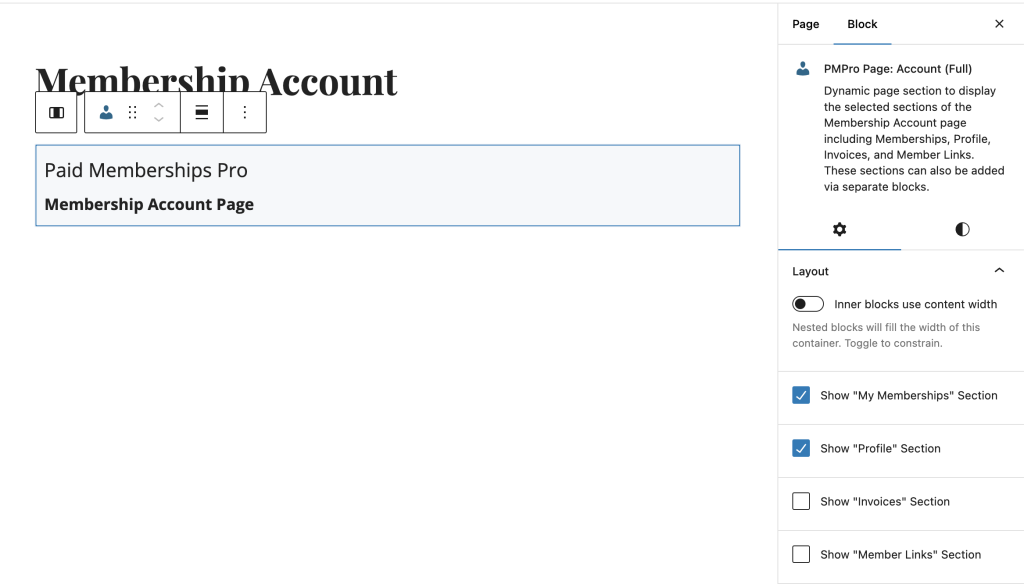
When using an individual Membership Account page’s section block, users can customize or remove the default title of the block displayed (e.g. “My Profile” or “My Memberships”).
This allows admins to tailor section titles to align with their site’s branding, headings hierarchy for accessibility, and overall site design.
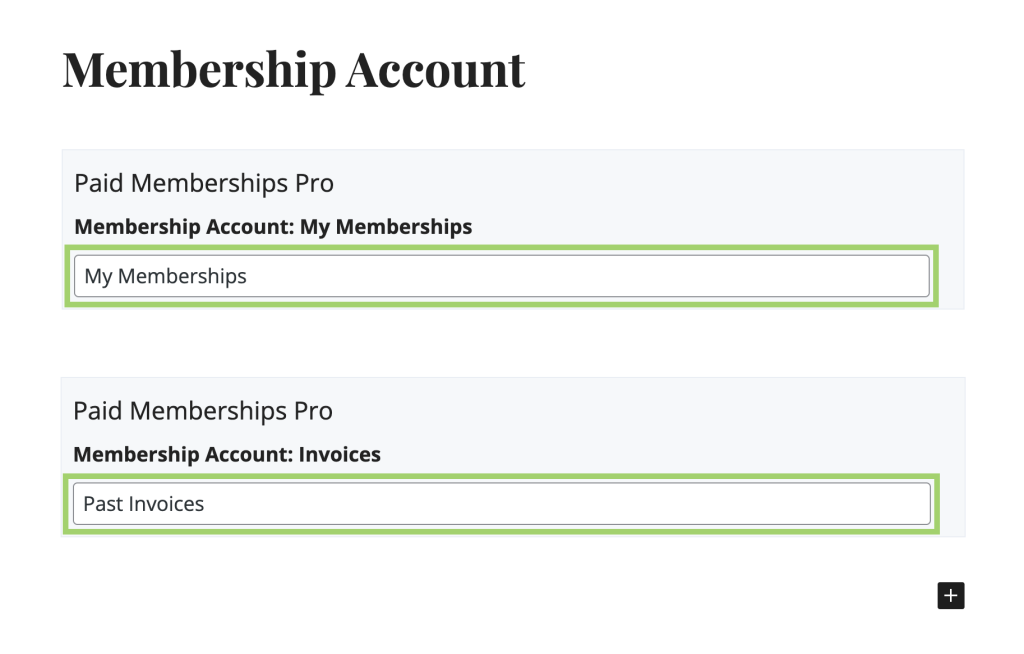
Membership Billing Page
Insert the PMPro Page: Billing block to show information about the member’s active subscription, if applicable. Members with a recurring credit card subscription can update their payment method from this page. Members paying via PayPal or check will see specific directions for updating their payment. This block has no settings.
Most sites only want to use this block on the “Billing Page” as assigned under Memberships > Settings > Page Settings.
This block replaces the shortcode version of the Membership Billing default page content.
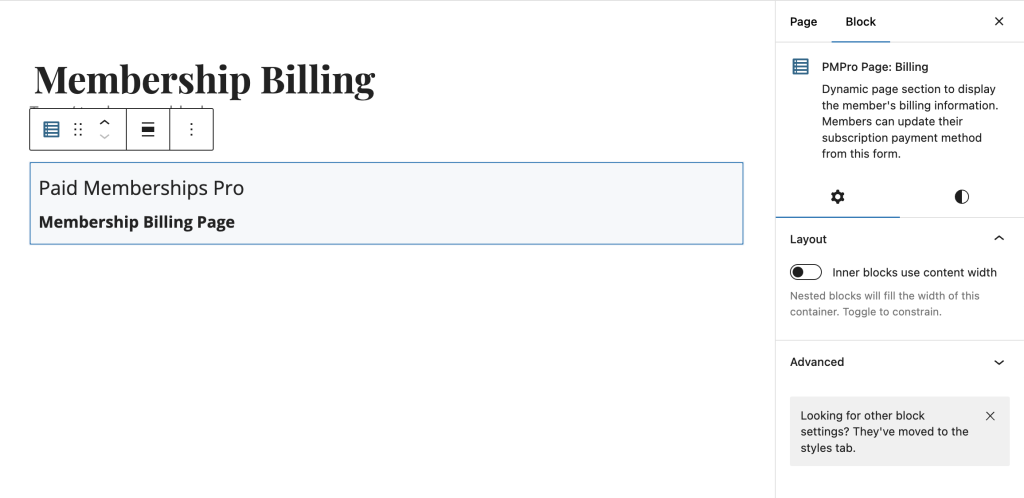
Membership Cancel Page
The PMPro Page: Cancel block lets members cancel a single membership level or all membership levels. When the member visits this page without a level parameter in the URL, they will see a list of their active membership levels, expiration dates (if applicable), and the option to cancel a single level or all levels.
This block replaces the shortcode version of the Membership Cancel default page content.
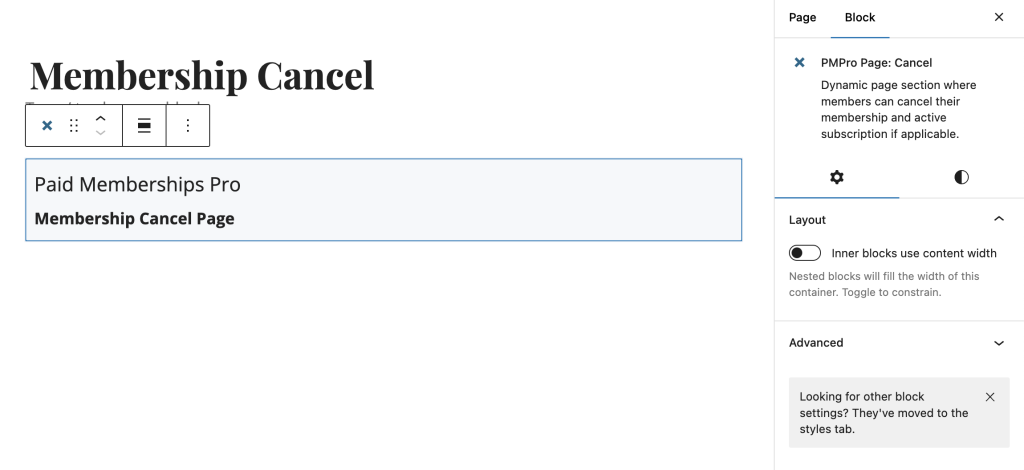
Membership Checkout Page
The Membership Checkout Form block is a dynamic form that allows users to complete free registration or paid checkout for the selected membership level. Within the block settings, admins can select one default membership level for membership checkout. This default level is the fallback if a level ID is not passed to the page via a URL parameter.
You can use this block on more than just your assigned Checkout page, for example, to build custom landing pages for a specific level’s checkout process.
This block replaces the shortcode version of the Membership Checkout default page content.
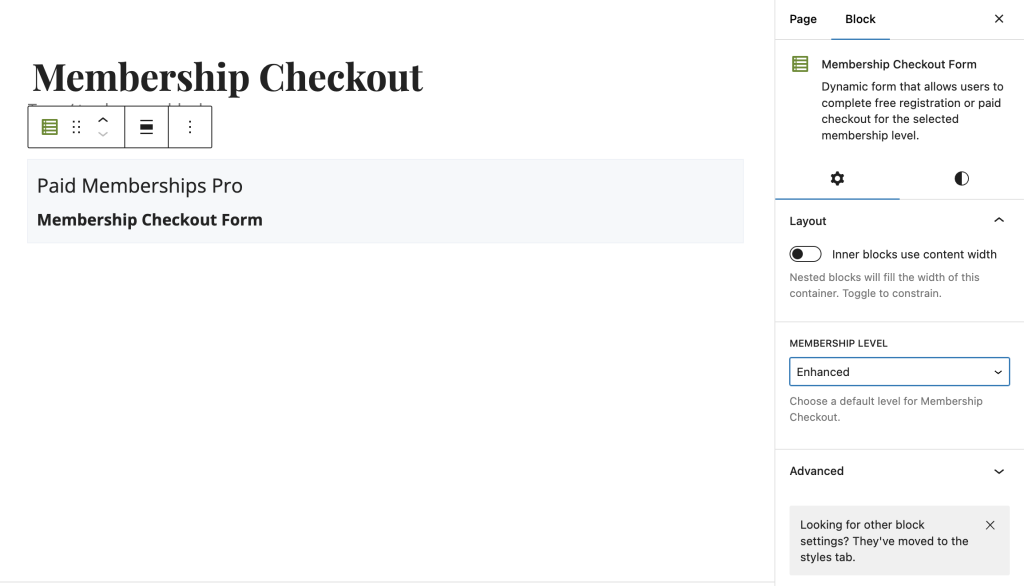
Membership Confirmation Page
The PMPro Page: Confirmation block displays the confirmation message and purchase information for the active member immediately after membership registration and checkout.
You can customize the confirmation message on this page by editing the level under Memberships > Settings > Levels in the WordPress admin.
This block replaces the shortcode version of the Membership Confirmation default page content.
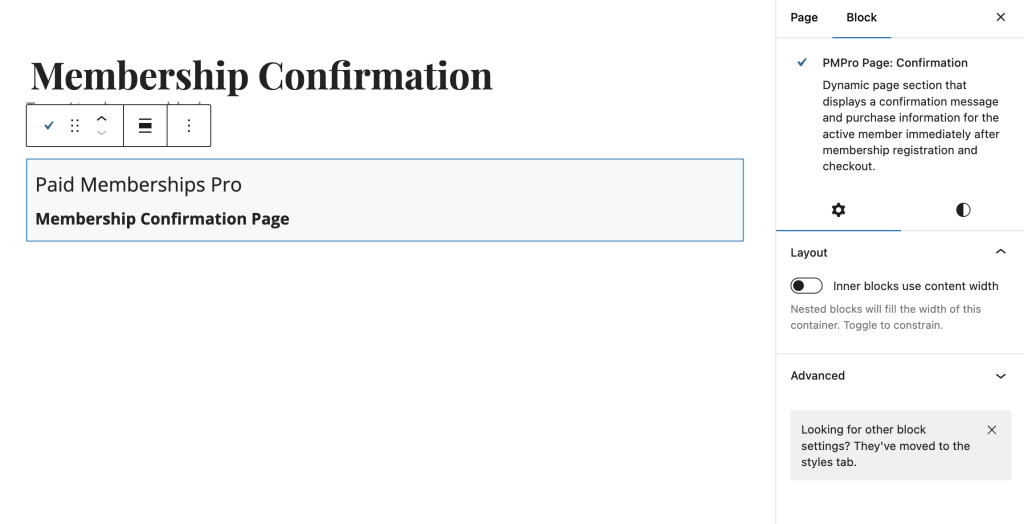
Membership Orders (Invoices) Page
Insert the PMPro Page: Order block to show a list of orders for the current user. If there is no current logged in user, any page that you place this block on will be redirected to log in. This block has no settings.
Most sites only want to use this block on the “Orders Page” as assigned under Memberships > Settings > Pages.
This block replaces the shortcode version of the Membership Order default page content.
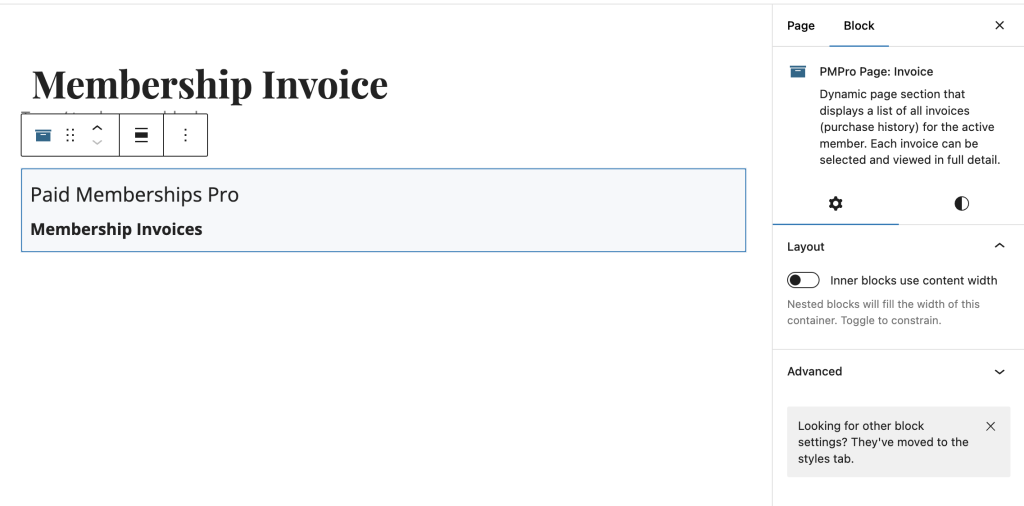
Membership Levels and Pricing Table
The Membership Levels and Pricing Table block displays a list of membership levels with the level names, pricing, expiration, and a checkout link.
Members with an active level will see the text “Your Level” in place of the “Select” checkout button. Levels are automatically sorted according to how you have ordered them under Memberships > Settings > Levels screen in the WordPress admin.
This block replaces the shortcode version of the Membership Levels default page content.
Check out the Advanced Levels Page Add On for more no-code options to customize the display of your membership levels, such as in columns or a feature comparison table.
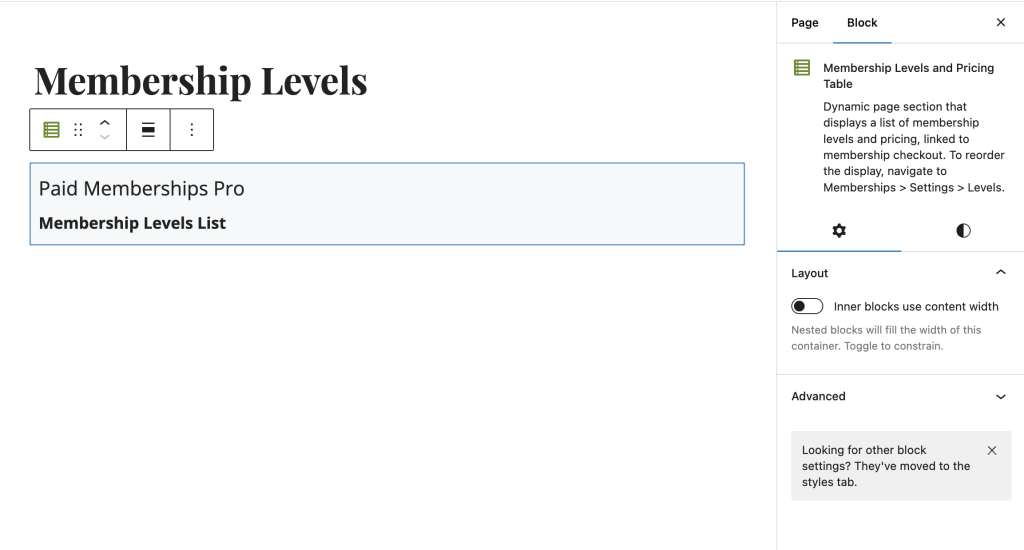
Login Form
The Login Form block allows users to log in or recover a lost password. Logged in users can see a welcome message with the selected custom menu. Block options include toggles for:
- Display “Welcome” content when logged in.
- Display the “Log In Widget” menu in the “Welcome” content. This can be assigned in the menu under Appearance > Menus within the WordPress admin.
- Display a “Log Out” link in the “Welcome” content.
This block can be used in a widget area or in the Site Editor, if you want to include a log in form in a sidebar or footer area of your site.
This block replaces the shortcode version of the Log In page’s default content.
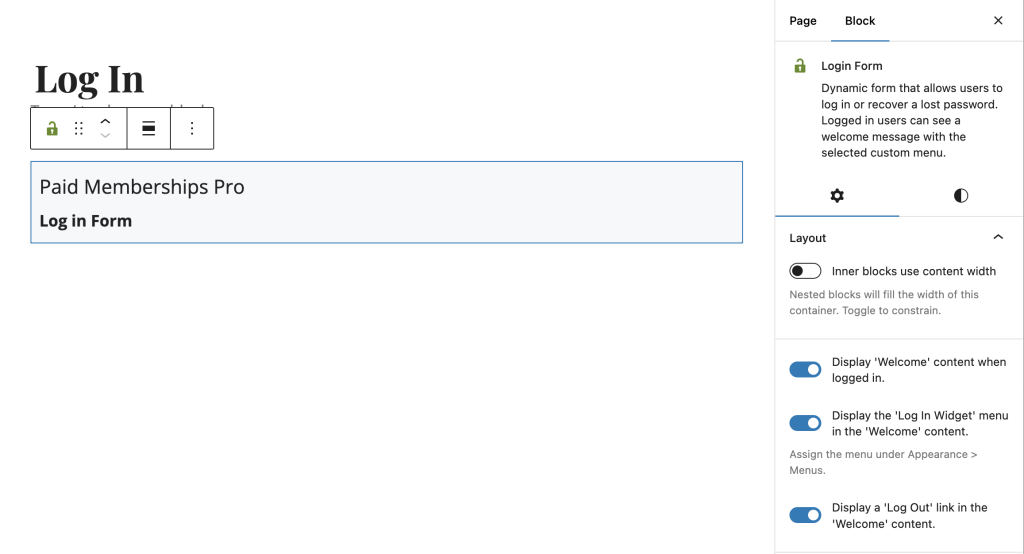
Member Profile Edit Page
The PMPro Page: Account Profile Edit block allows current logged in members to edit their default user profile information. Any applicable User Fields will also show here for members.
This block replaces the version of the Member Profile Edit default page content.
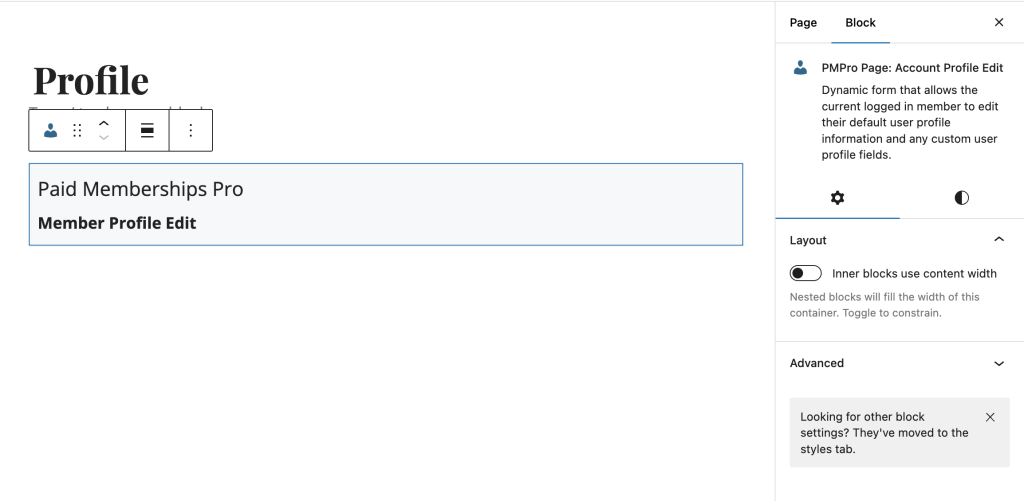
Last updated on July 30, 2024

