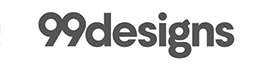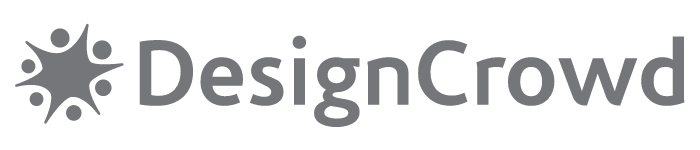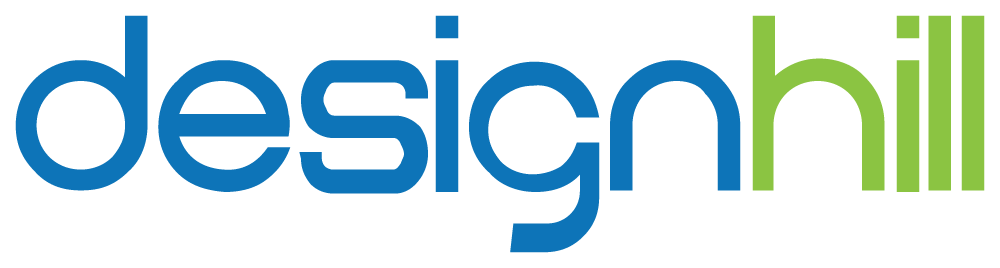Whether you’re just starting your membership business, or you already run an established membership site, having a professional logo is an essential piece of the marketing puzzle. A strong logo builds trust, creates recognition, and sets the tone for your entire membership experience.
In this guide, we’ll walk you through everything you need to create a logo that not only looks great, but also works across your website, emails, and social channels. Whether you’re DIY-ing or hiring help, you’ll walk away with:
- A simple logo design brief to clarify what you need
- An interactive quiz to shape your logo direction and creative prompt
- Three solid logo creation paths (based on your budget and style)
- Tools to pull a cohesive color scheme from your logo for your site
- Links to PMPro settings to help bring your brand to life in WordPress
Let’s build a logo and brand that fits your membership business.
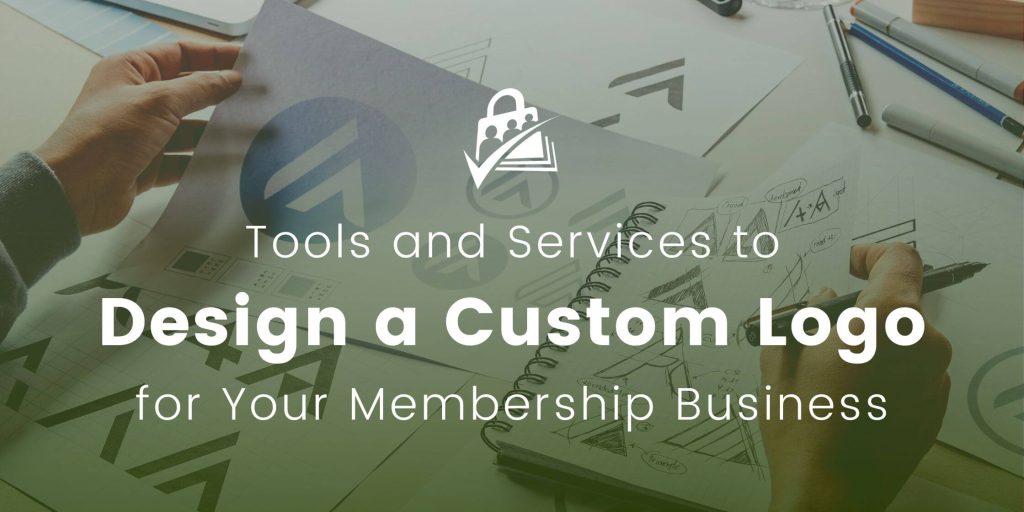
Logo Design: Then and Now
Not long ago, creating a professional logo meant hiring an expensive agency and investing weeks (or months) into brand strategy. That worked for big-budget companies, but that approach is overkill for most membership site owners.
Today, solopreneurs and small teams can create polished, high-impact logos using affordable tools and platforms, without compromising on quality. In fact, many large companies now use the same DIY or crowd-sourced approaches.
This post covers three smart, flexible ways to design a logo for your membership business:
- Logo Generators/Builders
- Tournament-style/crowd-sourced Flat Fee Logo Design
- Pre-designed Logo Templates
Before You Design a Logo For Your Membership Site
Before diving into logo tools and templates, take a step back and get clear on what your logo actually needs to do.
Your logo isn’t just a decoration. Logos are a functional design asset that needs to work across your website, social media profiles, email campaigns, and maybe even print. The more intentional you are now, the more versatile and timeless your final logo will be.
Build Your Logo Design Brief
Here are a few strategic questions to answer before you design anything:
- What is the name of your brand?
- What are your brand colors?
- What fonts or typography styles do you like (e.g., handwritten, block/sans-serif, heavy, thin, etc.)?
- Do you prefer a logo that includes an icon/graphic or just stylized text also known as a “wordmark”?
- Would a portrait or landscape layout suit your branding better?
- In addition to your full logo, do you need a version that is icon-only?
- Should we create a version with a single tagline or some variations with a few different tagline ideas?
- Will the logo be used on dark backgrounds, light backgrounds, or both?
- What are some brand names or brand logos you like for inspiration?
By thoughtfully answering these questions, you’ll create a super simple yet practical design brief for your logo. A well-defined brief makes it easier to generate logo ideas with an AI tool or communicate your needs to a designer.
Use the quiz below to walk you through each of these key questions and generate a rough draft prompt you can use to kickstart your logo creation journey. After the quiz, we will share three solid next steps for turning your ideas into a finished logo.
Quiz: What Kind of Logo Should You Create?
Build Your Membership Brand: 3 Logo Design Paths to Choose From
Whether you’re on a tight budget, want total creative control, or prefer to hand it off to the pros, there is a logo design path that fits your style.
Here are three proven ways to build a logo you will be proud to use everywhere.
Path 1: DIY Logo Generators/Builders
These DIY logo tools offer templates and inspiration that you can tweak to your heart’s desire, including colors, font, layout.
Canva
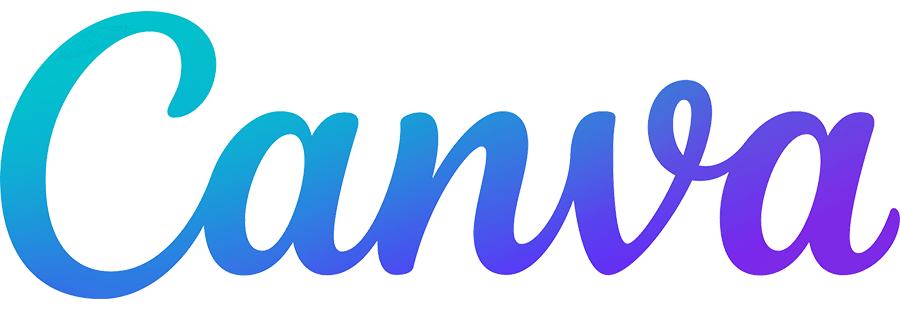
Canva’s Logo Maker gives you drag-and-drop design flexibility, with templates, icons, and fonts included.
This tool is especially excellent if you already use Canva for social media or marketing content: your whole brand kit can live in one place.
- Start free
- Add your brand colors
- Export for web, print, and social
Pricing: Free. Give Canva Logo Maker a try here »
Tailor Brands

How Tailor Brands works:
- Get started for free
- Enter your logo name, choose your product type and industry, and select a logo type (icon based, name based, or initial based)
- Answer a few quick “this or that” questions about your style
- The results will be a collection of logos you can choose from and customize
- After selecting your logo, you can add on a brand book, letterhead and business card layout, social media covers and profile pictures (Facebook, twitter, etc.), and a basic presentation layout
Pricing: The Basic Bundle includes logos for web and print for $39. View Full Pricing »
GraphicSprings
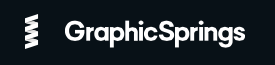
How GraphicSprings works
- Select your industry or keyword to browse the gallery of high-quality logo designs
- Fully edit any pre-built logo with your business name, graphics/iconography, and colors
- Save and download for unlimited use
Pricing: Build your own logo and download for $19.99. Full custom logo design for $99.
Path 2: Tournament-style/crowd-sourced Flat Fee Logo Design
In a tournament-style logo project, you receive 30+ logo designs for your membership site submitted by international designers based on your design brief. Review feedback, refine, iterate, and download!
The features of the tournament-style design sites are all quite similar:
- Set up your logo contest by providing general brand information and logo preferences
- Define your content’s prize amount (higher prize amount attracts the higher-quality logo designers)
- The tournament lasts around 2 weeks from start to finish. This includes the initial design period (1 week), the selection phase, and then the iteration phase where you and your selected logo’s designer work to tighten up the final product.
- Your selected logo is delivered in a variety of formats, including a vector EPS that you can shrink and scale without pixelation.
The bonus of this method is that you will get hundreds of entries from multiple designers who can iterate and provide feedback along the way. This results in a custom-tailored logo.
The key to success with a crowd-sourced logo is the feedback that you provide the designers. If you can, try to select the most “designer-like” member of your team to give this feedback. You will want a creative person who can see potential in the submitted logo options—not just take them at face value.
How to Be Successful With a Crowd-Sourced Logo Project
- It’s important to give feedback on every design you receive, so that there is guidance for each iteration of individual logos as well as the entire tournament (all designers can see other designers’ logos and your feedback).
- Remember that there are humans on the other side of the process, so be kind. With how automated the process is, it’s easy to forget this aspect and be too harsh.
- However, make sure you aren’t wasting their time, either.
- Some designers will wait to submit anything before you’ve given other designs some ranking/feedback, so be diligent about providing feedback at least daily.
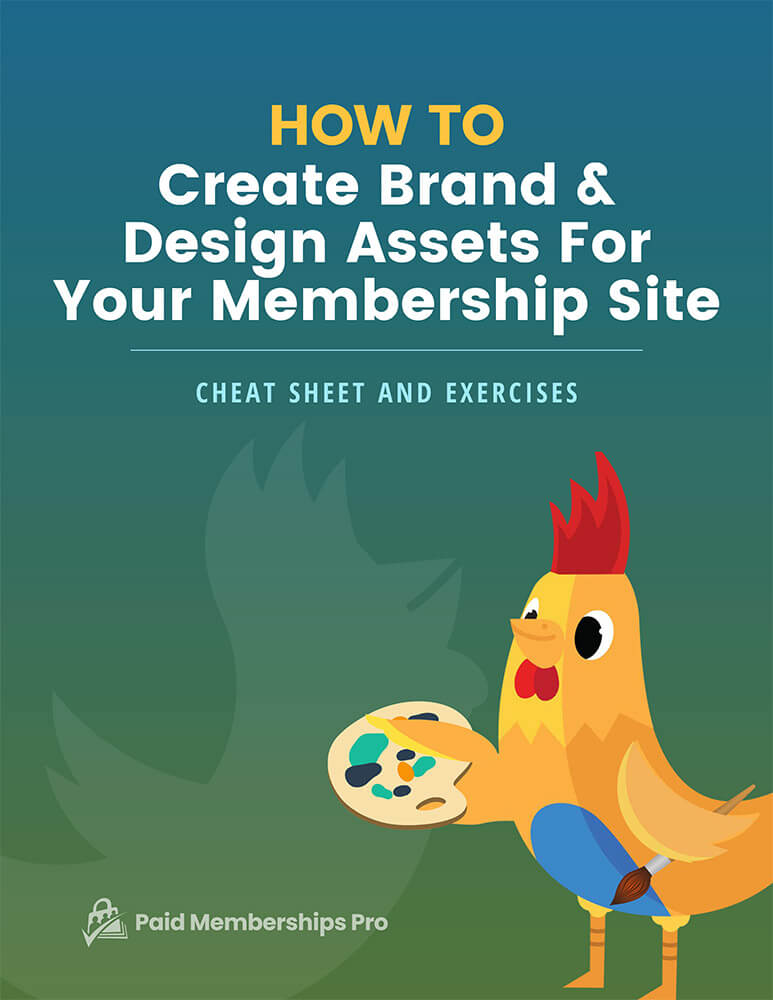
DOWNLOAD NOW
Grab the free cheat sheet and exercises for help designing your membership site brand guide, website graphics, and pricing page. This guide will help you create a cohesive look and feel that tells your membership’s story across everything you publish.
Path 3: Pre-Designed Logo Templates
Buy a pre-made logo, add your name, customize the font, and download.
Logology
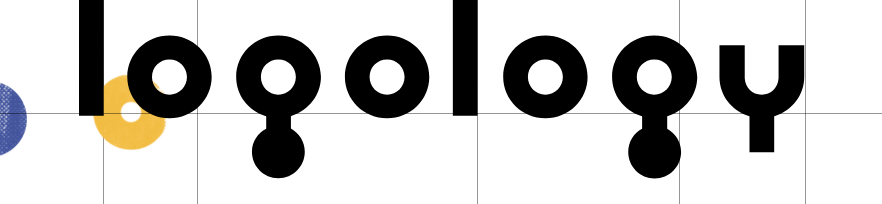
Take a brand identity test and get matched with a pre-made logo from a catalog of over 500 designs. Make unlimited brand name, color, and font changes, and re-download your files as many times as you need. Start and Grow tiers include a non-exclusive logo, but can buy the highest-priced tier if you want a unique variation of any logo with full exclusivity and trademark rights.
Pricing: Logos start at $69. Visit logology.co »
Brand Crowd

Browse the gallery of pre-designed logos and logo templates. Designs are only sold once (exclusive and full copyright). You can instantly customize the logo with your business name, change the font, or work with the designer for changes.
Pricing: Logos start at $99. Visit Brand Crowd’s website »
How to Pull a Color Palette From Your Logo
With a logo in hand, you now have a basis for your future website’s visual identity. To bring that logo to life in your site, you need to create a color palette designed to complement it.
You can use tools like Coolors.co Image Picker to upload your logo and get a palette of HEX values based on the dominant colors. These can be applied right into your theme settings.
Recommended Color Roles
- Primary: Your site’s anchor color used for headers, section backgrounds, and large blocks of content. Choose the most dominant and visually pleasing logo color.
- Secondary: A complementary shade to create contrast with the primary. Use it for highlights, iconography, or alternating background sections.
- Action: Your “call-to-click” color for buttons and form submits. This one should stand out, but not overwhelm.
If you are using our Memberlite theme, or the PMPro design settings, you can drop these colors into the relevant fields to immediately see results.
Get Started With Your Logo Today
As you can see, there are many methods to help you get a logo for your membership site. The one you choose will depends heavily on the vision you have at the start of the process.
Which is more important? Budget or exclusivity? You might choose a non-exclusive logo to start out, but that doesn’t mean you can’t change or alter it later on.
The bottom line is:
- Logo generators/builders and pre-designed logo templates are best when you already have a semi-solid vision for your logo and want to do it yourself.
- Use a tournament/crowd-sourced approach if you don’t have firm ideas, or if you simply want to see how other designers will interpret your business’ logo.
We used Logo Tournament for the Paid Memberships Pro logo and we’re very happy with the outcome. Even though I’m confident in my design skills, I chose to outsource our logo design because I wanted someone else to see our brand with fresh design eyes. If you’re feeling the same, you should consider trying a tournament/crowd-sourced option.