Creating an engaging and impactful Giving Tuesday strategy can be a game-changer for your membership site. If you’re a nonprofit association, one of our most common use cases here at Paid Memberships Pro, you are in a unique position to leverage this day of generosity to boost funds.
In this guide, we share the exact steps you can take to set up a goal-based fundraising campaign using Paid Memberships Pro and our nonprofit-focused Add Ons. This is not one more guide on the importance or meaning behind Giving Tuesday. If you’re looking for a guide like this, refer to this informative post on Giving Tuesday from our friends at GiveWP.
Keep reading to learn how to set up a Giving Tuesday strategy, plus a few bonus tips with our tried-and-true best practices for NPOs and associations.
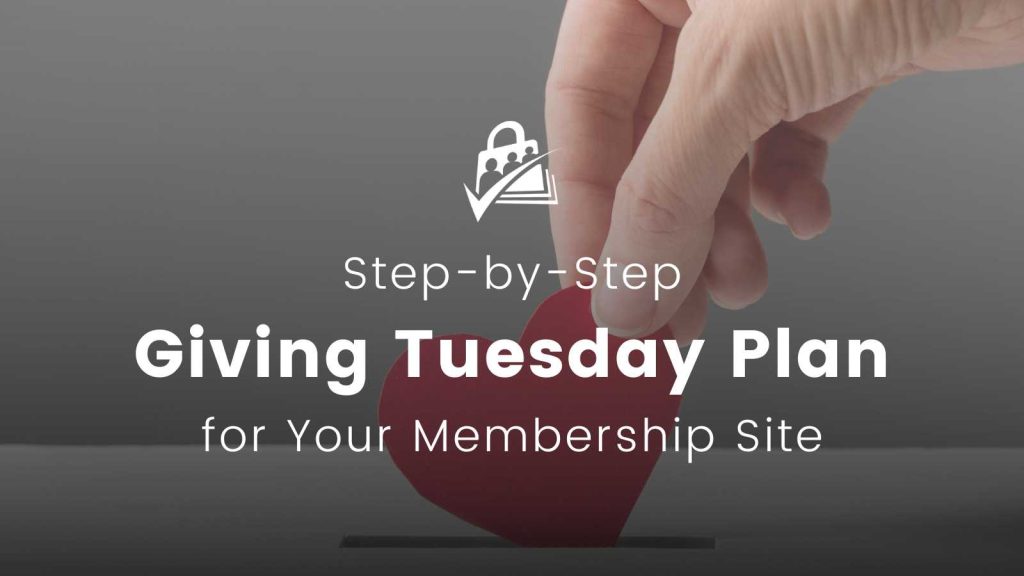
Video Demo: Run a Giving Tuesday Campaign on Your Membership Site
Steps to Set Up a Giving Tuesday Campaign on Your Membership Site
These steps assume your membership site is already launched and powered by Paid Memberships Pro, the most trusted membership platform.
If you do not yet have a website or aren’t using Paid Memberships Pro, start here with our Initial Setup guide. Our setup guide will get you started in plenty of time to run an effective Giving Tuesday event this year.
As a small nonprofit, Acaville relies on donations to meet our musical mission. When we launched a small Giving Tuesday initiative, we had low expectations—expectations that were quickly exceeded by the generosity of our community. Giving Tuesday provided us an acceptable framework for an “ask,” and we were delighted by the results. So much so, in fact, that we have made it an annual thing.
—Aaron Director, Board Chair, Acaville: A Capella Radio

Step 1: Install the Necessary Add Ons
In this tutorial, we set up a Giving Tuesday strategy using Paid Memberships Pro along with two PMPro Plus Add Ons.
These plugins add two fundamental features: the ability to accept donations outside of regular membership dues, and a method to visually track progress towards your fundraising goal.
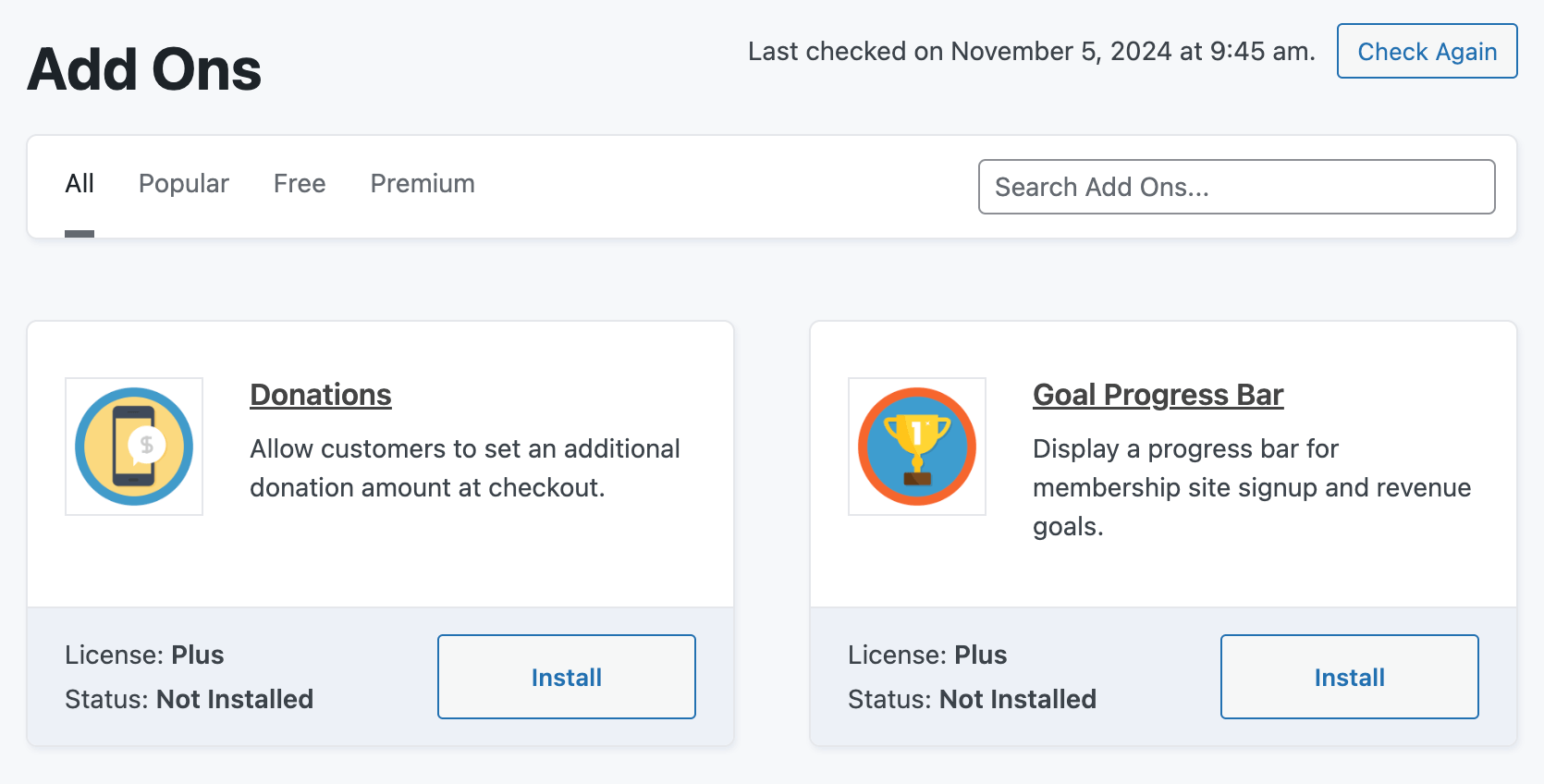
For sites already using Paid Memberships Pro, you can install these Add Ons in the WordPress admin under Memberships > Add Ons. If you’re new to PMPro, check out our Initial Setup guide before moving forward.
Step 2: Activate the Add Ons
After installation, ensure that both Add Ons are activated.
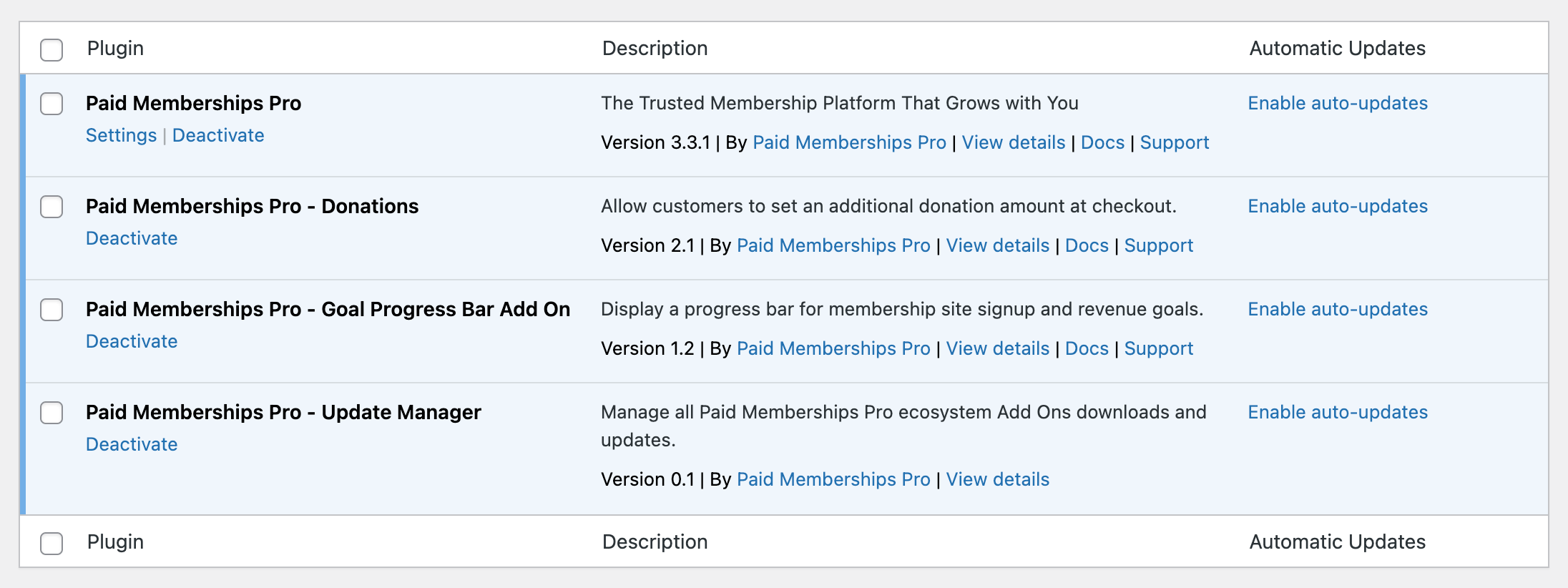
Step 3: Create a Donation-Only Membership Level
The first step to your Giving Tuesday campaign is to create a new donation-only membership level. This is the membership level that new visitors or existing members can purchase to make a donation.
- Navigate to Memberships > Settings in the WordPress admin.
- Click Add New and choose the Advanced level template.
- Give your donation level a name, description, and custom confirmation text. All of these fields will be shown to your donor at different stages of the checkout and confirmation process.
- Leave the level pricing and expiration settings empty.
- Then, in the Other Settings section, select to enable donations for this level.
- Optionally configure a minimum or maximum donation amount.
- To encourage varying levels of donations, you can include a dropdown with preset tiers, such as 5, 25, 100. This strategy can entice members to contribute at different levels.
- Save the level.
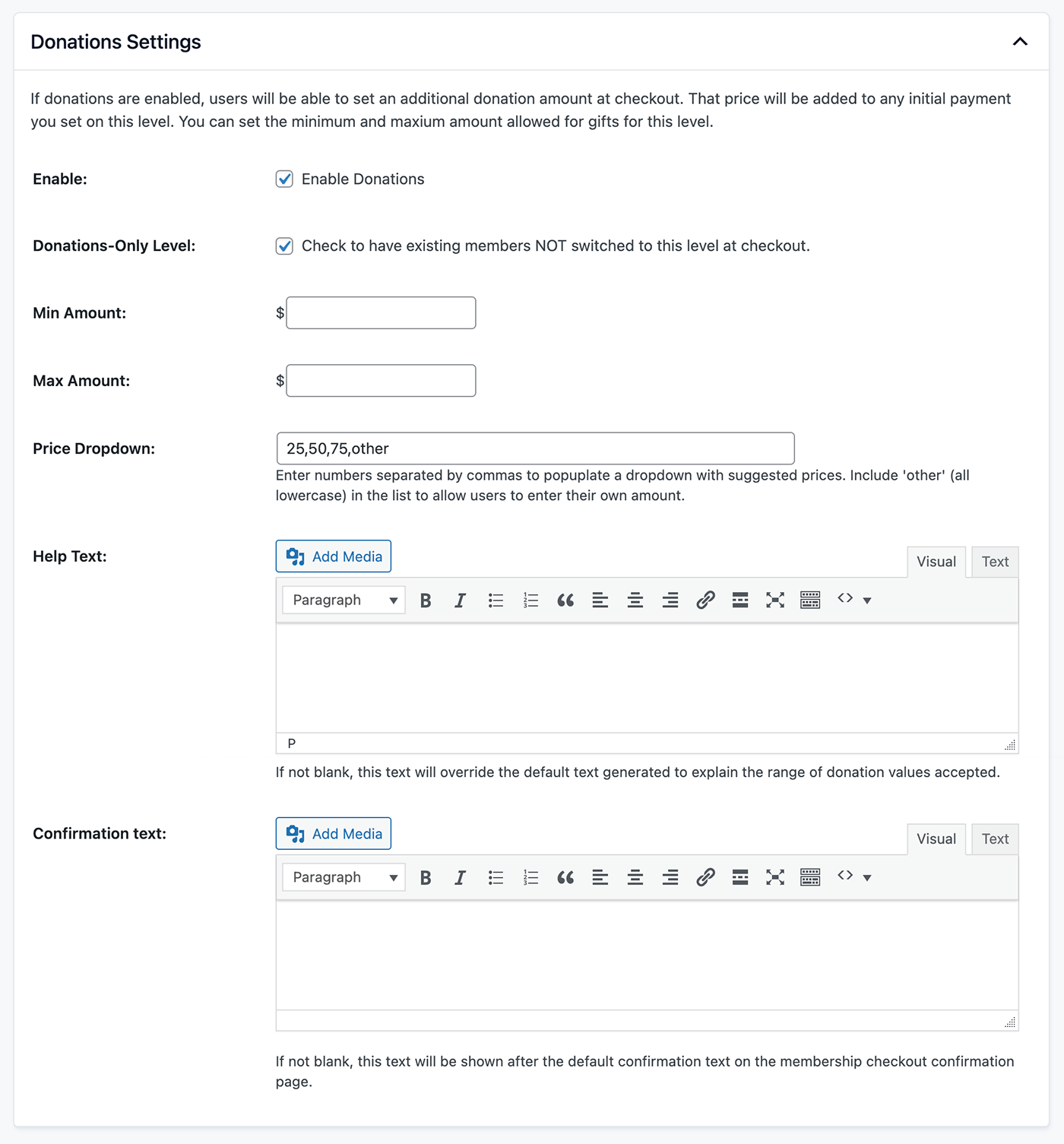
With these steps complete, your donation-only level should now appear on the Membership Levels page. When donors select this level, they will be able to make a one-time donation for the chosen amount.
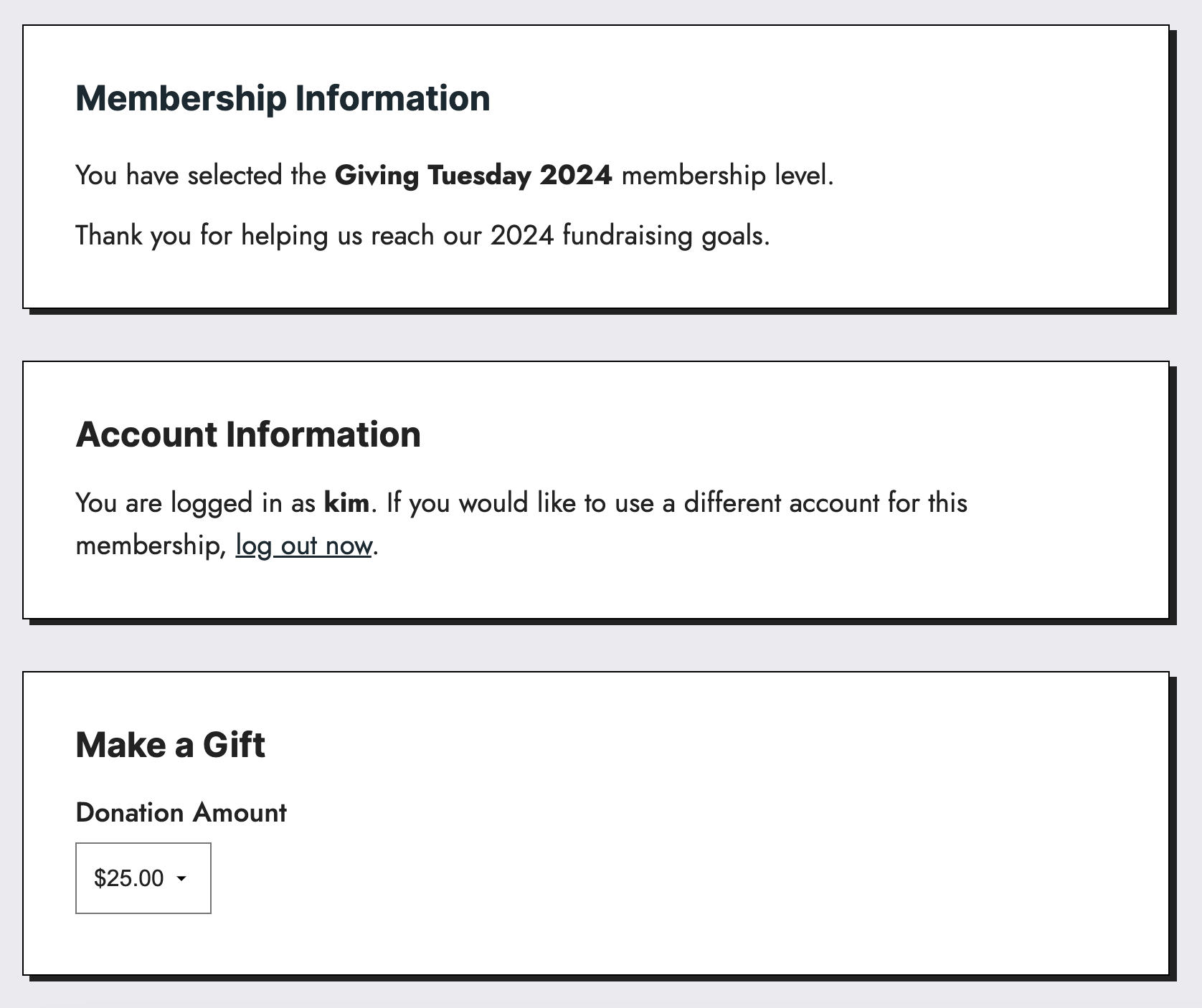
Pro Tip: Consider using the Advanced Levels Shortcode Add On to customize the display of this page and remove your donation-only level from the main pricing page.
Step 4: Integrate the Goals Progress Bar
The next portion of our recommended Giving Tuesday strategy is to set a public goal. This helps potential donors see that you are running a campaign and contribute to your goals. For this piece of the campaign, we are going to set up a frontend progress bar with the Goals Progress Bar Add On for Paid Memberships Pro.
- Locate the section of the site you want to add this campaign to. For most sites, this would be on the homepage or in a sitewide banner.
- Edit the page.
- Insert the Goals Progress Bar shortcode or block.
- The Goals Progress Bar block makes it easy to customize the display of your progress bar, including which membership levels are included, the color, and fundraising goal value.
- Refer to Add On documentation for more help with shortcode attributes and block settings.
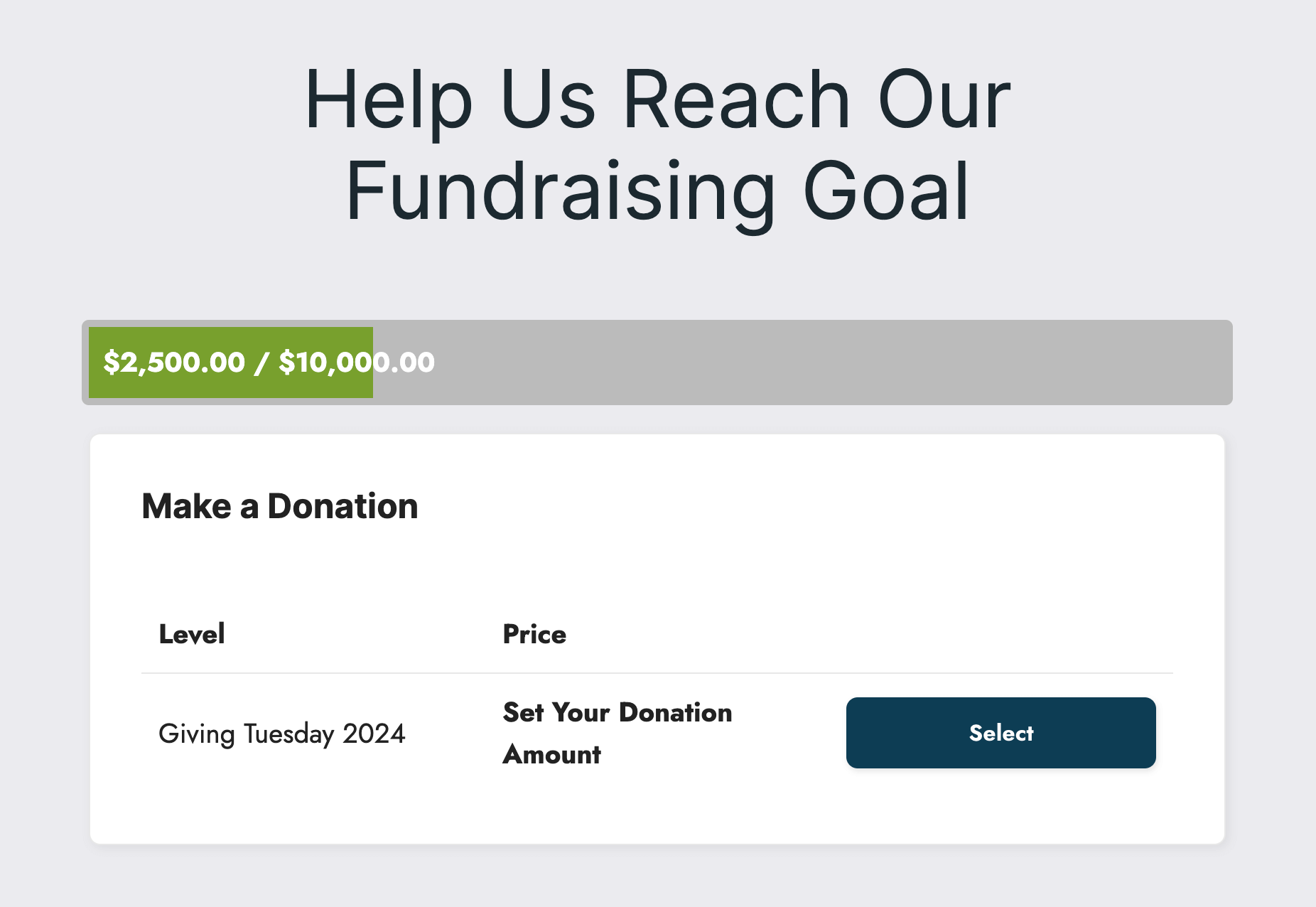
Step 5: Test the Donation Process
Make sure your donation process is working as you intend by conducting a live test. You want to make sure you have all the pieces of this Giving Tuesday strategy in place in your membership site before the big event.
The experience should be smooth across multiple device types. The best Giving Tuesday campaigns offer a variety of payment options like PayPal or digital wallets—all aimed at maximizing conversions at the final step.
You can test the donation process by visiting the checkout page for your donation level as a new site visitor or existing member.
- Make sure your membership status, if you have membership, isn’t changed by giving a donation.
- Validate that the correct donation amount is charged at checkout.
- Confirm you are happy with the level’s confirmation message and emails.
- Consider tailoring the email communications to thank donors and confirm their contributions. Personalized acknowledgments can go a long way in building relationships with your supporters.
- If you are a true NPO and have a tax ID, add this information to the confirmation message so that donors receive the tax ID and can add their charitable gift to their tax forms.
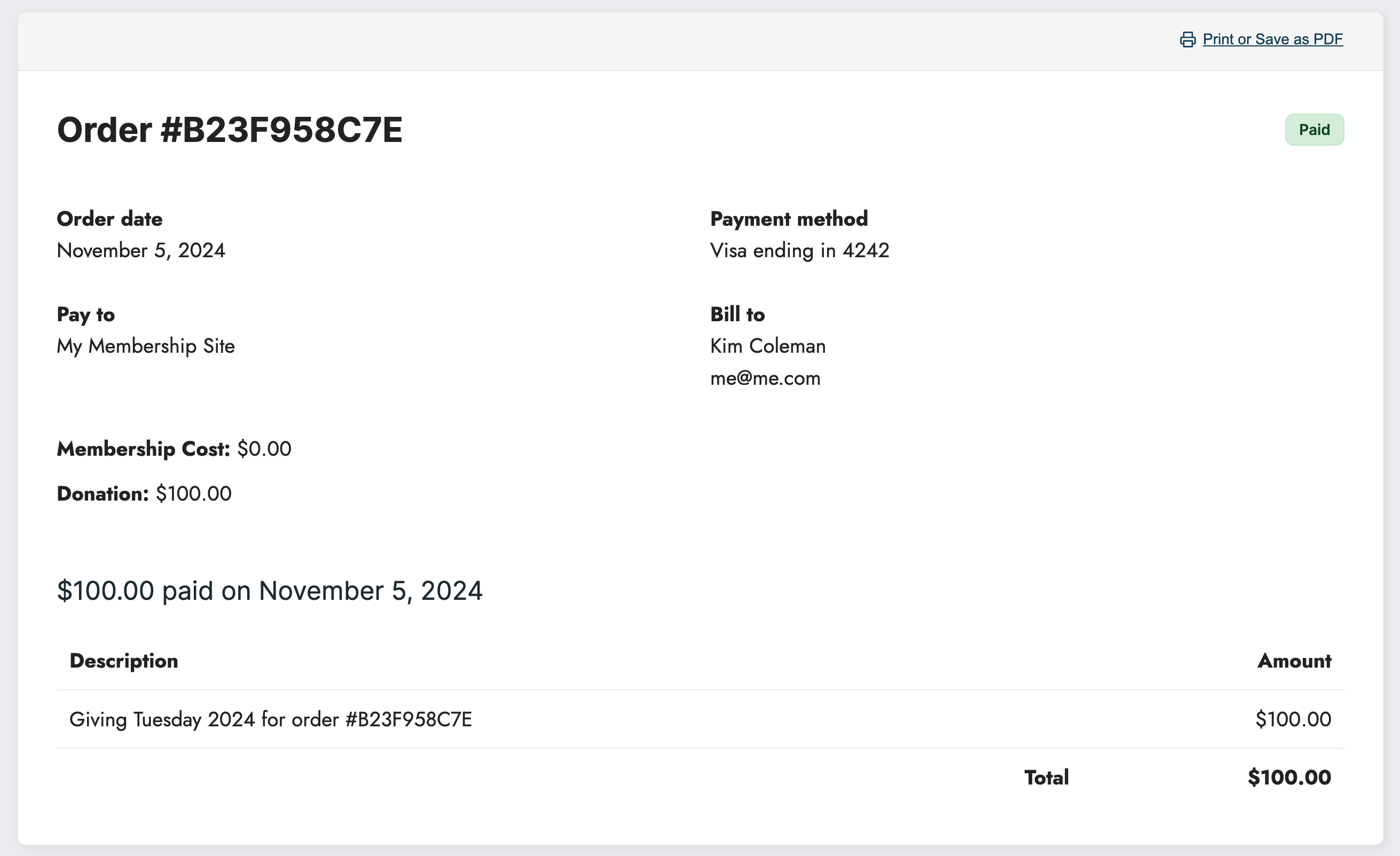
Step 6: Test the Real-Time Goal Progress
After completing a test donation, check the progress bar you added to your site in step 4.
As donations are made, the progress bar should reflect the growing total. This will visually demonstrate the campaign’s success and encourage further participation.
The bar will keep filling up until your goal is reached. If the goal is reached, the progress bar will continue to display as “full” but reflect the amount earned, if configured to do so.
Best Practices for a Giving Tuesday Campaign
To further optimize your Giving Tuesday campaign, here are some best practices you can integrate related to strategy, content, and planning:
Consider Brand Consistency to Build Trust
Maintain a consistent and memorable brand across all campaign collateral. This should include your website, social media posts, and email communications. A cohesive design builds trust and helps your organization stand out.
If you don’t have one, consider building a design kit with high-resolution images and visuals that align with your brand. This will save time and ensure consistency when updating campaign pages or creating new content. Plus, you can share this information with other media outlets that want to amplify your message.
Explain the Impact a Donation Makes
Donors want to know that their contributions are making a real impact. Add information about how you use donations in the titles, images, and descriptive CTAs on your membership site. All of this messaging helps educate new supporters about your cause.
Be Strategic With Suggested Gifting Amounts
Analyze your donor history to come up with the best suggested gift amounts. Then use these values in the dropdown shown at membership checkout.
Tying into the previous best practice, some organizations include the impact of each specific amount (e.g., ‘$100 will provide lunches to 200 members of our community’).
Finally, consider whether to support recurring gifting for those more generous donors who want to make a lasting impact. With Paid Memberships Pro, you can set up membership levels with recurring subscriptions—with or without using the Donations Add On recommended in this strategic guide.
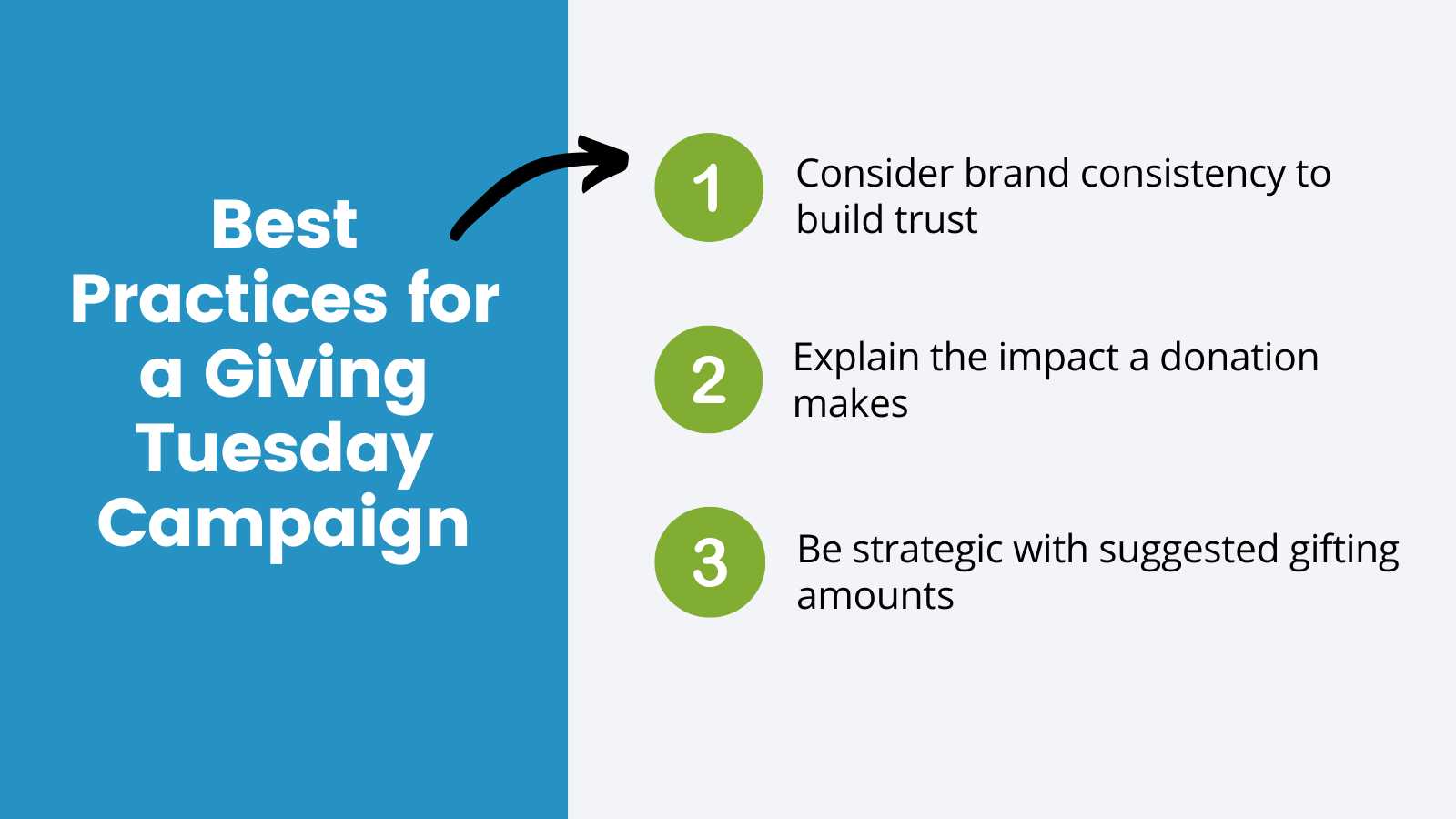
Wrapping Up: Your Path to Giving Tuesday Success
Combining the setup steps in this guide plus a few best practices will help you create a Giving Tuesday campaign right within your existing membership platform—Paid Memberships Pro.
A successful Giving Tuesday strategy for your membership site involves more than just asking for donations. It requires creating an engaging, user-friendly experience that resonates with the spirit of the day.
By following these steps and leveraging Paid Memberships Pro with two key Add Ons, you can effectively motivate members to contribute to your cause and visually track your campaign’s progress towards its goal.
Remember, every donation counts, and showcasing collective progress can be a powerful motivator.
Want to get all of the Add Ons mentioned in this post for the best Giving Tuesday event ever? Get a PMPro Plus plan today and get immediate access all of our Standard and Plus Add Ons.
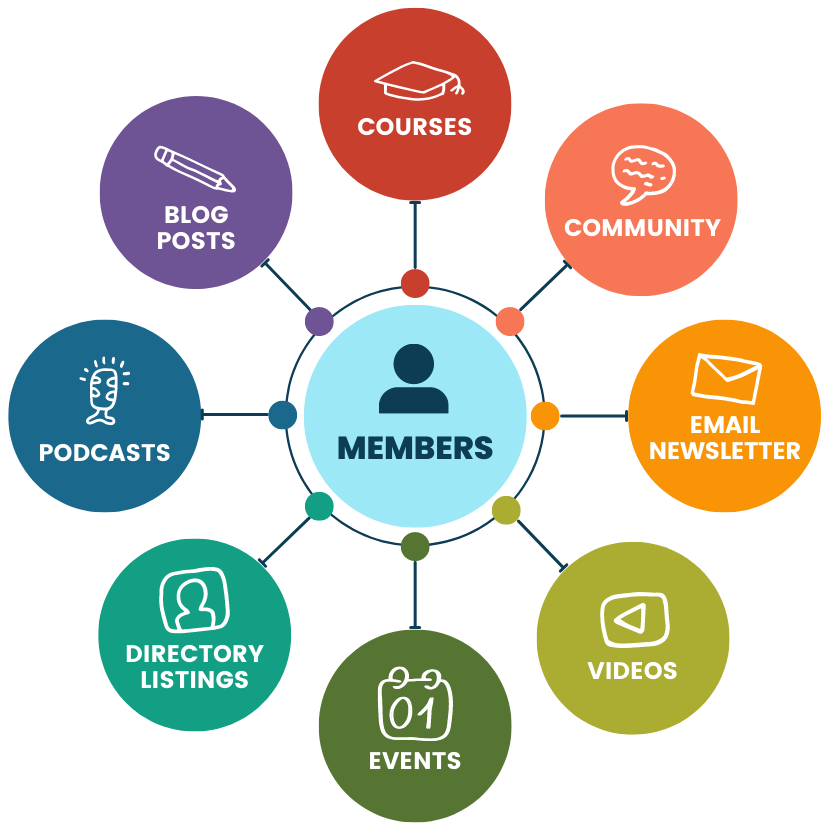
Paid Memberships Pro is The Most Trusted Association Management Software
The right association management technology fits perfectly, so your time can be spent building relationships and serving members.
With robust free tools like Paid Memberships Pro, you can run your association as a very lean business, spending less than a few hundred dollars per year.


