We’ve compiled this troubleshooting guide to help you fix a “Page Not Found” or 404 error in your membership site. The guide covers 404 errors for members-only content, your posts archive pages, and any plugin-generated pages in PMPro.
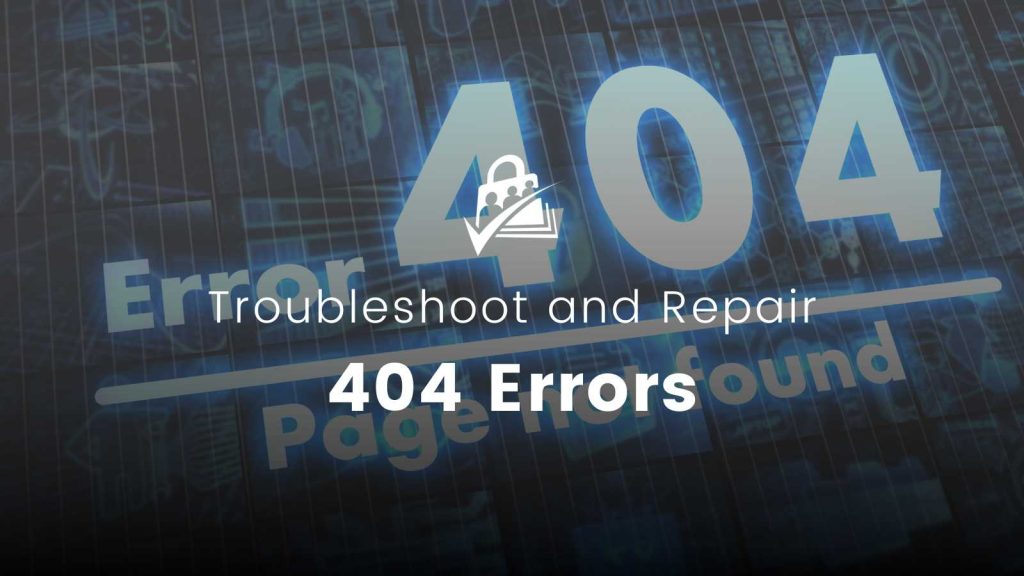
What is a 404 error?
Also known as “HTTP 404” or “404 Page Not Found”, a website will show this error when the browser successfully communicated with the server but the server could not locate what the browser had requested. Additionally, this error is returned when the browser doesn’t have the proper permissions to view the requested content. 404 errors are one of the most common errors of the web. For this reason, your WordPress theme probably includes a specific 404.php template that controls the appearance of the error page.
Below is a list of the top reasons you may encounter a 404 error on your membership site and how to fix them:
Resolving a 404 Error on a Category Archive
Each post category in your WordPress site has an archive view usually located at a permalink like /category/category-name/. If you are seeing a 404 error on this page, the most likely culprit is that your Advanced Settings are filtering all members-only posts in the category. The account you are using to view your site does not have the membership level required to view it. If you give your administrator account the required membership level, the content will appear for you.
There are a few ways to fix this error. First, you can adjust the filter for restricted posts via the Memberships > Settings > Advanced Settings page in the WordPress dashboard. Locate the setting to “Filter searches and archives” and update it to “No”. Restricted content in these categories will now appear on the category archive page.
If you do not want your members-only content visible on this archive page, you can either deal with the 404 error for people that happen upon this link, or you can redirect non-members away from the archive page.
Misconfigured Page Settings in PMPro
As part of the initial plugin setup, PMPro requires you to set up 7 primary WordPress pages assigned to each required Paid Memberships Pro page. Each page has a unique shortcode that will display the content PMPro and your members would expect for that page. If you are seeing a 404 error (or the “too many redirects” error) when trying to access any of these pages, do the following:
Check that each page is assigned under Memberships > Settings > Page Settings in the WordPress admin.
Check that the proper shortcode or Block is on each page. Other than the “Levels” and “Cancel” pages, you must use the proper shortcode or Block so that Paid Memberships Pro can function properly.
- Check that none of these pages have any levels checked in the “Require Membership” when editing the page. PMPro automatically handles the redirection and proper access/views on these pages. You do not need to restrict access to any of these pages.
If none of these steps resolve your issue, check that you are not using other plugins that interact with user registration. This is one of the most common causes of an error at membership checkout. You can disable other plugins, test checkout, then reenable them one-by-one to find the conflict.
Page Builder Conflicts
Page builders, while very helpful for non-coders to achieve a more pleasing page layout, can be tricky to properly set up in conjunction with complex plugins like PMPro. In addition to a 404 error, you may find that required page shortcodes won’t render or your “Live Editor” won’t load/shows an error page.
Please read our troubleshooting guide about using PMPro with page builders like SiteOrigin, Elementor and Beaver Builder: Using Page Builders to Enhance Your Site’s Membership Pages
Other Plugin Conflicts When Using the Slug or CPT “level” or “levels”
Several components of PMPro look for the level variable both in code and in the URL of the page. If you have set up a CPT with the name “level” or “levels” you may get a 404 error or the “too many redirects” error on your Membership Checkout page or Membership Cancel page. To resolve this, you must rename the CPT to something else.We have specifically seen this issue with sites using the BadgeOS plugin. BadgeOS docs instruct users to set up a new “Award” called “Level”. To ensure compatibility between PMPro and BadgeOS, please use another name for your award, such as “Tier” or “Rank”.
After renaming the CPT or “Award” in BadgeOS, be sure to flush the permalinks on your site by navigating to Settings > Permalinks and click “Save”.
Damaged Permalinks Data
Aside from all of the PMPro-focused reasons to get a 404 error, sometimes your WordPress in generally is just a bit out of sync. WordPress includes a default block of code that is inserted into your server’s .htaccess file. This code creates pretty URLs for posts, pages, category archives, and more. You can modify the appearance of these URLs via the Settings > Permalinks page in the WordPress admin. If you are noticing lots of 404 errors and are certain that the links are correct, you may just need to rebuild the permalink data by updating the .htaccess file.
- Navigate to Settings > Permalinks in the WordPress admin.
- Scroll to the bottom of the screen and click Save Changes.
- Check the previously broken URL to see if it is repaired.
Hopefully this guide has helped you better understand and even repair a 404 error on your WordPress membership site. If you are still getting a “Page Not Found” error and are unable to resolve it yourself, please open a ticket in our support area (Premium Membership required) and we will take a closer look.
Get Support From Our Team of Experts
For more help with this PMPro feature, check out our Support Page with three ways to get support as a free or premium member.

