Stripe Connect is now the default and preferred method to connect your Stripe account with your Paid Memberships Pro site.
Some sites, however, may be required to use the API Key method to set up the Stripe Gateway. This guide demonstrates how to use the pmpro_stripe_show_legacy_keys_settings filter to add back the settings fields for Publishable Key and Secret Key.
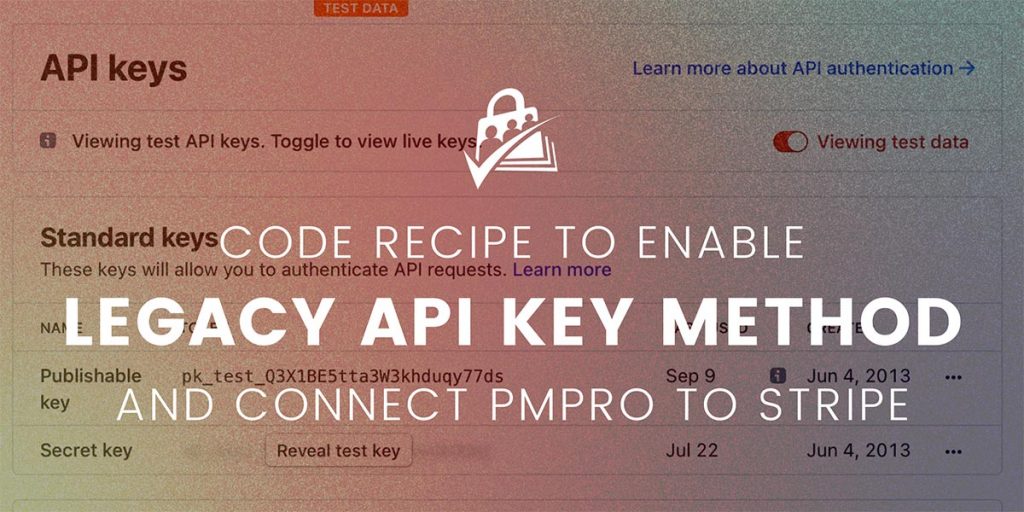
The Code Recipe
add_filter( 'pmpro_stripe_show_legacy_keys_settings', '__return_true' );
Adding the Recipe to Your Website
You can add this recipe to your site by creating a custom plugin or using the Code Snippets plugin available for free in the WordPress repository. Read this companion article for step-by-step directions on either method.
Using the Stripe API Key method does not allow you to easily toggle between Live or Test mode in the Stripe gateway.
If you need to use Stripe in “Test mode”, you must replace the fields for Publishable Key and Secret Key with the correct Test mode credentials for your Stripe account. When you are ready to switch your site back to Live mode, you must replace the Test keys with your Stripe account’s Live keys.


