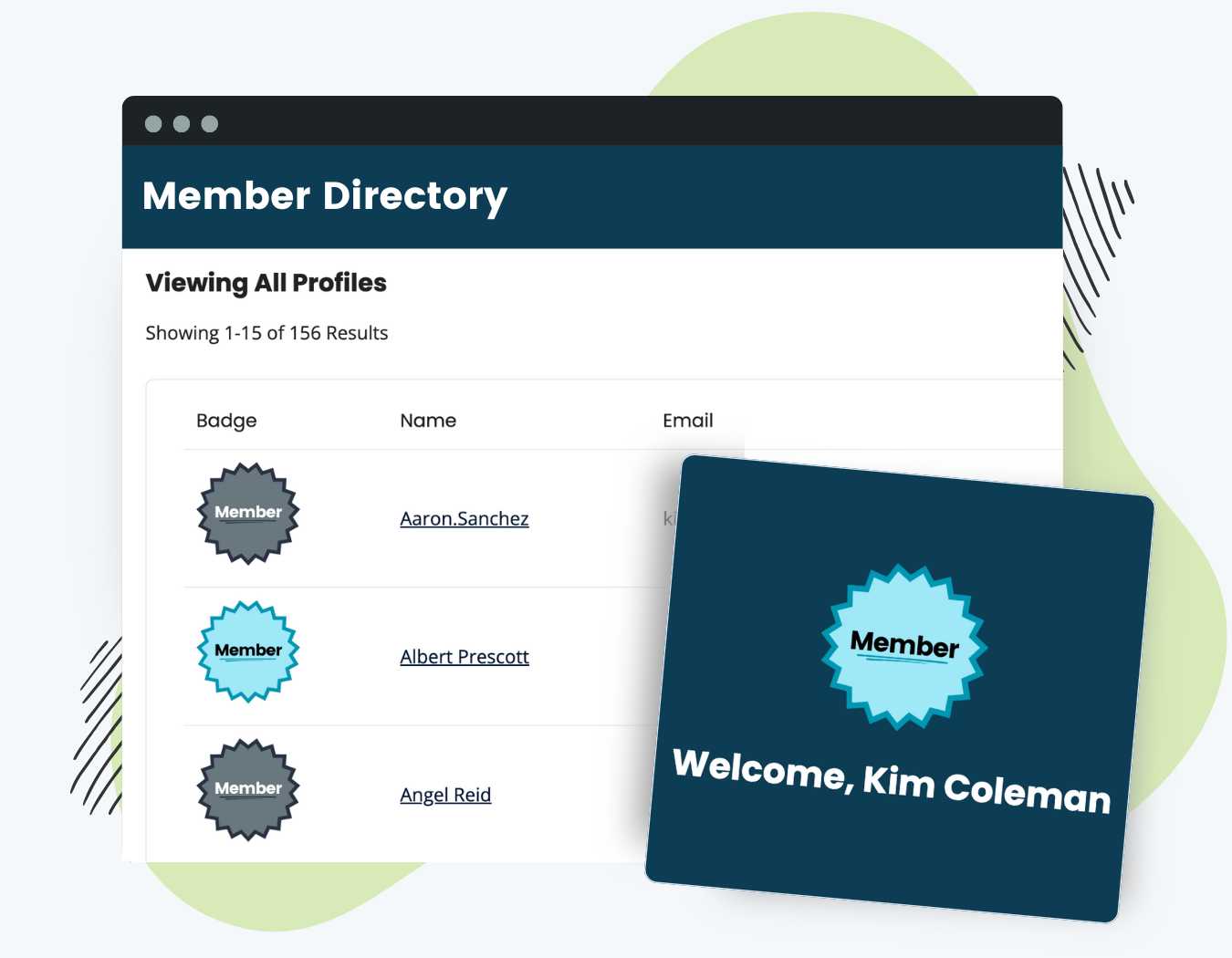The Member Badges Add On helps membership sites visually celebrate their members’ status. Create an engaging experience for your members by enhancing the membership account, member profiles, directories, and community areas with badges.
Key features of the Member Badges Add On include:
- Assign Unique Badges Per Level: Upload a custom image for each membership level to represent member status.
- Display in Directories, Profiles, or Anywhere: Use a shortcode or function to show member badges on profile pages, account screens, or member directories.
- Support for Multi-Level Memberships: Show all active membership badges for users with multiple levels.
- Built-In Badge Designs Included: Get started fast with royalty-free badge graphics included in the plugin.
Table of contents
- Assigning a Member Badge for a Membership Level
- Video: Member Badges Demo
- Display Membership Badges Using The [pmpro_member_badges] Shortcode
- The pmpromb_show_badge() Function
- Multi-Level Membership Support
- Display Membership Badges in the Member Directory
- Included Member Badge Images
- Action and Filter Hooks
- Screenshots
Installation
You must have the Paid Memberships Pro plugin installed and activated with a valid license type to use this Add On.
- Navigate to Memberships > Add Ons in the WordPress admin.
- Locate the Add On and click Install Now.
- To install this plugin manually, download the .zip file above, then upload the compressed directory via the Plugins > Add New > Upload Plugin screen in the WordPress admin.
- Activate the plugin through the Plugins screen in the WordPress admin.
Assigning a Member Badge for a Membership Level
- Navigate to the Memberships > Settings > Levels in the WordPress admin.
- Select a membership level to edit.
- In the “Other Settings” section, locate the “Upload Image” field.
- Enter a full URL to the badge image or upload an image for the level’s badge.
- Save the level.
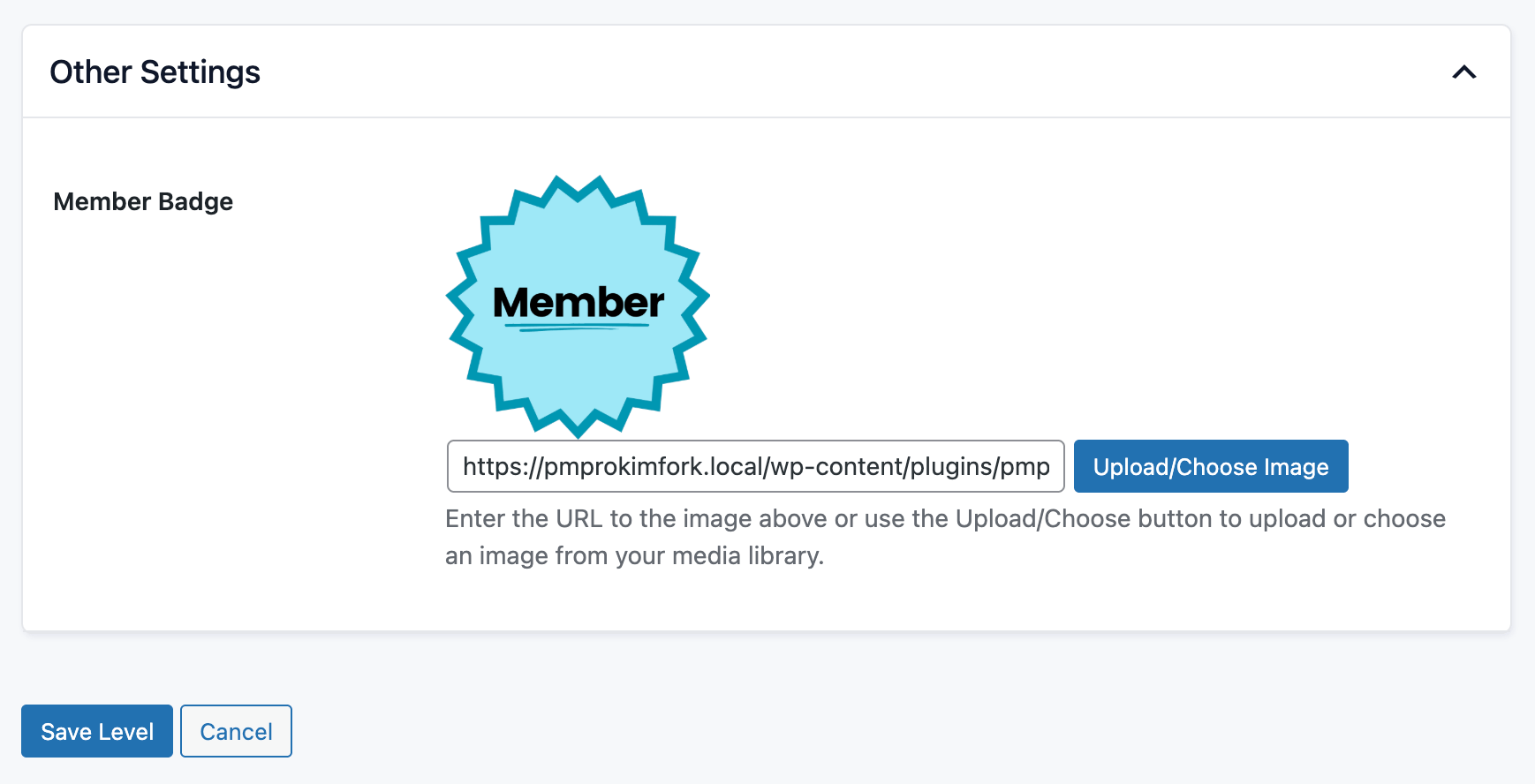
Video: Member Badges Demo
Display Membership Badges Using The [pmpro_member_badges] Shortcode
Use this shortcode to display badges in posts, pages, or widgets. Example:
[pmpro_member_badges image_align="alignleft" title="My Member Badge"]
image_align: Optional; Accepts ‘alignleft’, ‘alignright’, and ‘aligncenter’ (or any class your theme includes for images) and inherits style for these classes via your theme’s CSS.level_id: Optional; Show the badge for a specific level.size: Optional; Constrain the image’s dimensions with a single integer used for height and width.title: Optional; Accepts any text you would like to display as a heading before the member badge (e.g. title=”My Member Badge”). If you define the title, the badges will display using the stylized card format for other PMPro frontend elements.user_id: Optional; Display the badge for a specific user.
The pmpromb_show_badge() Function
You can display the member badge via the function pmpromb_show_badge(). The function has two optional parameters:
user_id: Display a specific user ID’s member badge.echo: Set to ‘false’ to NOT echo the badge.args: An array of accepted arguments, including an optionallevel_id(integer) and badgesize(integer)
Multi-Level Membership Support
This Add On is compatible with membership sites where members can hold one or more active membership levels. The shortcode or function will display the member badges for all active levels for the current or specified user.
Display Membership Badges in the Member Directory
To display member badges in your Directory or Profile pages, use the element name pmpro_member_badge in the elements attribute of the shortcode. For example:
[pmpro_member_directory elements="display_name;pmpro_member_badge"]
Included Member Badge Images
The plugin includes a small set of starter badges you can use royalty-free. To create your own, upload PNG, SVG, or JPG images that fit your site’s branding.


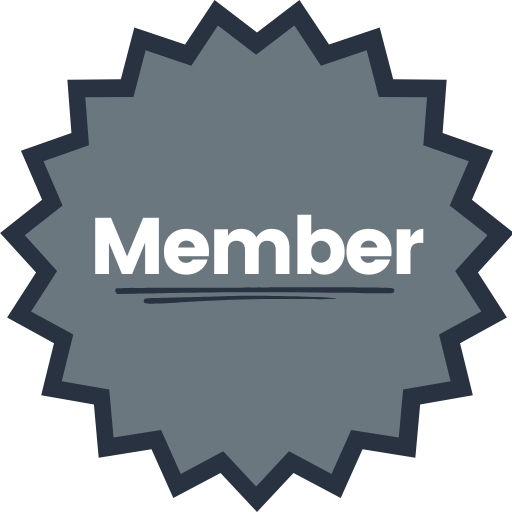


Action and Filter Hooks
apply_filters( 'pmpromb_non_member_badge', '', $user_id );
Define a custom badge image URL for users who do not have a Paid Memberships Pro level. By default, non-members do not have a badge assigned. This filter is used if you want to display a fallback badge for non-members.
Screenshots
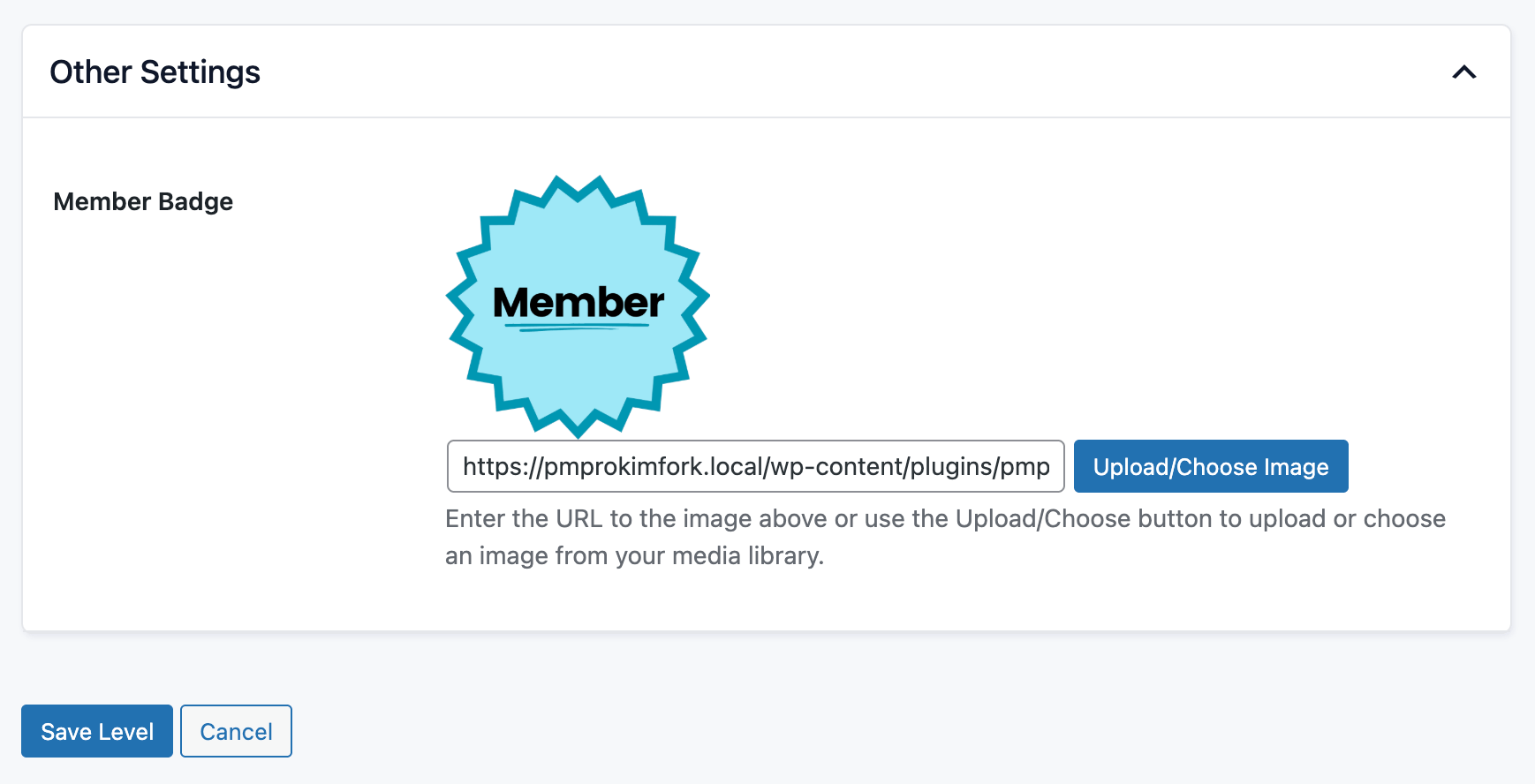
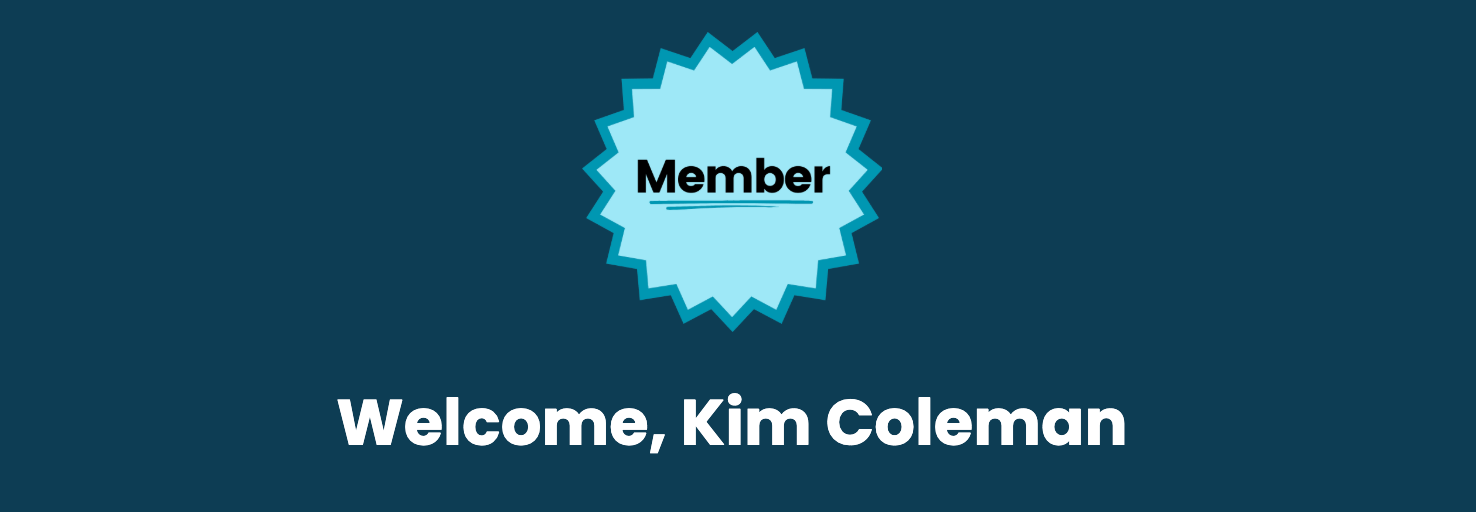
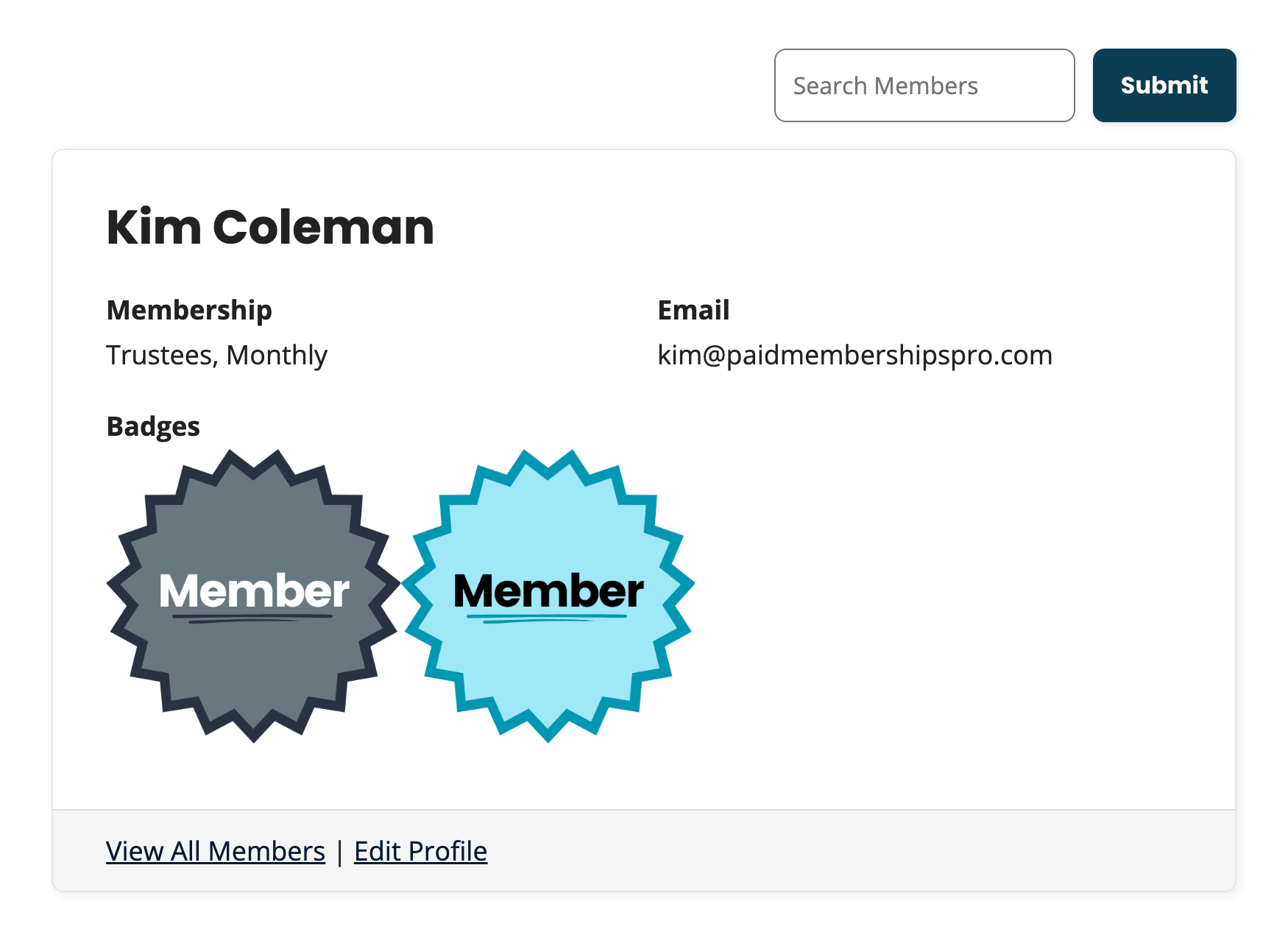
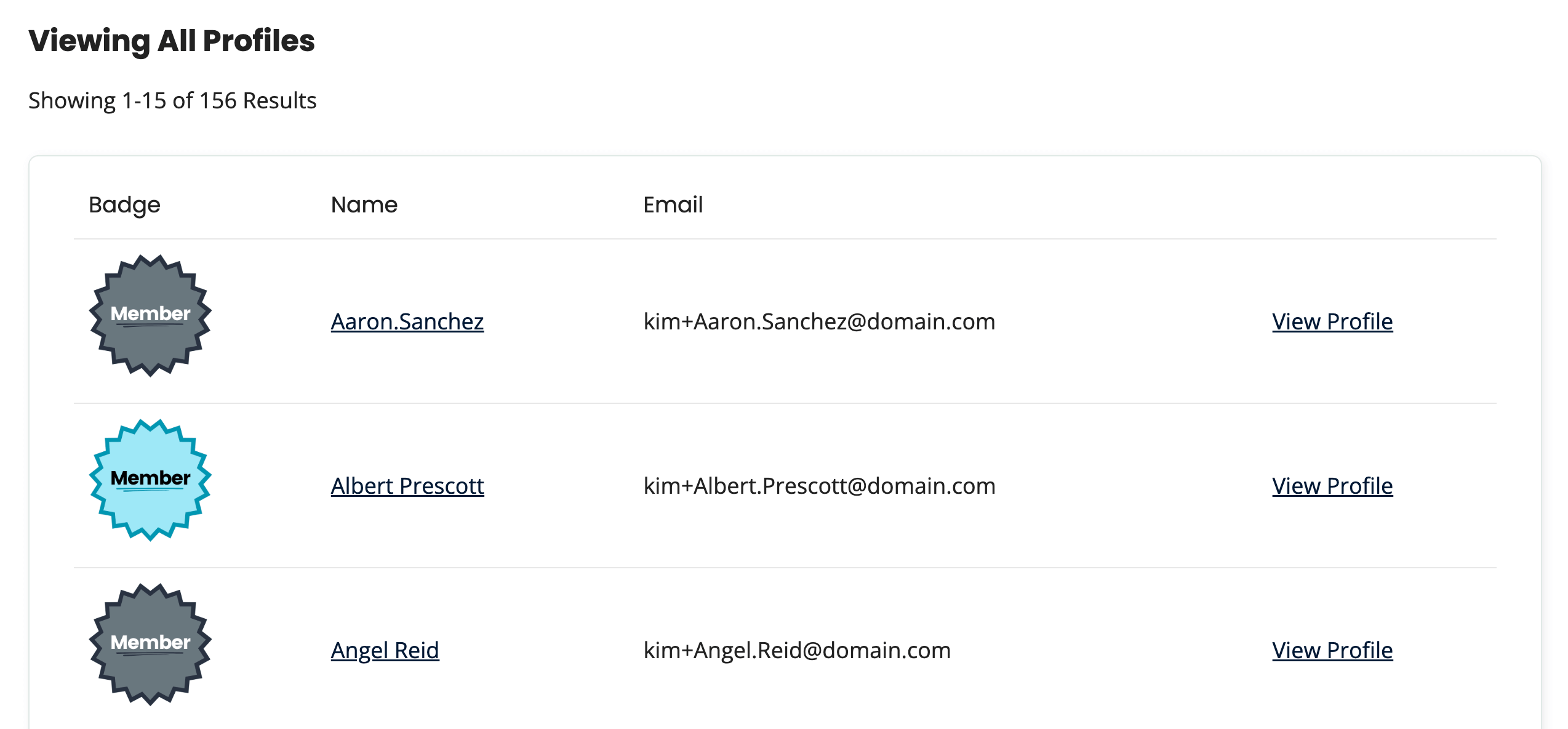
This is a Plus Add On.
Plus membership includes all Add Ons, unlimited priority support, automatic updates, and additional benefits.