Live streaming can be a powerful way to engage your members, offer exclusive content, and create a more interactive community experience. With Zoom, you can host members-only live streams while keeping access restricted to paying subscribers.
In this guide, we walk through two ways to set up a private Zoom event on your membership site, including:
- TidyCal with Zoom Integration: A simple, user-friendly approach that lets members register through a protected form.
- Video Conferencing with Zoom Plugin: A more technical method for embedding and restricting Zoom meetings directly in WordPress.
Both methods ensure that only your authorized members can access the event. This guide will explore both methods and help you choose the one that fits your needs best.
If you’re looking for a deep dive on why private live streams can boost engagement and retention, check out our Cornerstone Guide on Hosting Private Member-Only Live Streams .

How to Deliver Your Members-Only Live Stream Via Zoom
This guide promised a tutorial on two ways to set up a members-only Zoom live stream. Here’s an overview of the two methods:
- The first method, our preferred method, leverages TidyCal’s Zoom integration. We believe this method is the most straightforward, user and admin-friendly approach to Zoom live streams.
- The second method explores how to embed your Zoom stream into a WordPress page or post. To do this, you must add an additional third-party plugin to your site—and the steps are dramatically more technical.
Regardless of the method you choose, members will always have to open the Zoom application on their computer or mobile device to access the meeting. So, this isn’t a 100% closed environment, since a member could share the Zoom meeting link outside your membership site.
If you want to truly protect your live stream, consider using Streamyard On-Air and follow the steps in this alternative guide.
Method #1: Protected TidyCal Form With Zoom Integration
Here’s how to host a member-only Zoom meeting using TidyCal with Zoom integration. These steps show you how to embed the TidyCal sign-up form on a protected area of your WordPress site.
- Login or create an account with TidyCal.
- Connect your Zoom account to your TidyCal.
- Create and configure the event details. Under Advanced Booking Type Settings, you can configure availability details, custom email reminders and much more.
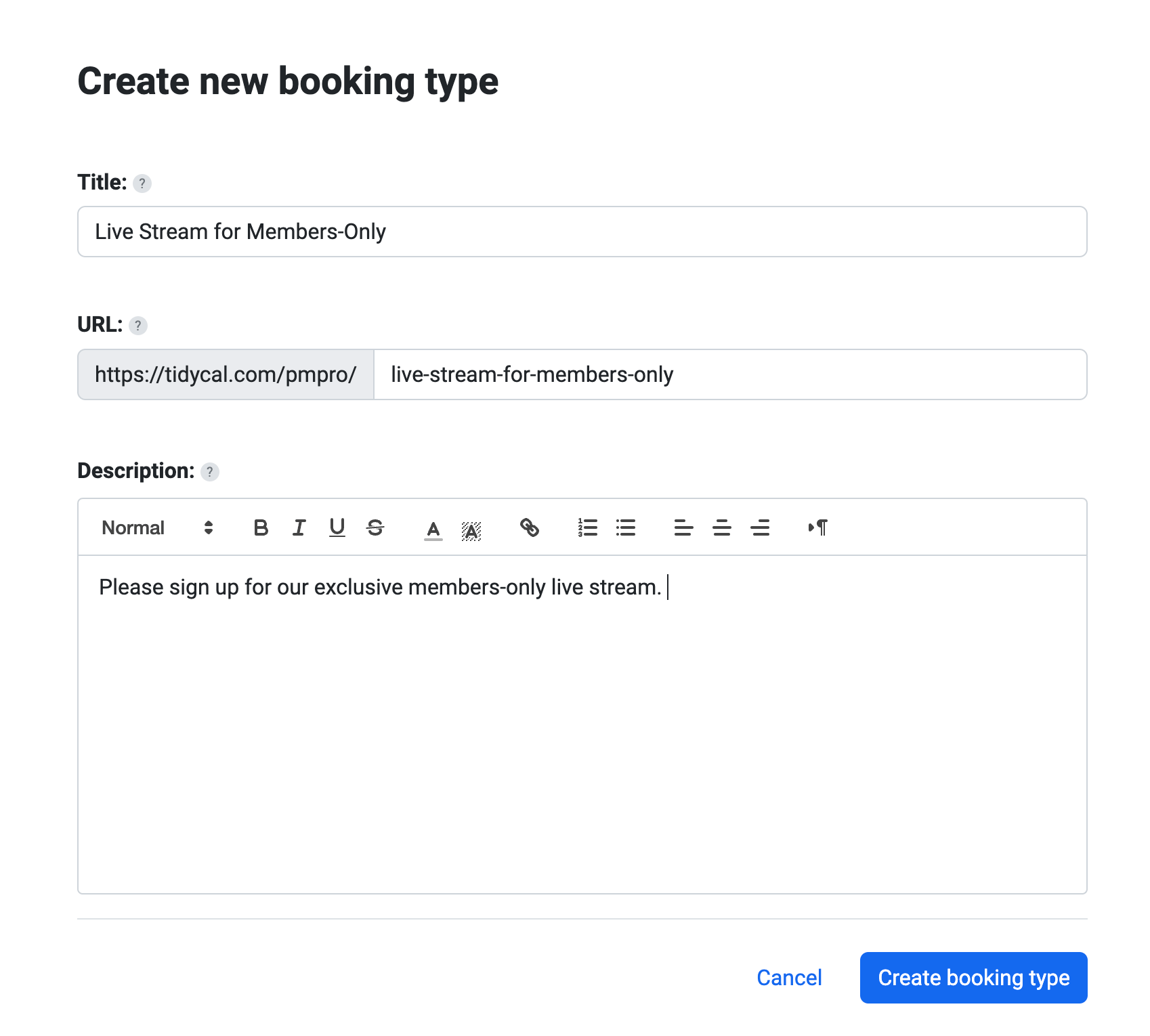
- Return to the Booking Type homepage. Click Embed on Website to copy the HTML embed code.
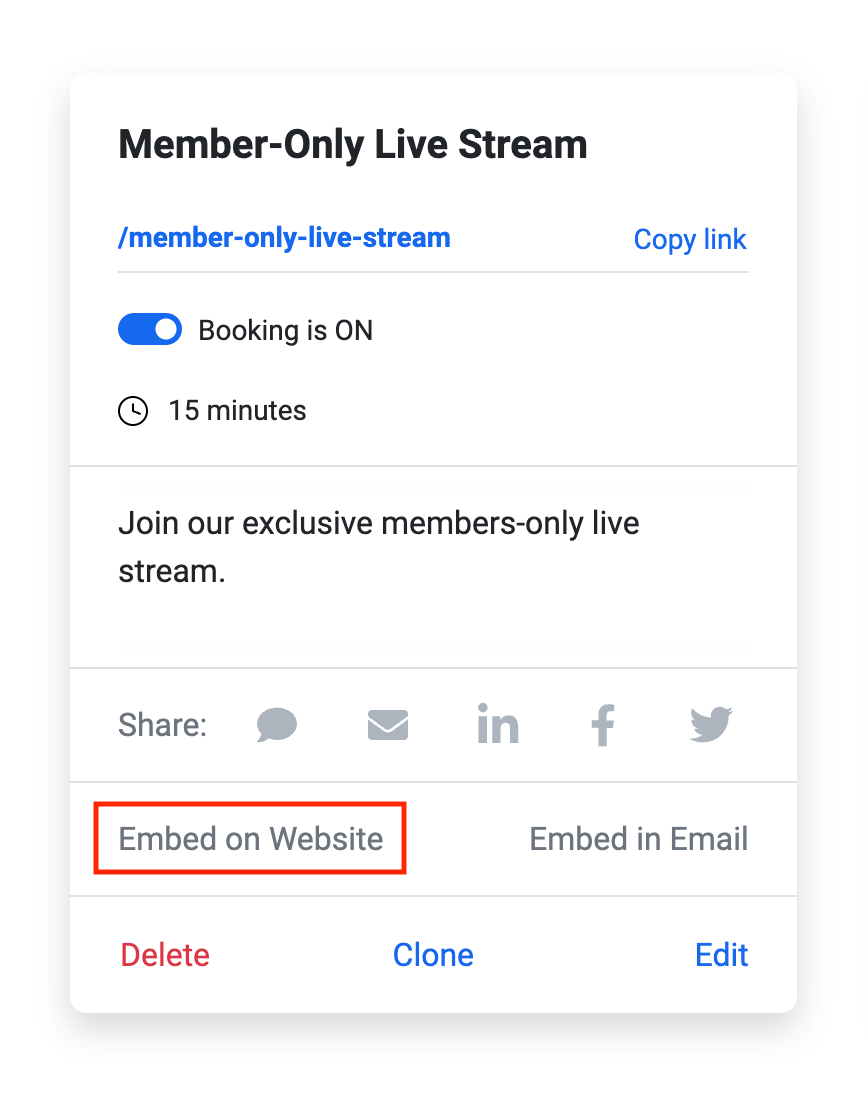
- Navigate to the page on your membership site where you want to embed the link to the event sign-up. This could be a custom event landing page, or even just placed right on the Membership Account page.
- Add a Custom HTML block. Paste the embed code into the block.
- To restrict access, utilize the page restriction settings or place the custom HTML block in a Membership Required block.
That’s it. You now have a private section of your site with a dedicated form to sign up for the live stream event via Zoom.
Getting Members to Sign Up For Live Streams
Now all you need to do is direct members to this protected page to access the signup form.
- Members (with access) will see the form to register and can fill out the details to join.
- TidyCal automatically emails your members with instructions on how to join your Zoom event.
- The booking confirmation page on TidyCal even gives them a link to add the event to their preferred calendar application.
Be sure to enable the custom email reminders within TidyCal so your members will receive an email with the Zoom link to join the event.
At Paid Memberships Pro, we used this exact method to offer onboarding sessions for our new members in 2023. While we did have one or two members share the link with their developer or other site admins, the events were mostly exclusive and a breeze to set up.
Method #2: Use the Video Conferencing with Zoom Plugin
While method #1 is our recommended way of providing a member-only Zoom conference, there is an alternative method you can use.
Warning: This method is a bit more technical.
In addition to Paid Memberships Pro core functionality, this method requires two additional WordPress plugins:
- Video Conferencing with Zoom Plugin By Deepen Bajracharya
- Custom Post Type Add On by Paid Memberships Pro
First, Connect Your WordPress Site to Zoom
- Install and activate the Video Conferencing with Zoom plugin.
- To generate the API credentials you need, follow the steps on the Video Conferencing with Zoom Plugin setup guide.
- In the WordPress admin, complete the required field in the Server to Server Oauth Credentials. These credentials can be found in the previous step.
- After entering the details, click “Save” and then “Verify Credentials.”
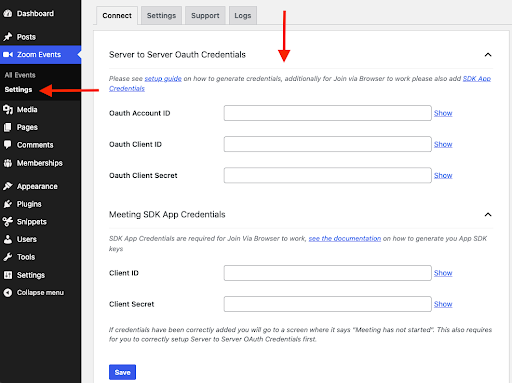
These steps will get your main WordPress site connected to your Zoom account, allowing you to create Zoom meetings right from the WordPress dashboard without having to navigate between the two platforms.
Second, Configure PMPro Protections for Zoom Meetings
- Install and activate the Custom Post Type Membership Access Add On.
- Navigate to Memberships > CPT Access in the WordPress Admin and select Zoom.
- Save Settings. This step adds the Require Membership panel to the Zoom CPT, allowing you to protect access to the meeting page by membership level.
- Now, create a new Zoom meeting by navigating to Zoom meetings > Add Meeting in the WordPress admin.
- Create your event details.
- Be sure to protect the event by selecting membership levels in the Require Membership panel.
Once you publish the meeting, test the link in incognito mode to verify that nothing is visible to the public.
For members only, the meeting’s landing page will show an overview of event details, event description, the event’s date, time, and finally links to join via the Zoom app or via Zoom in the web browser.
As stated earlier, this won’t allow people to watch right from your site via an embedded player. For this reason, we recommend the simpler approach of using the TidyCal signup form.
Go Live with Your Private Zoom Event
With Zoom and Paid Memberships Pro, you can run exclusive live streams that keep your community engaged.
- For a simple, user-friendly setup, use TidyCal’s Zoom integration to let members register via a protected form.
- For more technical control, use the Video Conferencing with Zoom plugin to embed meetings directly on your site.
All that’s left for you to do is choose your method and start streaming.
For more ideas on leveraging live streaming for your membership business, check out our Cornerstone Guide on Members-Only Live Streaming.
Run Your Online Video Business on a Platform That Grows With You
Paid Memberships Pro is the most robust membership plugin to sell access to your private videos on WordPress.
Build and grow an online video business that you control. Give your members the video content they seek and earn a reliable income with a totally independent online business.
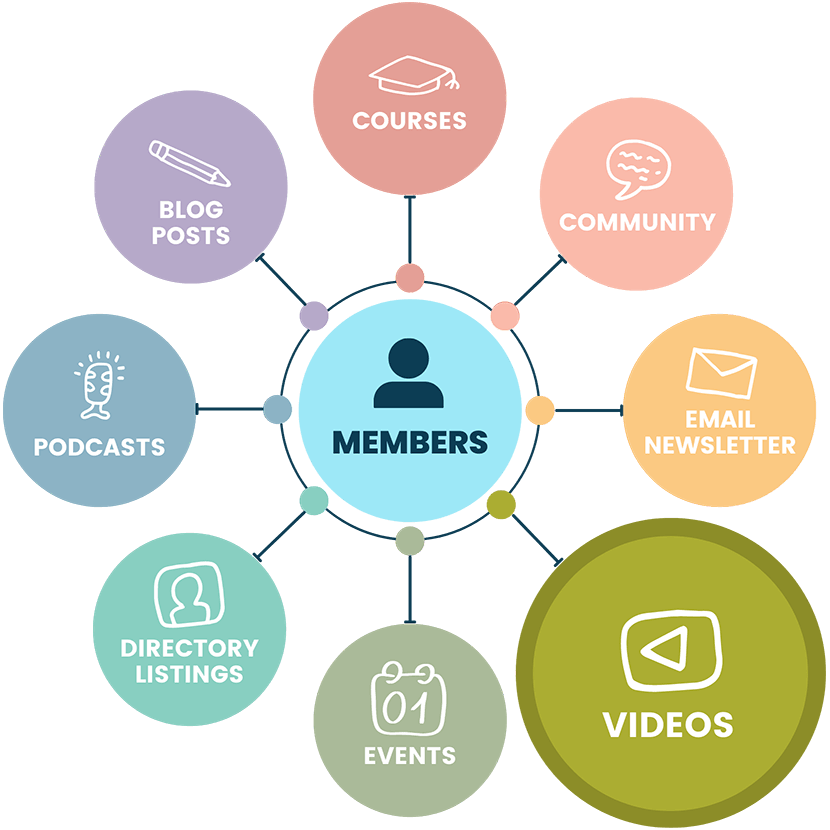
FAQ About Members-Only Zoom Live Streams
Private Zoom live streams offer exclusivity, personalization, and engagement, enhancing member value and appeal. They allow for real-time interaction, tailored content delivery, and direct feedback collection.
These live streams enable members to interact with hosts and other members in real time, transforming passive content consumption into an active, participatory experience.
You can host a variety of events such as educational webinars, Q&A sessions, and interactive workshops, each tailored to your audience’s interests and needs.
Members need to open the Zoom application on their computer or mobile device and use the meeting link provided to them.
You can restrict access by setting up page restrictions on the page or by embedding the link within a Membership Required block on your WordPress site.
Yes, Zoom live streaming sessions can be used to gather feedback and insights directly from members, shaping the future direction of your content and services.