Want to see what your site could look like with the Memberlite Theme? We’ve got you covered. This guide shows you step-by-step how to import Memberlite demo content.
Follow these steps to quickly set up a showcase version of your site. The demo includes pre-configured layouts, theme elements, and sample shortcodes so you can explore the full potential of Memberlite—without starting from scratch.
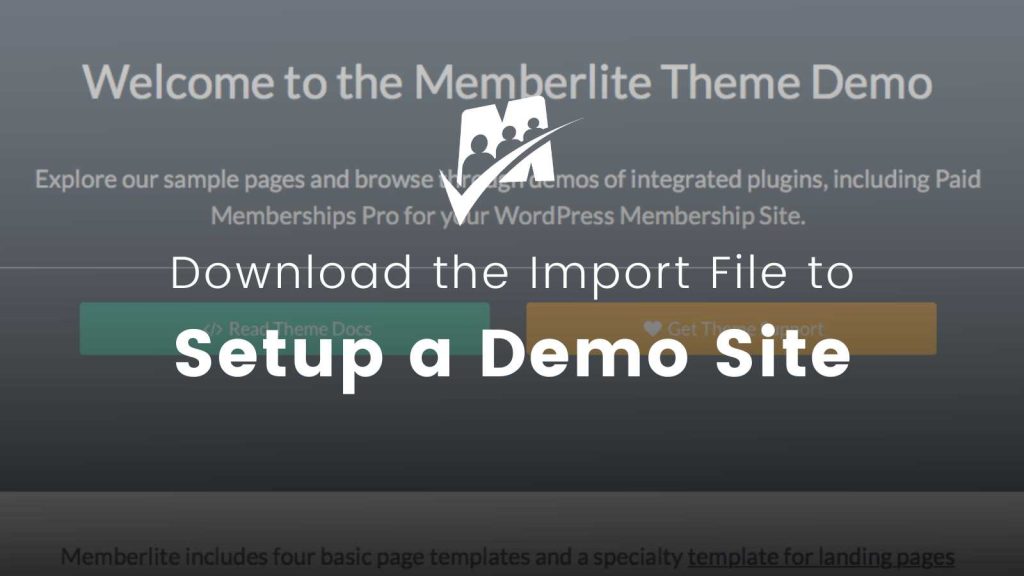
What’s in the Demo Content?
The downloadable .xml file includes:
- Pre-built pages styled with Memberlite’s design features
- Sample shortcodes and layouts
- Menu structure and homepage setup
- Basic Paid Memberships Pro levels (Bronze, Silver, Gold)
This content gives you a working demo site that mirrors what Memberlite looks like at full power. We will continue updating the file as new features and requests roll in.
Downloading the Demo Content
(Compatible with Memberlite + Paid Memberships Pro)
Heads up: This is a one-way import—there is no undo. We do not recommend importing this content into an existing live site. If you do import this content to a live site, we recommend that you back it up first.
How to Set Up Your Demo Site
Follow these steps to install Memberlite, Paid Memberships Pro, and import the demo content.
The theme, recommended plugins, and demo content can all be downloaded here.
1. Install Required Components
- Install and activate the Memberlite Theme
- Install and activate Paid Memberships Pro
- Complete the PMPro initial setup wizard
2. Import the Demo Content
Go to: Tools > Import > WordPress in the WordPress admin.
- Install the WordPress Importer plugin if prompted
- Upload the
.xmlfile - Import all content (pages, menus, etc.)
3. Configure Membership Levels
Set up three sample levels:
- Bronze
- Silver
- Gold
You can customize pricing and access rules later. Read more on how to set up Membership Levels in Paid Memberships Pro here.
4. Assign the Navigation Menu
- Navigate to Appearance > Menus in the WordPress admin.
- Assign the imported “Primary Menu” to the Primary Menu location.
Read more about menus in the Memberlite theme here.
5. Set the Static Homepage
Navigate to Appearance > Customize > Homepage Settings in the WordPress admin.
- Set “Front page displays” to a static page.
- Set “Home” as the Front page
- Set “Blog” as the Posts page
Ready to Launch Your Memberlite Demo Site?
Importing the demo content is the fastest way to get hands-on with Memberlite and Paid Memberships Pro—no guesswork, no blank pages.
Whether you’re building from scratch or exploring the theme’s capabilities, this setup gives you a clear starting point and a visual reference for what’s possible.
Download the file, spin up your demo, and start building your membership site with confidence.
Need help or have a feature you’d like to see in the demo? Reach out to our team or drop your request in the Slack community.


