Running private live streams for your members adds an exclusive, real-time engagement layer to your content. With StreamYard On-Air, you can embed a secure live stream directly into your WordPress site—no extra software or complicated setup required.
In this guide, you’ll learn exactly how to:
- Set up a members-only live stream using StreamYard On-Air
- Embed the stream on your website
- Restrict access to paying members using Paid Memberships Pro
If you’re looking for a deep dive on why private live streams can boost engagement and retention, check out our Cornerstone Guide on Hosting Private Member-Only Live Streams .
Now, let’s get started.
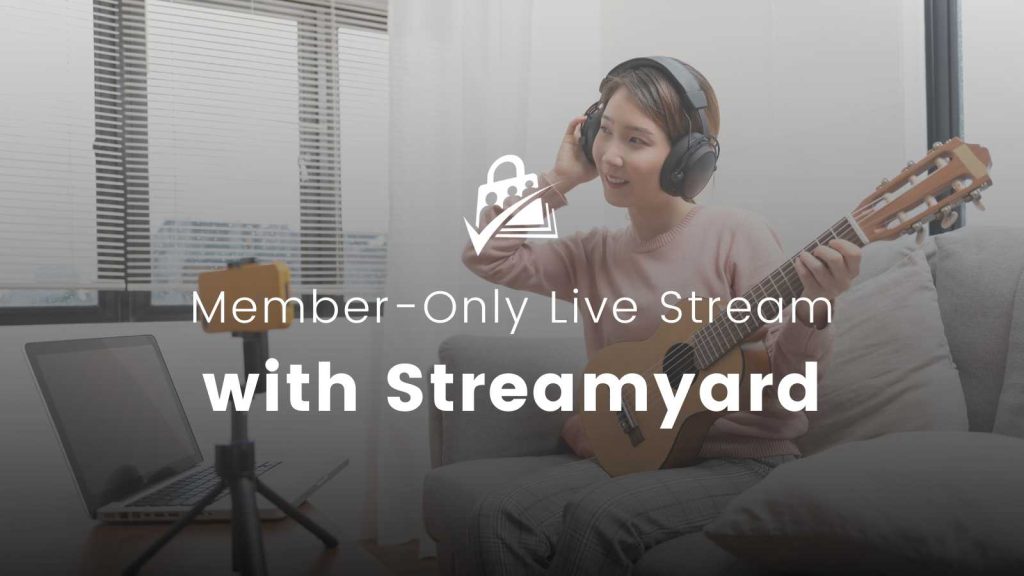
What is StreamYard On-Air?
StreamYard and their On-Air feature is a super easy-to-use live streaming studio that runs right in your browser. With StreamYard, you can deliver professional live streams on your own or with other guests.
- StreamYard is extremely user-friendly
- The platform requires no extensive setup or equipment
- You can set up custom branding, name labels, intro video reels, and even live chat.
- The On-Air feature is available to people on StreamYard’s Professional plan (currently $49/month).
StreamYard itself can be used to syndicate a live event to popular streaming platforms—we use it here at Paid Memberships Pro to stream our Open Office Hours on YouTube, Facebook and X.
But this post isn’t about public streams. StreamYard On-Air allows you to stream right into the members-only section of your WordPress site.
With the content protection features built into PMPro, you can insert your stream into a protected post or page and be up and running with a live event in no time.
Note: the steps below are built for membership sites using Paid Memberships Pro. This guide assumes you have already completed the initial membership site setup. If you are using another membership plugin, these steps may also work aside from the “protecting access” piece.
Run Your Online Video Business on a Platform That Grows With You
Paid Memberships Pro is the most robust membership plugin to sell access to your private videos on WordPress.
Build and grow an online video business that you control. Give your members the video content they seek and earn a reliable income with a totally independent online business.
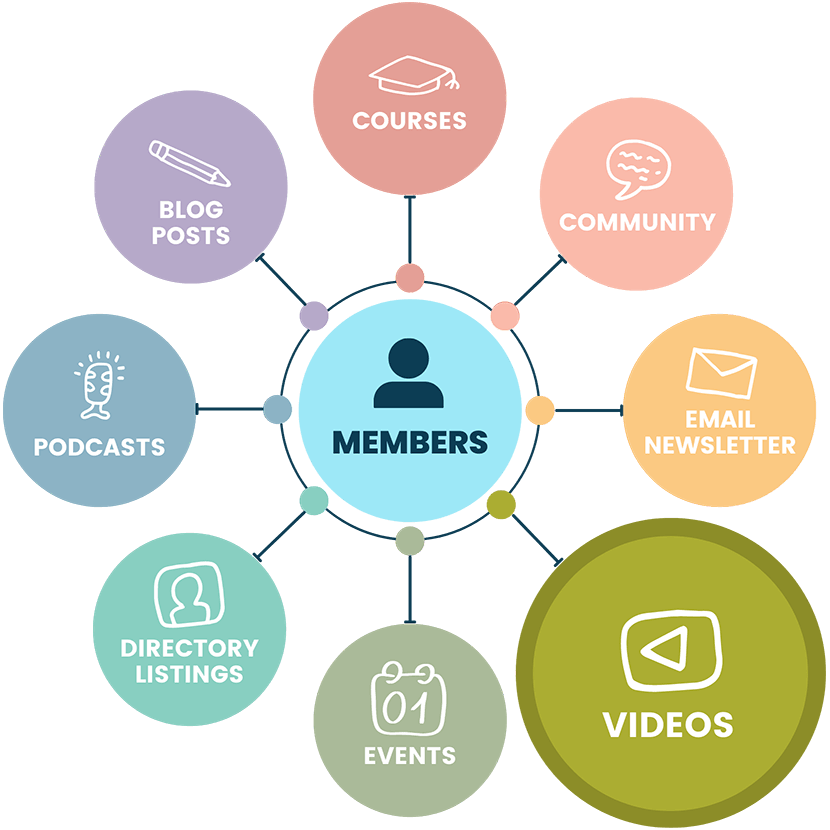
Step-by-Step Guide: StreamYard On-Air
StreamYard On-Air allows you to embed your broadcast and optionally offer live chat—right within your membership site.
First, create your webinar event.
- Log into your StreamYard account.
- and create an event.
- Select On-Air Webinar.
- Enter your event title and description.
- Select the date and time, and choose whether or not you would like to enable registration (since you’re embedding this for members only, you don’t need to accept registrations).
- Click Create.
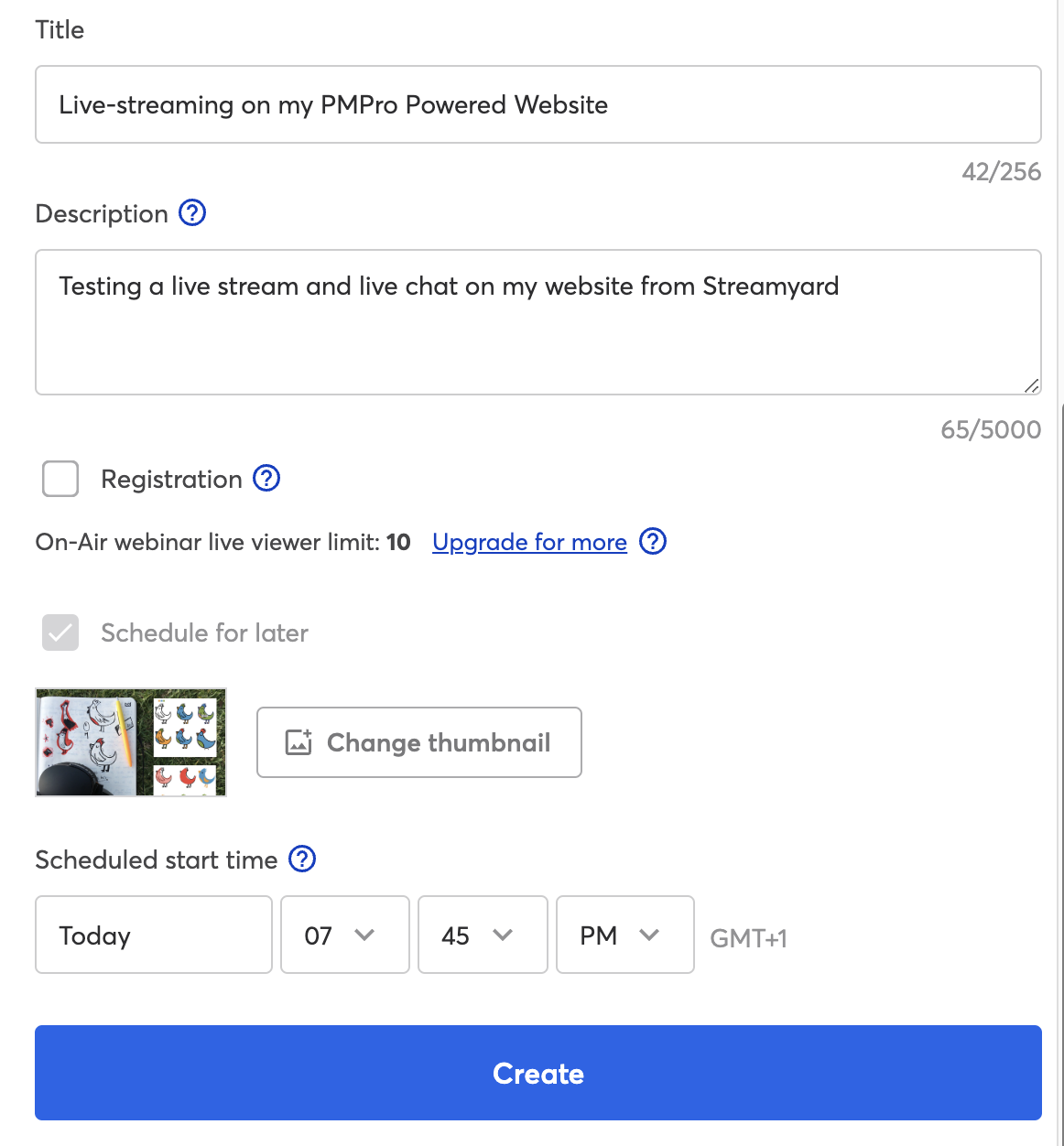
Next, customize the event settings.
- Locate the event you just created, then click On Air Branding and Settings.
- From here, you can choose to enable the live chat for your embedded stream.
- This screen also lets you customize your webinar branding.
- Save changes.
Finally, embed the event in your membership site.
- Locate the event in the StreamYard dashboard.
- Select Share with Viewers.
- Select Embed.
- Copy the embed code.
- Now, in your WordPress site, edit the post or page where you want to place the member-only live stream.
- Insert a custom HTML block and paste the embed code into the block.
- You can protect the page by using the Require Membership settings meta box just like you would any other piece of content in PMPro.
- Or, use the Membership Required block or shortcode to wrap your custom HTML block content, protecting just that piece for members-only.
- Update or publish the page.
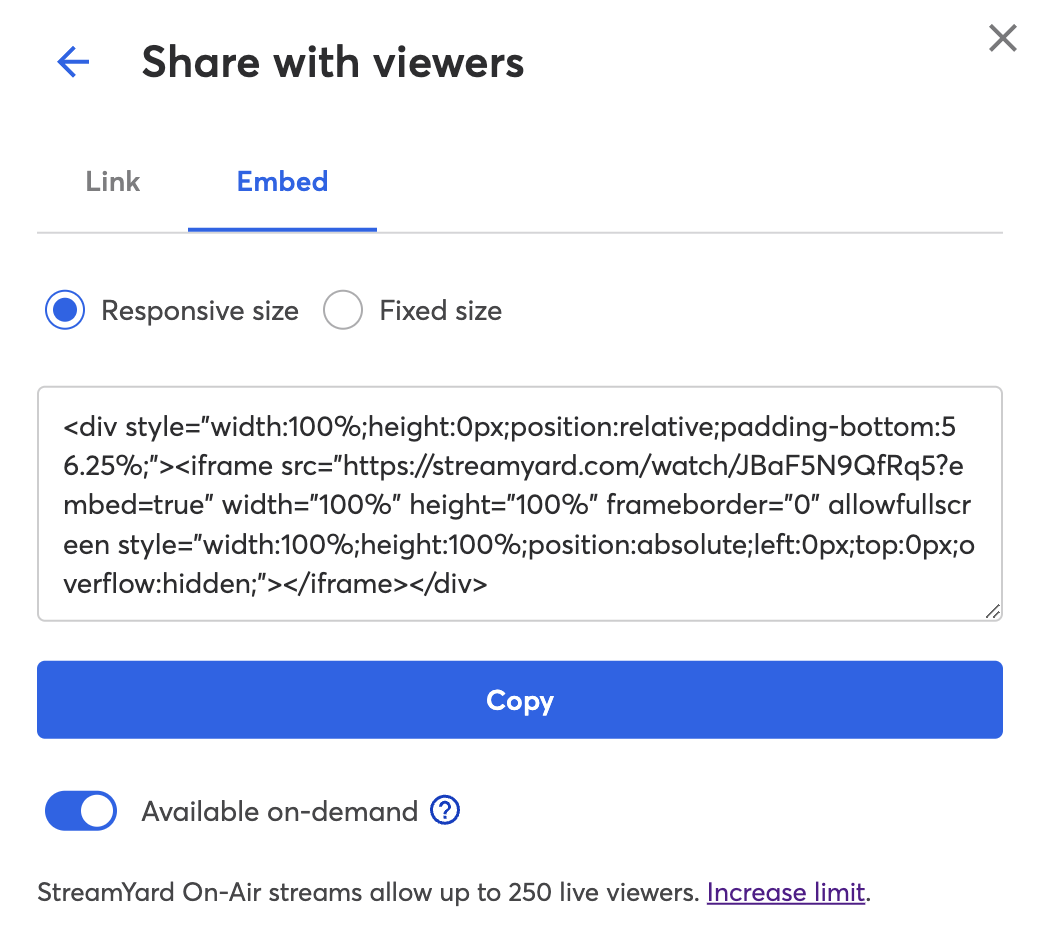
Start Live Streaming
When you are ready to go live, log into StreamYard and start the event. The embedded player on your site will instantly begin the live stream.
StreamYard’s in-browser streaming studio will display the chat for you as the presenter or event producer. You can participate in the chat or just read the comments there as you present.
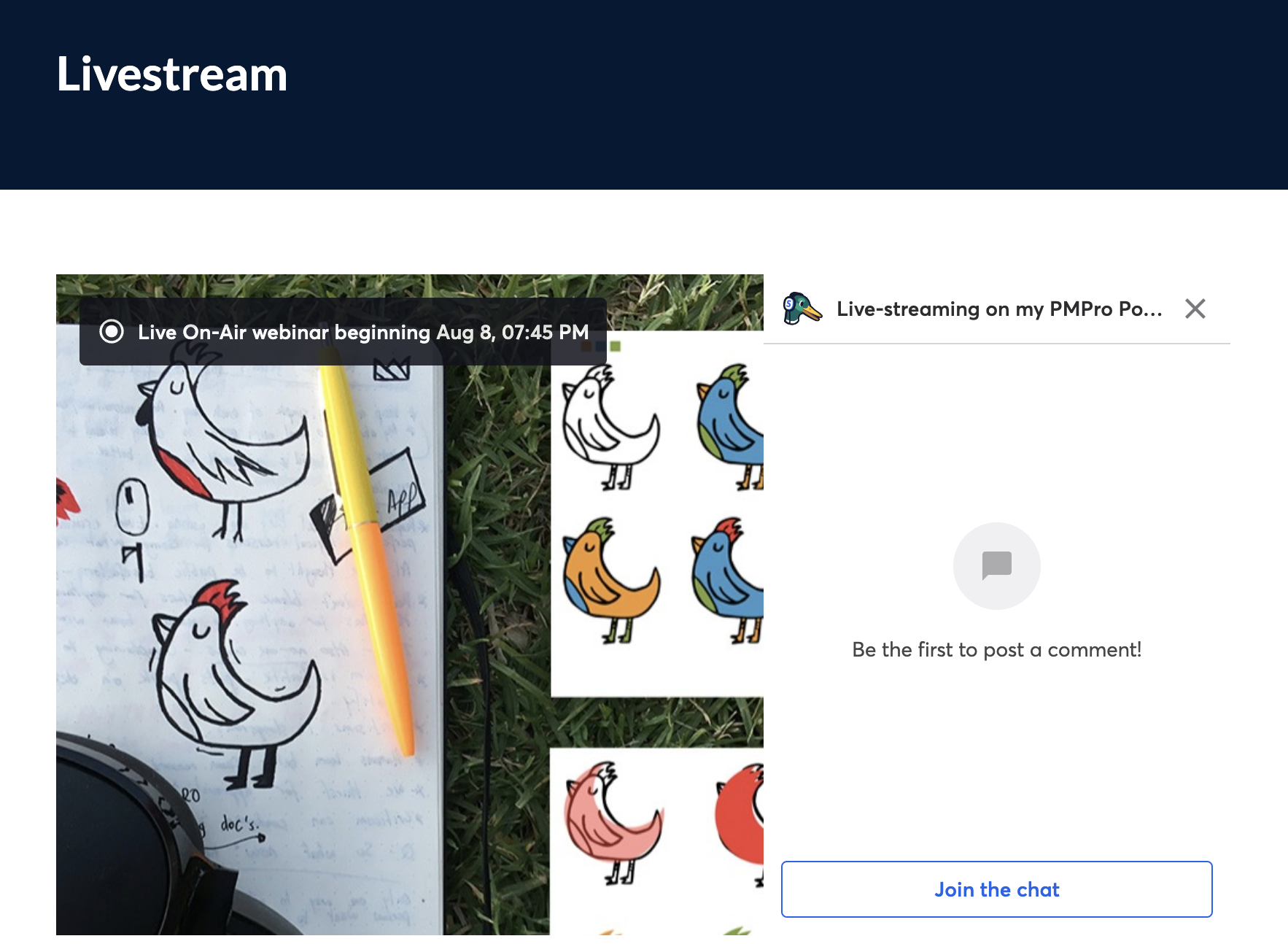
For more help using StreamYard and the StreamYard On-Air features, view their documentation area here.
FAQs: Members-Only StreamYard On-Air
Private live streams, like those offered through StreamYard On-Air, give members a private, behind the scenes experience. Some members are certainly happy to consume your static content on their own schedule, but other members are drawn to real-time interactions. This exclusivity strengthens their bond with you and each other. Plus, with opportunities for live feedback during the stream, you will be better equipped to make all of your future content more engaging.
StreamYard is a user-friendly live streaming studio accessible through a browser. It offers professional-looking live streams without complex setup or equipment. StreamYard offers custom branding, live chat, archived recordings, and multiple presenters. You can multistream to many popular destinations, like YouTube, X, and Facebook, or privately stream to your website.
Integrating StreamYard with your WordPress site allows you to deliver webinar-style events with live chat to your logged in members. Instead of a platform like Zoom where members have to register and access the stream separately, the event is built right into the platform they are familiar with using. And with a membership plugin like Paid Memberships Pro, you can be 100% confident that the stream is only accessible to people with the right membership level.
To set up a live stream, log into StreamYard, create an event, select “On-Air Webinar,” and enter the necessary details. Customize your webinar branding, then embed the broadcast on your WordPress site using the provided embed code. Restrict access by selecting specific membership levels in the “Require Membership” meta box.
In StreamYard On-Air, your audience can’t directly speak or share video, unlike Zoom’s interactive features. This limits two-way communication and can feel less engaging for members accustomed to active participation. StreamYard On-Air also does not support breakout rooms, raising hands, or polls.
StreamYard On-Air does not support captions, but your audience could enable them for their own browser if they are using Chrome. Here is a link to the documentation on how to enable captions within the Chrome browser.
StreamYard’s chat includes a feature to “Block” a viewer. Hover over their message in the chat window and click the three dots icon to bring up a setting to Block User. Blocked people will still be able to watch the stream and they can send messages on their end, but they will no longer show up in the chat for anyone else to see. Since this is a membership site, you should also locate their user account (after the event) and potentially cancel their membership if you want them removed from your community.
Paid Memberships Pro: A Private Video Platform
Ready to paywall your own members-only content and sell videos online? Give your members the video content they seek and earn a reliable income with a totally independent online business.
We know that a WordPress site has tons of moving parts. Choosing the right plugins, themes, video hosting, third party services, design assets, and more can feel overwhelming.
Paid Memberships Pro is a complete platform to help you make recurring revenue from your videos. But you may be asking: how do I put this thing together if I’m not a web developer?
We’ve got a complete guide that tells you exactly what you’ll get — the plugins, the support, and the training — when you manage your private video website on WordPress.
Your Members-Only Live Stream is Ready—What’s Next?
With StreamYard On-Air and Paid Memberships Pro, you can run exclusive live streams directly on your membership site—no extra logins, no complicated software, just a seamless experience for your members.
Once your first event is live, use real-time feedback to refine your approach, experiment with different formats, and keep your audience engaged.
For more ideas on leveraging live streaming for your membership business, check out our Cornerstone Guide on Members-Only Live Streaming.
All you have to do now is hit the go live button.