Thinking about migrating to Paid Memberships Pro but unsure about the process?
Maybe you are outgrowing your current membership system, or you need a more flexible, scalable solution. But with members, payments, and content access at stake, migration feels risky.
The good news? You can move to PMPro without breaking your site, disrupting payments, or losing SEO rankings.
This guide will walk you through the exact steps to transition smoothly, with links to platform-specific guides for detailed instructions.
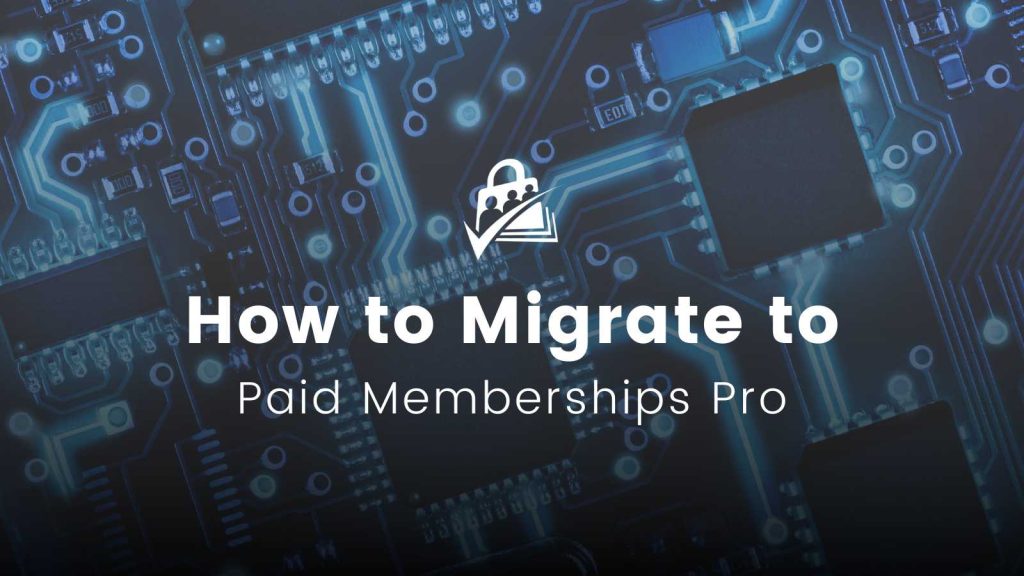
An Overview of the Migration Process
This guide provides a general overview of the migration process to PMPro. While the steps outlined below cover the essential elements, specific platforms may have unique requirements or additional steps that need to be addressed.
Here are the basic steps to migrate to Paid Memberships Pro:
- Backup Your Website
- Prepare Your Environment
- Install and Configure PMPro
- Export Data from Your Current Platform
- Prepare Data for Import
- Import Data into PMPro
- Test the Migration
- Go Live
As you move through this guide, you will see links to five platform-specific migration guides. These guides offer more detailed instructions tailored to your the membership system you’re migrating away from. If we do not have a specific migration guide, you may want to consider working with a developer.
1. Backup Your Website
Before making any changes, create a complete backup of your website, including the database, files, and media. This ensures you can restore your site if anything goes wrong during the migration process.
Use tools like BlogVault, UpdraftPlus, or your hosting provider’s backup features. Having a recent backup also allows you to quickly revert if any errors occur during the migration process.
2. Prepare Your Environment
Prepare your site for migration by using one of the two methods explained below. The method you choose depends on where you are migrating from.
Method 1: Pause Your Live Site
If you are currently using a membership plugin in a WordPress environment and choose to use the same site after migrating to PMPro, you will want to pause your live site.
By temporarily pausing your site, you are preventing any new member data to be created or altered while you complete the process. To pause:
- Disconnect your payment gateway within your current membership plugin
- Turn off all new membership signups
- Put your main website in “Coming Soon” or “Maintenance” mode
Method 2: Set Up a Staging Site
A staging environment ensures that you can safely test the entire process without affecting your active members’ experience. There are a couple of scenarios where a staging site is the better method.
Scenario 1: You are migrating from a membership platform that is not a WordPress plugin and creating a new WordPress site.
Scenario 2: You are migrating from a WordPress membership platform but you are creating a new WordPress environment rather than using the site that is currently built.
If you create a staging site, the goal is to push the staging to a live environment once all migration steps have been completed.
3. Install and Configure PMPro
Now it is time to download, install, and activate Paid Memberships Pro either in your existing WordPress site or a new WordPress staging site.
There are a few things that you should configure before proceeding with the migration process. We recommend that you do not complete the Setup Wizard, but rather go through a manual setup process.
- Configure membership levels (Step 3 in Initial Setup Documentation)
- Assign membership pages (Step 4 in Initial Setup Documentation)
- Set up User Fields to match or enhance your current setup. (Step 9 in Initial Setup Documentation)
- Disable all emails on your site. To do this, we recommended the Stop Emails plugin by Sal Ferrarello.
Related: Initial Setup Documentation
4. Export Data from Your Current Platform
Exporting your data is the most technical part of the migration. Carefully review your exported files to ensure no data is missing or improperly formatted. Here’s what to focus on:
- Member data: Names, emails, membership levels
- Subscription details: Start dates, billing cycles, payment methods
- Custom fields: Any additional profile data specific to your current platform
How you access and export member data varies depending on your current platform. We fully explain the export process in these platform-specific migration guides:
5. Prepare Data for Import
Before importing, format your data correctly so it aligns with PMPro’s import requirements. The most critical fields include:
- Unique Username:
user_login - User Email:
user_email - Membership Level:
membership_id - Start and End Dates: optional; End date should only be set if your members currently have an expiration date. Members with recurring payments should not have an end date.
Pro Tip: Use Google Sheets or Excel to clean your data and fix formatting issues before importing. If you’re unsure about formatting, our premium support team can review your CSV before import and run a test using a subset of your members.
6. Import Data into PMPro
Install and activate our Import Members from CSV Add On to import your prepared data. Test the process with a small data set before importing all members. Conducting a test import allows you to identify and resolve any issues before committing to the full migration.
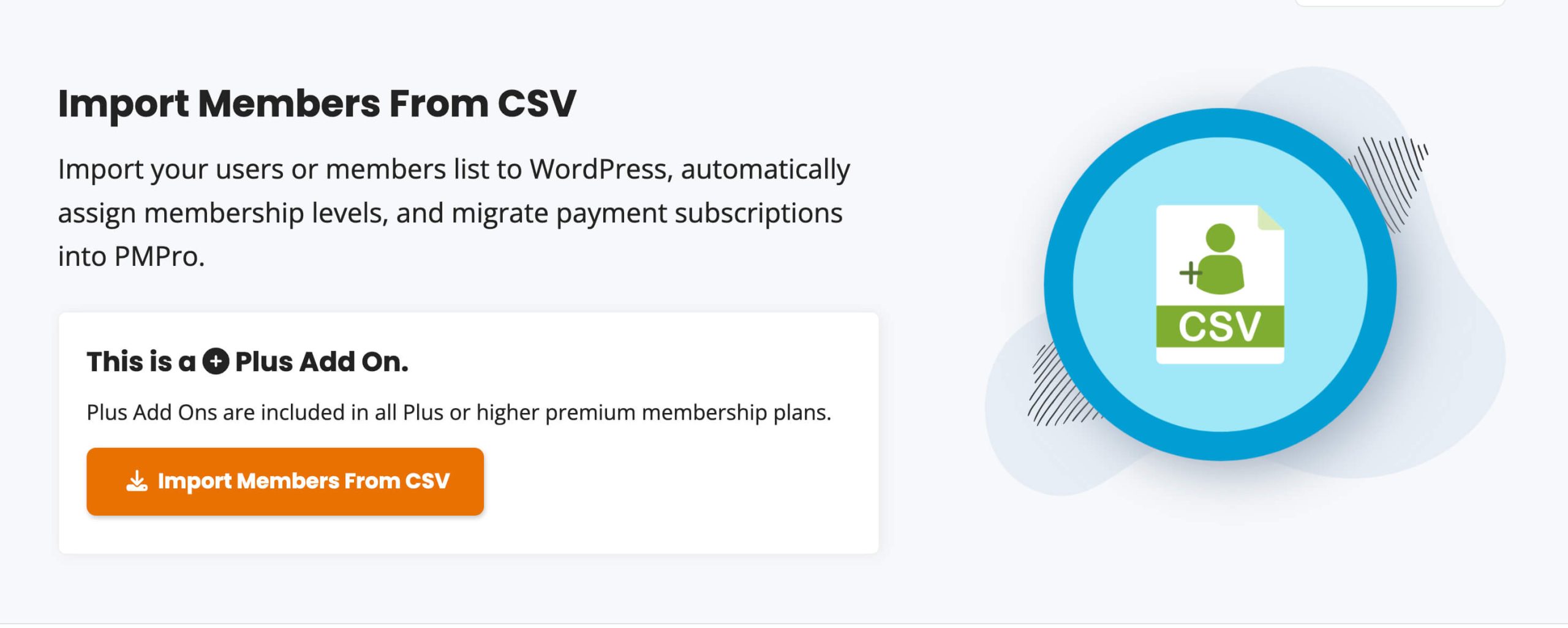
7. Test the Migration
- Verify member details.
- Test content access rules for each membership level.
- Confirm automated emails are functioning correctly.
Use tools like MailHog for email testing in a staging environment. Simulate member actions, such as logging in or updating profiles, to confirm that all aspects of the membership site are functional.
8. Go Live
Before switching to PMPro fully, double-check these areas:
- Membership access: Do members have the correct levels?
- Recurring payments: Are subscriptions processing correctly?
- Content restrictions: Is gated content protected as expected?
- Emails & notifications: Are system emails being delivered?
Once testing is complete:
- Deactivate your previous membership plugin (if in WordPress)
- Resume your live site or deploy the migrated site to your live environment.
- Configure your payment gateway in PMPro.
- Enable emails.
- Monitor the site closely to resolve any issues quickly.
We also recommend that you notify your members about the migration—do not assume members will just figure things out.
Send out an email as soon as your new PMPro-powered memberships are live, letting them know:
- Why the change is happening
- What they need to do (e.g., reset passwords, update billing info)
- How to get support if they have issues, such as:
- A dedicated FAQ page
- A helpdesk email/chat option
- A community post or announcement
Unlock the Full Potential of PMPro
You migrated to Paid Memberships Pro for a reason—you needed a membership platform that grows with you. Now that you have completed the migration, it’s time to expand and optimize your membership offering.
PMPro is built for flexibility, whether you want to:
- Offer new membership benefits
- Improve member retention and engagement
- Automate billing, content access, and marketing
- Integrate with hundreds of third-parties to extend your membership
Your membership site should evolve as your business grows. Explore what’s possible with PMPro’s extensive Add On library and unlock new ways to serve your members.
Get Expert Help With Your Migration
Migrating a membership site can be complex, especially for sites with custom setups or extensive data. If you need professional assistance, consider reaching out to developers with expertise in PMPro migrations, like ExpressTech.
They can handle data migration, payment processing transitions, and ensure everything functions smoothly post-migration.
By following these steps and using the right tools, you can confidently migrate your membership site to Paid Memberships Pro.


