If you are currently using the Sponsored Members Add On, we strongly recommend migrating to Group Accounts Add On.
Group Accounts offers more features, a simpler setup, and better compatibility with future versions of Paid Memberships Pro. In fact, we will be officially dropping support for Sponsored Members in favor of the Group Accounts Add On in 2025.
You can prepare yourself for this deprecation by using the script in this guide to migrate from the Sponsored Members Add On to the Group Accounts Add On.
While this process may seem a bit overwhelming, we can assure you that we have successfully used this script with many people through our support channels. Through this post, we feel confident that the script is ready to share with the greater user community.
That said, this script does make irreversible changes to your database. We strongly recommend that you backup your WordPress database and consider working through this process with the guidance of our technical support experts or a dedicated developer.
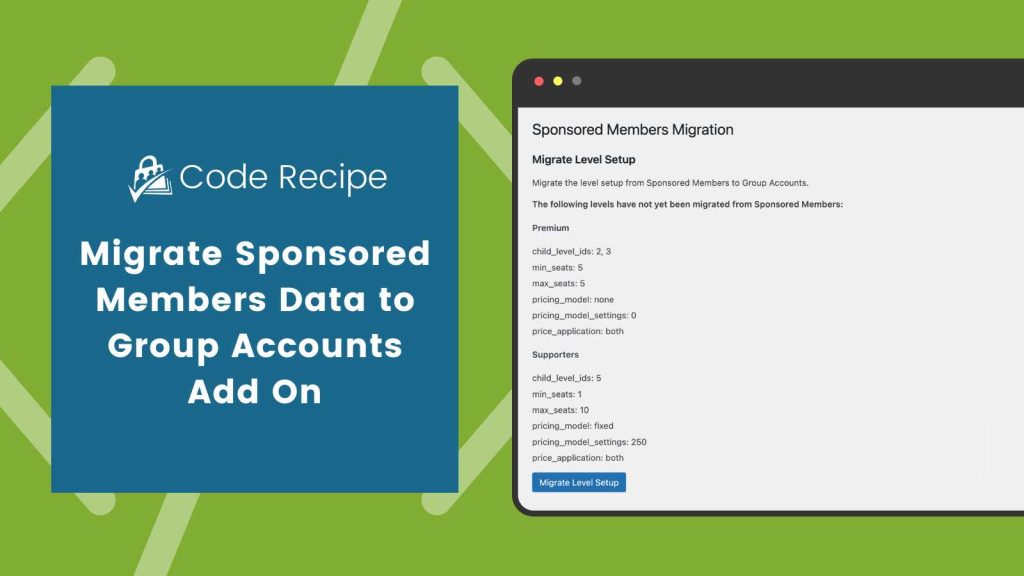
About the Migration Script
This migration script is designed to move your settings and data from the Sponsored Members Add On to the Group Accounts Add On. It will map your previous setup as closely as possible, but be aware that some custom pricing setups may not be fully replicated in the Group Accounts Add On.
Important: Before running the script, back up your database and contact PMPro support if you have any questions. This script makes irreversible changes to your database.
How to Run the Migration Script
Once installed, the script adds a new Memberships > Sponsored Members Migration page to your WordPress admin.
The migration must be run in the following order:
- Migrate Level Setup
- Migrate Groups
- Migrate Members
If any issues arise during the migration, PMPro support can assist in resolving the remaining data.
Step 1: Install the Group Accounts Add On
Before starting the migration, you must first install and activate the Group Accounts Add On.
- In the WordPress admin, navigate to Memberships > Add Ons.
- Locate the Group Accounts Add On and click “Install Now”.
- After installation, click Activate to enable the Add On on your site.
During the migration process, you will keep both the Sponsored Members Add On and the Group Accounts Add On active. The migration script requires access to your existing Sponsored Members data to properly migrate it to Group Accounts. Do not deactivate Sponsored Members until the migration is fully complete and you’ve confirmed that all data has been successfully transferred.
With both plugins activated, you are ready to run the migration scripts.
Step 2: Migrate Level Setup
The first step in the migration process is to move the level setup from the Sponsored Members Add On to the Group Accounts Add On. This will ensure that the correct membership levels and pricing are carried over.
The script performs the following actions:
- Checks for existing Group Account settings for each membership level.
- Creates the Group Accounts settings for levels without existing settings.
- Handles seat costs and pricing models.
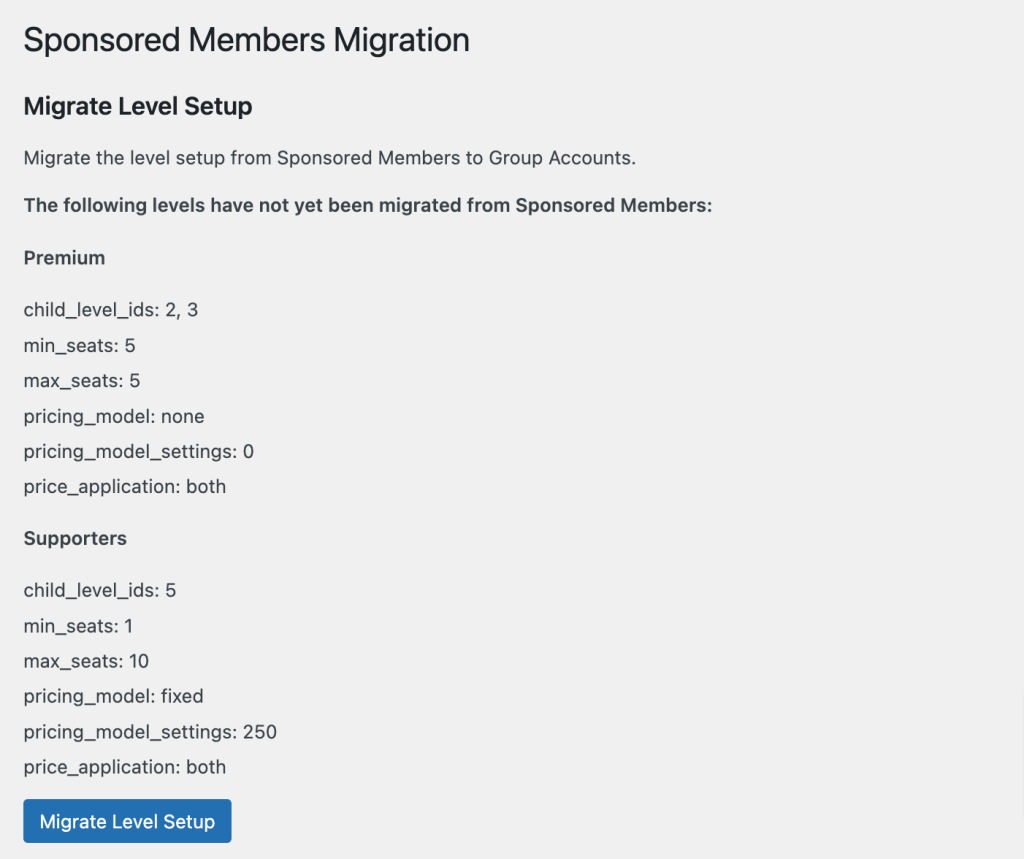
Step 3: Migrate Groups
Next, you will migrate members and their groups from the Sponsored Members Add On to Group Accounts. This script identifies parent users from Sponsored Members and checks if they already have a group set up in Group Accounts. If not, it creates a new group for them.
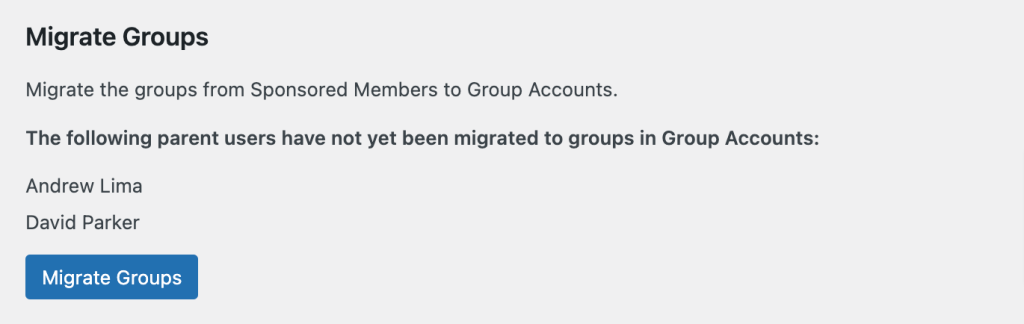
Step 4: Migrate Members
In this final step, the script migrates child members from Sponsored Members into the appropriate Group Accounts. It matches child levels to ensure that existing memberships are carried over accurately.
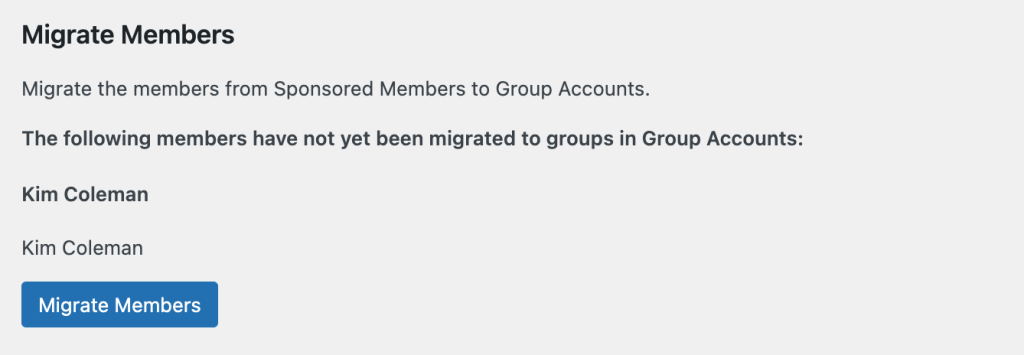
Step 5: Delete Sponsored Members Data (optional)
Once the migration is complete, you may want to clean up the old Sponsored Members data. This includes deleting user metadata and discount codes related to Sponsored Members. Again, be cautious when running this step, as it will permanently remove data from your database.
Once you have confirmed that the migration was a success, it is safe to deactivate and delete the Sponsored Members Add On.
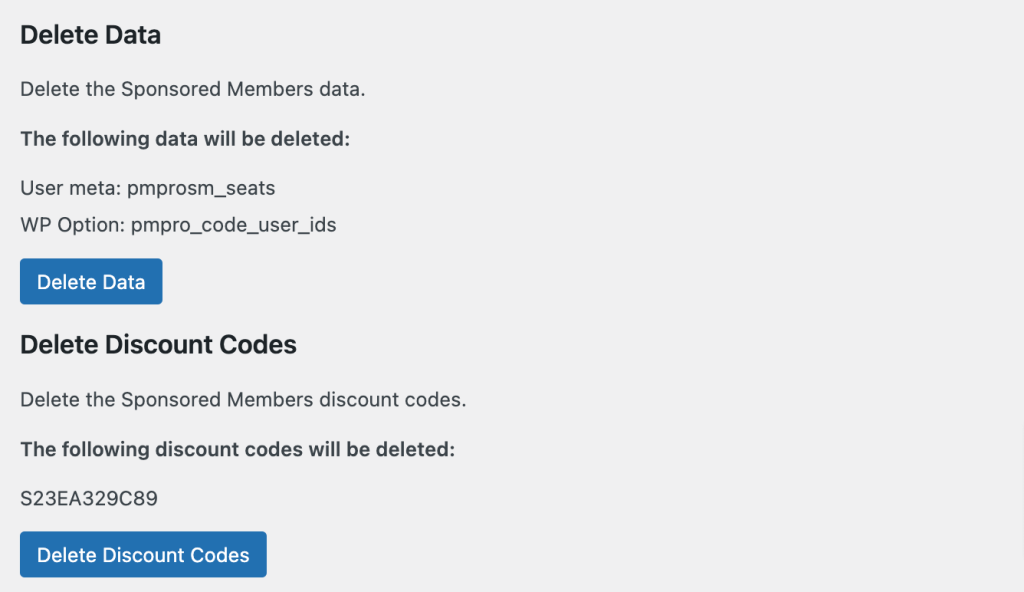
The Code Recipe
Migrate Sponsored Members to Group Accounts
Adding the Recipe to Your Website
You can add this recipe to your site by creating a custom plugin or using the Code Snippets plugin available for free in the WordPress repository. Read this companion article for step-by-step directions on either method.
Additional Context and Clarifications on the Migration Script
Clarification on Levels Setup
This migration script does not require you to create new membership levels. The script will attempt to copy your existing Sponsored Members setup into Group Accounts.
Your existing sponsor levels will become the parent (group) levels in the Group Accounts structure. The same child levels that were purchasable with Sponsored Members codes will be used for Group Accounts as well.
Handling Custom Snippets
If you have custom code or snippets that configure Sponsored Members settings, keep them active until the migration is fully completed. This ensures that the migration script can properly access and copy the required data.
Testing Notes
For users testing this migration on their own sites:
- Use a clean site or clone your site to ensure that the migration runs smoothly. Some errors may arise if the site has been customized extensively or if old user data is present, such as users who no longer exist or have switched levels. If you’re creating a clone, be sure to follow our guide on how to safely set up a staging environment for Paid Memberships Pro.
- If errors occur related to “users that no longer exist,” it is likely that sponsors who are no longer active or have changed levels might be causing these issues. The migration script handles active sponsor levels well, but inactive or switched users may require manual review.
Post-Migration Cleanup
After completing the migration, you can remove the Sponsored Members Add On and clean up any old data:
- Sponsored Codes: After migration, the Sponsor/Code column should be removed. If this column persists after disabling the Add On, check for custom code or cached elements that may be keeping it in place.
- Remove Old Sponsored Usermeta: Users who had ‘sponsor’ roles but are no longer active might not be migrated. You can manually review these users after the migration.
Beta Status and Support
This migration script is currently in beta testing, and we are actively improving it based on feedback. If you encounter issues, do not hesitate to contact the PMPro team. We recommend testing it on a staging site before running it in a live environment.


