Setting up your Paid Memberships Pro (PMPro) plugin is the first step to launching a website that can successfully manage memberships and subscriptions. In the plugin’s initial setup process, you’re prompted to generate or assign specific WordPress pages for each required frontend page. But what if you find that these membership pages are missing?
If you skipped this step as part of the initial setup wizard, or if your Pages settings screen does not show the option to “let us generate them for you,” use this guide to troubleshoot your setup or follow our steps here to manually create these required pages.
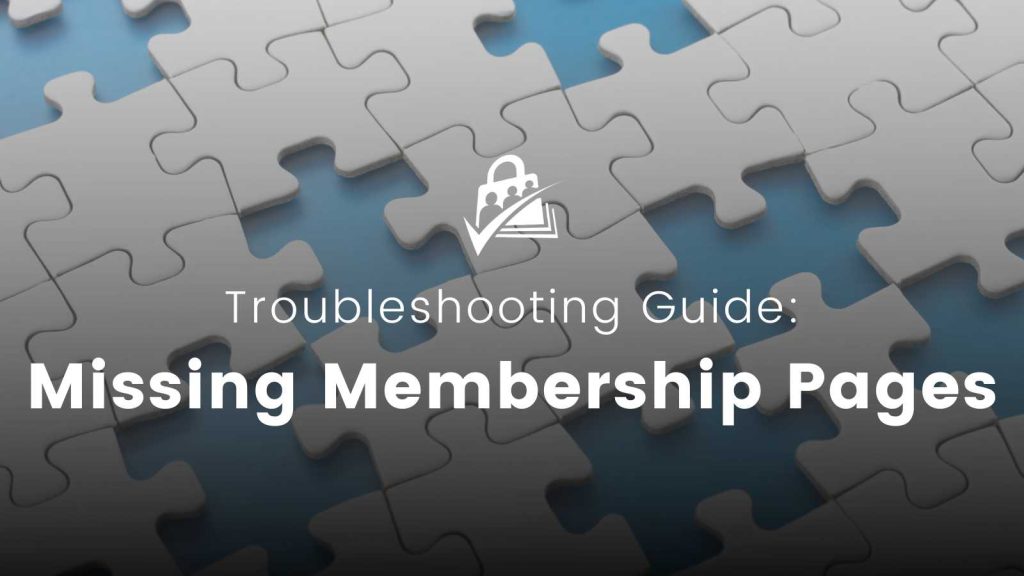
Checking for Automatically Generated Pages
During the initial setup of Paid Memberships Pro, you have the option for the plugin to generate the required pages for you. This is part of the plugin’s Setup Wizard.
If you do not set up pages through the Setup Wizard, you will need to create the pages. This can be done on the settings screen located at Memberships > Settings > Pages in the WordPress admin.
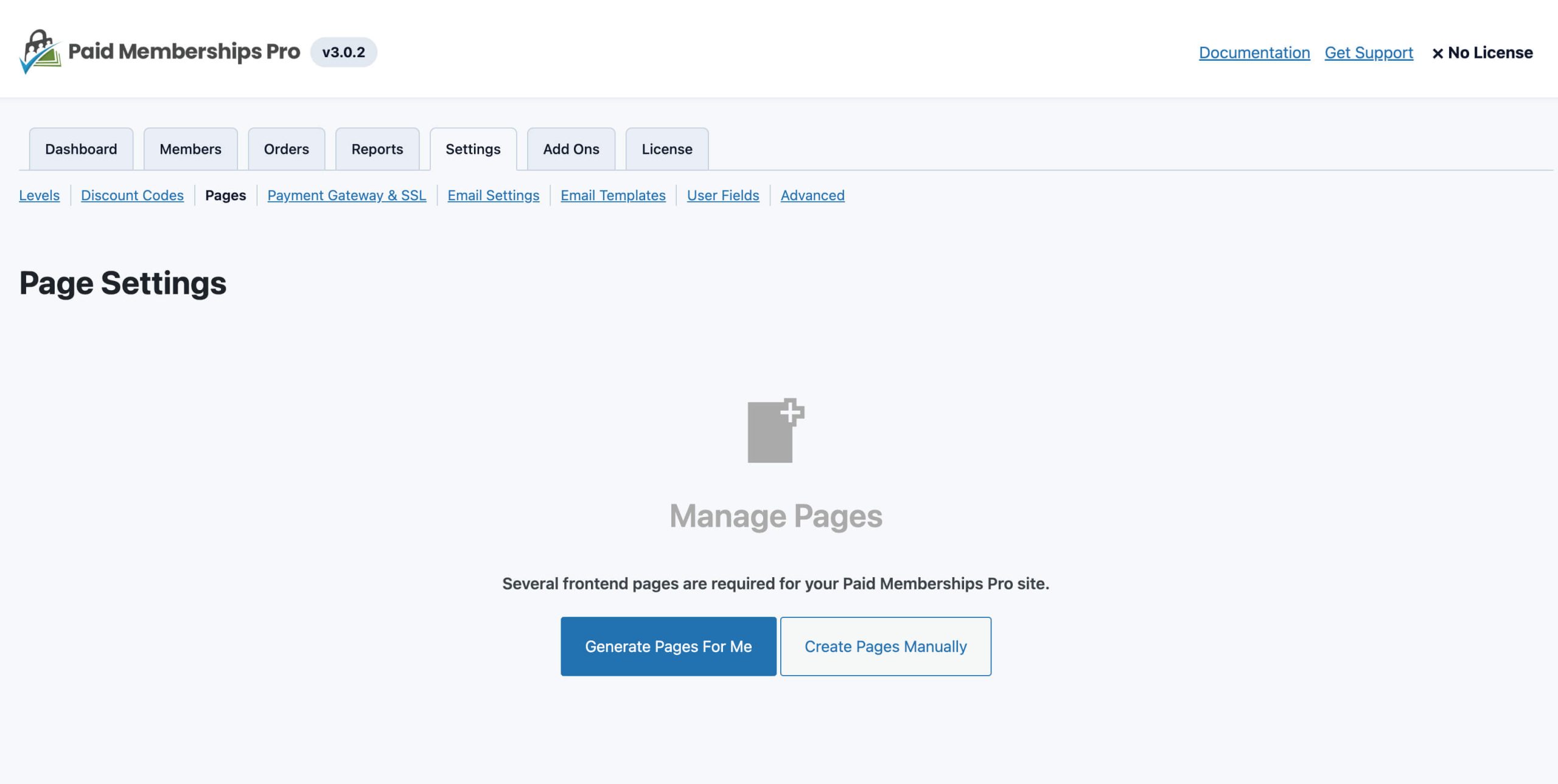
For most site’s you’ll see the button to Generate Pages For Me. Here’s what that button does:
- Generates a page for each required frontend page.
- Automatically inserts the page’s required shortcode (note: there are also Block-based versions of these shortcodes that offer additional features for sites using the WordPress Block Editor).
If you do not see the option to automatically generate pages, the most likely reason is that someone previously created and then deleted them. The rest of this guide shows you how to troubleshoot this issue or manually create and assign these pages.
Video Walkthrough
Troubleshooting Missing Membership Pages
To troubleshoot missing membership pages, follow these steps:
- Navigate to Pages > All Pages > Trash.
- Look for deleted membership pages such as “Membership Account,” “Membership Billing,” etc.
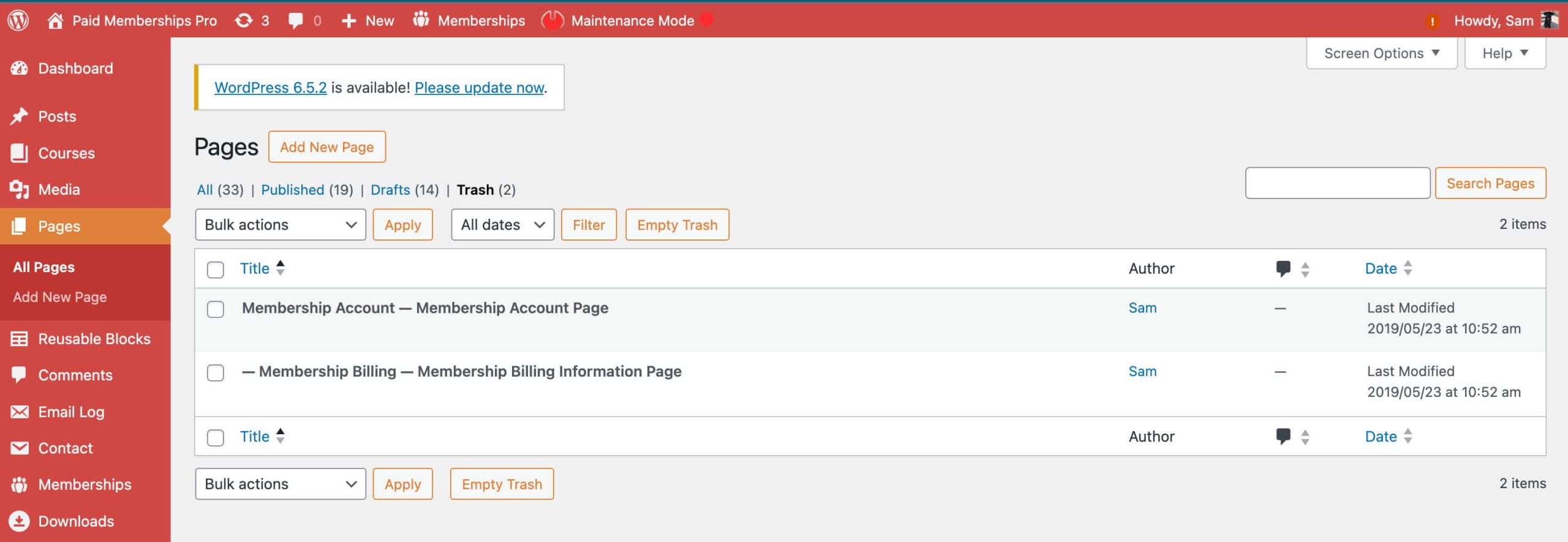
- If pages are found in the trash, click “Restore” for each page to recover them.
- After restoration, these pages should reappear under Memberships > Settings > Pages. You might need to reassign each page to the correct frontend page.
If the pages are not in the trash, you’ll need to recreate them manually.
Create and Assign Frontend Pages Manually
If you’re missing your membership pages, here are the steps to manually set up the required PMPro pages:
First, Create the Membership Pages in Your WordPress Site
- Navigate to Pages > Add New.
- Create each of the pages in the table below.
- In each page, include the specific shortcode or blocks within the editor.
- If you’re using the Block Editor, the page builder built into WordPress, you should insert the appropriate Block for that frontend page.
- If you’re using another page builder, you can use that builder’s shortcode element and insert the correct frontend page shortcode.
- Give the page a name of your choosing. You do not have to use the suggested page name.
- Adjust the page template and parent page (page hierarchy) as needed.
- Make sure you change each page status to Published.
| Page Name (suggested) | Required Shortcode or Block |
|---|---|
| Membership Account | Account page shortcode or block |
| Membership Billing | Billing page shortcode or block |
| Membership Cancel | Cancel page shortcode or block |
| Membership Checkout | Checkout page shortcode or block |
| Membership Confirmation | Confirmation page shortcode or block |
| Membership Invoice | Invoice page shortcode or block |
| Membership Levels | Levels page shortcode or block |
| Log In | Log In page shortcode or block |
| Member Profile Edit | Member Profile Edit page shortcode or block |
Next, Assign the Pages in PMPro Settings
- Navigate to Memberships > Settings > Pages.
- For each required Paid Memberships Pro page, select the page you created in the dropdown list.
- Save the settings.
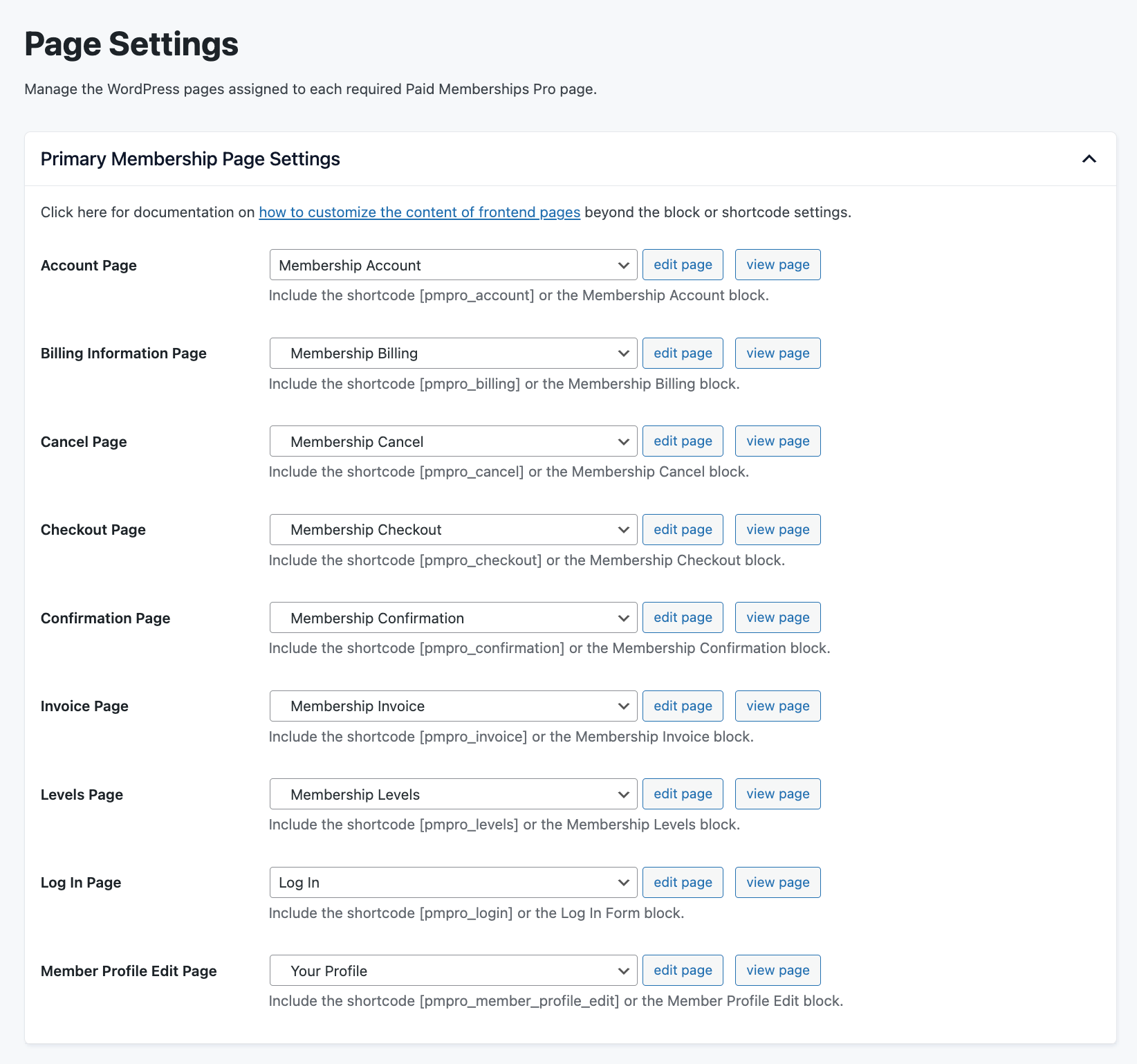
Conclusion on Troubleshooting Missing Membership Pages
By following these steps, you can be certain that all the necessary Paid Memberships Pro pages are correctly set up and assigned.
Whether you generate pages automatically or set them up manually, a proper setup is mandatory to make sure your membership site is functional. If you’re having any trouble at all, our support team is ready to help.
Frequently Asked Questions
The most likely reason you cannot automatically generate pages is that someone previously created and then deleted them. You can check for these pages in the Trash section under Pages > All Pages. Restore any relevant pages and assign them appropriately.
After creating the pages, navigate to Memberships > Settings > Pages. Assign each newly created page from the dropdown list to the respective setting. Make sure to save your settings to apply the changes.
If you encounter issues after following the setup instructions, please contact the Paid Memberships Pro support team. Our team is here to provide additional assistance to ensure your membership site functions as intended.
Get Support From Our Team of Experts
For more help with this PMPro feature, check out our Support Page with three ways to get support as a free or premium member.

