The Membership Account page is the primary place that members will use to manage their account. The page can include a shortcode or block that will load your preferred “sections”.
Membership Account Sections
The Membership Account page displays dynamic member information using either the Membership Account block or the pmpro_account shortcode.
Both methods allow you to customize which default sections are shown or hidden. You can also use multiple shortcodes or blocks on the same page to arrange sections in columns or integrate them with other page elements.
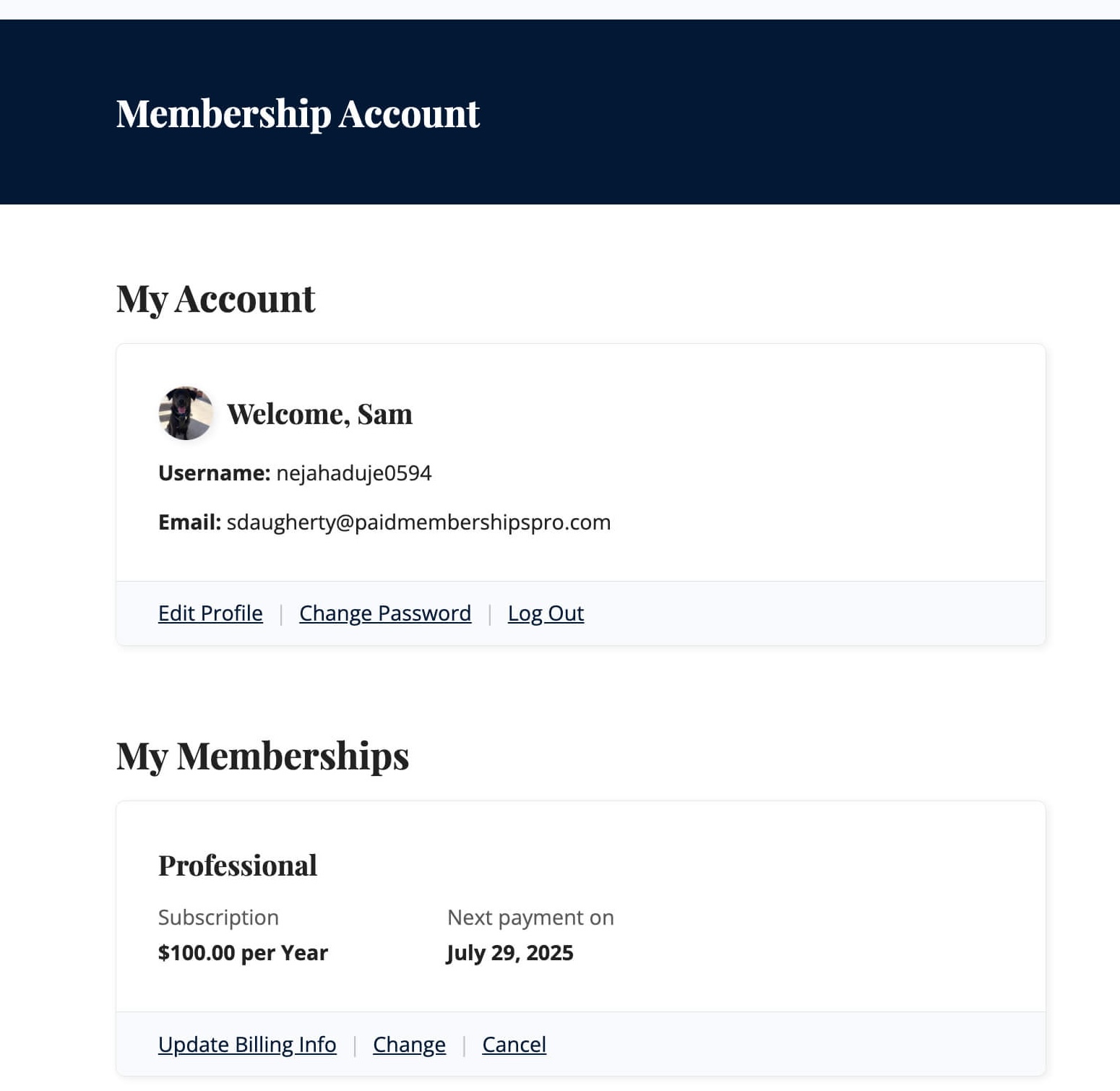
Below is a description of each available section. For setup instructions and customization options, refer to the documentation for the Membership Account block or the pmpro_account shortcode.
- Membership Section: Displays a list of the member’s active membership levels, including their price and expiration date. The member will see links to change, renew, cancel, or update their billing information in this section based on the status of their membership. You can filter or add links to this list using the pmpro_member_action_links hook. If a member has multiple membership levels, their list of levels will be shown based on the order set in Membership Level settings (first by group, then by level within the group).
- Profile Section: Displays the member’s display name, username, and email address. The member will see links to edit their profile or update their password. You can filter or add links to this list using the pmpro_account_profile_action_links hook.
- Orders Section: Displays a list of the last 5 orders for the user with a link to view all invoices if the user has more than 5.
- Member Links Section: The core plugin does not include any member links in this section, but some Add Ons to leverage this section to show links to related content. You can add links to this section using the pmpro_member_links_top or pmpro_member_links_bottom hooks.
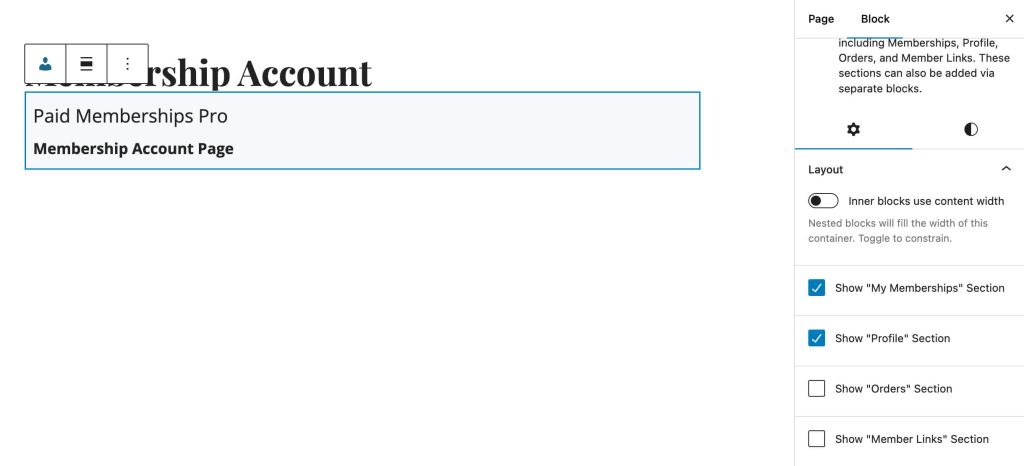
Again, you can toggle the display of these sections whether you are using the block or shortcode method on your Membership Account page. Or, consider making this page a robust member dashboard by following our guide for popular types of membership sites.
Custom Titles for Membership Account Page Sections
When you insert a specific section or use the individual section’s block, you are given the option to change the heading or title of that section. For example, you can adjust the heading of the My Memberships section to rather say My Subscriptions, or leave this field blank if you do not want a heading in place.
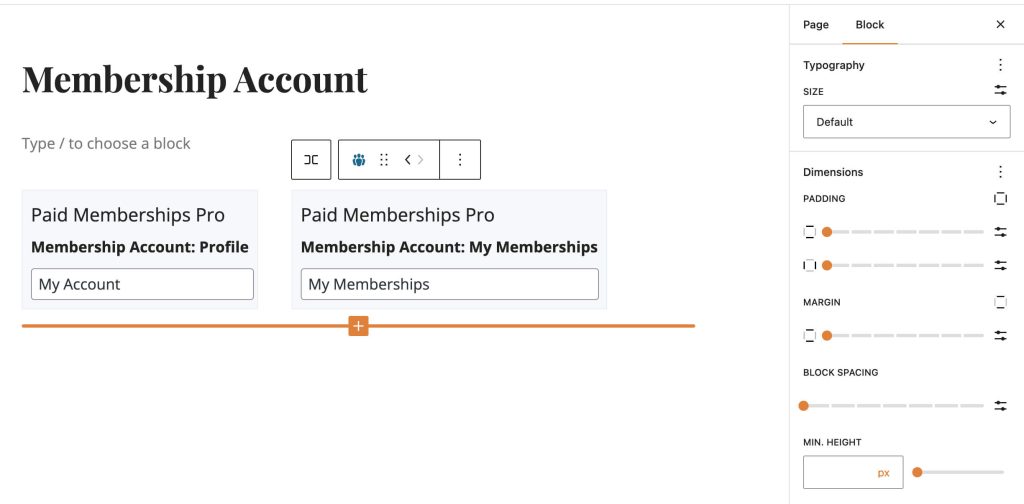
The headings are output using the HTML h2 tag. If you need your heading to use another hierarchical heading level, unset the label in the block settings then add it outside of the block you’ve placed in your page.
If you are using the shortcode, you can also set the title for a specific section using the shortcode attribute title. Note: setting a title only works when you are show a single section using the pmpro_account shortcode.
[pmpro_account section="profile" title="Manage Your Profile"]Redirect Logic
When a site visitor tries to access the Membership Account page, they are redirected to the Log In page. After log in, all users will be redirected back to the Membership Account page.
You can adjust how non-member users are redirected from the Membership Account page using the pmpro_account_preheader_redirect.
Get Support From Our Team of Experts
For more help with this PMPro feature, check out our Support Page with three ways to get support as a free or premium member.
Last updated on December 5, 2025

