Welcome back to this four-part series that will give you all the tools you need to build your online course.
Many people worry they need to become an expert in using high-end video software to produce quality video courses, but this is simply not true. You can actually produce a video course with very little in terms of tools.
If you’re looking for information on what you need to start recording your course, check out Part 2 of this series – Choosing the Right Delivery Method – where I talked about the basic gear and software I use and recommend.
In this post, I’m going to cover some of the basic things you need to do to produce valuable and high-quality videos for your students.
Establish a Standard Look
When I start editing a course, the first video takes a long time to edit. For example, an introduction video can be anywhere from two to five minutes, but it may take me an entire day to edit.
This is because the introduction video is where I’m establishing my standard look for the whole course.
With my introduction video I’ll do things like:
- Test out different titles
- Try different music
- Swap out transitions between clips
The first time I got pretty stressed because I thought that every video was going to take the same amount of time to edit. Fortunately, that’s not true.
Once I established the right look for my course (default titles, etc.), the rest of my videos came together very quickly. While my five-minute intro video took an entire day to figure out, I ended up being able to produce five to ten total videos per day.
The whole goal of your first video is to establish the look of your course, so it’s important to put a lot of effort into it.
I was pretty happy with the edits for my first course, but then I watched lots of other courses and saw that most people were using the exact same stock titles and transitions that I was using. In fact, my video was hard to distinguish from the others.
So, I knew that I had to do something unique for my second course.
Add Visual Interest to Your Videos
For this second course I purchased a variety of LumaFusion transitions from popular YouTuber RobHK. While I’m sure I’m not the only one who uses them, his titles and transitions are still much more interesting than the default options I had.
Once I found ones that I liked, I decided to stick with them for the rest of my video course.
For my most recent course, I purchased a yearly membership to Motion Array. While this option is more expensive, it allows me download unlimited audio and video clips, as well as titles and transitions for FinalCut Pro.
I use Motion Array clips and titles for many of the YouTube videos I produce – and my course sales pay for it all.
Whichever software you decide to use, it’s important to take enough time with your first video in order to make something unique to you and your personality.
Another crucial part of producing high-impact videos is creating an effective YouTube thumbnail.
Don’t Forget Thumbnails
When a student first looks at a video that’s embedded on your site, you want them to get a good impression of your course. This is where thumbnails come in.
I use Canva to create my thumbnails. There, I’ll usually start with one of the default YouTube thumbnail templates, and then modify it to suit my needs.
Most of my finished videos show the thumbnail I designed at the very beginning before they transition to the main video content.
I tend to stick with purchased transitions and templates, because I know that I’m not a designer; I prefer to let someone else create something beautiful that I can use to enhance the content I produce.
Have Clean Audio
As I talked about in Part 2 of this series, without high-quality audio, students are not likely to make it through your course.
An inexpensive lapel mic or something like the Rode Video Micro is a solid investment if you’re going to produce video on a regular basis. If you’re just getting started with your first course and buying a microphone is not an option, you could consider renting one.
I’ve actually found rental microphones for as little as a few dollars a day.
While you can fix your audio in post production, you’ll have a much more professional result if you capture quality audio from the start.
Even with the decent audio setup that I have, I still benefit from some post-production audio processing. So, on my iPad, I run much of my spoken audio through Brusfri.
You’re always going to have some background noise (mine is a bit of a hissing sound), but tools like Brusfri can help to remove it without distorting your voice.
Remember: You can work out all of your audio issues and processing needs during your first video.
In fact, consider recording your first video and then editing everything in one setting, so that you can be aware of any issues. In the past, I’ve made the mistake of recording multiple videos, only to realize later on that my microphone was unplugged and I had poor audio quality.
If I had recorded just one video and then checked it, I would have saved myself a lot of time and frustration.
Exporting and Hosting Your Files
While I always record my video in 4K to make sure I have the highest quality of footage to work with, I don’t export any of my final video files to 4K.
This is because the statistics I’ve seen show that people often watch videos on their tablets or phones – devices that either aren’t 4K, or are small enough that a 1080p resolution is sufficient.
It’s also more expensive to host your course videos if they are all in 4K.
For example, I host my videos on Vimeo, which gives me 20GB of uploads per month. If I exported all of my videos at 4K resolution, it would take me over a month to upload my entire course on Vimeo.
Rendering courses down to 1080p means that I can upload as many courses in a month as I want without coming near my usage allowance.
Editing Software Recommendations
Just like you don’t need a fancy camera to record video, you don’t need fancy editing software either. If you have an iPad or a Mac, iMovie is sufficient for editing your course videos.
While you may have fewer choices for titles and transitions, you can certainly produce a course and earn some extra money using iMovie alone.
No matter your OS, Vimeo provides an online video maker that you can use to produce quality videos. Just like with iMovie, you won’t have the same amount of features as you would with Adobe Premiere or FinalCut Pro, but you’ll have enough to get your course out the door.
If you’re looking for an upgraded solution, here are my suggestions:
On iPad
My first four courses were built exclusively on my iPad Pro using LumaFusion as my editing software. In fact, the first few hundred videos on my YouTube channel were edited using LumaFusion – at the time, Final Cut Pro was way too expensive for me, and my older MacBook Air was too slow to export anything anyway!
If you’re just getting started and you want a bit more control over your videos than you get with iMovie, you should consider purchasing LumaFusion. I’ve even tested it on a basic iPad and the export times are still not that much slower than my M1 iPad Pro.
Finally, I recommend trying Brusfri for iPad because it’s effective for denoising your audio and increasing the quality of your final video.
On Mac
If you’re using a macOS device with an M1 processor, you can also use LumaFusion and benefit from all the same features that it has on the iPad. I’ve used it a number of times, and each time I was entirely happy with how it works.
If you’re ready to step up your quality then you’ll want to consider something like FinalCut Pro or Adobe Premiere. While FinalCut Pro is more expensive at the beginning, Adobe products are all subscription products, which are usually more expensive in the long run.
I’ve been using FinalCut Pro for more than a year now, so for me it’s ultimately cheaper than what I would have paid for Premiere during that same time period.
For denoising my audio, I still use Brusfri exclusively on my iPad. While it does exist on macOS (it’s not even that expensive), I just decided to save the money until I really need to purchase it.
Other people swear by iZotope products for audio mastering, but I don’t notice the difference between Brusfri and any iZotope product I’ve tested. Plus, Brusfri is far less expensive.
Remember: Editing your video course doesn’t have to be super complicated, but you do need to put some effort in if you’re going to produce a high-quality product.
This post is part of a series on building your online course.
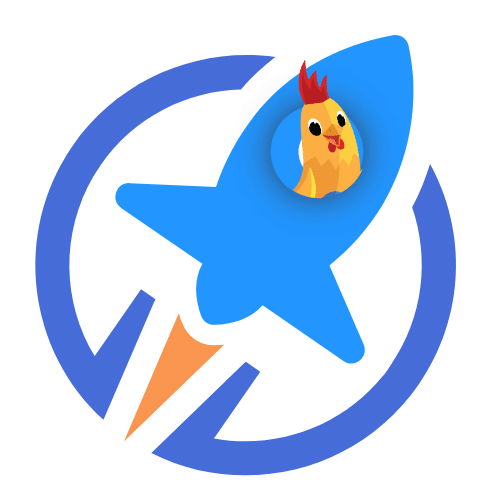
LifterLMS: The Preferred Open Source LMS for PMPro Sites
Seamlessly integrate your Paid Memberships Pro membership site with LifterLMS to offer exclusive courses to your members.
Using the Streamlined Compatibility Mode allows Paid Memberships Pro to exclusively manage course access and restrictions, simplifying the membership management process.
Are you ready to start growing your online course business and attracting new students?
With Paid Memberships Pro, you can create free and paid subscriptions to your course content, benefit from a wide variety of Add Ons and integrations specifically designed for selling online courses, and manage your course on WordPress.
We know that a WordPress site has tons of moving parts. Choosing the right plugins, themes, hosting, third party services, design assets, and more can feel overwhelming.
Paid Memberships Pro is a comprehensive platform built for any kind of eLearning environment. Learn exactly what you’ll get — the plugins, the support, and the training — when you build your online course with Paid Memberships Pro.


