Pausing is a method to temporarily skip subscription payments for a member. Instead of cancelling a member’s account, you may think how great it would be to set temporary or open ended ‘hold’ on all recurring payments.
This article will help anyone running a subscription business get a clear understanding of the work involved in allowing one or more members to pause subscription payments to you.
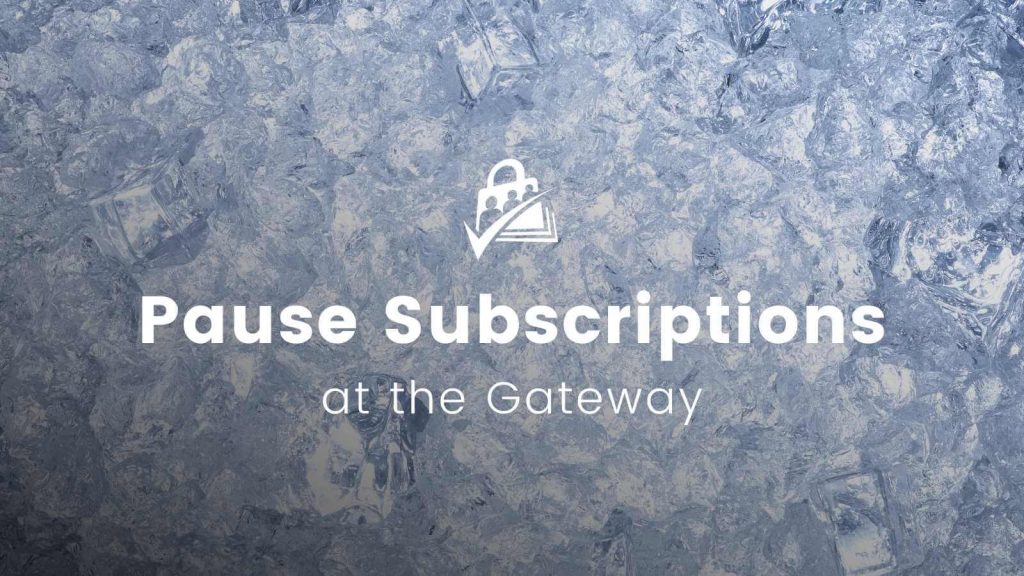
Table of contents
Before You Hit Pause: What This Guide Really Covers
You’ve worked really hard to convert that member, and don’t want to lose them for good. Maybe in time they will want to start paying you again and you can turn their subscription back on?
If you’re having these thoughts, pausing may sound like a dream solution. But with anything in life, even a dream solution has some drawbacks.
First, we cover four scenarios where you might consider pausing a member’s subscription or skipping payments for membership. For some of these scenarios, there are simpler alternatives that do a better job addressing your needs. Sometimes you really need or really want to pause a member’s subscription. And so…
Second, we show you how to pause individual subscriptions at the various gateways. The pausing of subscriptions and memberships is not fully supported by Paid Memberships Pro, but you can still control the process manually.
Last, we discuss some housekeeping tasks like disabling access to members-only content, keeping track of paused members, reactivating a paused subscription, and the side effects of pausing from a business and reporting view.
Reasons to Pause Subscriptions and Memberships
There are a few cases where you may want to skip subscription payments for a set period or pause the subscription indefinitely.
You may also need to pause membership for a single member or for everyone.
As you continue reading, keep in mind these two aspects of pausing:
- Pausing a subscription means taking action at the gateway to skip payments.
- Pausing a membership means taking action on the site side to disable access.
If you are already certain you want to pause, skip to: How to Pause a Subscription. For everyone else, let me explain the top four scenarios related to pausing:
Skipped Subscription Payments as a Reward or Incentive
One common reason to pause subscriptions is to issue a credit or “reward” for some activity, whether for referrals or specific types of contribution and engagement. The most straightforward way to reward members is through an Affiliate Program.
We cover a few of the most common ways memberships sites can handle affiliates in this guide. Affiliate programs simplify the management aspect of rewarding members and give members a transparent process for how they can earn commissions.
A well-planned affiliate program is far better than randomly skipping a member’s payments as a way to incentivize participation.
Think of it this way:
- You get me a customer: I pay you X dollars.
- You want my membership: you pay me X dollars.
Having a separate affiliate program makes everything clear. If rewards and incentives are tied up in account credits, you’ll need to answer these questions:
- Will you allow members to pause for multiple months if they keep getting rewards?
- How will you detect and combat abuse?
- What if a member cancels while they are still have “free time”?
- What if a non-member wants to refer new members?
- What if a referred member cancels? Will you cancel the “free period” you out?
Temporarily Unable to Run Your Membership
You may one day find yourself unable to continue your business due to personal, legislative, or environmental issues. Deciding how to proceed in this case depends on whether you know when you’ll be back or if you have no idea when things will resume.
- If you’re unable to continue your business, it may be best to cancel all subscriptions using the Developer’s Toolkit Add On. This action is not reversible, however I believe this is the most straightforward way to communicate that your business is on hold for the time being.
- If you have a very clear idea of how long your hiatus will be, you may decide to pause all accounts for a set time frame.
- For all gateways except Stripe, you will need to manually update each individual subscription at the gateway. You can export your Members List to get a full report of all active members and their subscription or recurring payment profile IDs.
- Stripe handles this situation in bulk through the “Pause all payment collection” feature located under Settings > Billing > Subscriptions and Emails.
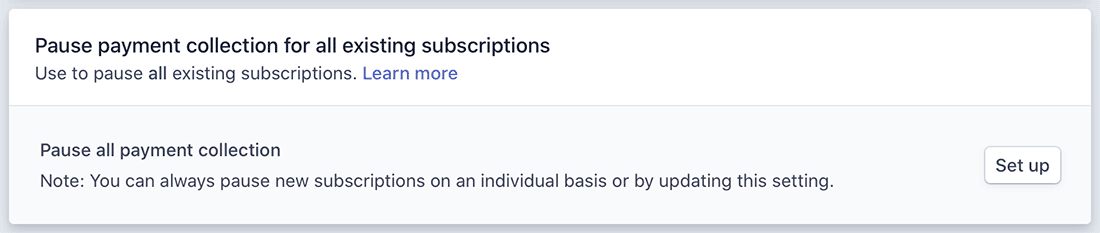
For sites running PMPro, there are no additional steps that need to be taken on the site. However, you will want to disable checkout and possibly adding a note about the situation. In addition, you may want to disable some emails or, at a minimum, deactivate any automated emails.
Dormant or Inactive Membership Period
Another reason you may want to pause membership is due to inactivity or dormancy. For example, we worked with an organization that offered summer camp subscriptions. The members were paying a weekly rate for the camps, and on occasion a family would skip a week because of vacation.
This is the perfect “pausing” scenario: skipping a payment or payments for a fixed timeframe. Most gateways allow you to update the recurring payment profile for a member to skip the next X payments or add a temporary $0 trial in the middle of the subscription.
Individual Member Hardship or Financial Concerns
Another common instinct to “pause” is to temporarily help a member through a tough financial period. It is not a small effort to negotiate the pausing terms and make them clear to your member. Some major things you will need to decide are:
- How long is the member paused for?
- How will I know when they are ready to “come back”?
- What features of membership does a paused member keep?
- Conversely, what features of membership does a paused member lose?
- What happens to their newsletter subscription or other third-party content and access?
- How can I accurately calculate financial forecasts (e.g. monthly recurring revenue) when some number of people are paused?
So here you are, faced with my list of considerations and probably a few others unique to your own membership. What if, instead of devoting so much energy to a handful of people that DON’T want to pay you, you chose to devote that same energy to the people that ARE paying you?
Instead, cancel the membership and ask them to sign back up later. You can still do a lot with a cancelled or former member.
- Put them into a hidden “holding” level with no expiration and no fee. This way, you can show them unique content on the site, hand curated to entice a former member to join again.
- Add them to a unique newsletter audience that receives your limited time offers and discounts to encourage them to return.
- Give them their membership level for free for a few additional months. Maybe in that time you’ll publish something that they find highly valuable and will remind them how important your membership was. If they’ve moved out of their financial crisis, maybe they will decide to sign back up.
How to Pause a Subscription
If you have gotten to this point in the article, you must really want to tackle the exciting and complex question of pausing. You are ready to deal with the implications of pausing from start to finish. Let’s dive into how to pause a member at your payment gateway. Then, depending on your choices, what access you need to adjust to reflect their subscription status.
The basics of pausing a membership vary from site to site and depend on what payment gateway you are using. Paid Memberships Pro does not store the member’s payment information nor does your site trigger the recurring payments. When a subscription is set up at checkout, it is configured with the terms of the membership level and managed at the gateway.
Steps to Pause a Subscription
- Locate the member’s last order by searching your Memberships > Members > Edit Member page for their username or email address.
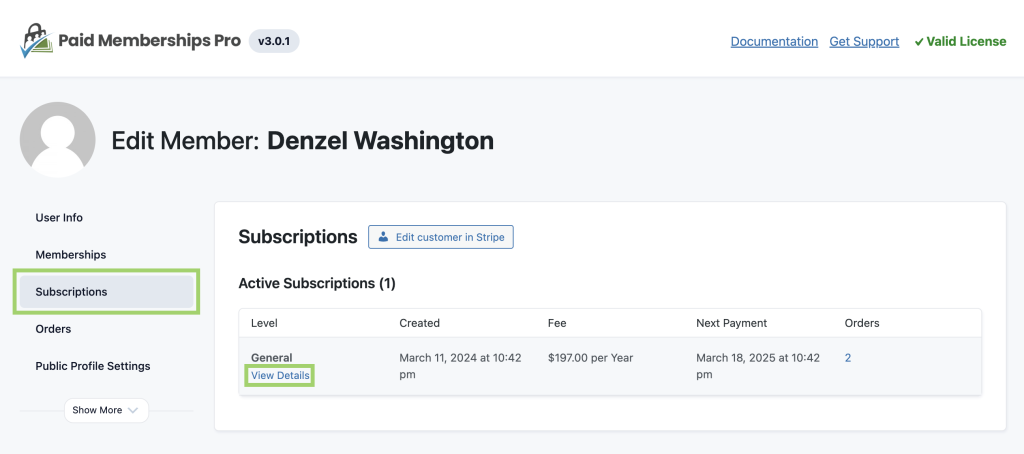
- Under the “Subscriptions” panel, click “View Details” to view the member’s last payment “Subscription Transaction ID“. The Subscription ID is the value you need to copy in order to locate the profile in your gateway account.
- For PayPal, this value will be something like “I-1234ABC567DE”.
- For Stripe, the value will begin with “sub_”.
- Log in to your payment gateway.
- Locate the subscription or recurring payment profile via search.
- Pausing in Stripe: On the subscription details page, click the button with three dots and select “Pause payment collection“.
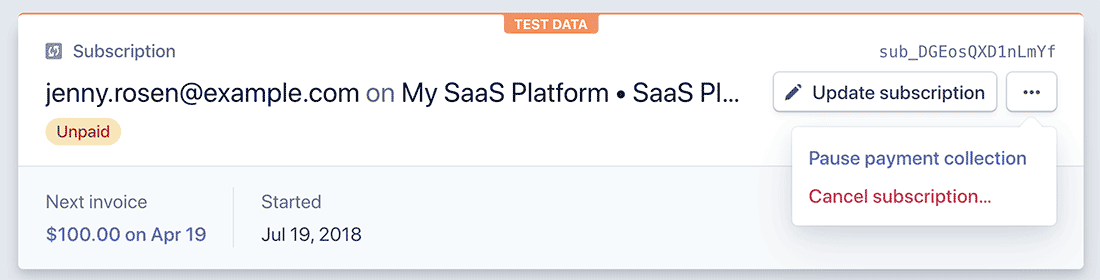
- Pausing in PayPal: On the Recurring Payments Profile Details page, click “Suspend“.

- Pausing in Payflow: On the Recurring Billing Profile edit page, locate the “Start Date/Next Payment Date” field and change the date to sometime in the future. It should then wait until that date to do the next payment.
- Pausing Braintree: In the Braintree account area click on Subscriptions > Addons/Discounts > New Discount > Create. This will create the discount you can then apply to a specific subscription. Now go to Subscriptions > Search (locate a transaction) > Edit. Under the Discount section click Add > check the box for the discount that you just made > Save.
- Pausing in Stripe: On the subscription details page, click the button with three dots and select “Pause payment collection“.
If you are using a gateway other than the ones listed above, contact them directly to see how they recommend pausing or putting a subscription on hold without cancellation. I found this guide from Authorize.net but have not tested either method personally.
For any gateway, it may be possible to insert a trial or set a delay on the start date. You could possibly set the subscription amount to $0. Every gateway handles this differently.
Syncing a Subscription with the Payment Gateway
Occasionally, subscriptions will automatically synchronize with the payment gateway (usually after a recurring order is processed). This will update data in PMPro about the subscription, such as the next payment date and billing amount data.
Some gateways allow syncing to be done on-demand. To push the sync, navigate to a specific members subscription and click the Sync With Gateway button.
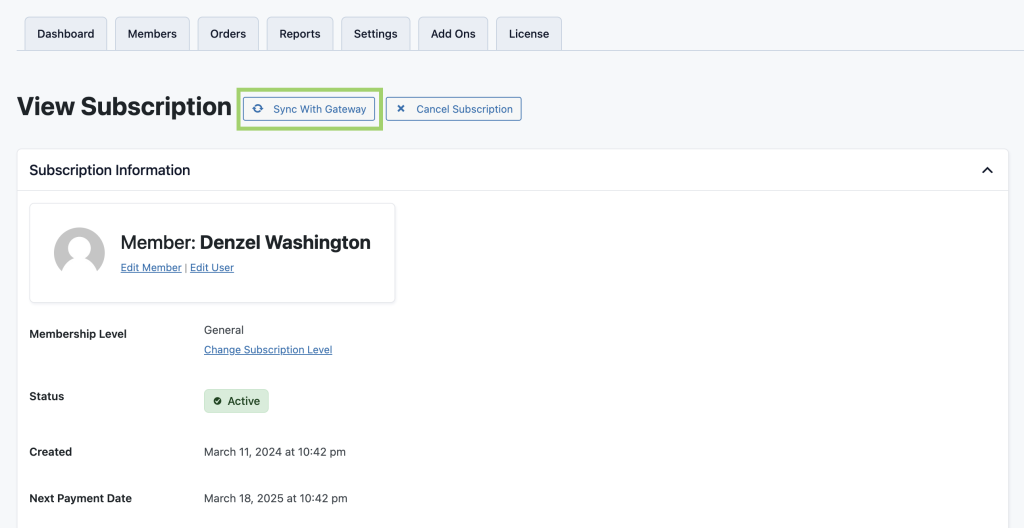
Disabling a Paused Member’s Access
When you decide to pause a member, you’ll need to decide how this affects their access to members-only content and benefits. It may or may not be necessary to restrict anything. Let’s revisit the reason for pausing discussed above:
Skipped Payment as a Reward or Incentive
For this case, you do not need to adjust anything related to their access.
Temporarily Unable to Run Your Membership
In this scenario, nothing needs to change related to existing member access. I would suggest disabling checkout for all new members and put a notice of this temporary shut down on the site. Also make sure that email is disabled. You may want to temporarily close any interactive pieces of your membership that you won’t be around to moderate, such as comments, forums, discussions, messaging, and more.
Pausing in Response to Financial Crisis
In this case, you may want to turn off access to members-only content. You’ll have to make the call for what you feel is fair and appropriate. This companion article covers a few ways to disable an individual member’s access without updating their membership (and losing the sync with the gateway once the subscription is reactivated).
You should also think about any features that our Add Ons give based on membership level. For example, what do you need to adjust related to their access for something like the Member Directory and Profiles? I would suggest hiding the paused member from the directory using the “Hide from Directory” profile setting.
Dormant or Inactive Membership Period
This case depends on whether or not you will be continuing to provide a benefit to the member during dormancy. In our example above, the member was on a trip and not consuming the in-person summer camp so there was nothing to restrict. If your membership is consumed virtually, you may need to follow the method in this companion article to disable an individual member’s access.
If you’re using Paid Memberships Pro, the most important thing you should not do is cancel the membership for the user. Do not change the member’s level on the Edit Member page. If you do this, the subscription managed at the gateway will become out of sync and will not reattach to the user when you reactivate it.
Note: If you are removing access to certain members-only content on your site, you may also need to manually adjust access to third-party content, such as a mailing list subscription, or a private Facebook Group.
Keeping Track of Paused Members
It is important to maintain a list of paused members and stay in communication with them. I’ve browsed a few other services that advertise pausing features but I haven’t found any that offer automation to email all the paused people.
If you are managing a small number of paused members at a time, it won’t be complicated to set up a calendar event reminding you to periodically reach out. If there are hundreds of paused members, you’re probably going to want to manage this in your CRM or email marketing program.
Cancel Paused Members
Remind yourself that the time you devote to paused members (people that don’t want to pay you) is time you could be spending on retaining existing members or working on converting leads. It is perfectly acceptable to change your approach at a later date and cancel all the paused members.
To cancel membership:
- Navigate to Memberships > Members and find the member you wish to cancel.
- Click “Edit Member” and select the “Memberships” panel.
- Click “Cancel“. This will bring up options on how you want to handle the current subscription and communication to the member.
- We recommend to select “Cancel payment subscription.” This will tell your payment gateway that no more payments should be withdrawn from the member.
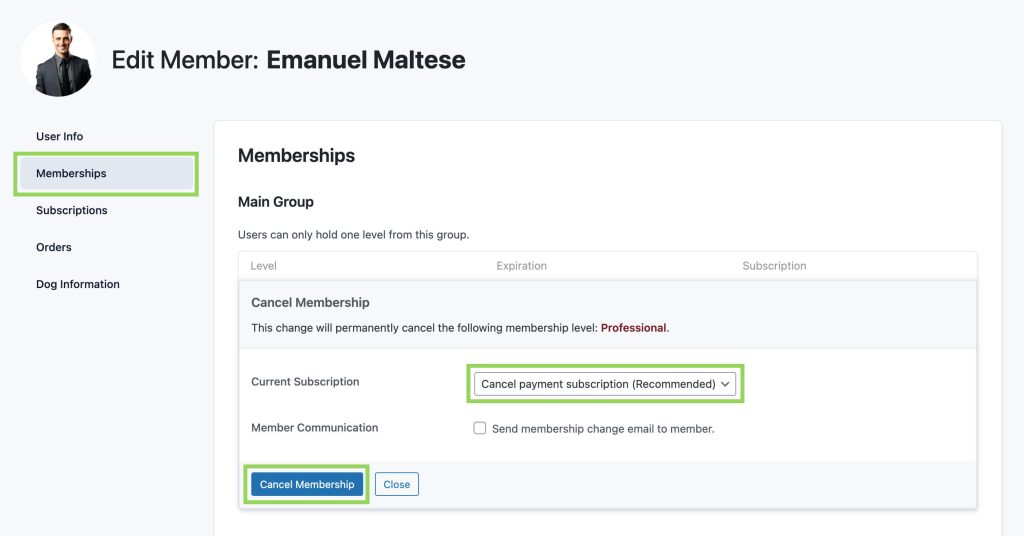
Pausing Duration and Reactivating a Paused Member
Depending on your payment gateway, you may be able to set an end date on the pause or set it to pause for only a fixed number of recurring payment cycles. Once you are ready to reactivate the subscription, go through the same process you used to pause it initially. This will reactivate the payments.
Each gateway will reactivate and charge the next payment according to their own rules, so you cannot assume a resumed membership will bill the member immediately. Below are a few caveats related to when the next payment be made:
Stripe
After reversing a paused subscription in Stripe, the next payment date depends on whether any payments were “missed” during the paused period.
If the subscription was paused and no payments were skipped, the next payment will process on the historic renewal date.
If payments were skipped during the paused period, the next payment will process immediately and all future invoices will be calculated based on this new “start date”.
PayPal
When you resume a “Suspended” recurring payment profile, the next payment will happen according to the original cycle on the profile (the same billing date is preserved).
For example, if you resume an annual membership mid-year that was supposed to have been billed on January 1, the next payment will not be made until January 1 of the following year. With shorter cycle subscriptions, this isn’t as big of a deal – you might give people a few extra days “for free”. But longer cycle subscriptions, it may be best to cancel the membership instead of pausing if your gateway is PayPal and the payment cycle is annual.
Assuming your gateway is properly connected and creates an order for each recurring payment, all orders created after the subscription is reactivated should show up in Memberships > Orders. The member should receive an invoice containing the invoice once it is processed.
You should reverse any actions you took to restrict the paused member’s access, whether you blocked their access via the recipe in this guide or removed them from enrollment in a private newsletter or Facebook group.
Affects to Proration, Custom Logic, and Reporting
There are a few things that get complicated when you have members in a “paused” state. Proration or custom pricing logic that depends on order dates will get confused when, for example, a monthly member doesn’t have orders created for a few months. It will also be tricky to accurately calculate financial forecasts when some number of people are paused. The Stripe docs also indicate that their built-in accounting data to calculate things like monthly recurring revenue (MRR) are impacted by pausing.
From the PMPro side, a paused member will still show up in your Members list in Paid Memberships Pro. You could create a custom report to show members in the paused state or use the search filter in this guide to allow search on a specific meta field.
Take everything into consideration to decide if you want to pause a member’s subscription.
Conclusion
I didn’t expect to write a short term paper on pausing subscriptions when we set out to create this article. It is our goal that this content helps you understand the full impact of pausing members.
- You have explored the four main reasons to pause and their alternatives.
- You understand how to pause a subscription at the gateway without cancelling it.
- You considered what membership features to block for a paused account.
- You reviewed methods to track and engage with paused members.
- You are clear on how to reactivate a paused member and their paused subscription.
- You know how pausing can complicate things from a business and reporting viewpoint.
If you have any content to add or other questions that were not addressed, reach out to me on the contact page.

