The member login process is perhaps the most fundamental element of a membership site. But did you know that you can use it to enhance the member experience—and even boost your sales?
Redirecting members to specific pages on login can have a huge impact on your site’s UX and sales conversions.
In this post, we talk about why you should redirect members on login, as well as some different ways to do it using WordPress and Paid Memberships Pro.
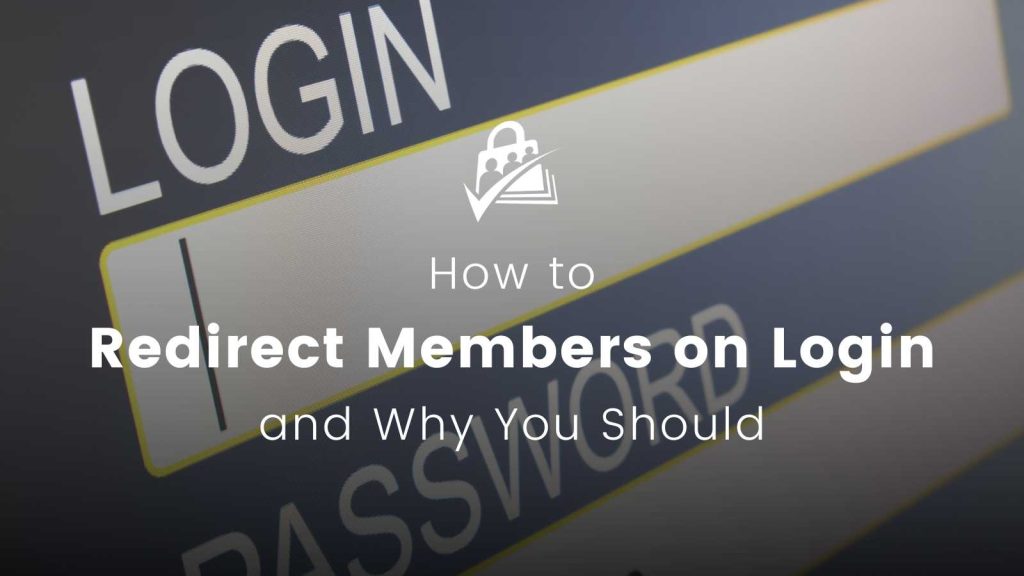
Table of contents
How Redirects Work
A redirect is the process of sending the user’s browser from one URL to another URL.
In a WordPress membership site, this functionality is particularly useful in managing user flow and content accessibility. Redirects can be added for various reasons, such as:
- Site maintenance,
- Content relocation, and
- User-specific navigation post-login.
This article focuses on the last reason: login redirection, which is especially important for membership sites. Keep reading to learn how to automatically redirect members to another URL as soon as they complete the login process on your membership site.
Why should you redirect members on login?
The Member Experience is #1
Giving your members an enjoyable experience is one of the best ways to keep them coming back to your membership site. Plus, engaged members are more receptive to upsells, cross-sells, and other offerings.
So, enhancing the member experience and helping members get the most out of your membership is a worthwhile investment.
Redirecting members on login might seem like a small change, but it can actually make a big difference by quickly bringing members where they want to go, or away from a page they don’t need to see.
It not only saves them time; it also reduces potential confusion and makes it clear what they should do next.
Some Examples of Login Redirection
- Send members to your content library, community forum, or other members-only area.
- Give different members of different tiers a unique experience on your site.
- Make an impact on new members by sending them to a welcome page.
- Prevent members from accessing your site’s backend.
- Reduce interruptions for members by sending them to the page they were already on before logging in.
Direct Members Where You Want Them to Go
While redirecting members can improve their experience on your site, it also helps you direct them where you want them to go. This gives you the opportunity to control their movement through your website, sending members to the key pages you want them to visit.
For example, you might direct the login session to:
- Your pricing page, where they can upgrade their membership
- Sales pages where you can upsell or cross-sell other products or services
- Pages with new features that you want them to use
Make Your Membership Site More Mobile-Friendly
In another post, we talk about how to create a mobile-friendly website for your membership business. This has become especially important since Google’s rollout of mobile-first indexing in 2018.
How is this relevant to the member login? Well, for a membership site to be mobile friendly, it should be fast-loading, easy to use, and minimal in design and navigation.
Redirecting members on login reduces obstacles when it comes to getting them from the login to the content they seek. This helps to streamline the experience, no matter the device, but it’s even more important for members who are using your website on mobile devices.

Redirecting members upon login creates a smoother, more intuitive experience by guiding them directly to the content or features that matter most to them.
—Jarryd Long, Support Manager at Paid Memberships Pro
Where to Redirect Members Based on Use Case
In WordPress, you can redirect users based on things like role, capability, or username. But let’s talk about some membership-based scenarios where you’d want to redirect members after they log in.
Here are some examples of how you can redirect members with different membership use cases:
- Courses. Redirect members to the member dashboard area, where they can see the course(s) they have access to, manage their course materials, and communicate with other students.
- Communities. Redirect members to things like your main discussion forum, a community activity feed, or a page with news and updates.
- Email newsletters. Redirect members to their account or profile page.
- Videos. Redirect members to your video library, or a page that shows your latest video releases, their favorite content, recently watched content, or watch list.
- Events. Redirect members to your main event page or a page with event-related news and updates.
- Directory listings. Redirect members to your main directory or a page with the member’s saved listings.
- Podcasts. Redirect members to the latest episode, an episode library, or a feed of news and updates.
- Blog posts. Redirect members to your blog, a collection of your most recent posts, or your most popular posts.
How Redirection Logic Works in the Core PMPro Plugin
When users attempt to access protected content or other pages that require login, PMPro will redirect them to certain pages by default.
Non-members will be redirected to the Membership Levels page, where they can see pricing options and can sign up for a membership level.
Members will be able to log in using the Log In page, after which they will be redirected to their Membership Account page.
If you want to send members to a specific page after login, PMPro’s login code supports a hidden redirect field or URL-encoded parameter. For example, you can pass the ?redirect_to=URL_ENCODED_STRING_HERE attribute to the log in page. If you have the redirect_to parameter set, PMPro will redirect all members to the specified page after login, regardless of level.
Each frontend page in Paid Memberships Pro has specific redirect rules, and you can customize these rules by using filters. Check out our Frontend Login Page documentation and Redirections documentation for more information.
4 Methods for Redirecting Members on Login
There’s no way to change the login redirect page natively in WordPress. So, to redirect members on login, you’ll need to use one of the following methods:
1. Redirect Members: The !!referrer!! Attribute Method
Use the !!referrer!! method to send members back to the content they were viewing before logging in. Check out the protected content messages documentation on how to use the !!referrer!! attribute.
2. Redirect by Membership Level: Code Method
There are a few different ways you can redirect members after login by adding code to your membership site. In this section, we cover two code-based methods for login redirection by membership level.
- Send all of your members to the same place.
- Redirect members based on level.
Code Recipe #1: Redirect All Members to Same Page
This recipe will show you how to redirect all members, regardless of their level, to a specific page after logging in.
Redirect All Members to Same Page
Alter this code for your needs by changing the $redirect_to URL on line 18.
Code Recipe #2: Login Redirects Based on Membership Level
This recipe will show you how to redirect members to a specific page based on their membership level after logging in.
Login Redirects Based on Membership Level
Alter this code for your needs by changing the membership level IDs in the pmpro_hasMembershipLevel() checks and the URLs in the home_url() calls.
In this example we are redirecting users as follows:
- Members of Level ID 1 are sent to a page at yourdomain.com/level-one/
- Members of Level ID 2 are sent to a page at yourdomain.com/level-two/
- Members of Level ID 3 are sent to a page at yourdomain.com/level-three/
- All other members as well as non-members are sent to the homepage.
You can add this recipe to your site by creating a custom plugin or using the Code Snippets plugin available for free in the WordPress repository. Read this companion article for step-by-step directions on either method.
3. Redirect Members: The No-Code Method (the Member Homepages Add On)
Many membership site owners want to redirect members to a unique homepage or landing page after login based on their membership, but they don’t want to deal with code.
Fortunately, the Member Homepages Add On for Paid Memberships Pro lets you assign a homepage for each membership level (or specific levels only).
This allows you to use your site’s homepage as a true “sales” page for your membership offerings, and design an alternate landing page or “member dashboard” page for each membership level.
4. Bonus Tool: Redirect Members With Links From External Sites
If you want to link from an external site, you can also use our URL Builder Tool to generate formatted login URLs with the encoded redirect_to parameter. This is particularly helpful if you want to link to protected content from an email newsletter or separate community channel like Slack or Discord.
For example, let’s say you want people to visit a protected topic on a members-only bbPress site. If you send them a link via email and you don’t include the login with redirect, PMPro will bounce them to the levels page (if not logged in) and they can lose track of where they should go.
However, if you give them both a login and redirect URL, they can easily log in and get to where you want them to go. If they log in and aren’t a member, the fallback logic still boots them to the pricing page.
Use the URL Builder Tool
Complete the two fields below, and then click “Generate URL”:
- Login URL: Enter the full login URL for your WordPress website’s login page. For a Paid Memberships Pro site, this is most often the full domain of your site followed by /login/.
- Target URL: The specific URL on your site that you would like to redirect the user to after successful login. You can enter either a full or relative URL in this field.
Already logged-in users skip the login page and redirect to the correct page.
Generate Log In URL With Redirection
Copy the generated URL to use in your website.
Create a Personalized Login Experience
Ready to start personalizing the login experience for your members by redirecting them to the most appropriate pages for their needs? By implementing strategic redirects upon login, you can:
- Improve UX: Direct members to relevant content immediately after login, enhancing their overall experience on your site.
- Boost Engagement: Guide members to key areas like new features, community forums, or exclusive content, encouraging deeper interaction with your site.
- Enhance Sales Opportunities: Strategically navigate members to upsell or cross-sell pages, increasing the chances of additional sales.
- Optimize for Mobile Users: Create an obstacle-free experience for members accessing your site via mobile devices.
- Tailor to Member Needs: Use membership level-specific redirects to provide a customized experience for each member, making them feel valued and understood.
By upgrading to a PMPro Plus plan, you gain access to advanced features like Member Homepages and 48 other premium Add Ons to take your membership site to the next level.
FAQ: Redirecting Members on Login for Membership Sites
Redirecting members on login enhances their experience by quickly navigating them to relevant or desired pages, reducing confusion, and saving time. It also allows you to strategically direct members to key areas of your site, such as upsell pages, new features, or member-exclusive content.
Redirects minimize navigation obstacles, making it easier for members to access desired content directly after login, which is crucial for a seamless experience on mobile devices.
Yes, in WordPress, you can set up redirects based on roles, capabilities, membership levels, or even specific usernames to provide a tailored experience for different member segments.
You can customize login redirects using the PMPro plugin by adding code snippets that specify where different members should be redirected after logging in. This can be based on membership levels or other criteria.
Yes, the Member Homepages Add On for Paid Memberships Pro allows you to assign specific homepages or landing pages for each membership level without the need to write code.
Absolutely, using the !!referrer!! attribute or similar methods ensures members are returned to the content they were interacting with prior to logging in.
The URL Builder Tool helps you create formatted login URLs with an encoded redirect parameter. This is useful for linking to protected content from external sources like emails or social media, ensuring members are navigated correctly after logging in.
PMPro uses redirection logic to navigate users based on their access rights. Non-members are directed to sign-up pages, while members are taken to their account pages or other specified URLs post-login, depending on the setup.

