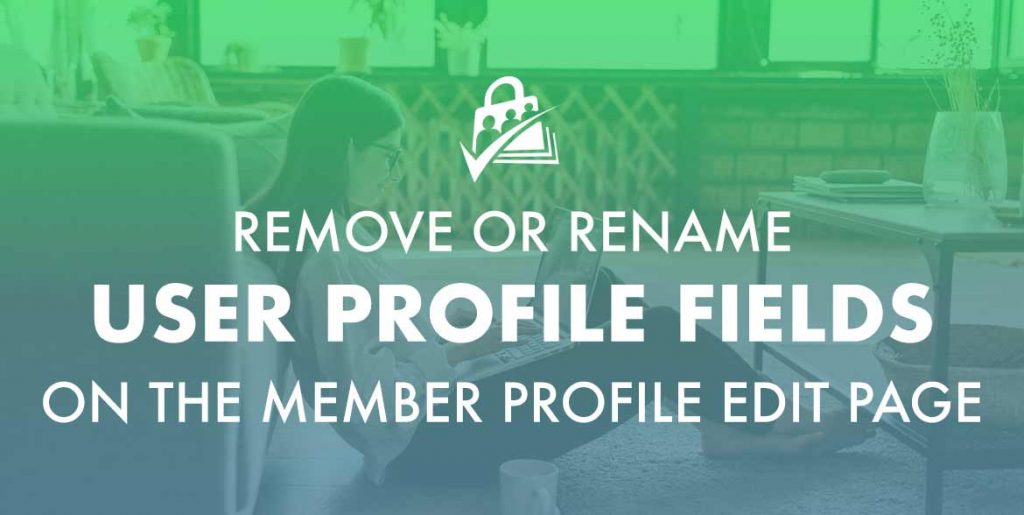This recipe demonstrates how to hide the First and Last Name fields on the Member Profile Edit page. It also shows how to rename the “Display name publicly as” field to just “Name”. If you want to add new profile fields to this page, please check out our documentation on User Fields in core PMPro.
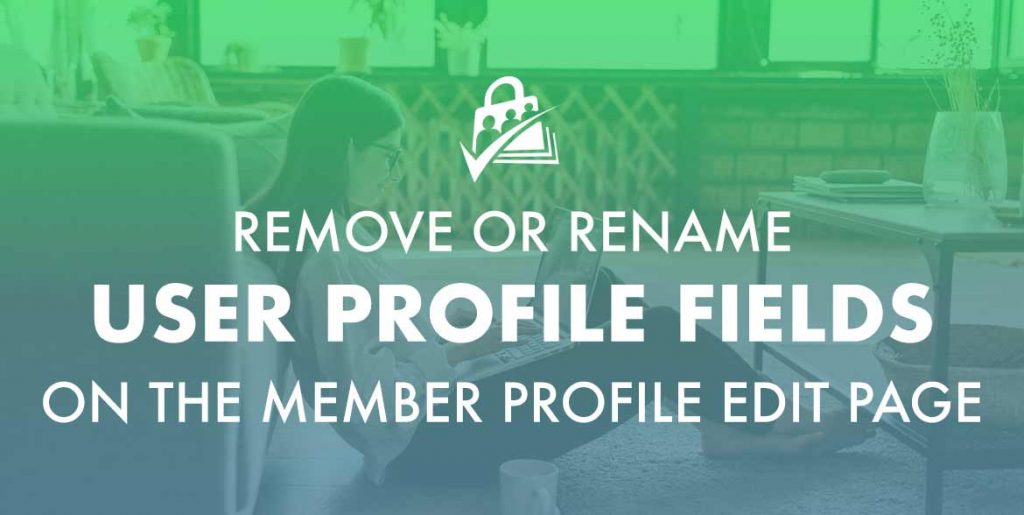
The Code Recipe
Adding the Recipe to Your Website
You can add this recipe to your site by creating a custom plugin or using the Code Snippets plugin available for free in the WordPress repository. Read this companion article for step-by-step directions on either method.
The recipe can be customized to change the label of default fields or exclude other fields. For example, you can remove the member’s email address field if you do not want members to update that value.
At this time, the pmpro_member_profile_edit_user_object_fields filter can only be used to remove or rename default fields.
Note: This recipe will only work if you are using the pmpro_member_profile_edit shortcode to display the frontend, editable profile form to users. It does not work with other profile forms (including Theme My Login’s Profile Module) or in the WordPress admin’s Edit Profile page.
Author: Kim Coleman
Kim Coleman is the co-founder of Paid Memberships Pro, the most trusted membership platform, which powers over 90,000 membership sites worldwide. With over two decades of experience in development, management, and marketing, Kim plays a pivotal role in shaping the product and guiding the team.
She specializes in content creation, video tutorials, and frontend development for the core open-source plugin and its various Add Ons, helping businesses of all sizes build and grow their membership sites.
View more articles by Kim Coleman »
Free Course: Membership Site Development—The Basics
Develop a deeper understanding of membership site development in this beginner-level course. Learn how to make your site work better, save yourself time and money, and improve your site's performance.
Was this article helpful?
YesNo