Are you looking to create an exclusive online community where members can communicate and interact in a private space? If so, setting up a Discord server and integrating it with your WordPress website using the Paid Memberships Pro plugin is an excellent solution.
In this tutorial, we’ll walk you through the process step-by-step, using free or paid memberships to connect members to your Discord server.
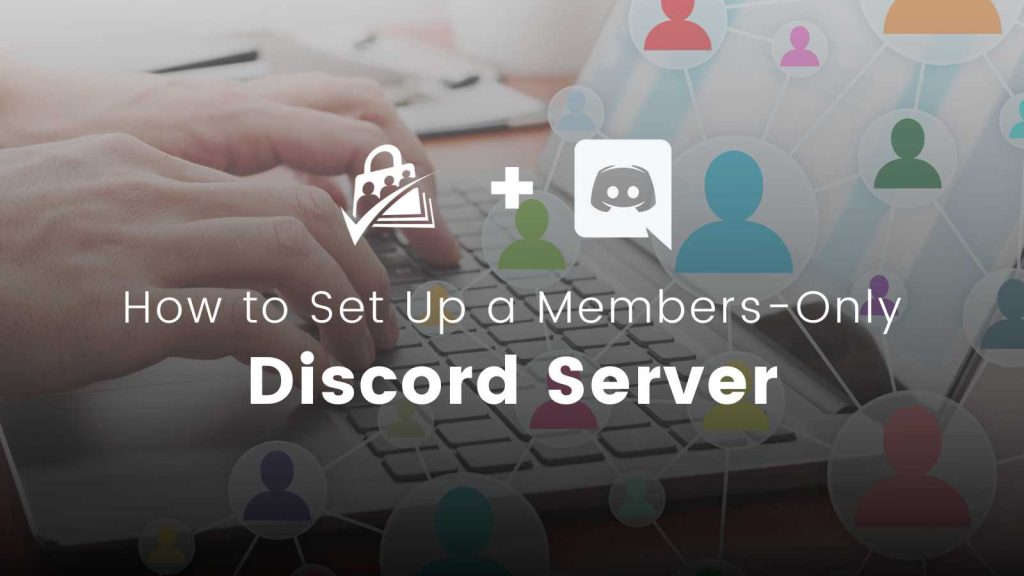
Why Discord?
Before we dive into the setup process, let’s briefly discuss why Discord is a great choice for your private community chat. Discord offers a focused and organized communication platform, making it ideal for building online communities. Unlike platforms like Slack or Facebook groups, Discord allows you to create a dedicated space for your members, reducing distractions and noise from other sources.
Types of Communities that can Leverage Discord Servers
Gaming Communities
Discord is extremely popular among gaming communities. It provides an excellent platform for gamers to connect, discuss strategies, form teams, and share gaming experiences. The voice chat feature is especially beneficial for multiplayer games, enabling real-time communication during gameplay.
Educational Communities
Discord is a great tool for educational communities, such as online courses, tutoring groups, or study circles. It allows students and teachers to collaborate, share resources, and hold discussions. Voice channels facilitate live lectures or interactive sessions.
Creative and Artistic Communities
Artists, writers, musicians, and other creatives can benefit from Discord’s supportive environment. It offers a space for sharing and critiquing artwork, exchanging ideas, collaborating on projects, and promoting creative content.
Professional and Business Communities
Discord can serve as a platform for professional networking and collaboration. Businesses, freelancers, and entrepreneurs can use it for discussing industry trends, seeking advice, and forming partnerships.
Fan Clubs and Fandoms
Discord is an ideal place for fans to come together and share their passion for a particular TV show, movie, book series, or any pop culture phenomenon. It encourages lively discussions, fan theories, and fan art sharing.
Reasons Why Discord is Valuable for These Communities
- Organized Channels: Discord offers a clear and organized channel structure, making it easy to categorize discussions, topics, or activities. This ensures that members can quickly find the relevant content they’re interested in.
- Real-Time Communication: Discord provides both text and voice chat options, enabling real-time communication. This is essential for immediate responses, hosting events, or conducting live discussions.
- Community Building: Discord fosters a strong sense of community through its interactive features. Members can react to messages, engage in polls, and participate in community events, enhancing their sense of belonging.
- Privacy and Security: With the ability to create private and members-only channels, Discord offers a secure environment for community members. It ensures that conversations remain confidential and protected from unwanted outsiders.
- Integration with Other Platforms: Discord integrates well with other platforms and services, allowing seamless sharing of content from YouTube, Twitch, Spotify, and more. This enhances the community’s engagement and keeps members updated.
- Bot Support: Discord supports bots that can automate various tasks, such as moderation, event notifications, and server management. Bots help streamline community operations and improve user experience.
Discord is a versatile platform that caters to various communities, providing them with an engaging and interactive space for communication, collaboration, and community building. Whether you’re running a gaming clan, an educational group, or a creative community, Discord’s features and flexibility make it an excellent choice for fostering meaningful connections among members.
How to Set Up Discord Integration for Paid Memberships Pro
Video Demo: Discord and Paid Membership Setup
Step 1: Installing the Discord Integration for Paid Memberships Pro
The first step is to install the Discord integration for Paid Memberships Pro, a free plugin available in the WordPress.org repository. To do this, follow these simple steps:
- Navigate to your WordPress dashboard and go to “Plugins” > “Add New.”
- Search for Connect Paid Memberships Pro to Discord by ExpressTech Software.
- Once you locate the plugin, click Install and then Activate to enable the plugin.
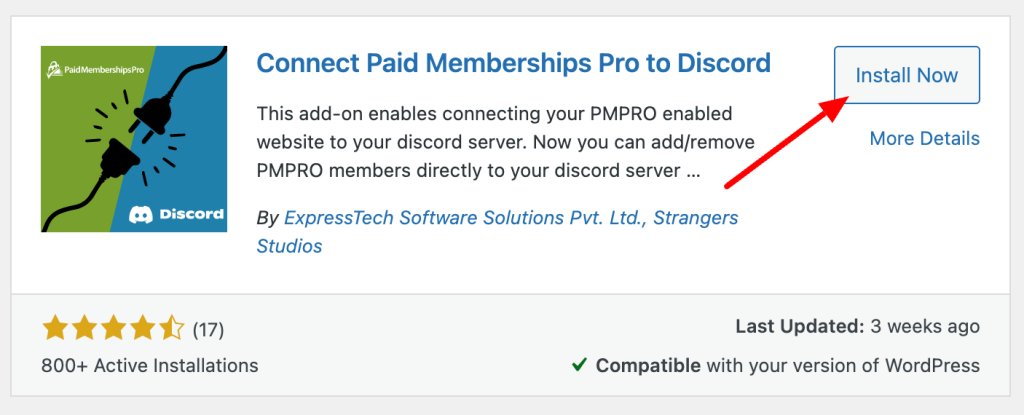
Step 2: Setting Up the Discord Integration
With the plugin activated, it’s time to connect your website to your Discord server. Here’s how:
- First, go to the Discord Developer Portal and log in with your Discord account.
- Click New Application and provide a name for your application. You can also optionally set an App Icon, which will be shown to your members when they connect their WordPress user account to your Discord server.
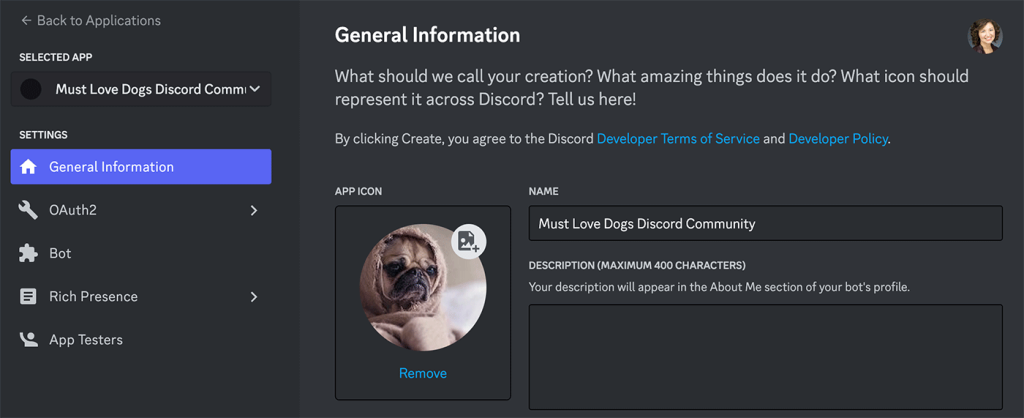
- Navigate to the OAuth2 section.
- Copy the Client ID and Client Secret Key for your application. You may need to regenerate the secret key (totally ok!).
- Now, in your WordPress site, navigate to Memberships > Discord Settings.
- Paste these values into the corresponding settings fields on this screen.
Set Up the Redirect URL
Your application needs to know where to return users to after they successfully connect to Discord. This is done by defining the Redirect within your Discord Application.
- In your WordPress site, navigate to Memberships > Discord Settings.
- Locate the Redirect URL field.
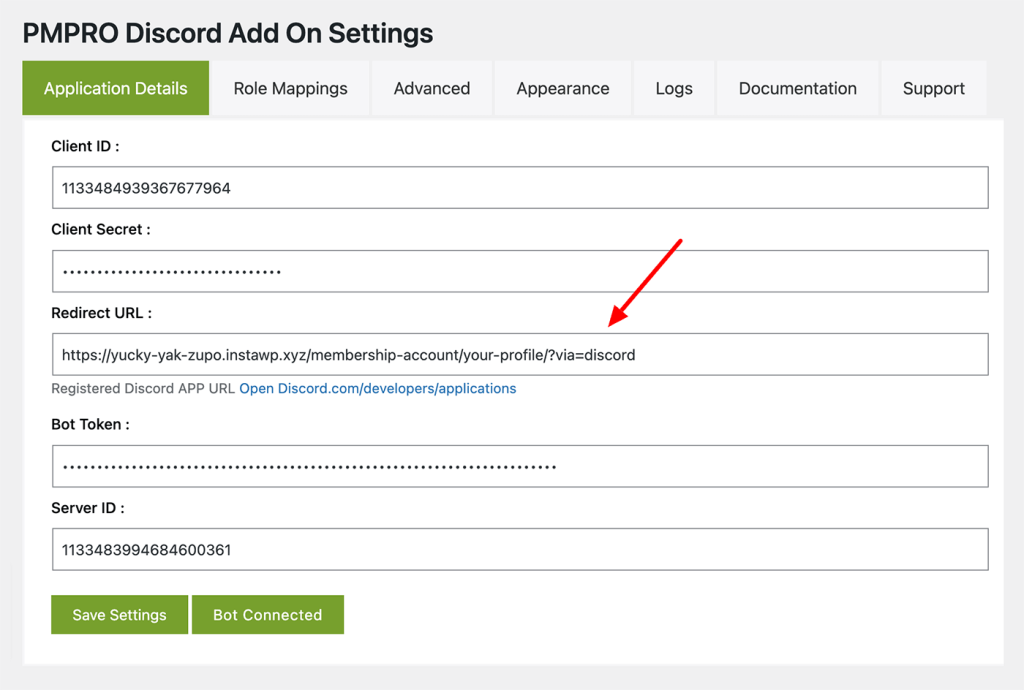
- In Discord Developer Portal, add this Redirect URL in the Redirects section of the OAuth2 settings screen.
- Save changes.
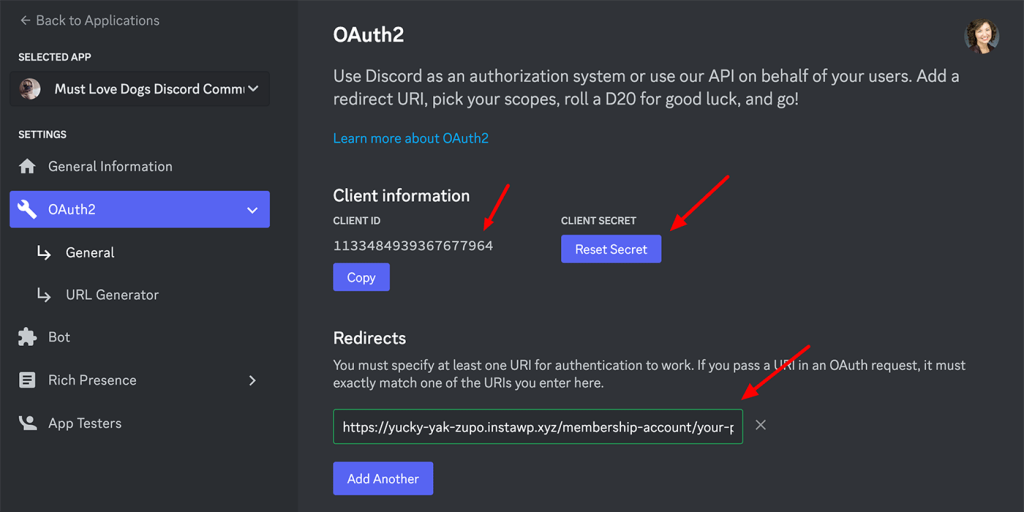
Create a Discord Server Bot
Next, you’ll need to create a bot within the Discord Developer Portal. This “bot” is the Discord server user that welcomes members when they connect to your chat.
- In Discord Developer Portal, select the application you are using for this site.
- Navigate to the Bot section.
- Give your Bot a Display Name and optionally upload an avatar.
- Obtain the Token Key for your bot (you may need to regenerate the key).
- Paste this token into your membership site’s Discord settings.
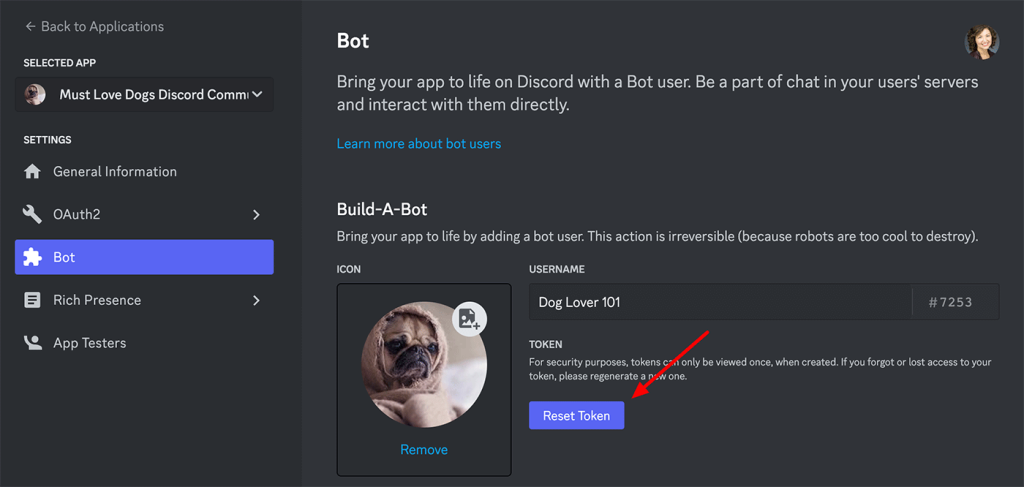
Obtain the “Discord Server ID”
You can obtain the “Discord Server ID” by enabling developer mode in your Discord account settings.
- Within the Discord app, click the gear icon to open up your personal account’s settings.
- Navigate to the Advanced settings section.
- Toggle the setting to enable Developer Mode.
Now, with your account in developer mode, you can right-click on the server you want to use and you’ll see Copy Server ID in the menu.
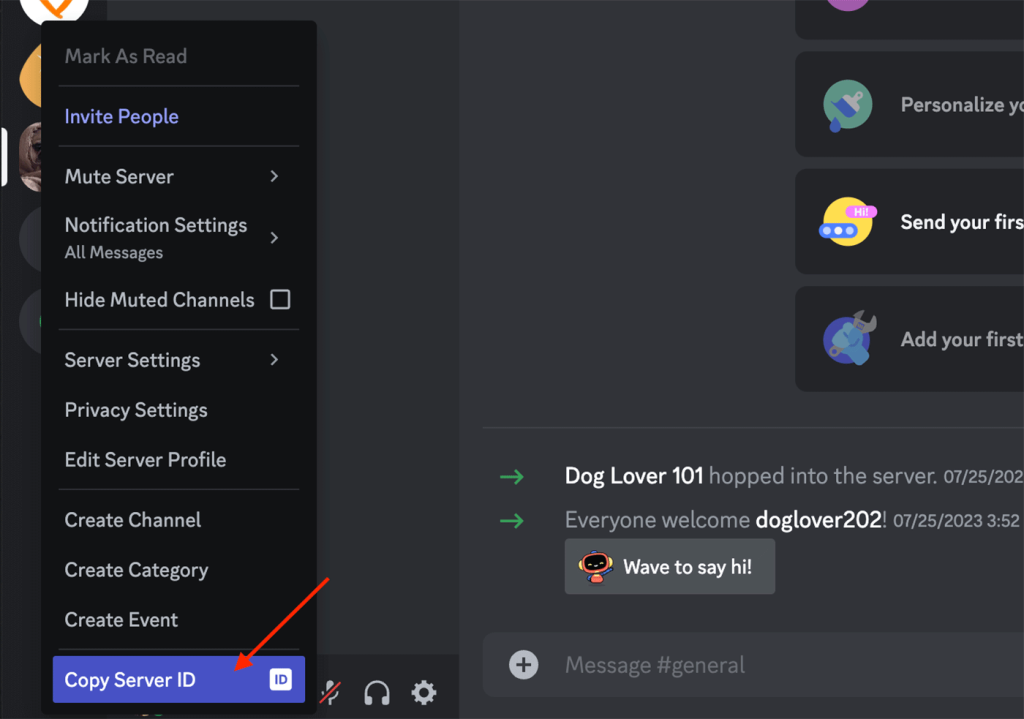
Paste this ID into your membership site’s Discord settings.
That’s it. Phew! Click the button to connect your Bot and ensure all the settings are saved correctly.
Step 3: Testing the Setup as a New User
Once the integration is set up, you can test the connection as a new or current user in the WordPress site.
- Log out of your admin user and create a test user account.
- Complete a free checkout process as a new member. If you only offer paid levels, consider using these methods to assign membership as the membership site admin.
- Once membership is complete, navigate to the Membership Account page, then click Edit Profile.
- This screen displays a link to Connect to Discord, which triggers your Discord application to connect the user to your server.
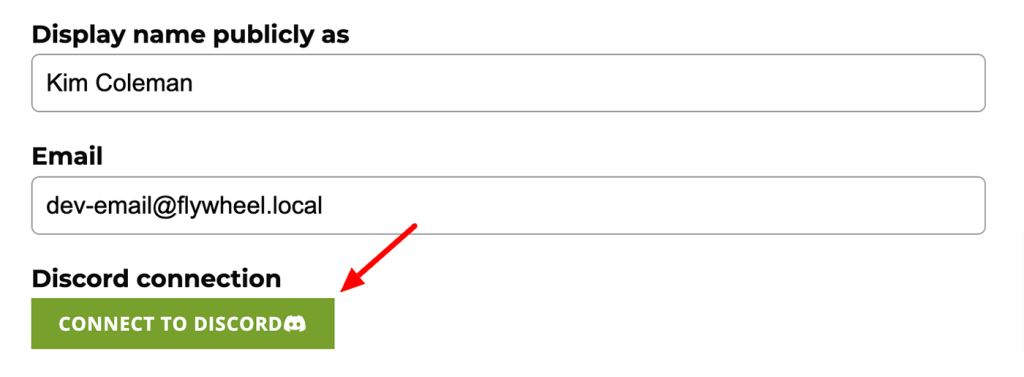
Check within the Discord server for a welcome message from the owner, confirming the successful connection.
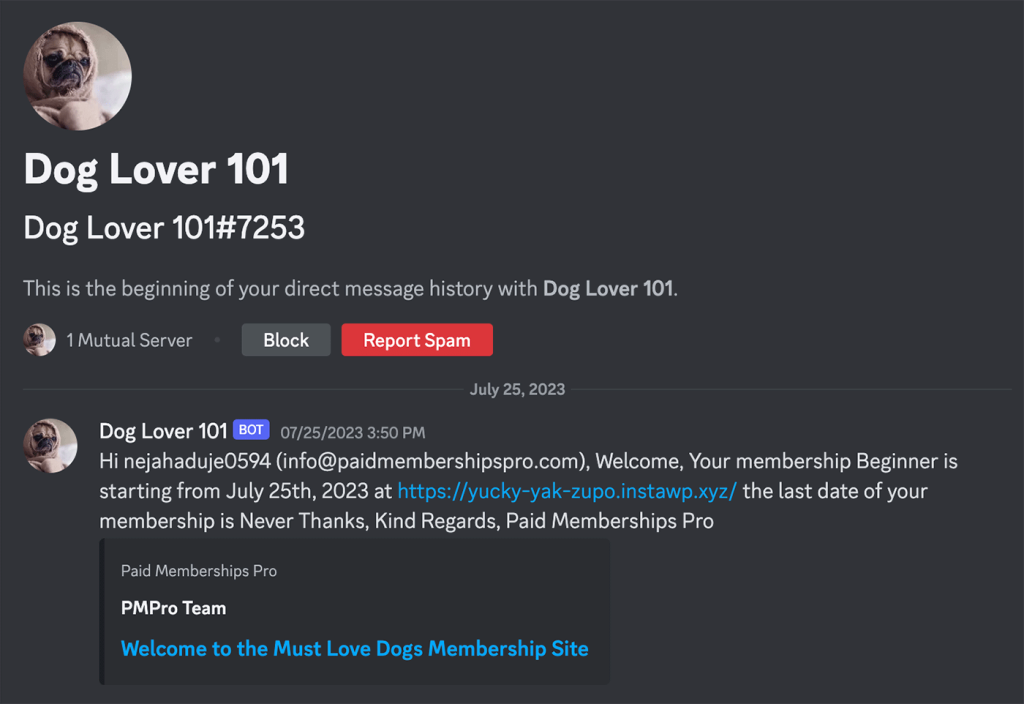
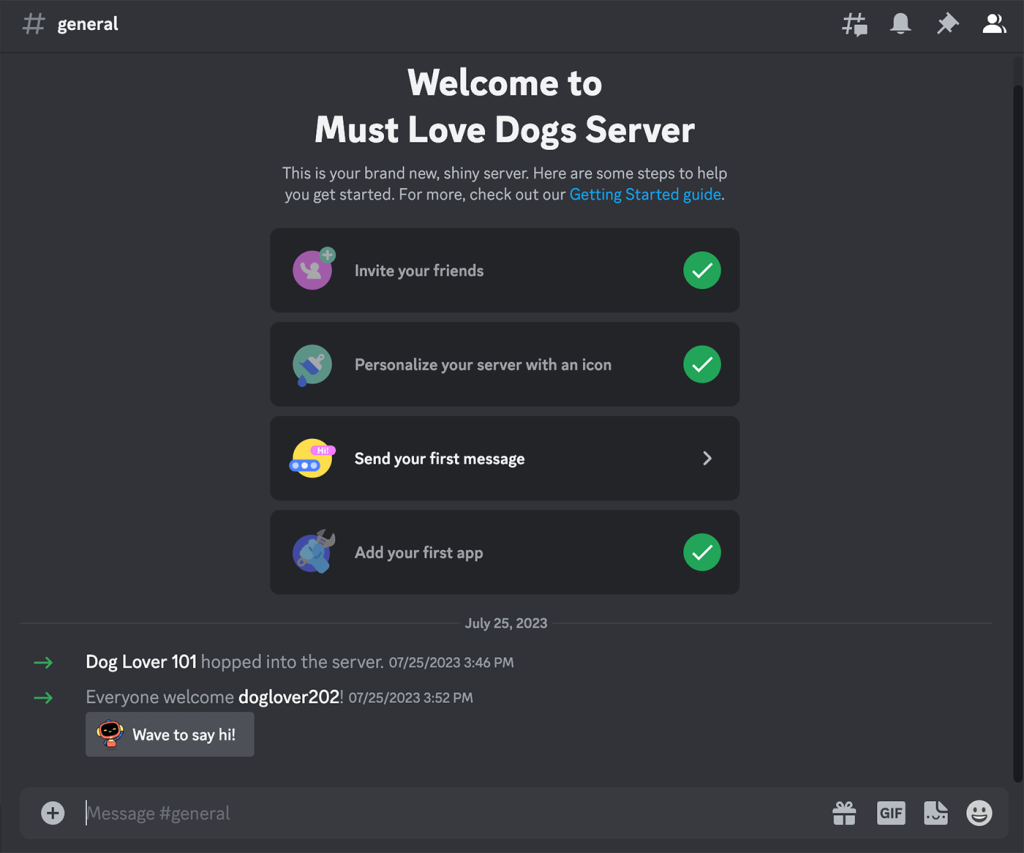
Customizing Your Discord Integration
There are more settings in this integration that we didn’t cover here. Some extended options include:
- Using the [discord_connect_button] shortcode to add a “Connect/Disconnect to Discord” button in other areas of your membership site. We recommend placing this button within a Membership Required block or shortcode so that only members that are allowed to access your server can connect.
- Customizing the appearance and welcome message of the default welcome messages using the plugin’s settings. These settings are available on the Memberships > Discord Settings > Appearance screen.
- Configure role mapping to grant specific access levels to users on the Discord server based on their membership level. These settings are available on the Memberships > Discord Settings > Role Mappings screen.
In Conclusion: Building Thriving Online Communities with Discord and Paid Memberships Pro
Congratulations! You’ve successfully set up a members-only Discord server and connected WordPress users for private community chat. Discord provides an excellent platform for fostering engagement and interaction within your exclusive community. Whether you offer free or paid memberships, this integration enhances the sense of community and connection among your members.
By utilizing the free Discord integration for Paid Memberships Pro, you’ve created a seamless communication experience for your members. Remember to promote your Discord server within your membership site and encourage active participation among your community members. With this powerful combination, you’re well on your way to building a thriving and engaged online community.
If you have any questions or need further assistance, feel free to explore the Paid Memberships Pro documentation or reach out to their support team. Happy community building!
Discover More in Our Communities Hub: Empowering Your Community with Essential Tools
Are you ready to build and grow an online community that you completely control?
With Paid Memberships Pro, you can sell free and paid subscriptions to your community, benefit from a wide variety of Add Ons and integrations specifically designed for community websites.
We know that a WordPress site has tons of moving parts. Choosing the right plugins, themes, hosting, third party services, design assets, and more can feel overwhelming.
Paid Memberships Pro is the most robust membership plugin to sell access to your online community on WordPress. Learn exactly what you’ll get — the plugins, the support, and the training — when you run your online community with Paid Memberships Pro.